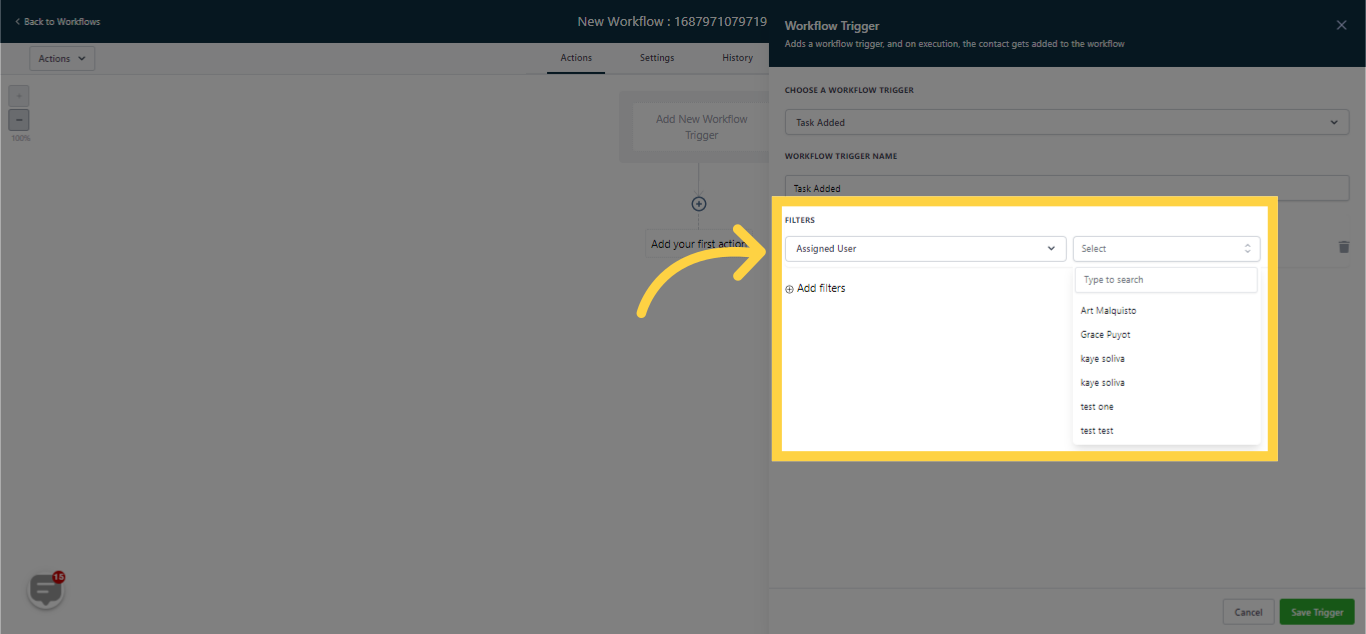This trigger is utilized when there are one or more actions to be executed after the creation of a task in the system. Additionally, you can incorporate additional filters to meet specific task requirements.
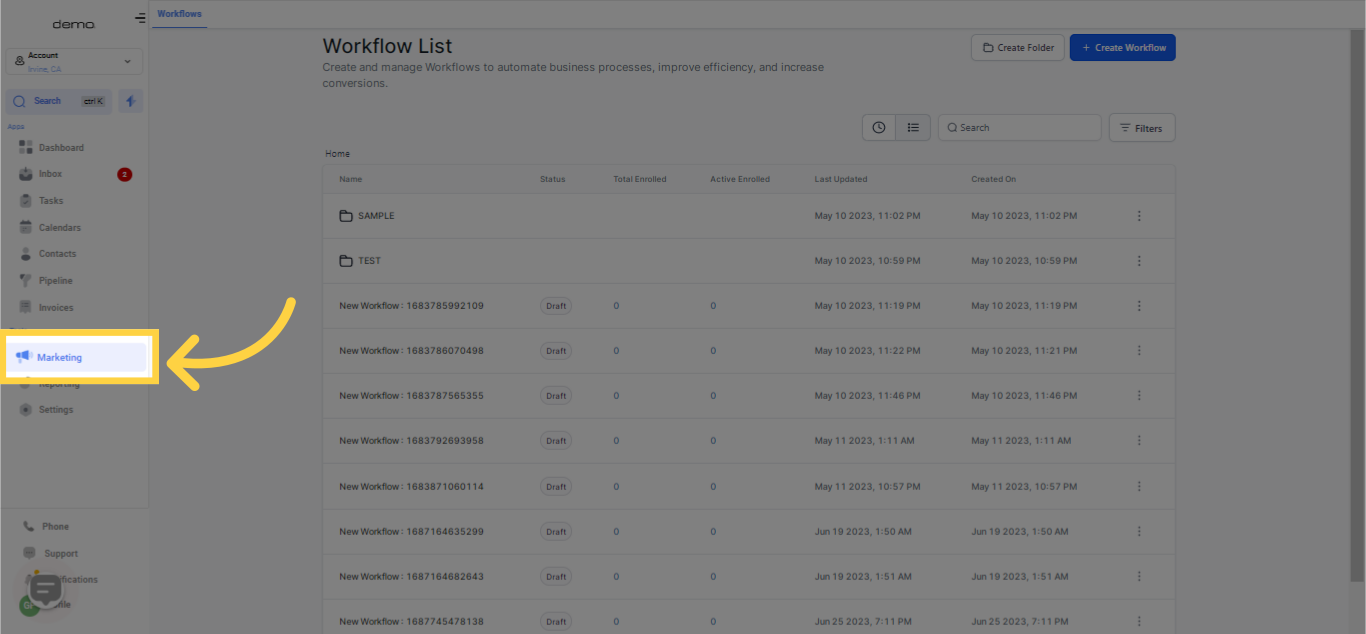
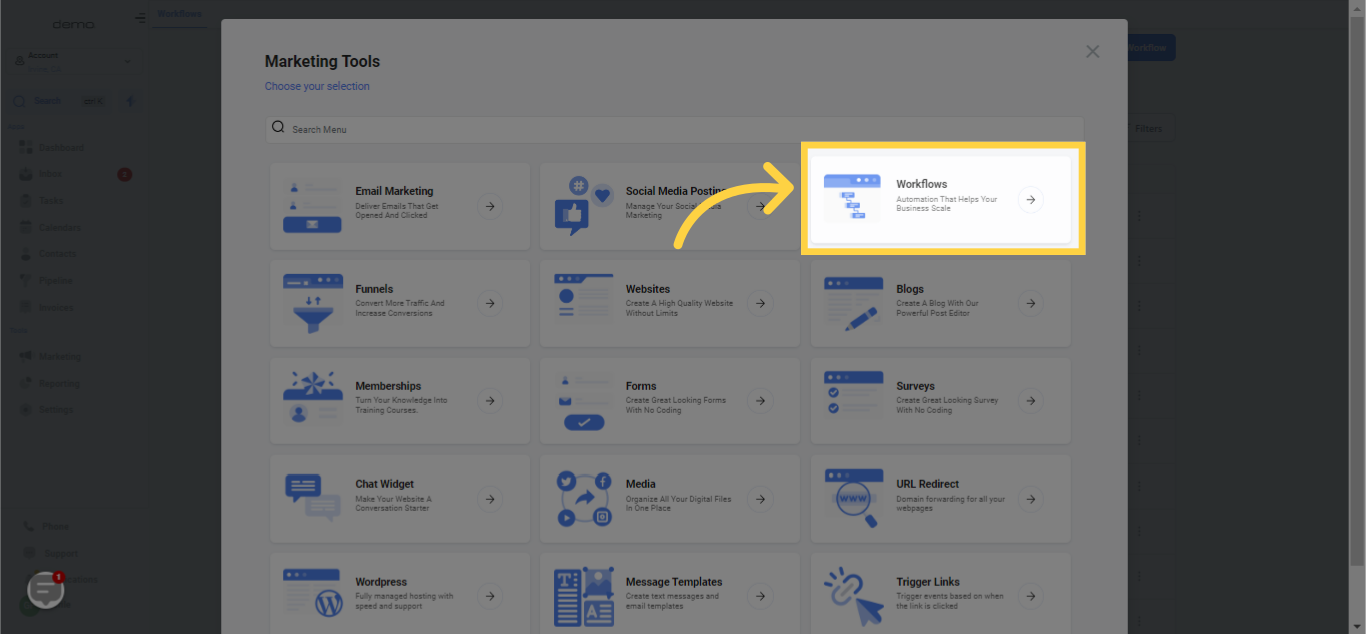
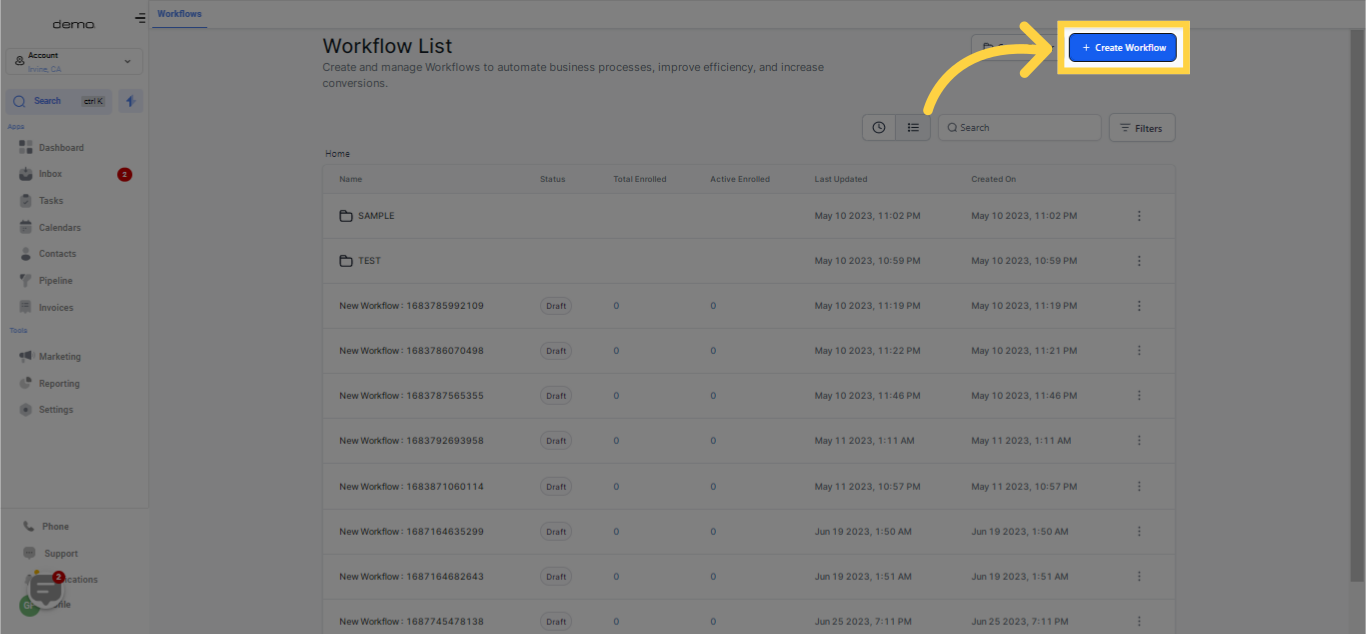
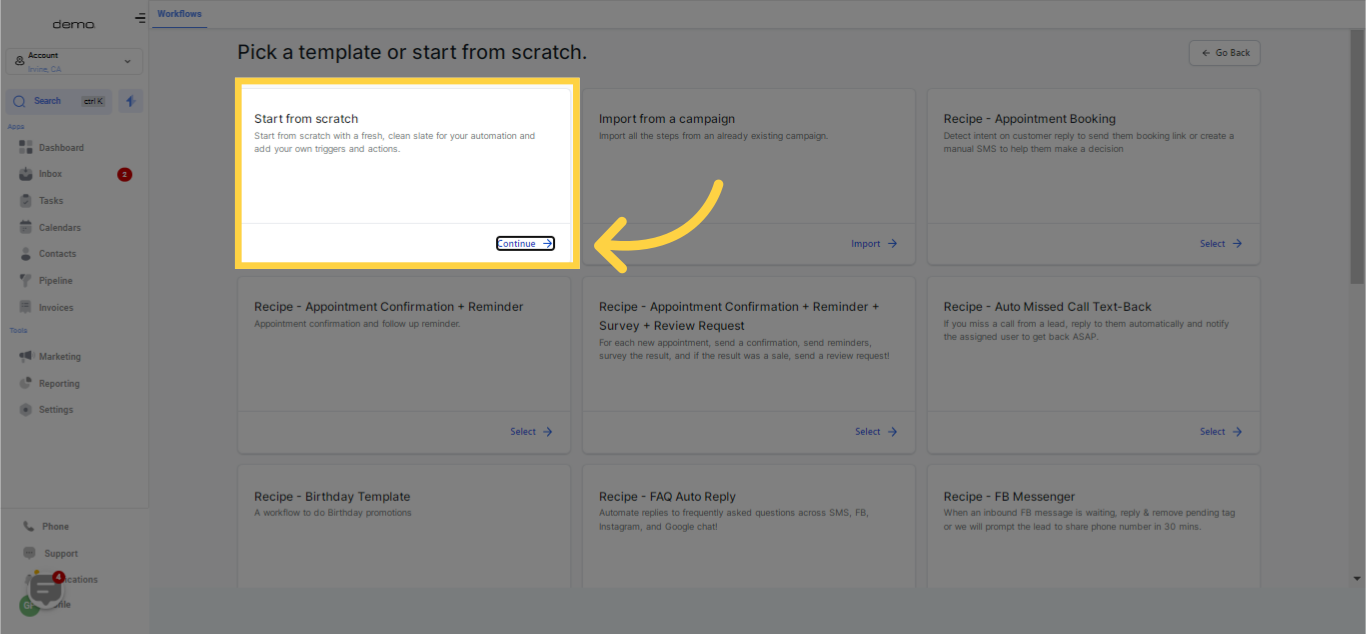
This trigger comes into play when one or multiple actions need to be executed as soon as a task is created in the system.
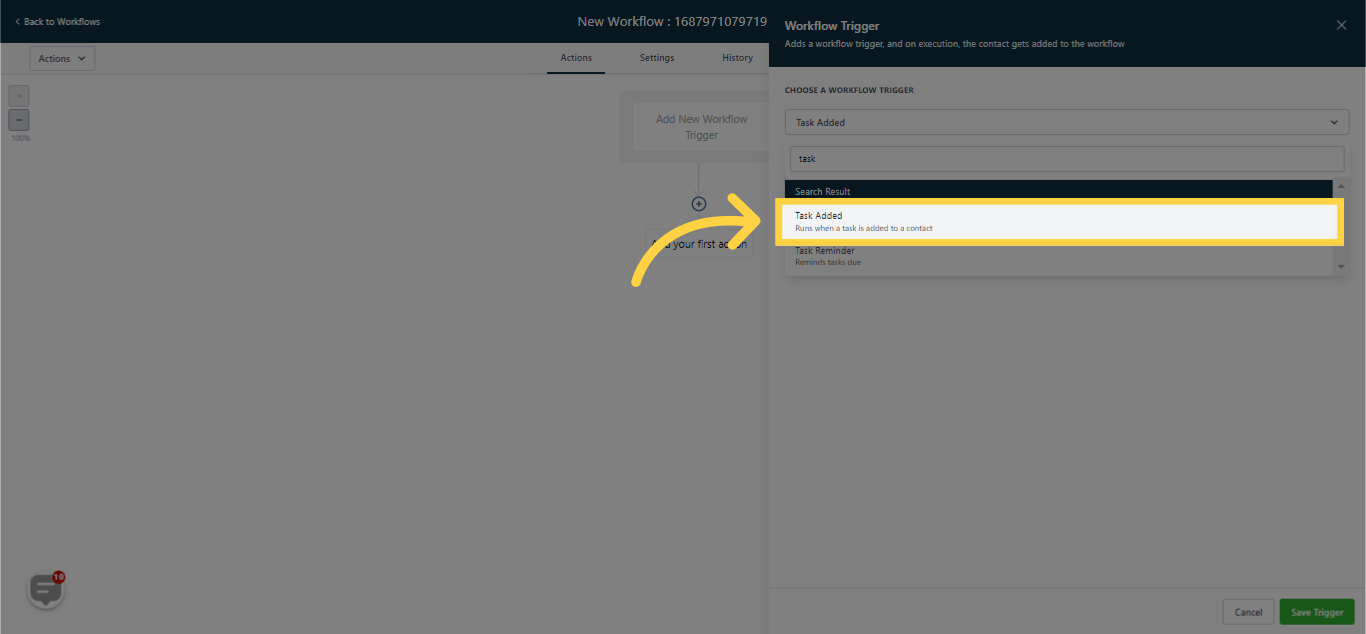
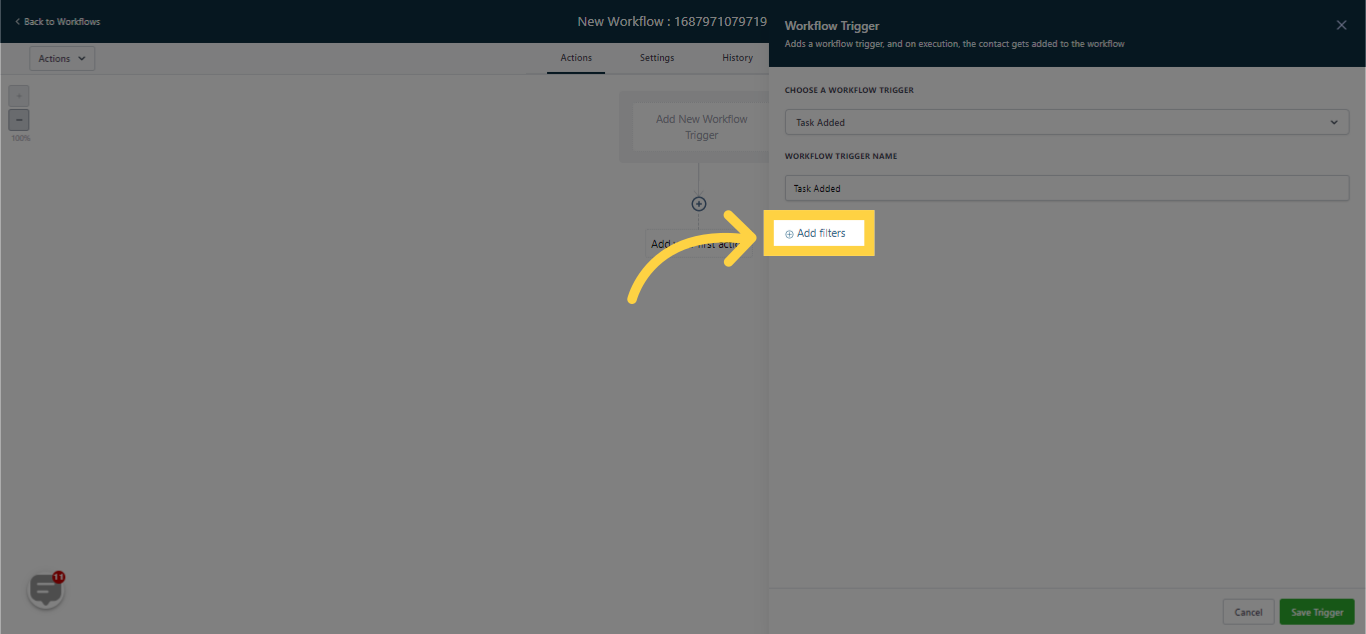
The "Assign To User" trigger empowers you to automatically assign a contact to a user based on a condition that you define.