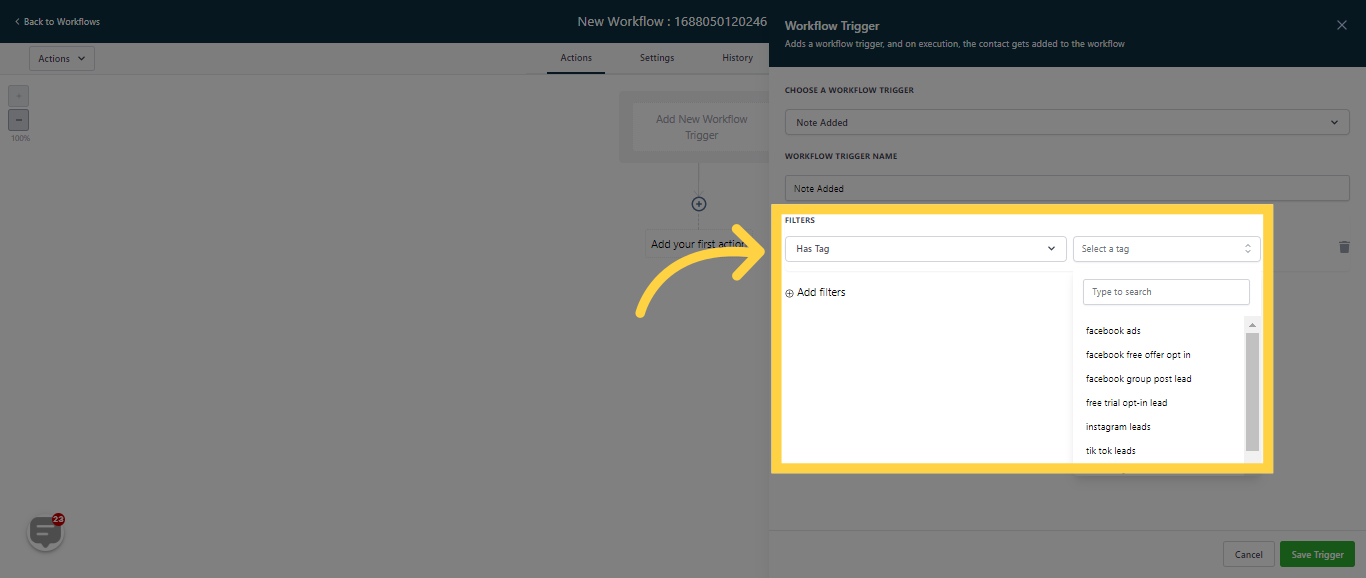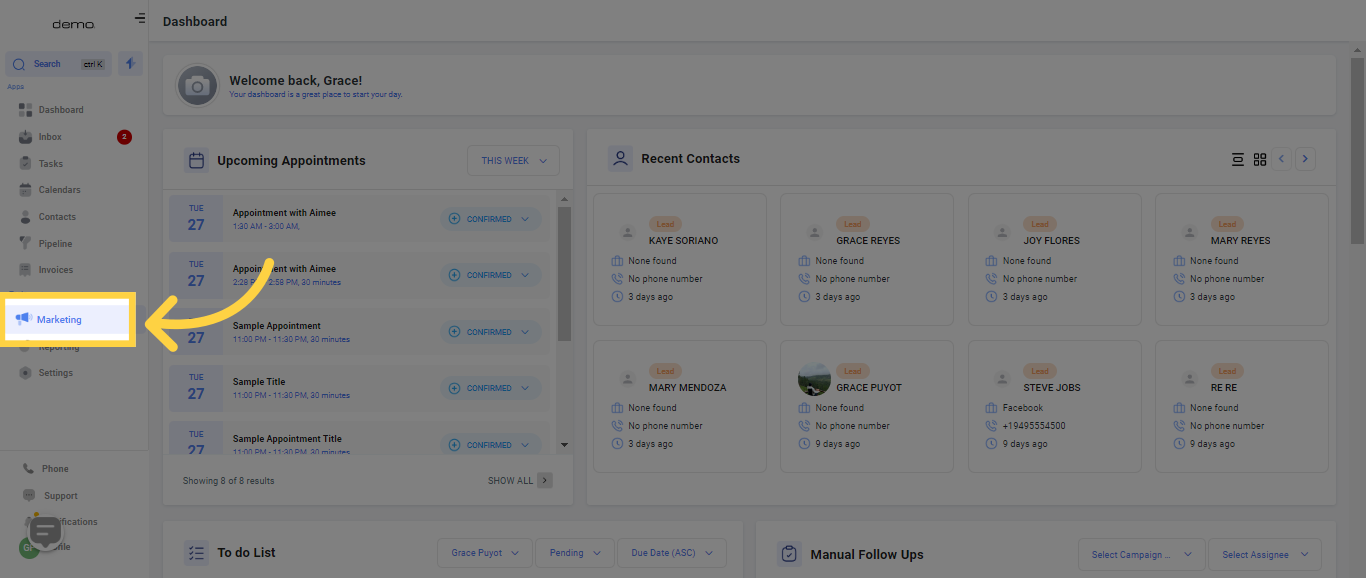
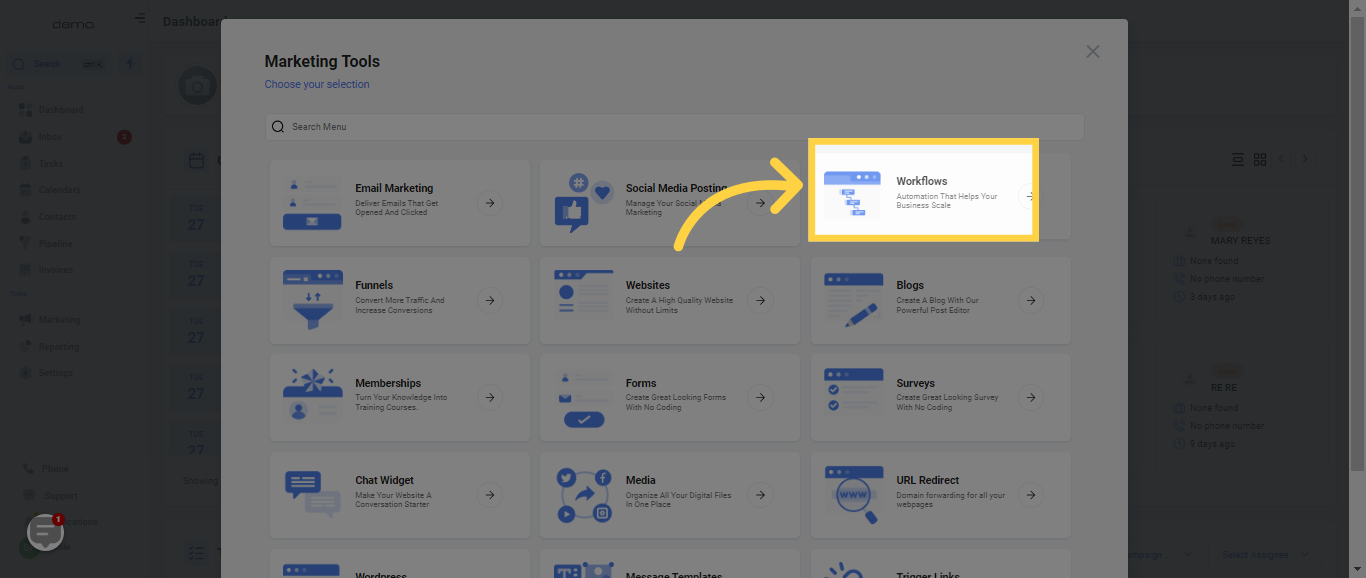
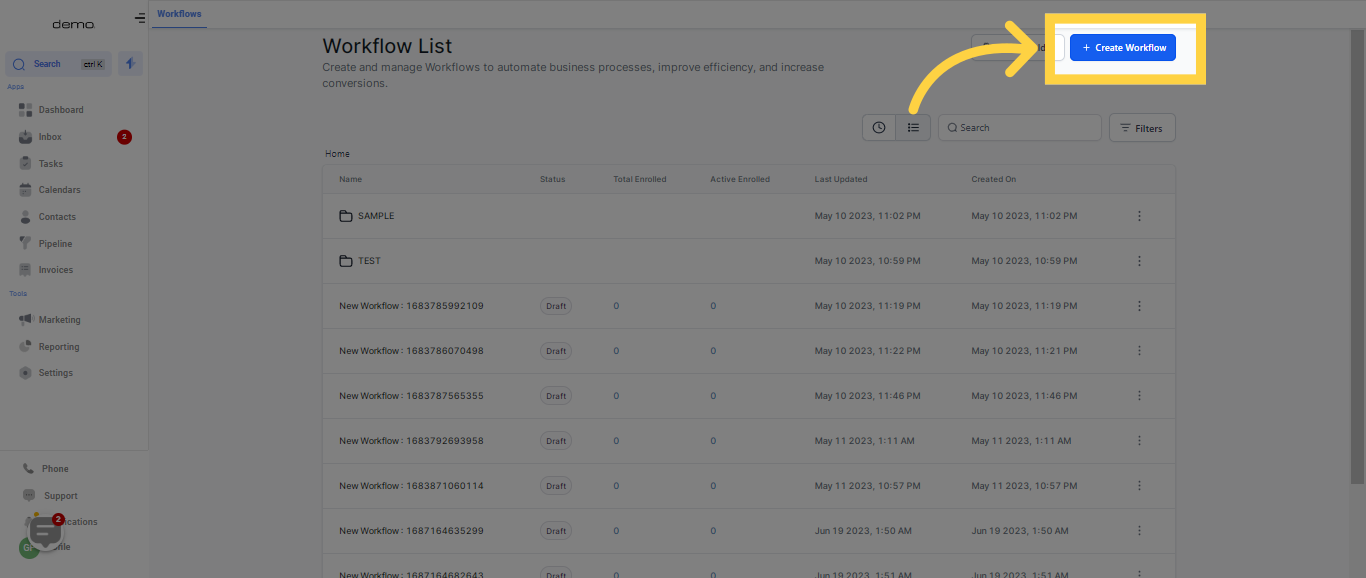
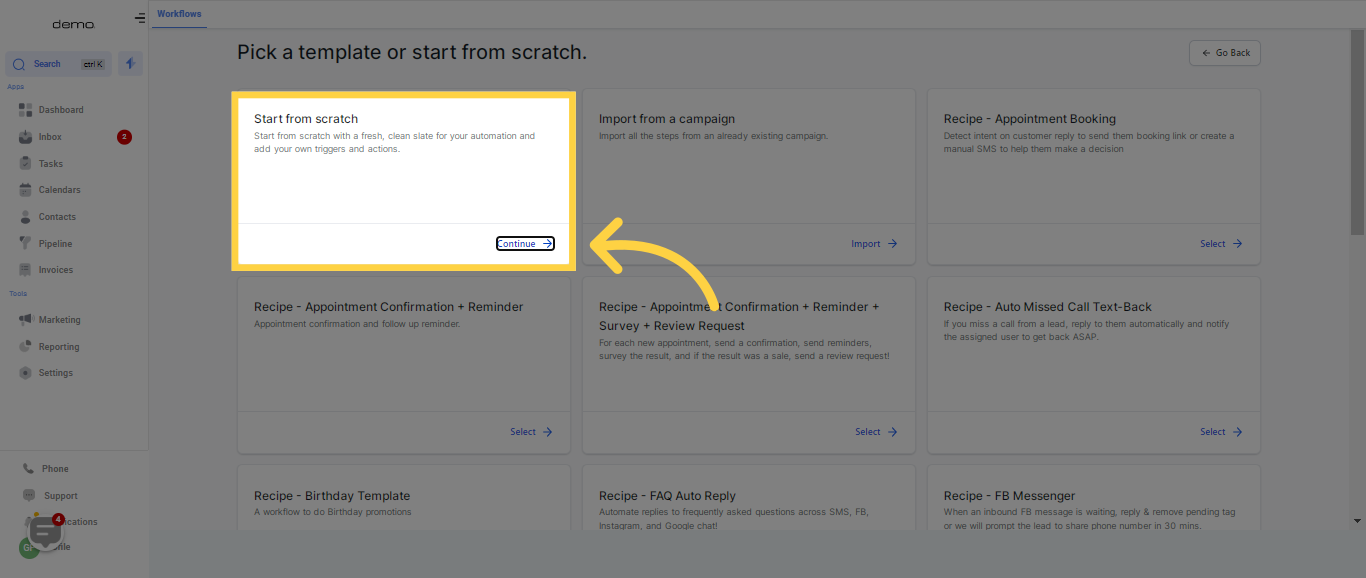
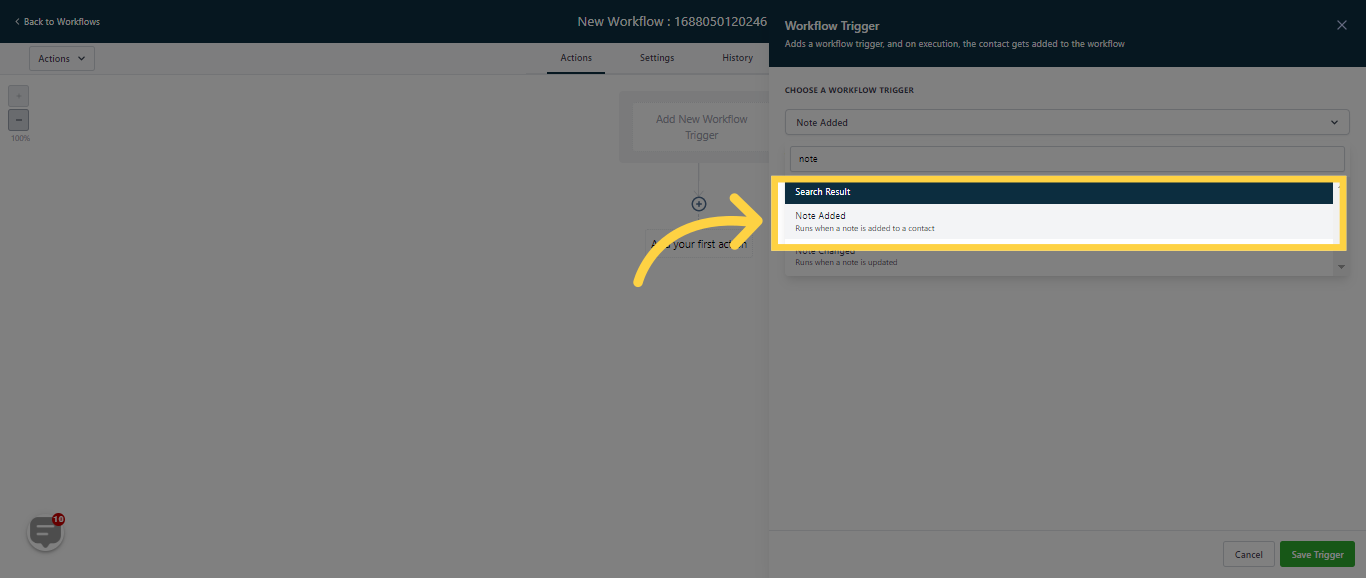
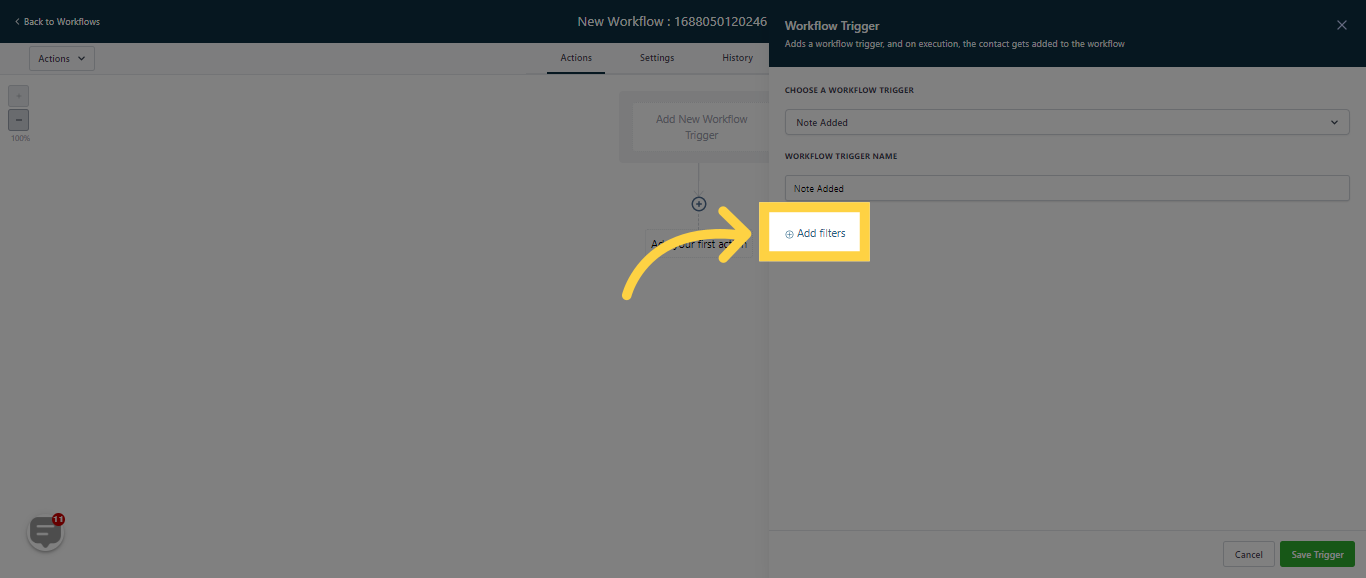
By opting for the "Doesn't Have Tag" filter, this process will only activate when you append notes to a contact that lacks the specific tag indicated in the filter section.
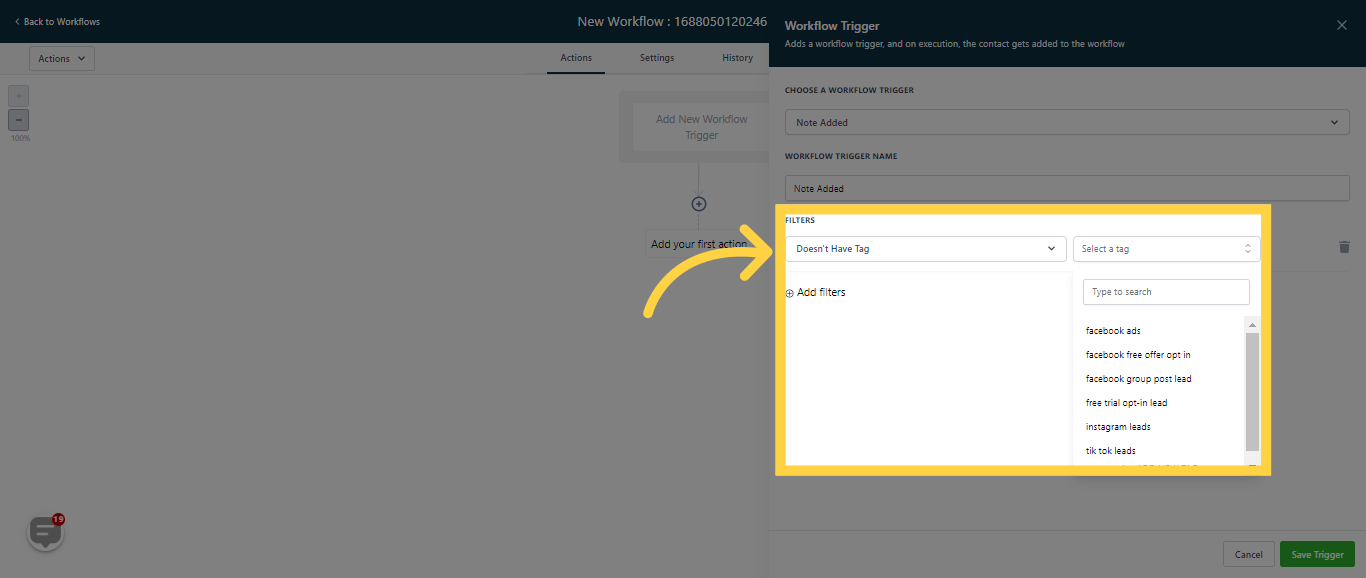
By choosing the "Has Tag" filter, the workflow will only be triggered when a note is appended to a contact possessing the designated tag.