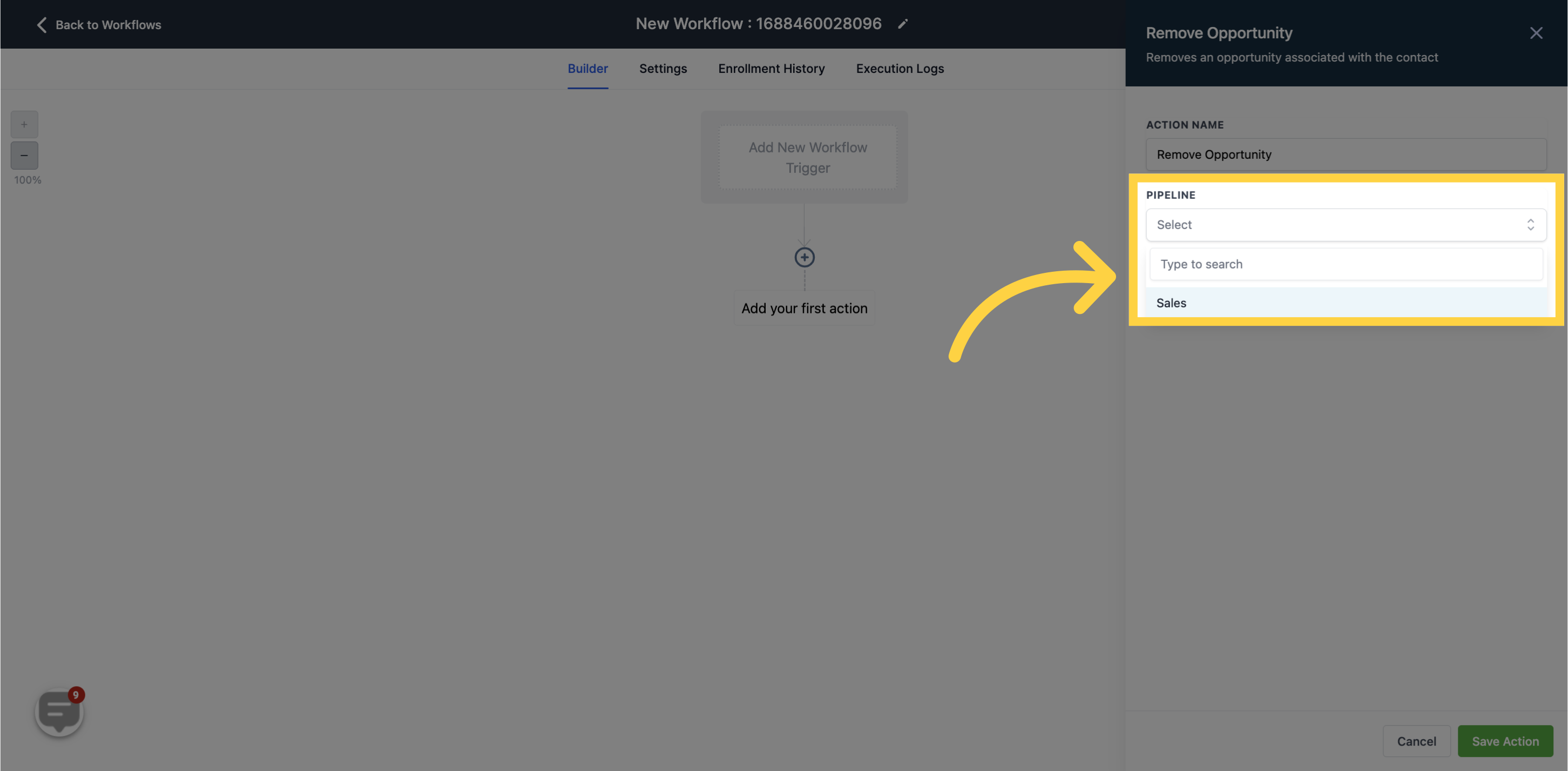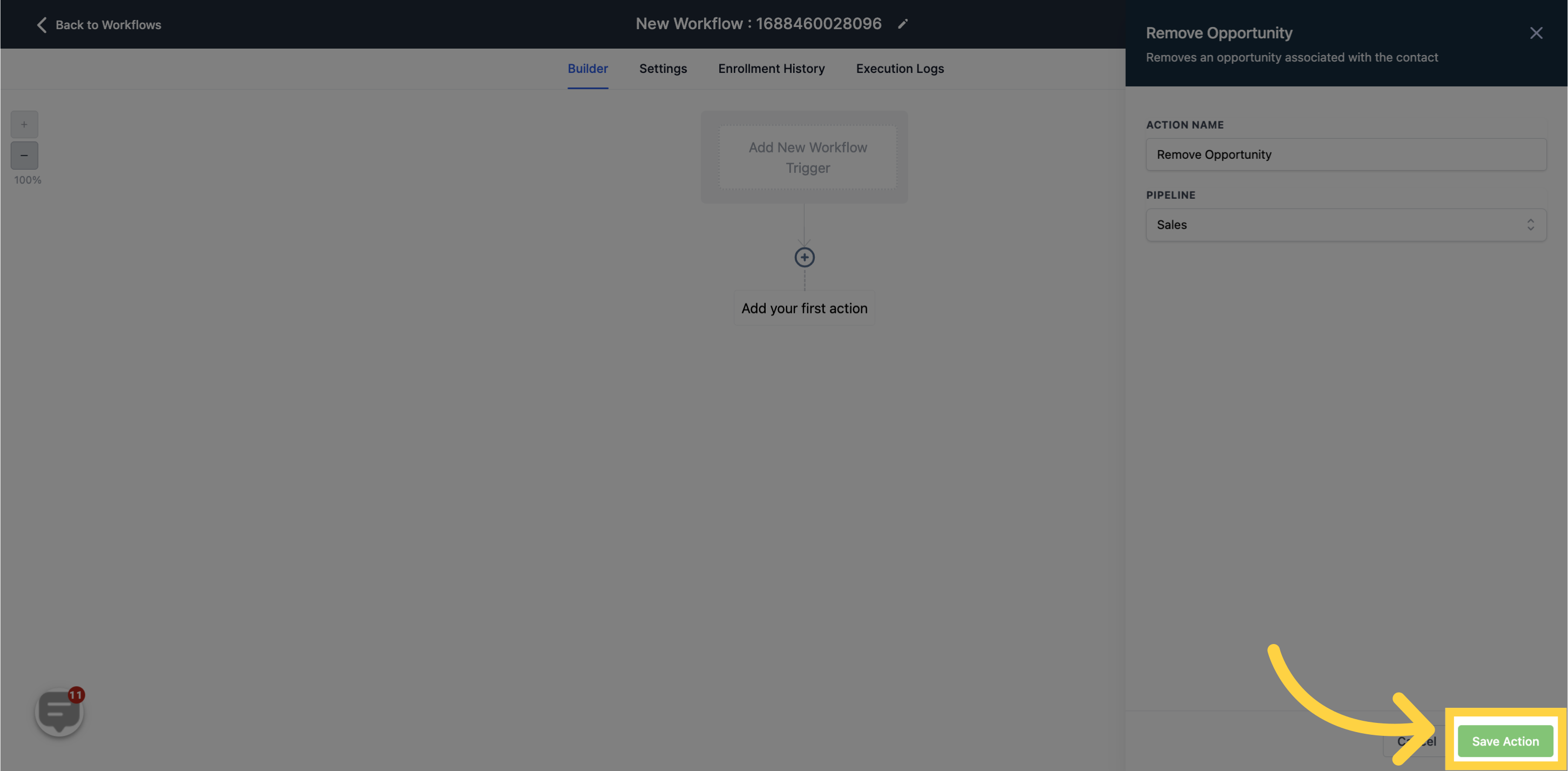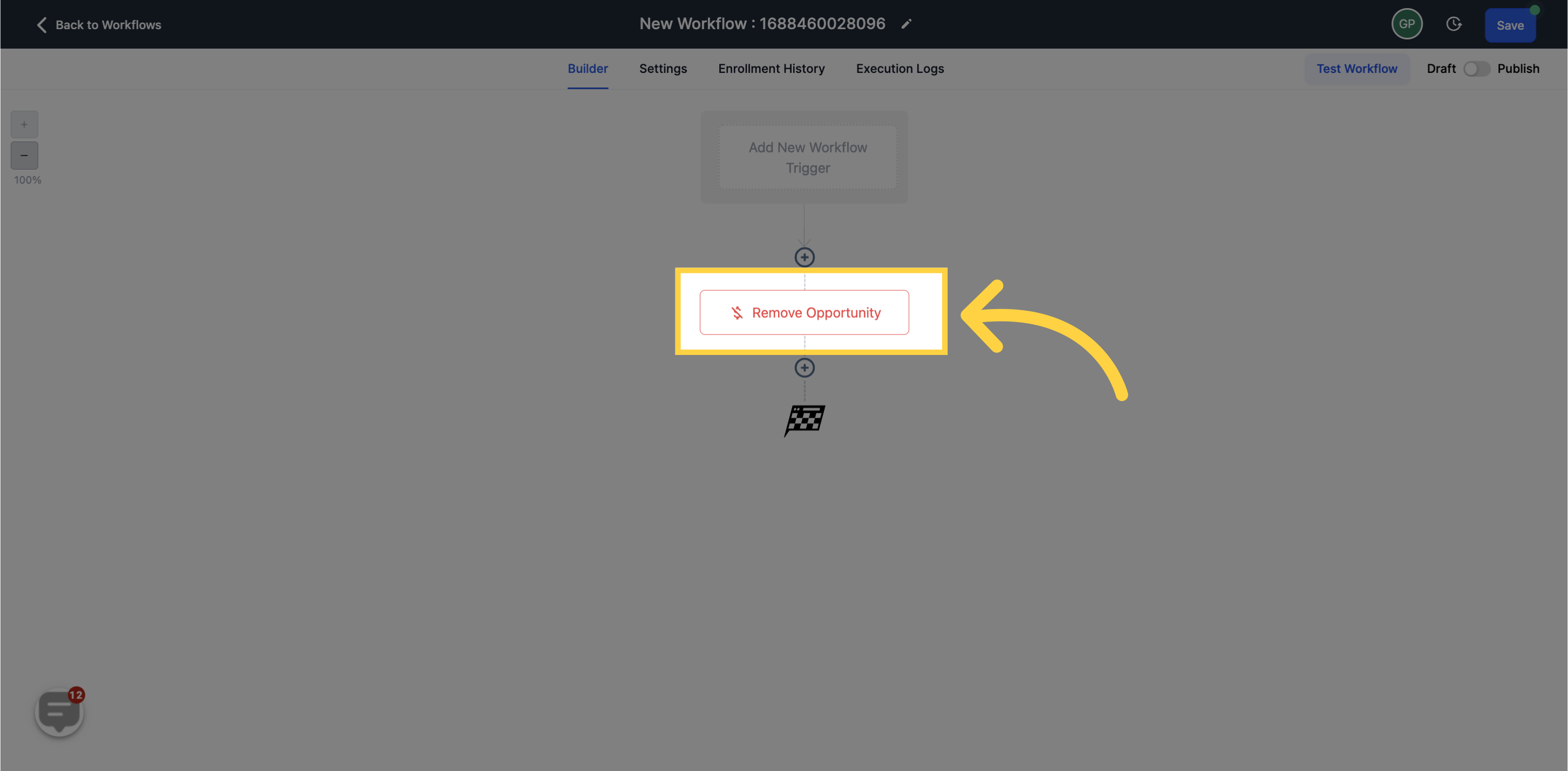To publish workflows, it is necessary to establish both a workflow trigger and a workflow action. Without both components, you can only save the workflow without publishing it.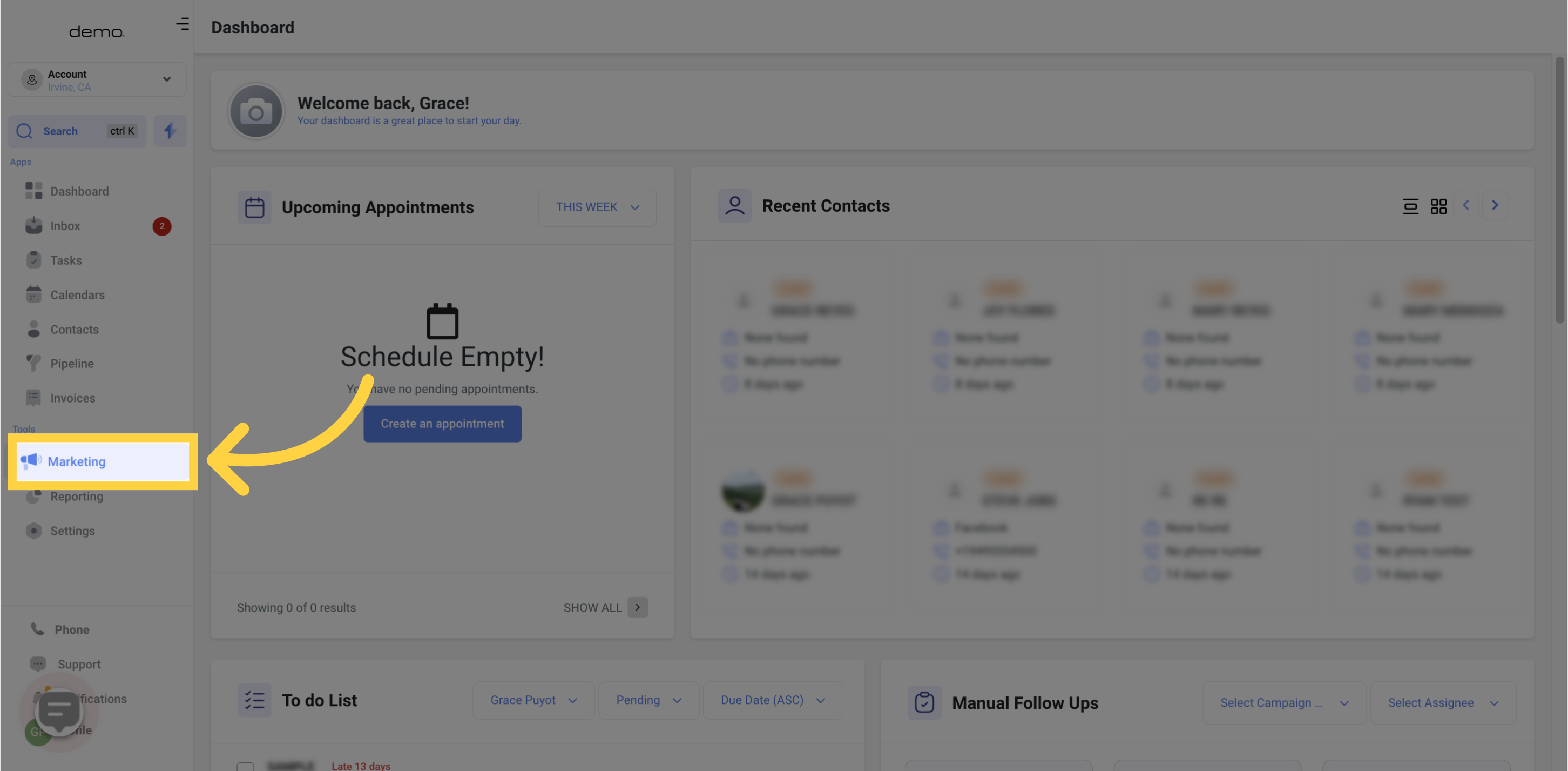
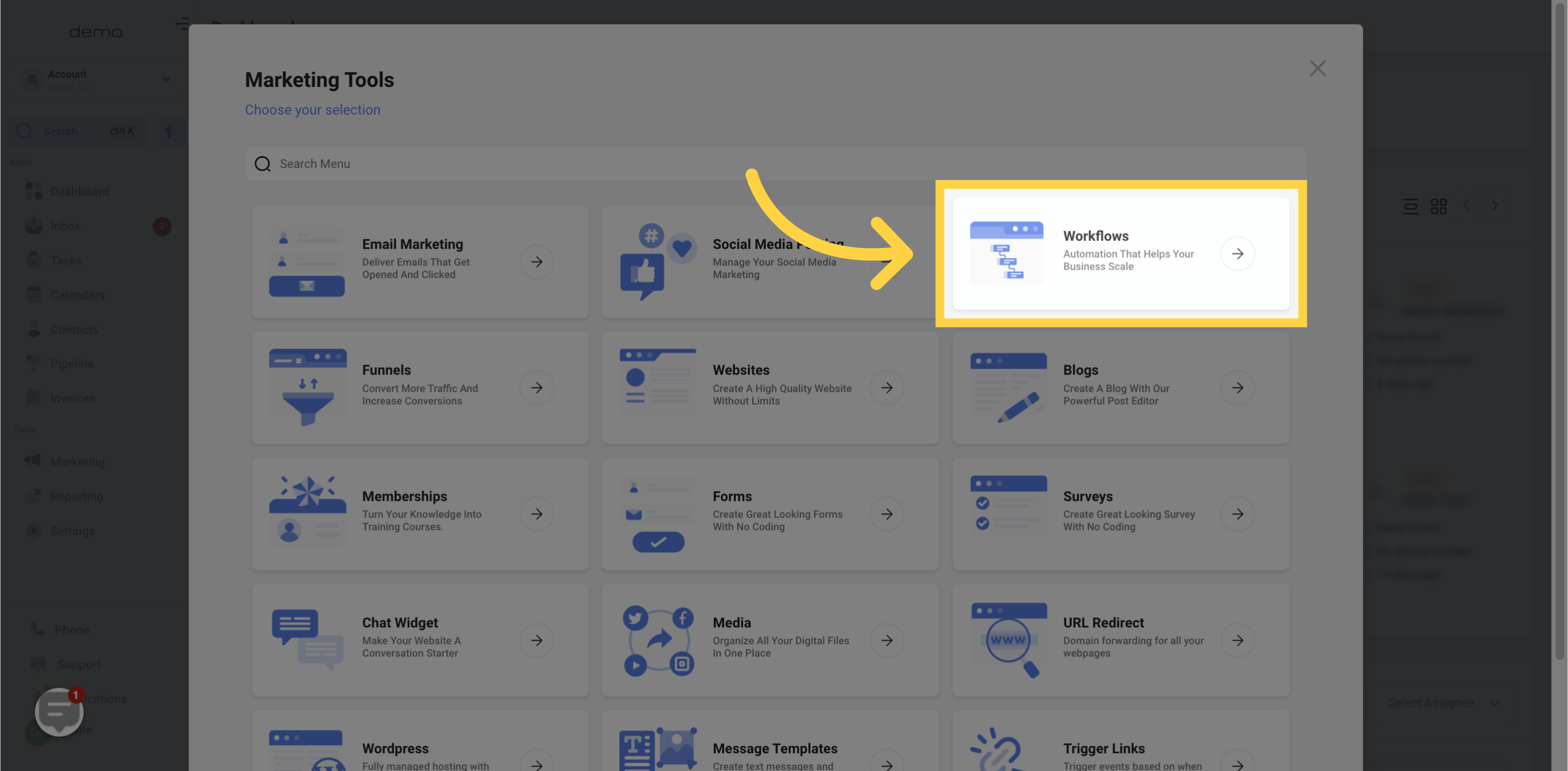
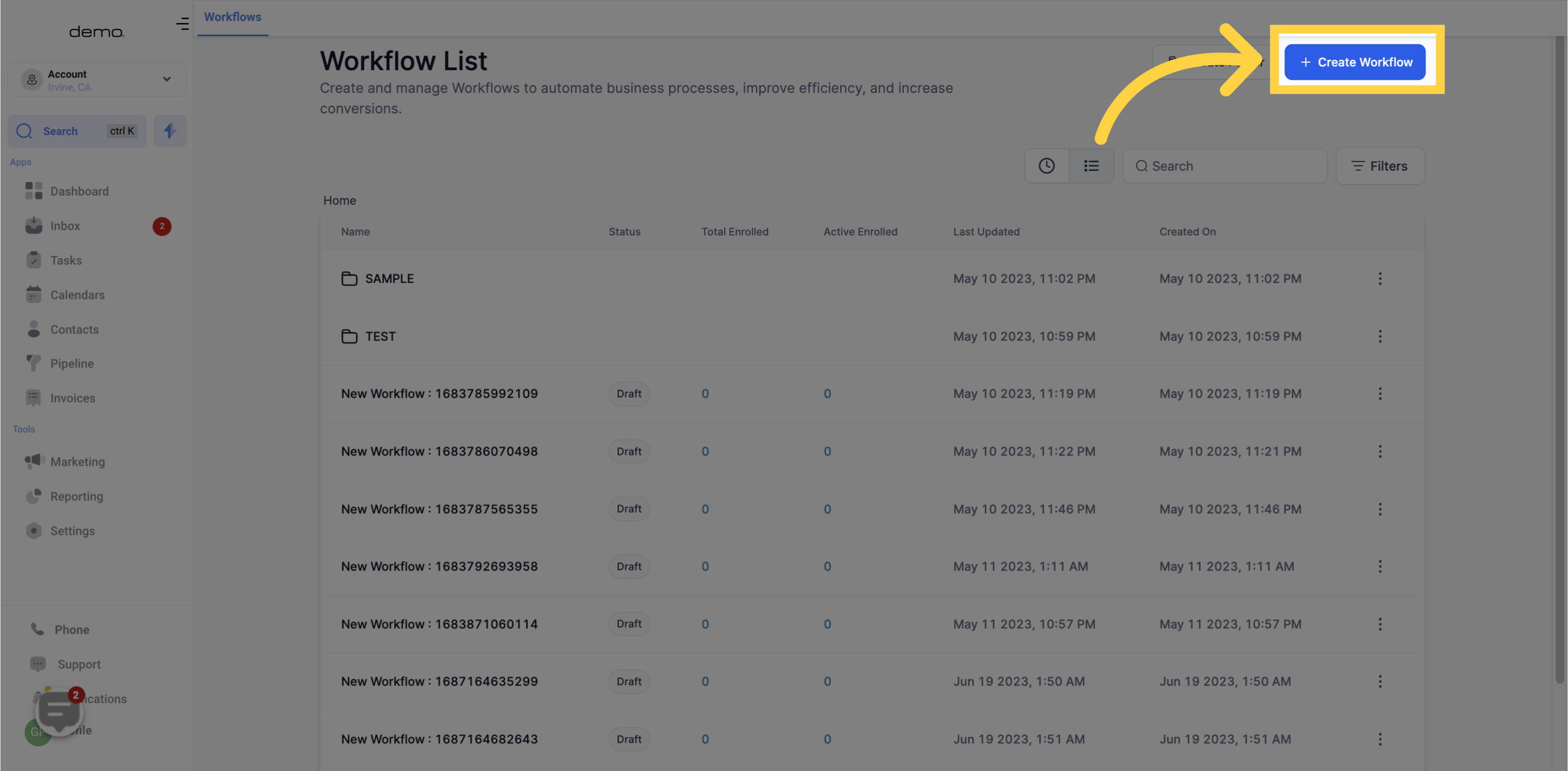
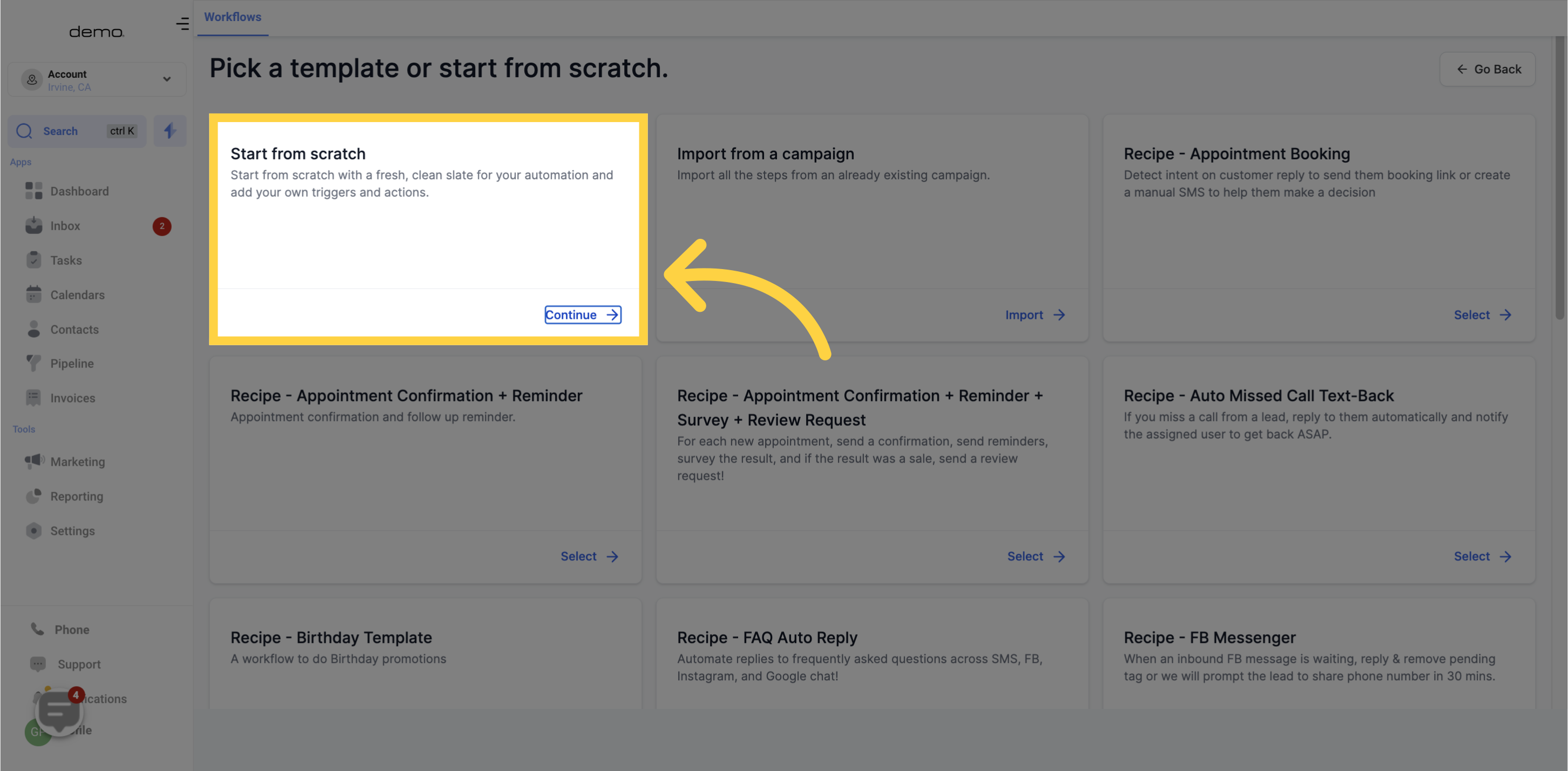
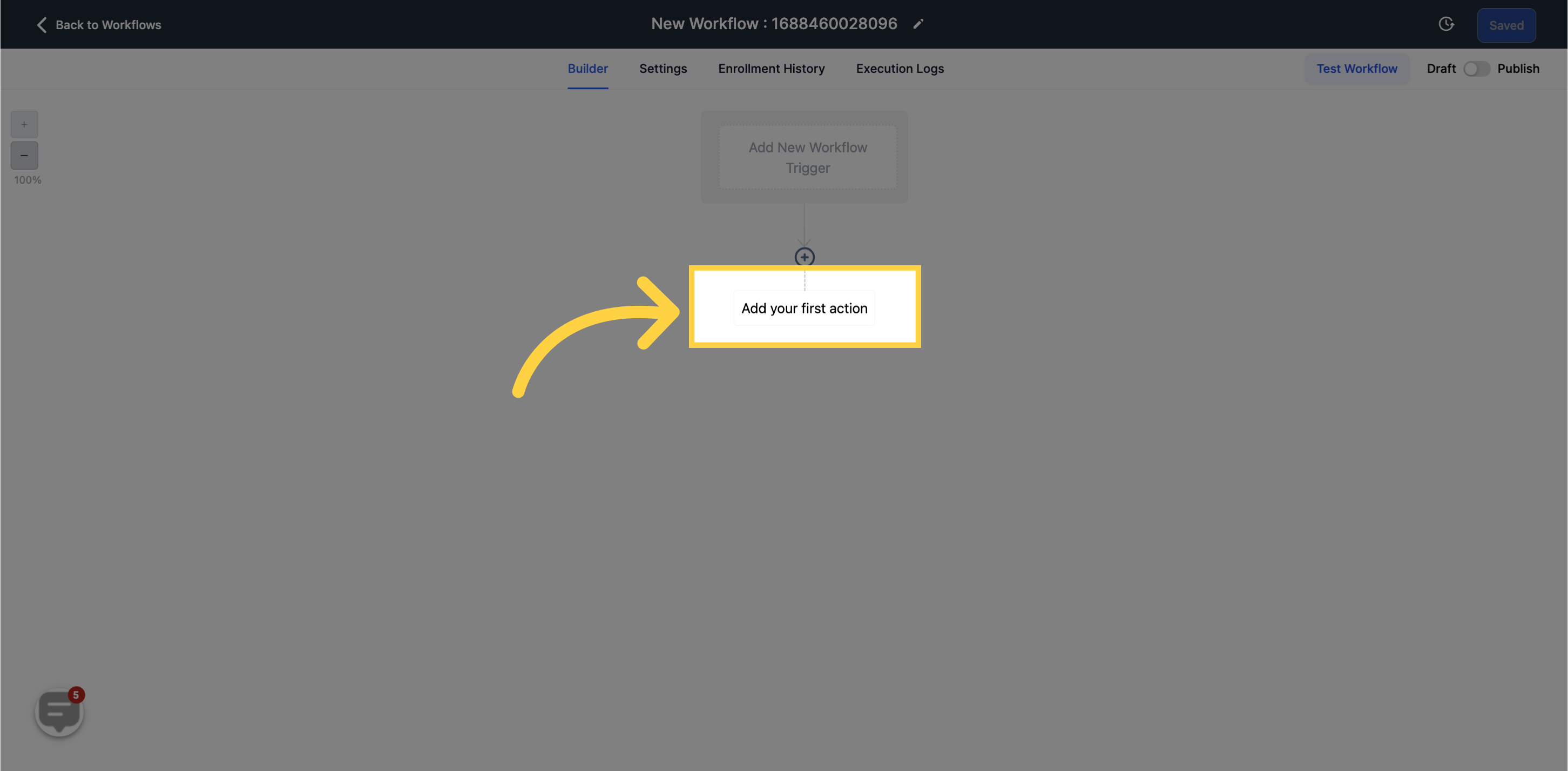
This action removes an opportunity that is associated with the contacts in this workflow.
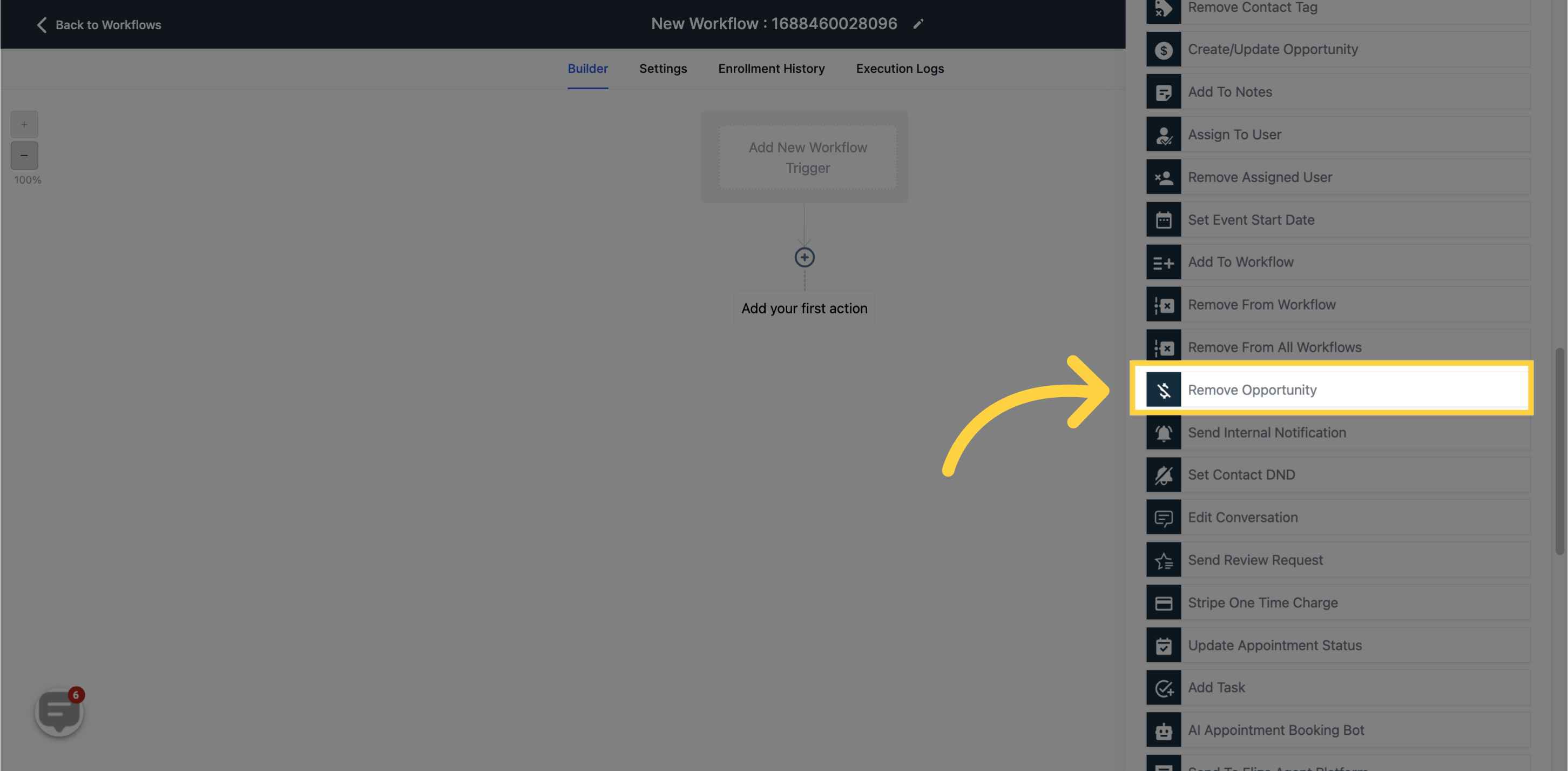
Select the specific pipeline from which you would like to remove the opportunity.