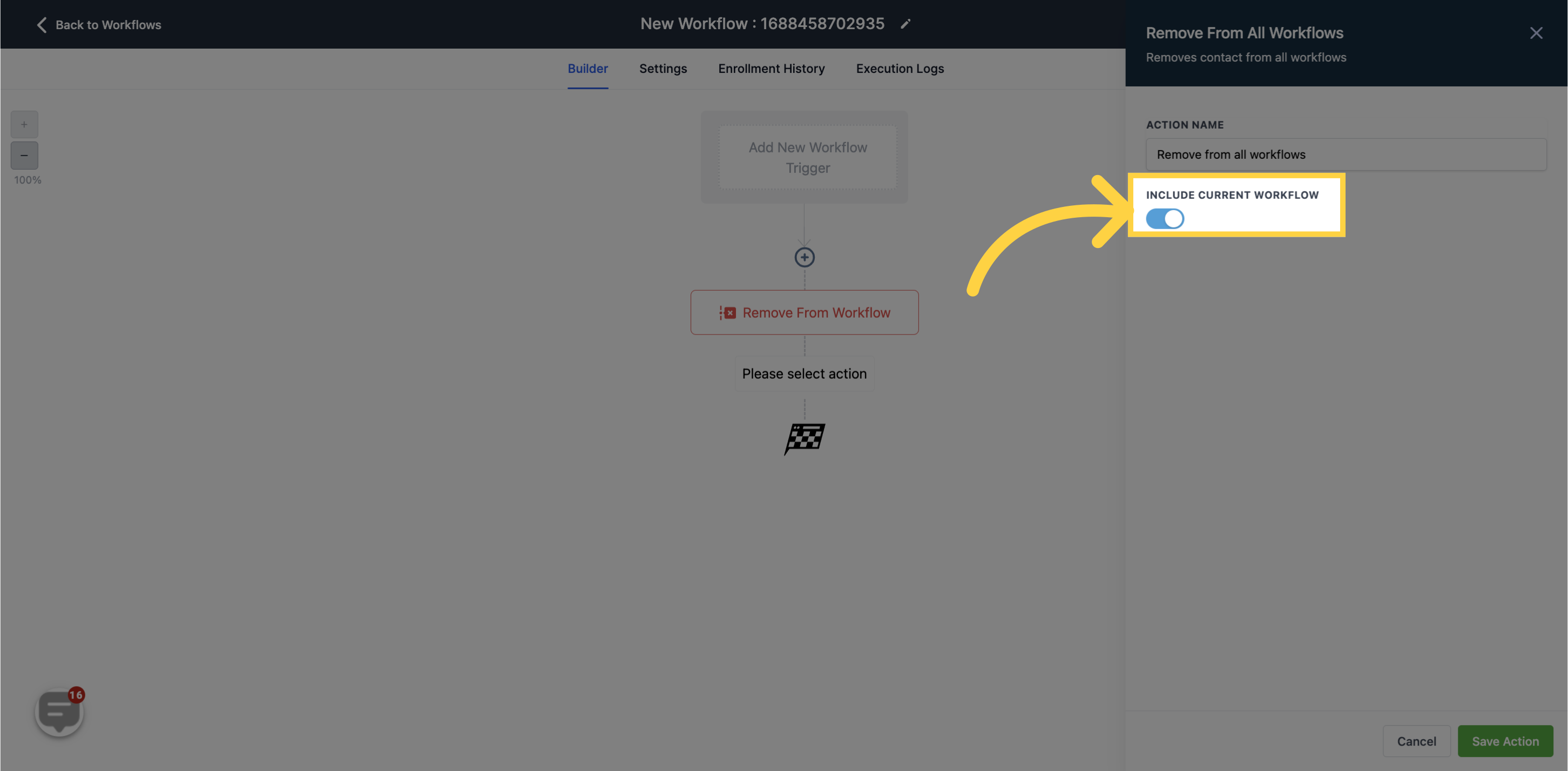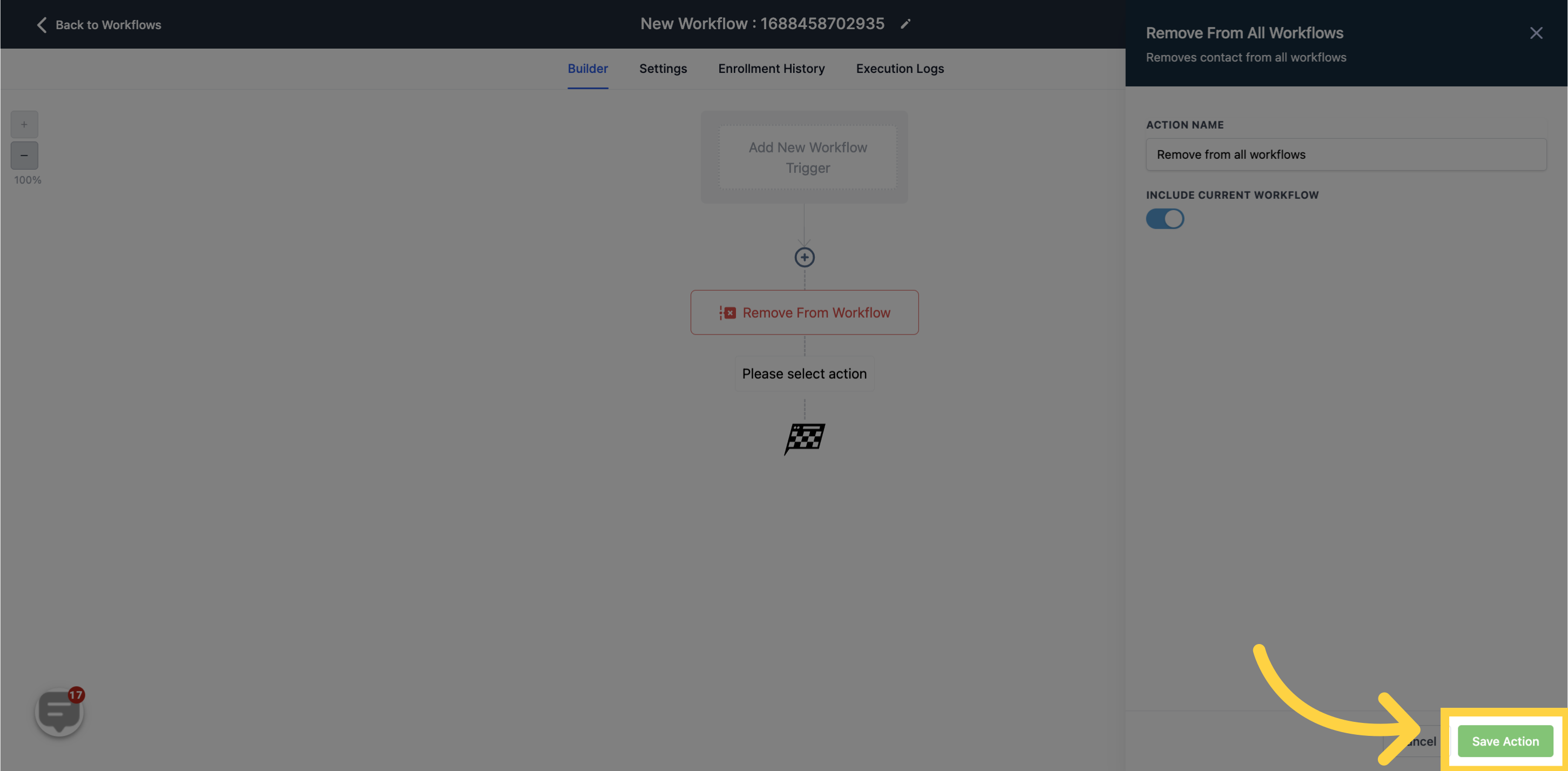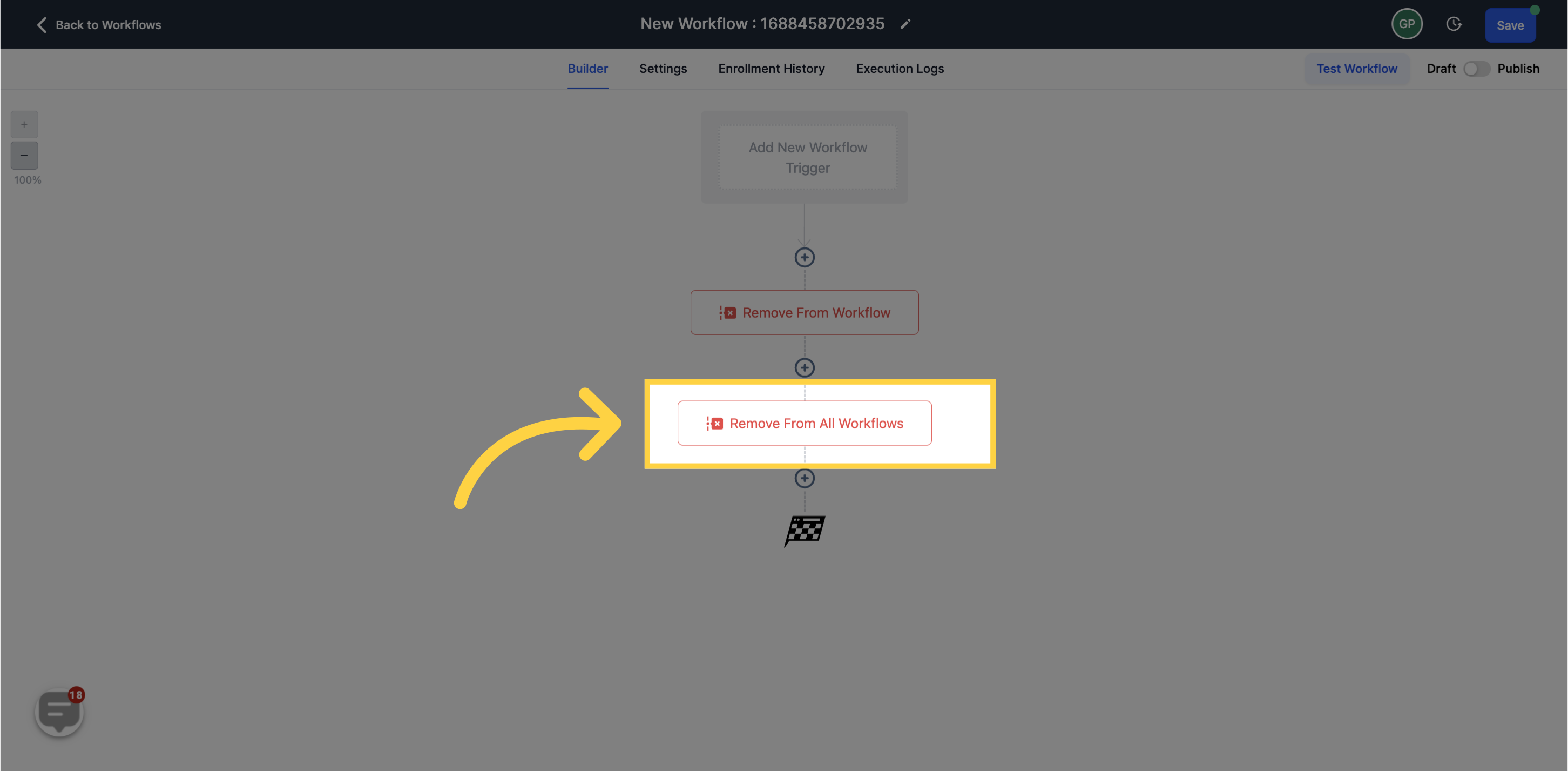To publish workflows, it is necessary to establish both a workflow trigger and a workflow action. Without both components, you can only save the workflow without publishing it.When a workflow trigger activates this action, it allows you to remove contacts from any workflow.
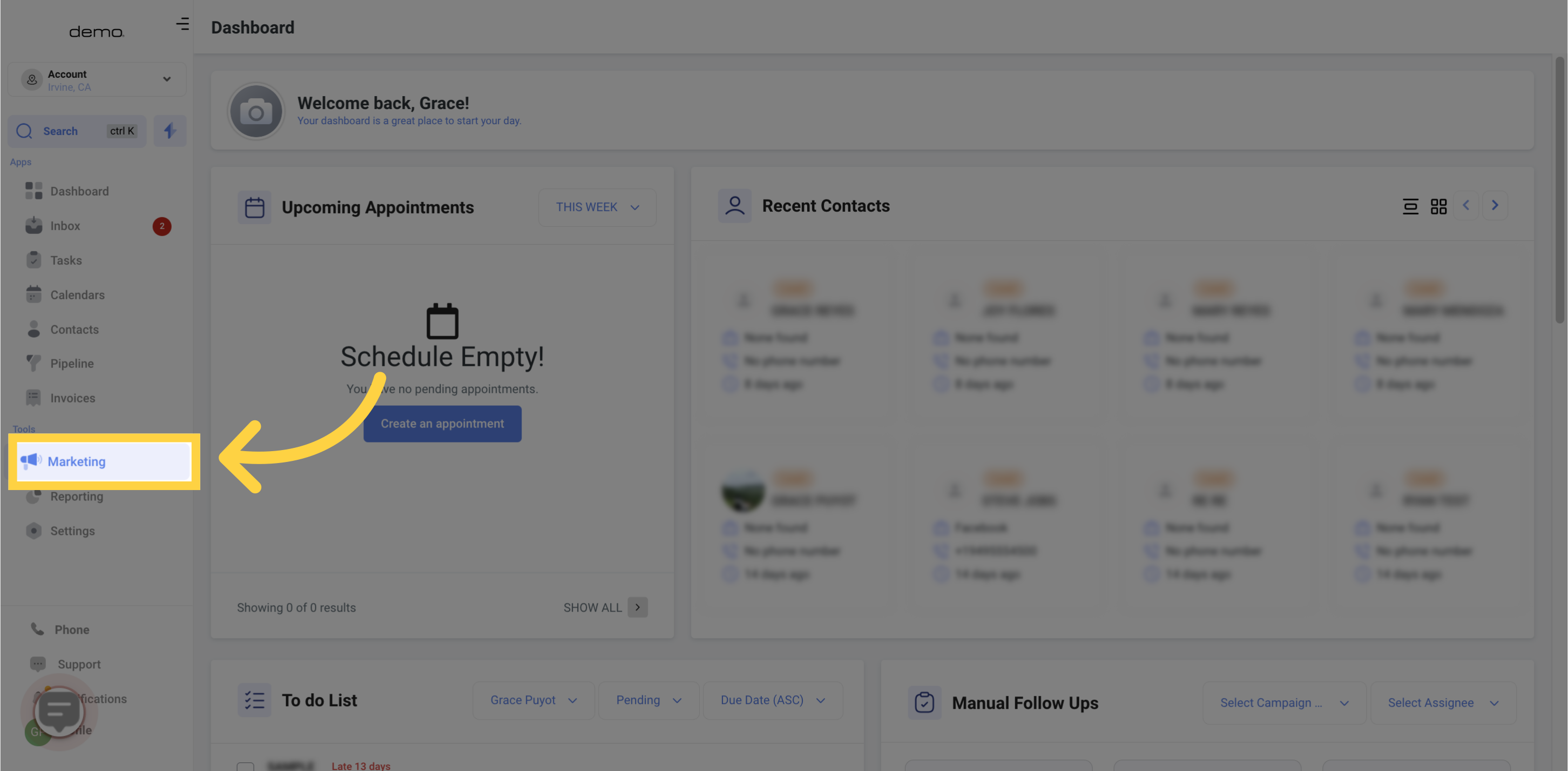
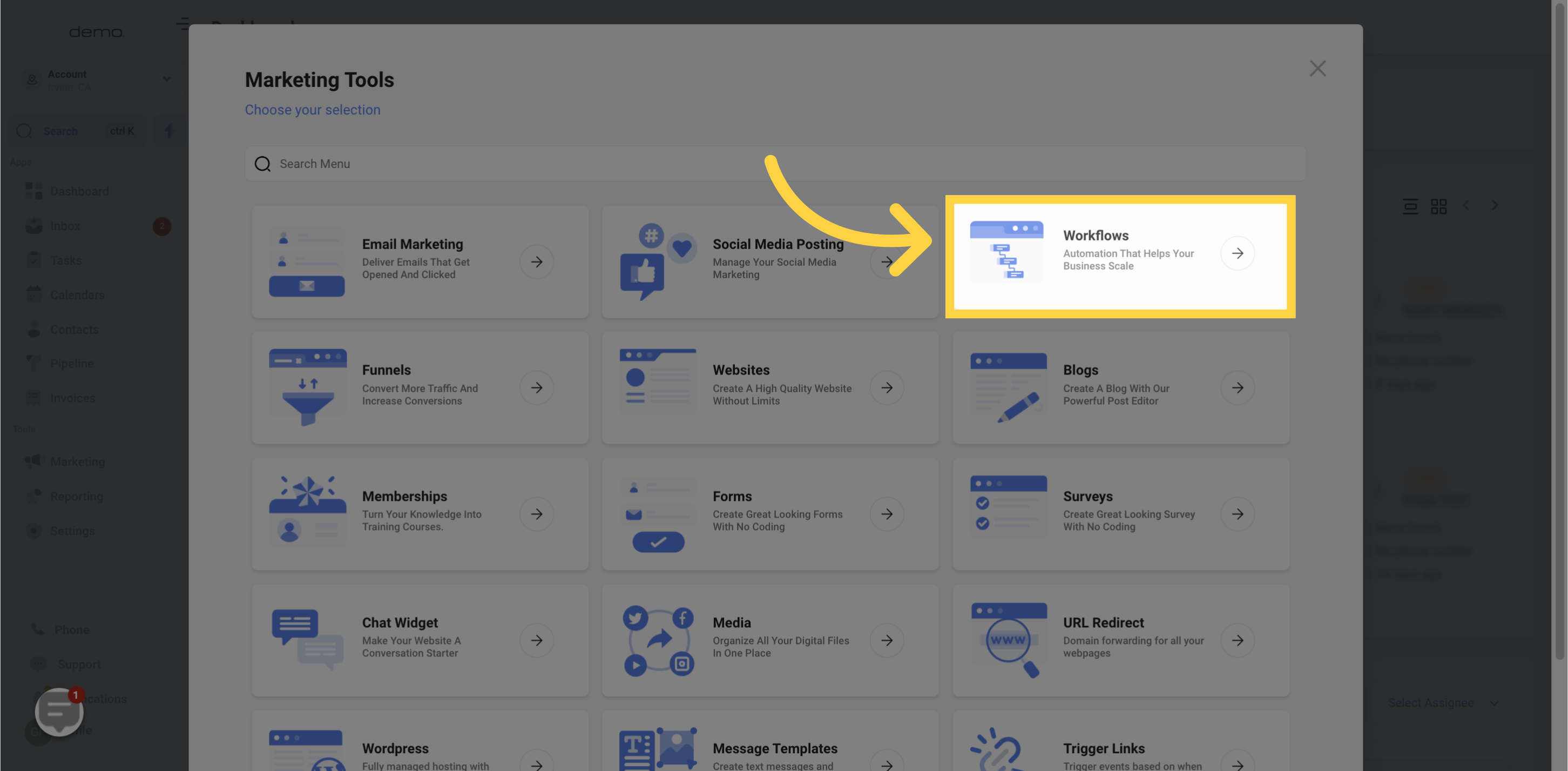
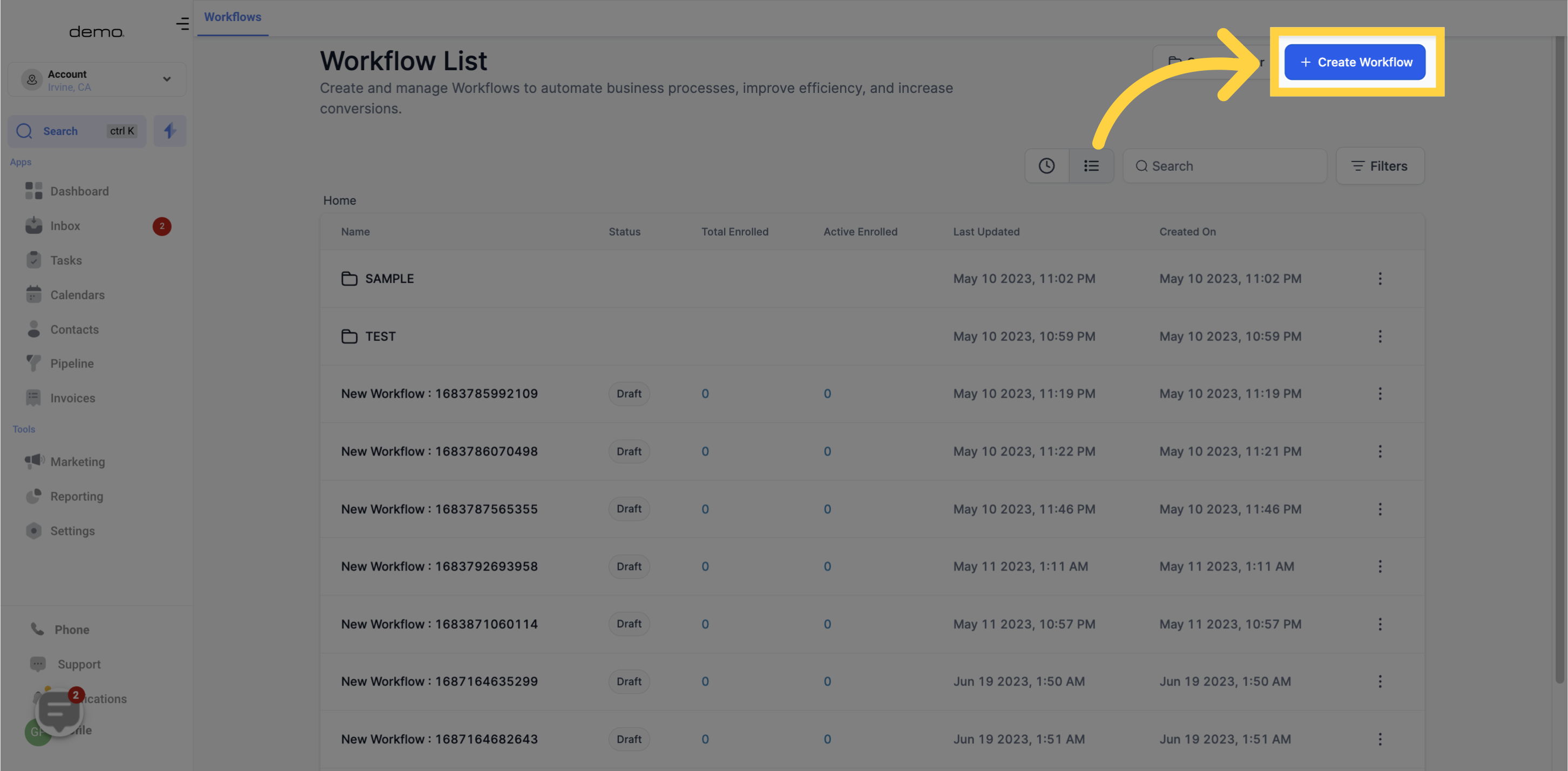
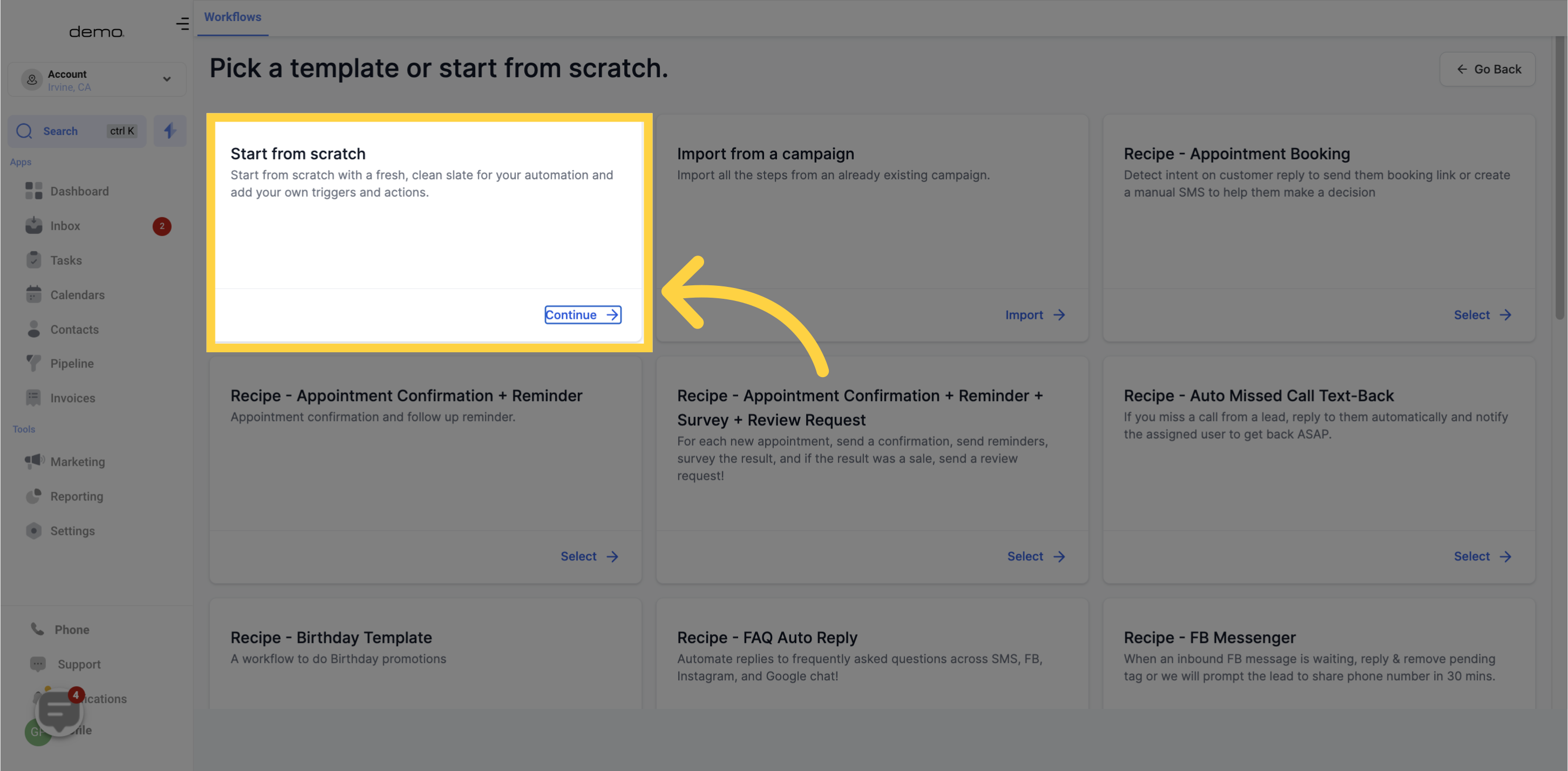
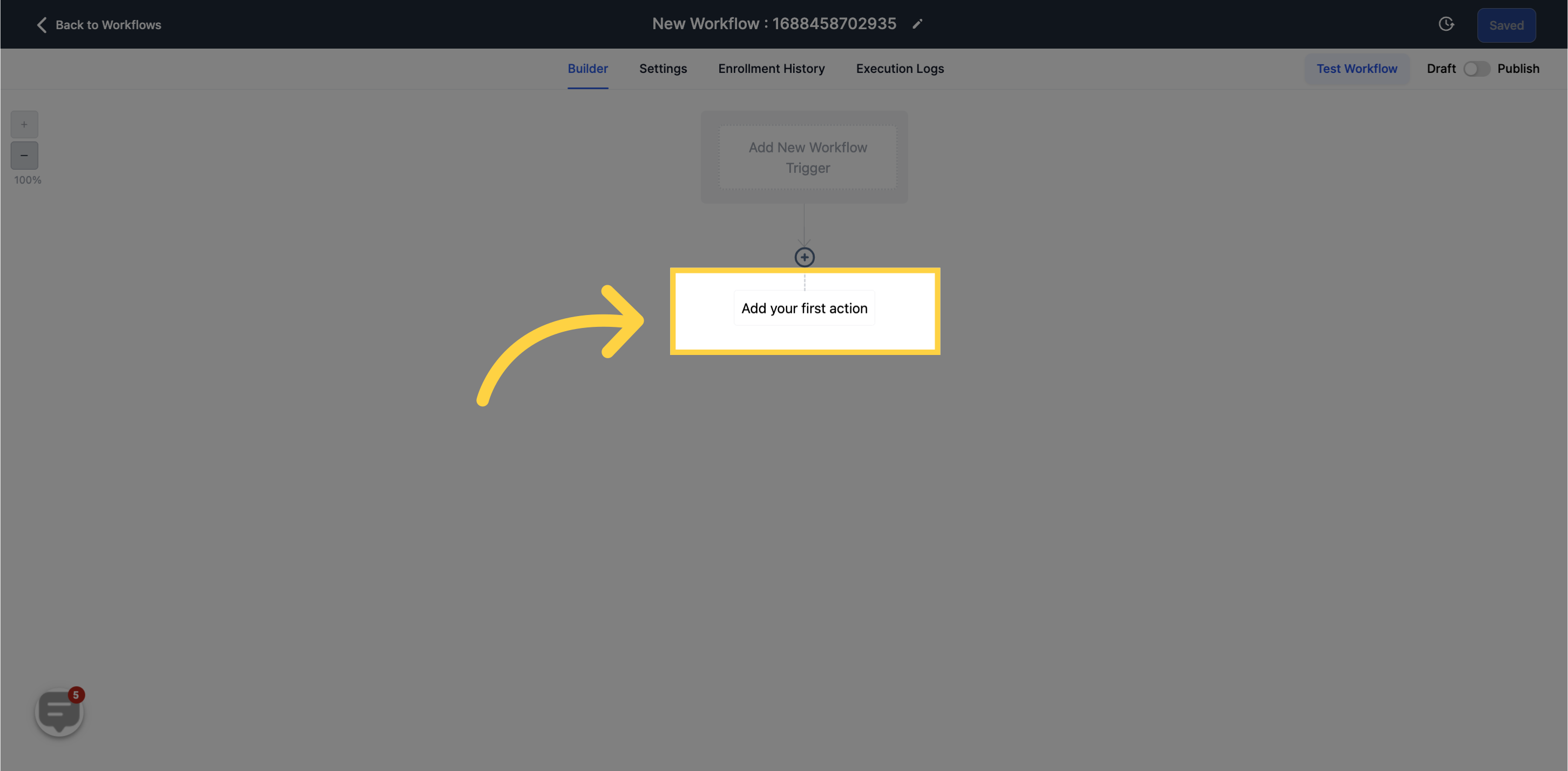
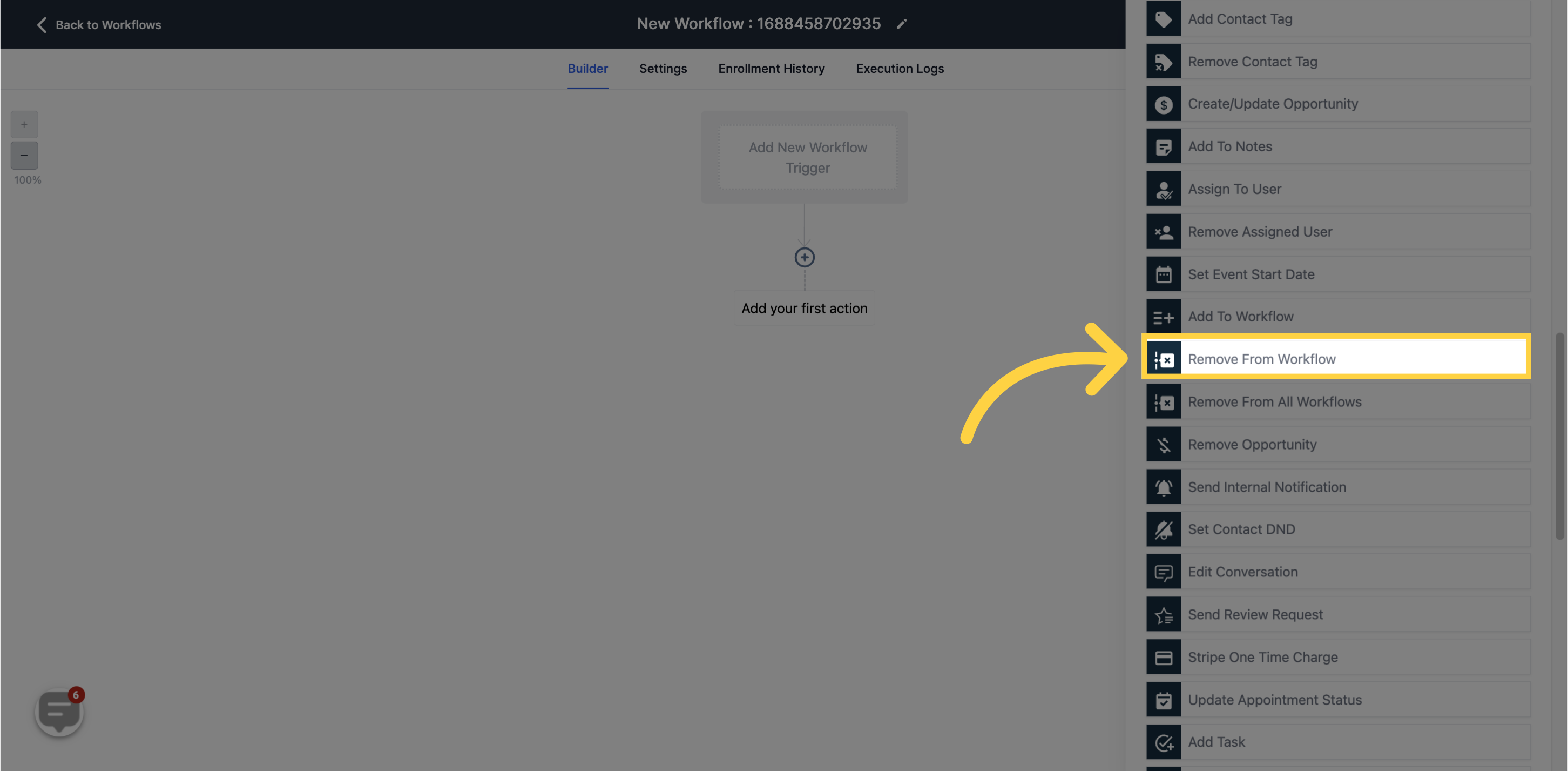
Enabling the "Current Workflow" filter removes the contact from the workflow you are currently working on.
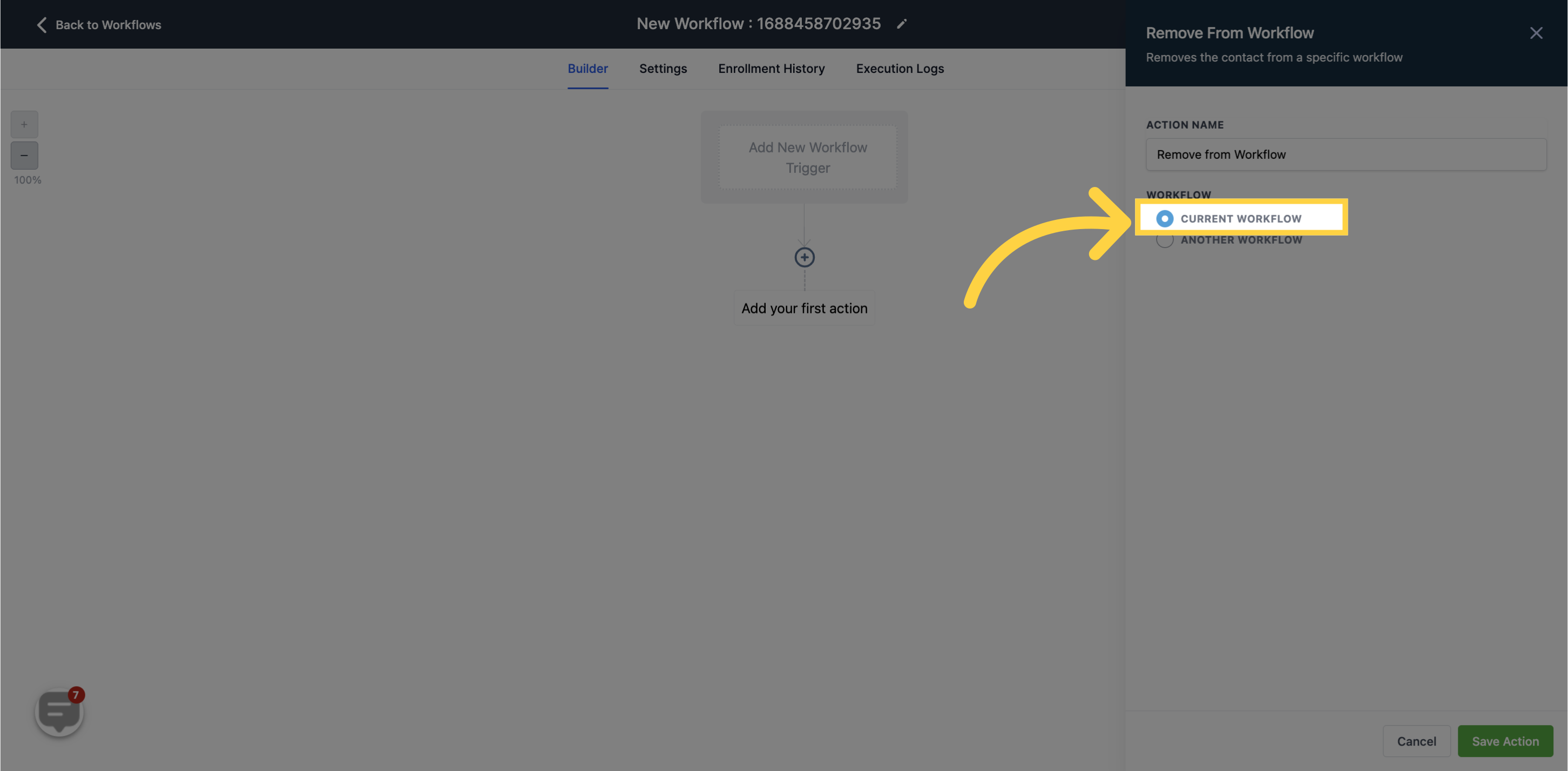
Enabling the "Another Workflow" filter allows you to remove the contact by selecting a specific workflow from the available options in your CRM. This action removes the contact from the chosen workflow.
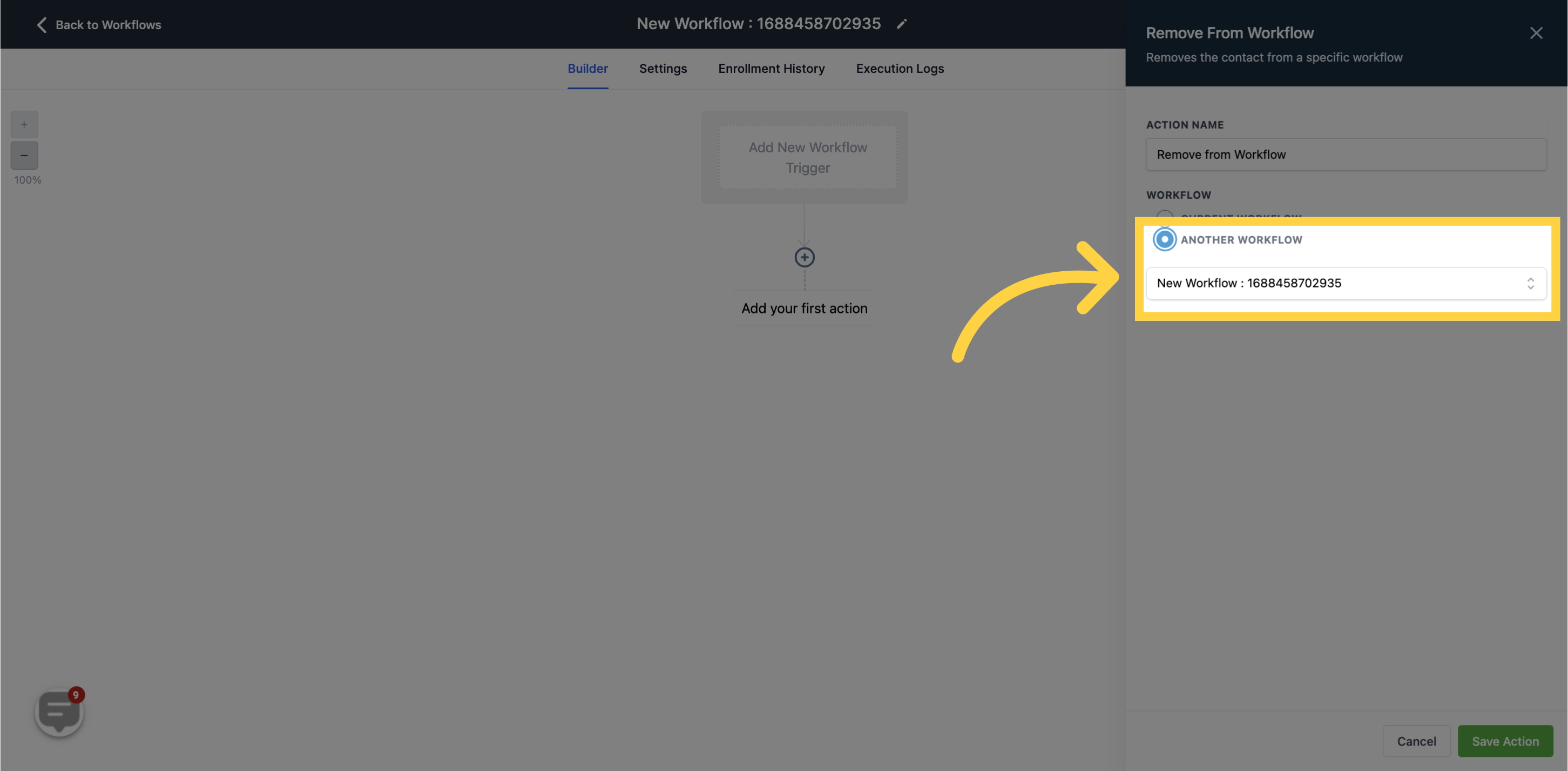
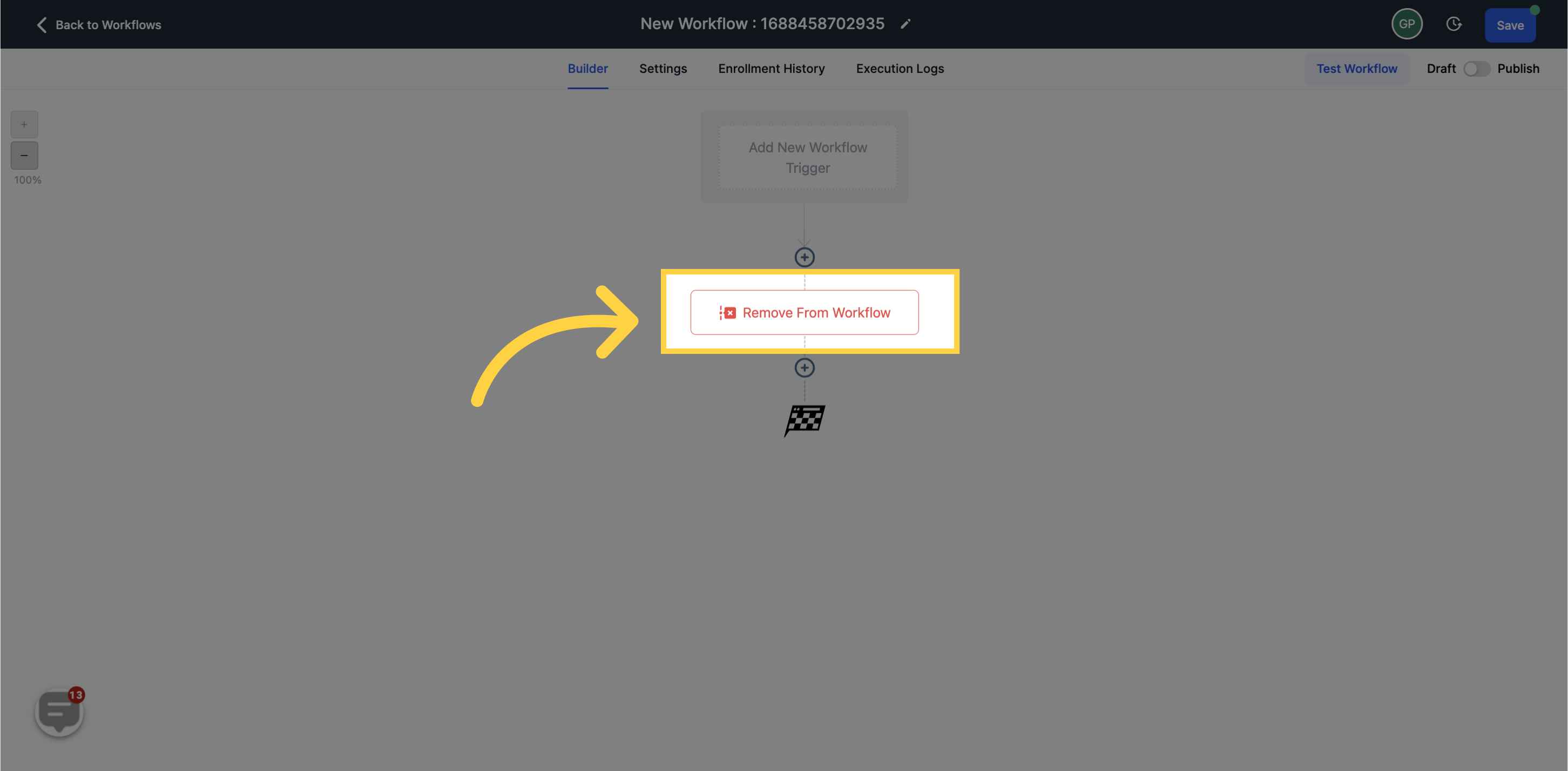
This action removes the current contact from all workflows they are currently assigned to.
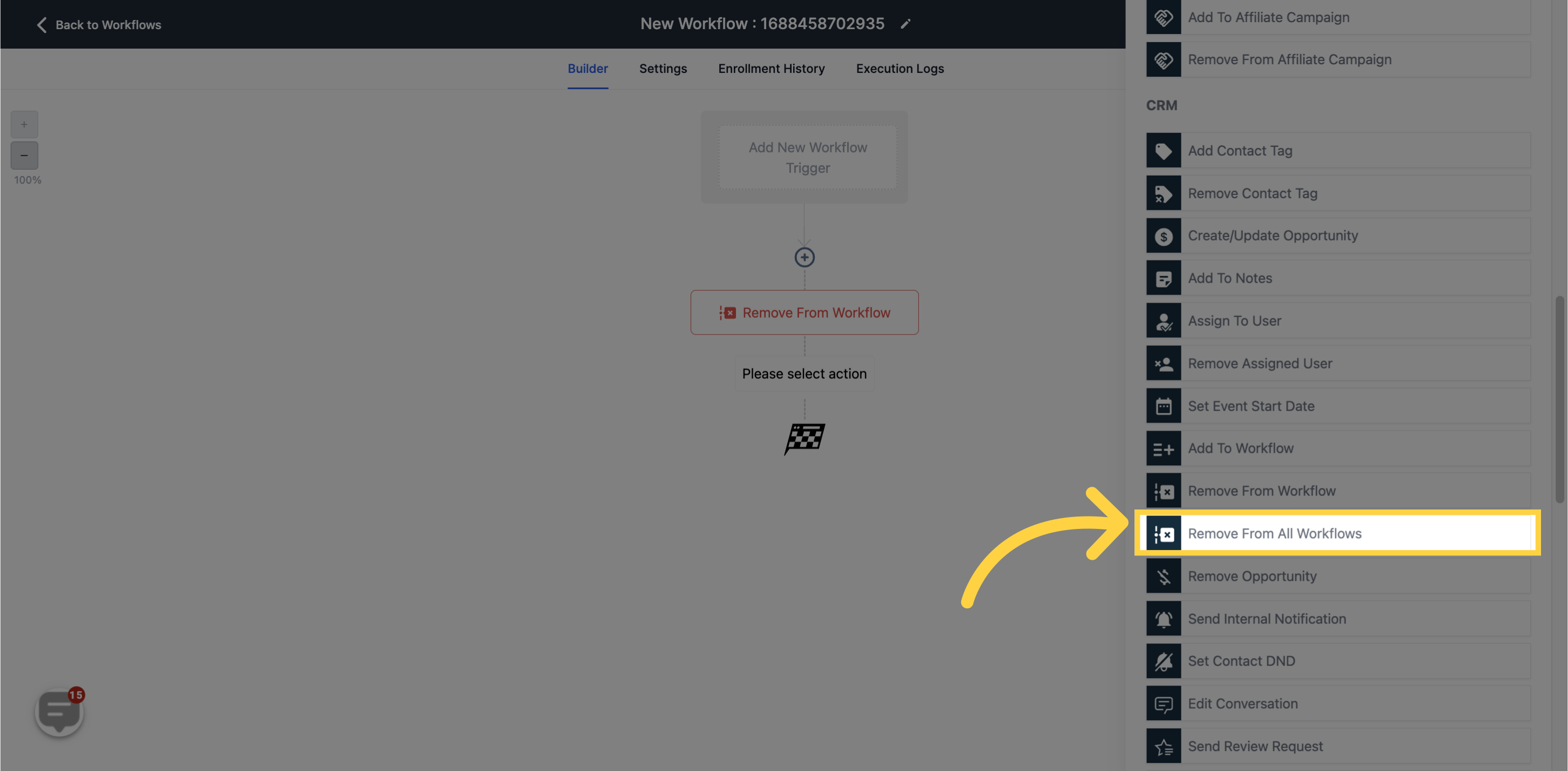
By enabling this action, you can remove the contact from all workflows, including the current workflow you are building.