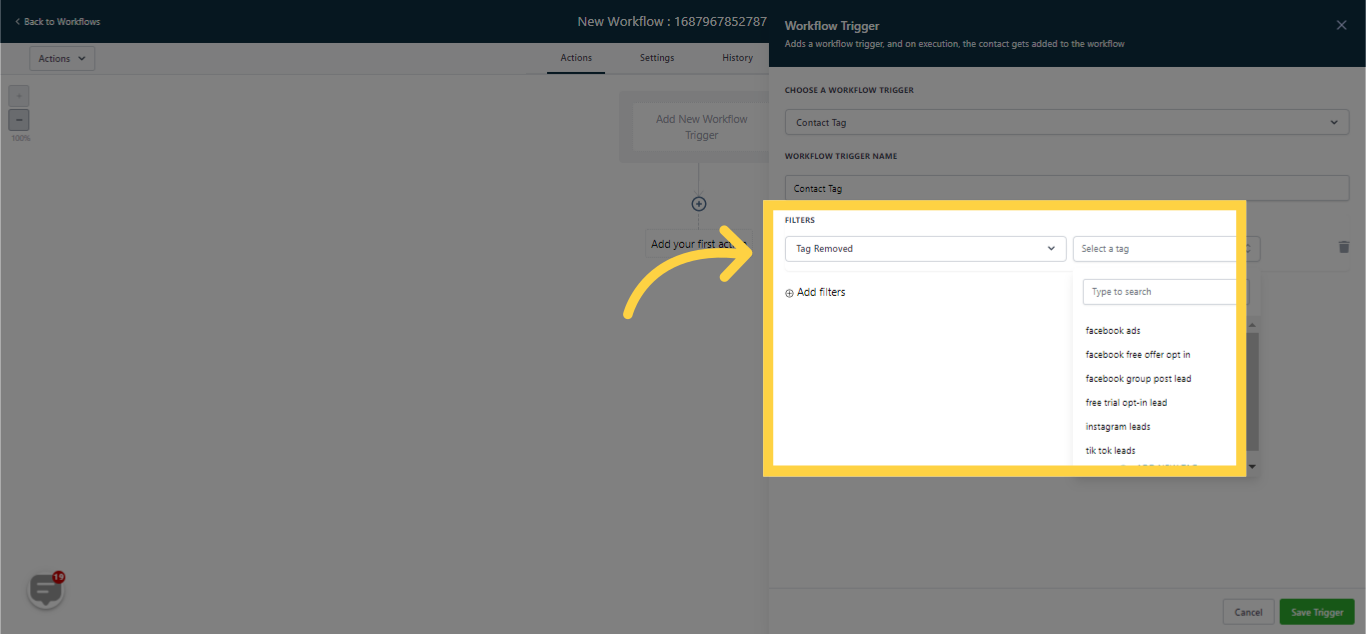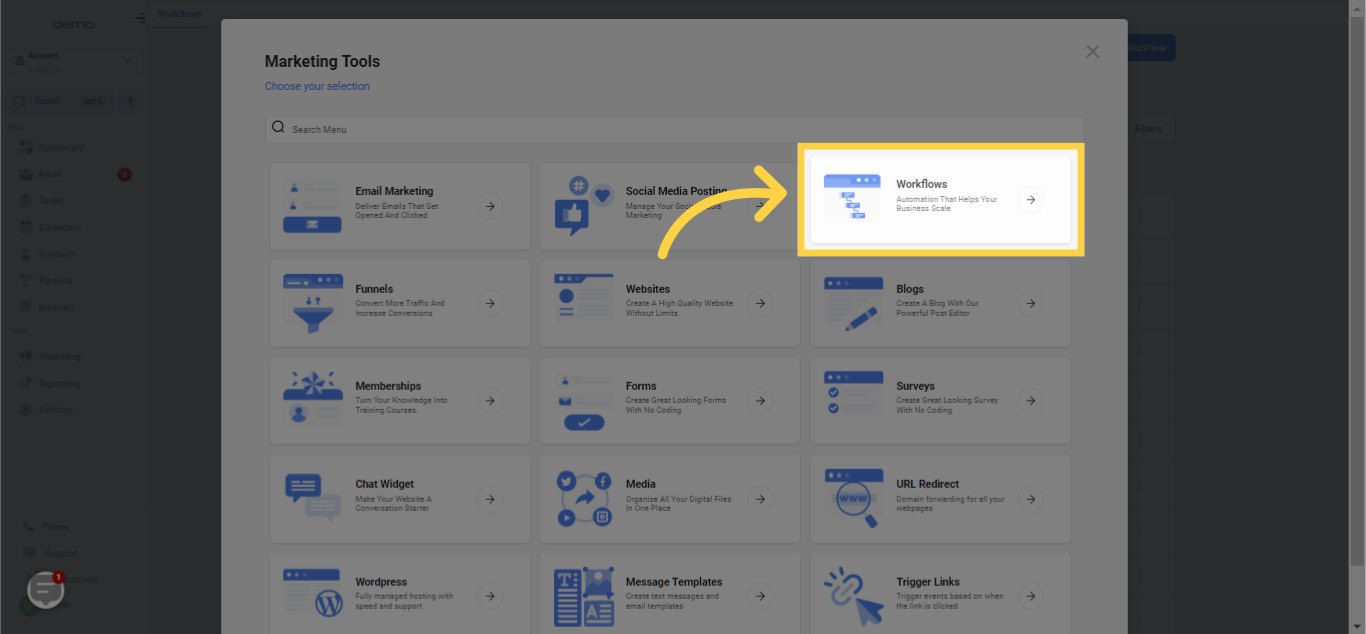
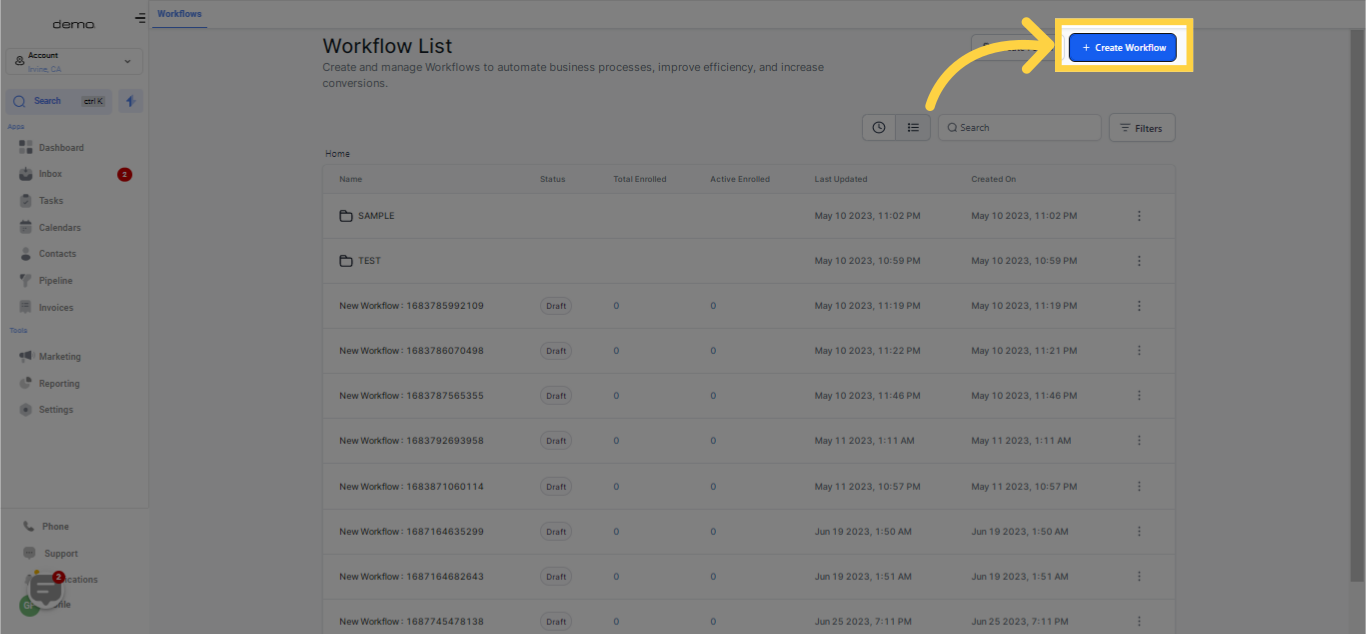
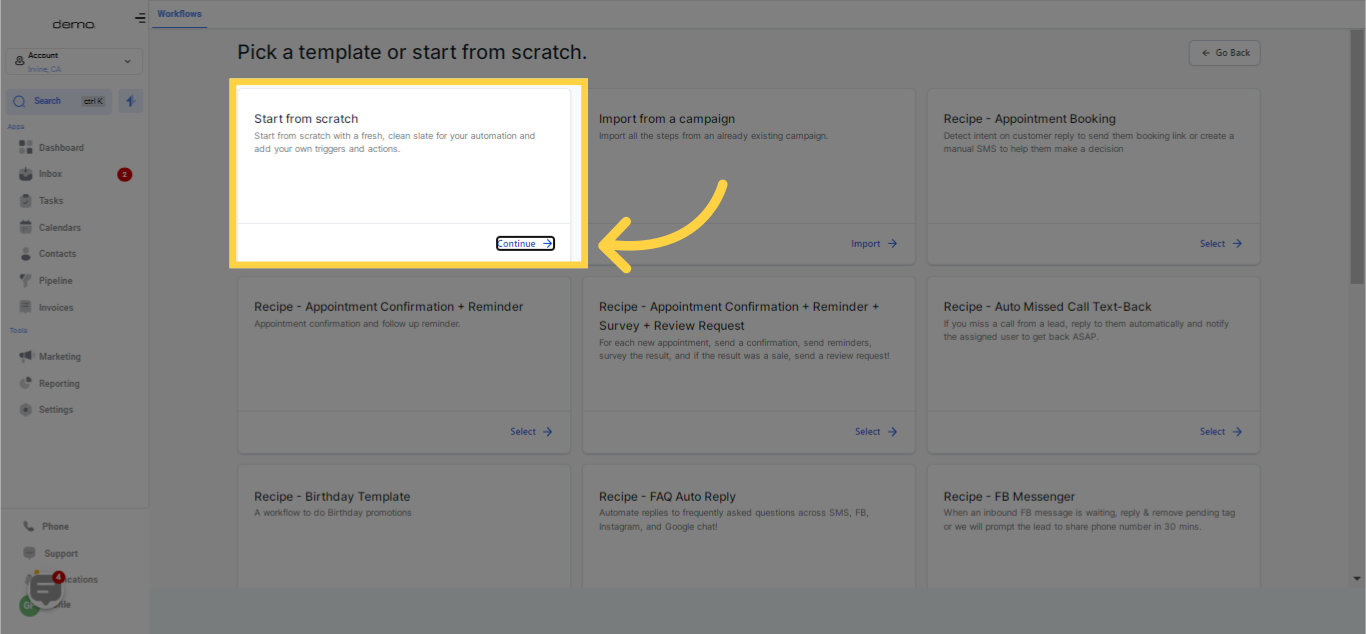
"Tags" aid in customer management by tracking which customers require follow-ups and which don’t. They also automate the process of shifting customers from one list or step to another, depending on the activities or actions associated with that customer.
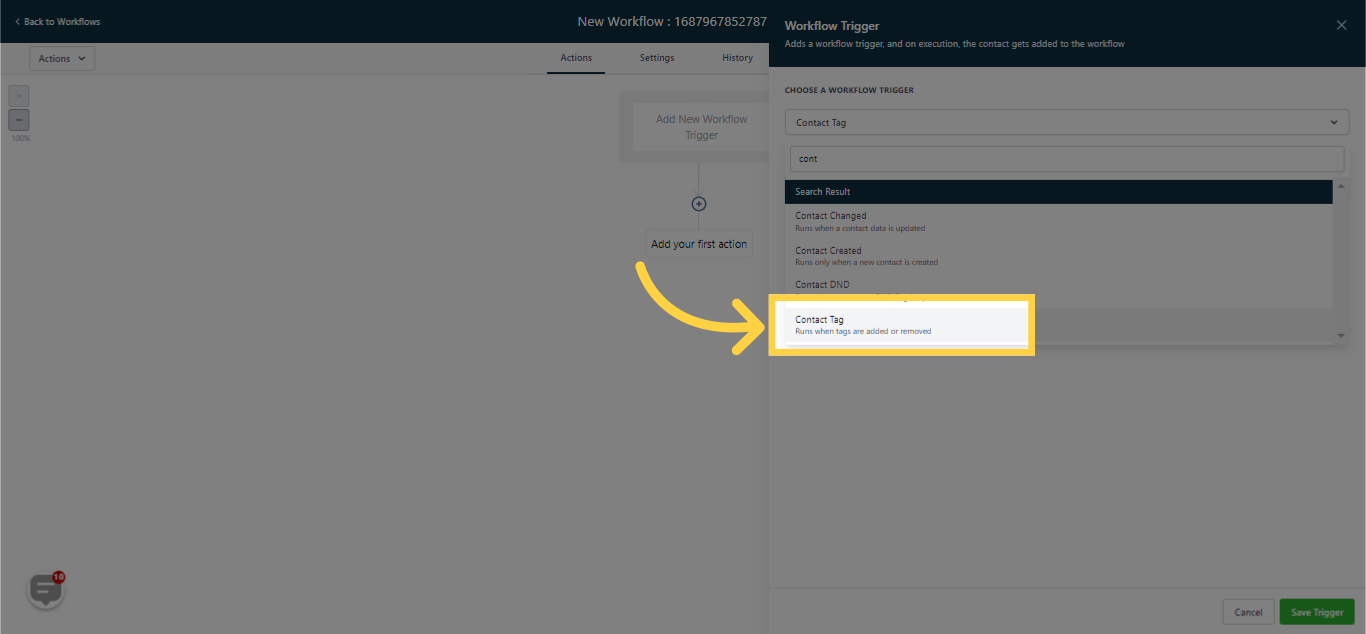
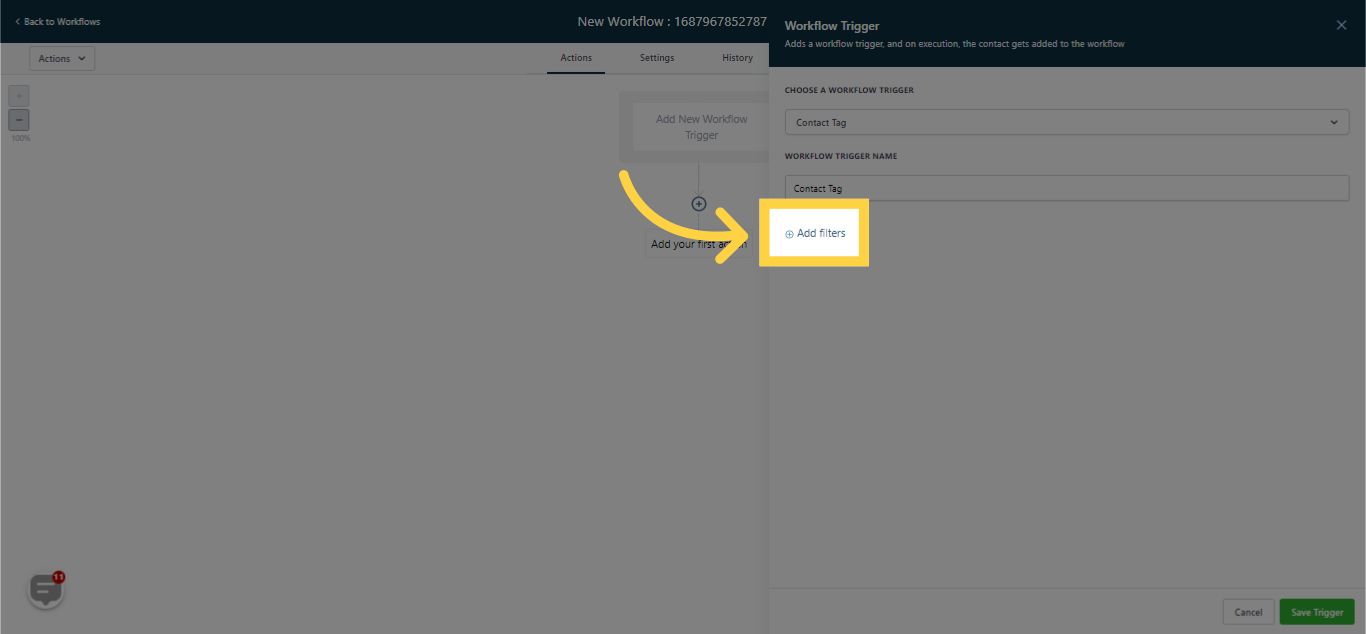
You can assign a tag to a customer by clicking and selecting the appropriate tag.
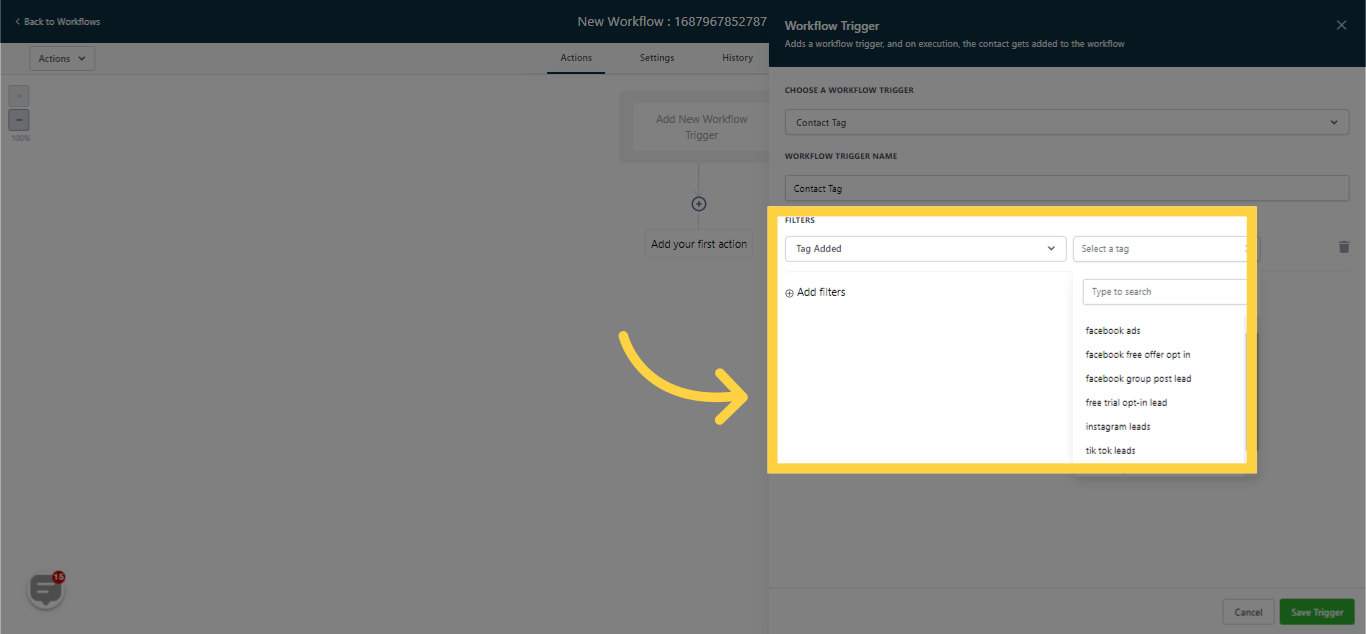
When a customer decides to unsubscribe from a certain tag, you can detach the contact from that tag in the workflow by selecting the tag and saving your modifications. You can then send a farewell SMS to the customer.