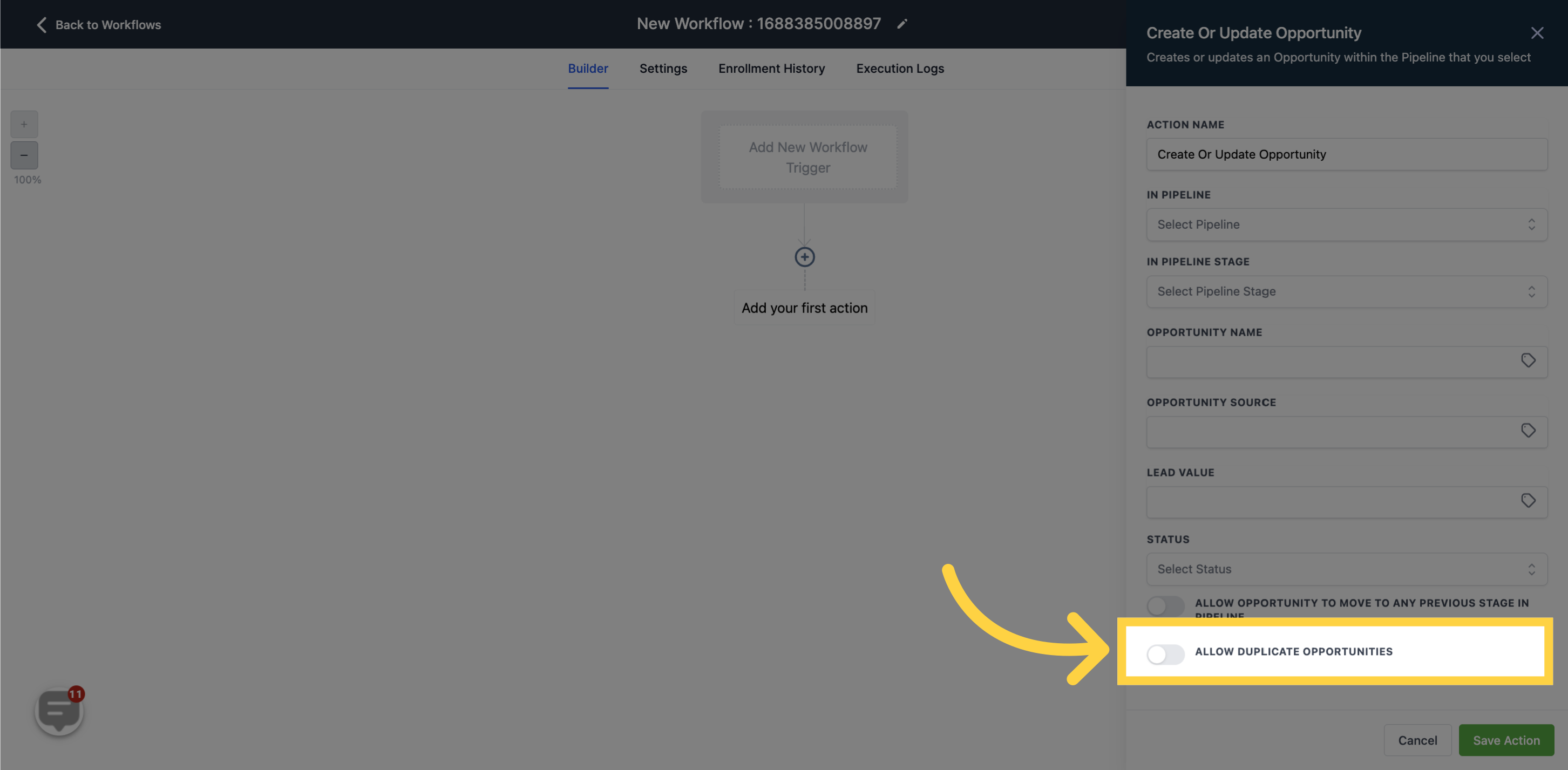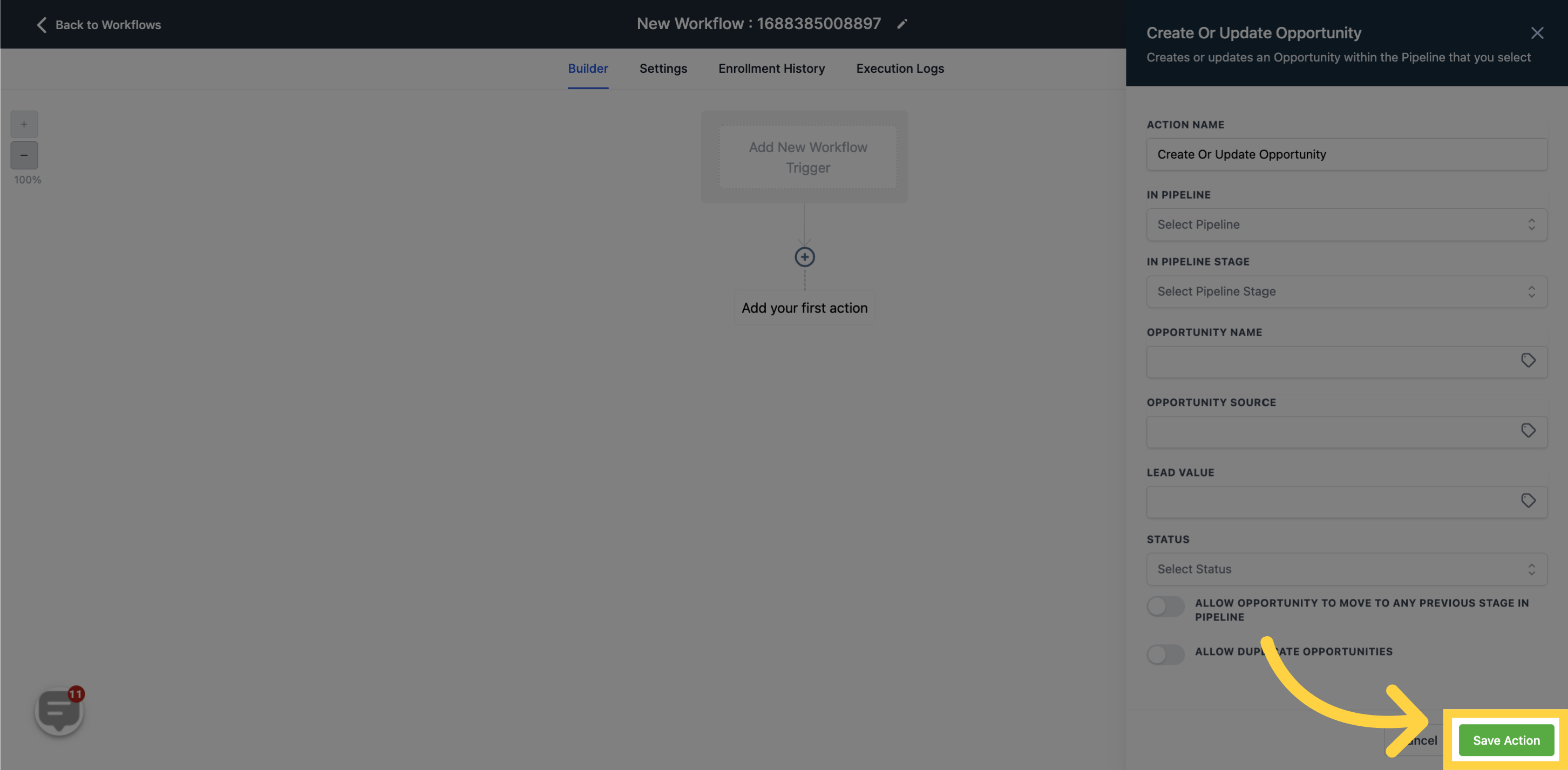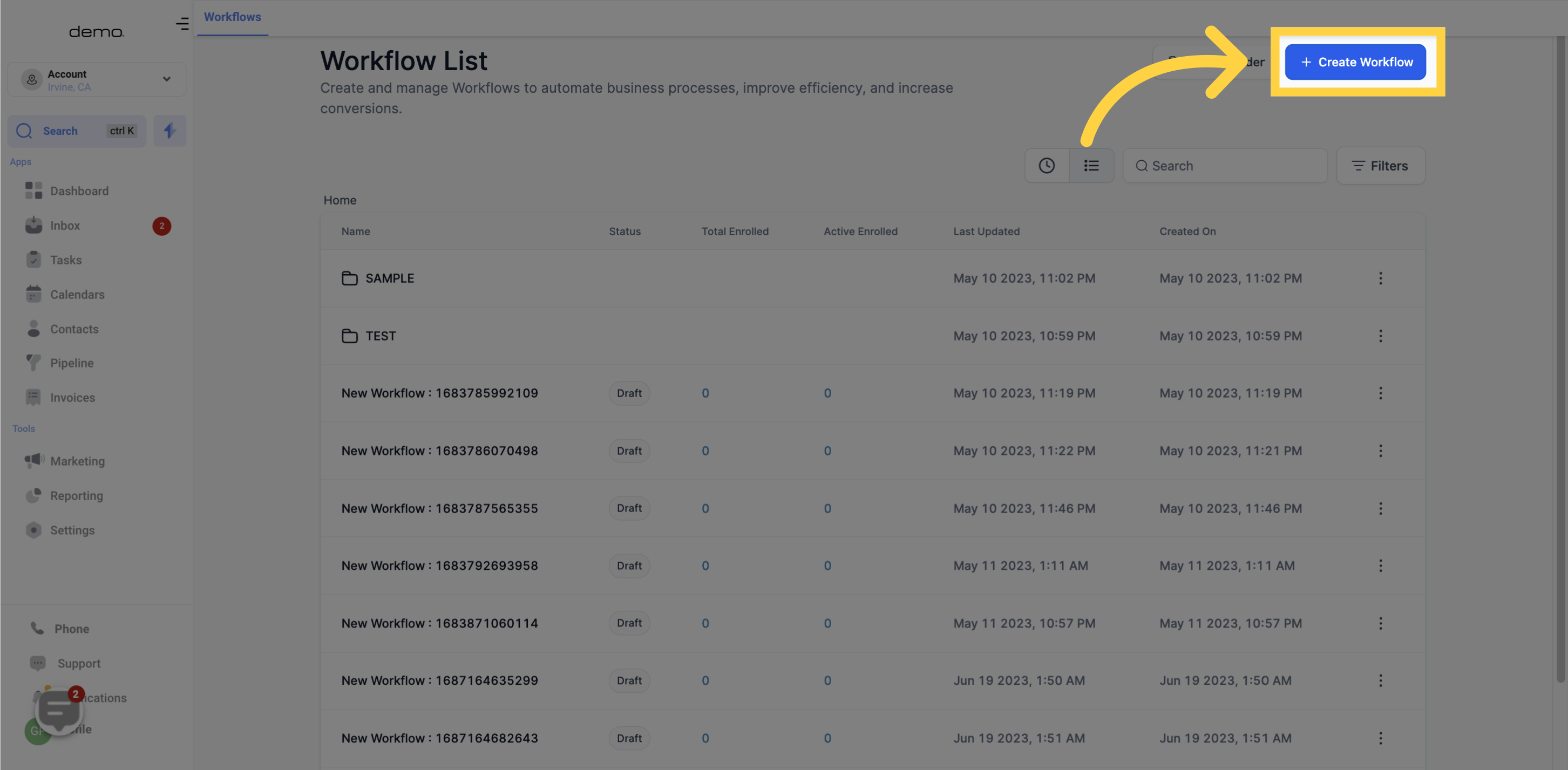
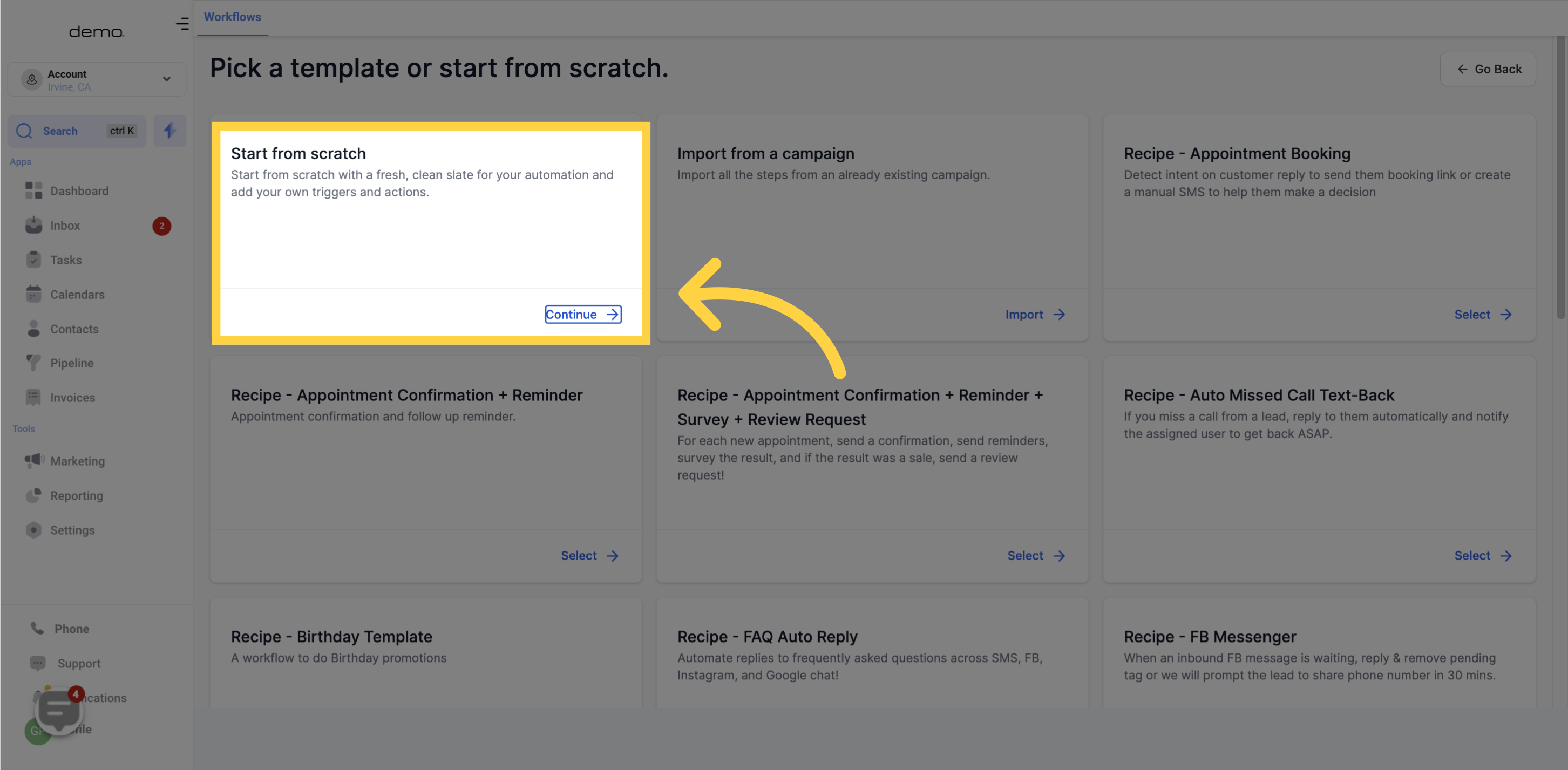
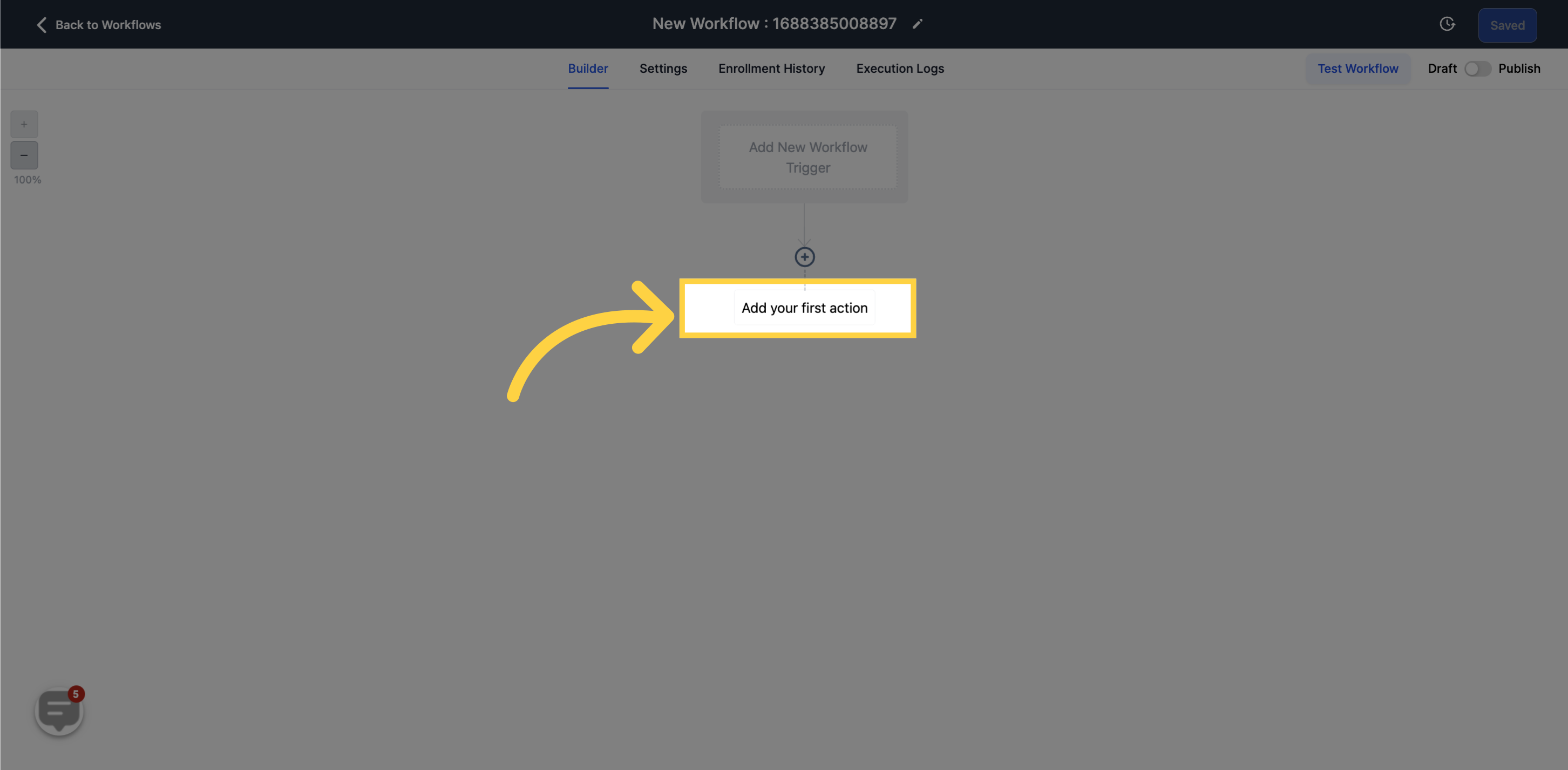
This action creates or updates an Opportunity within the selected Pipeline.
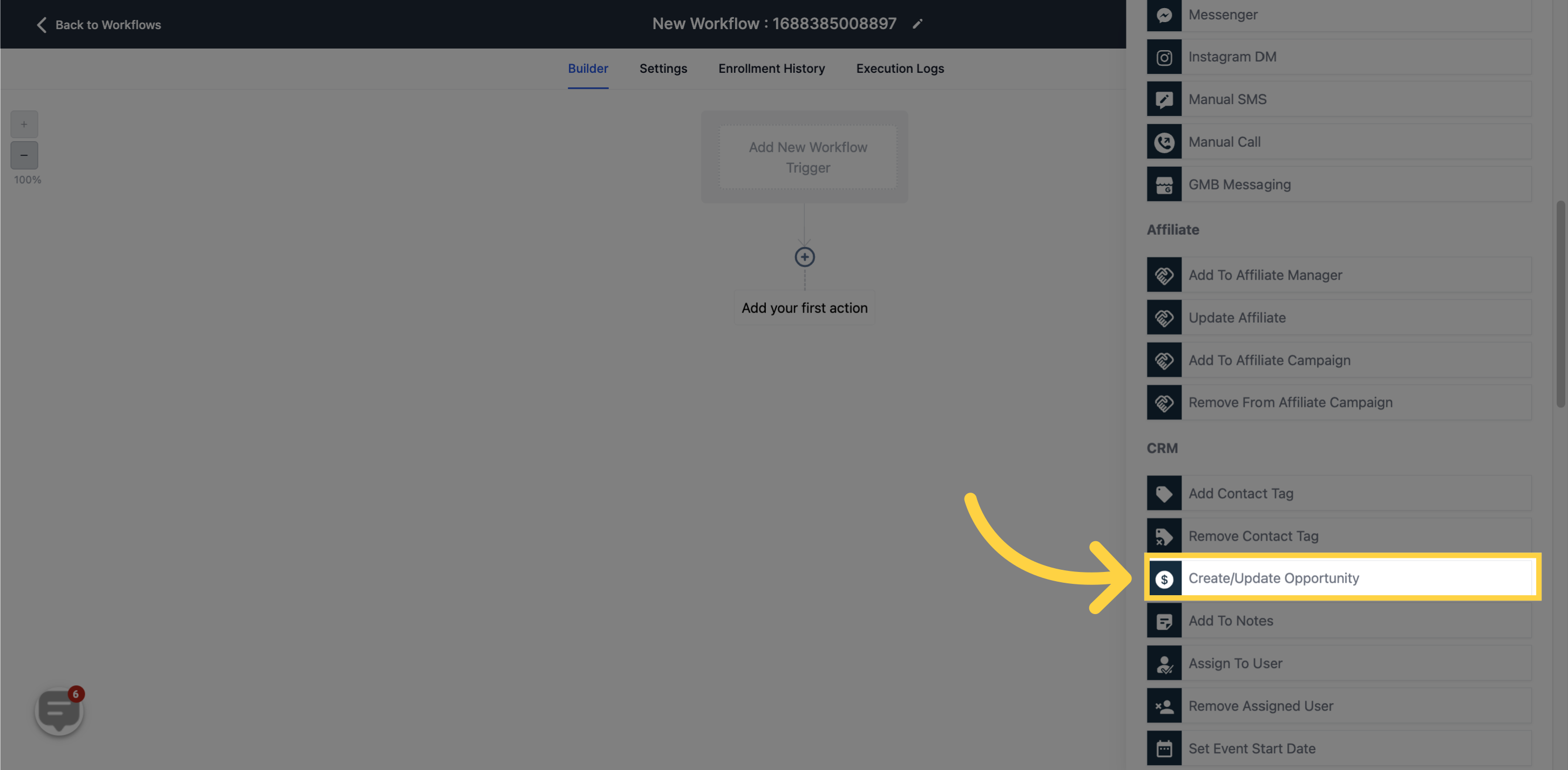
Choose the pipeline where you want to add the contact within the workflow.
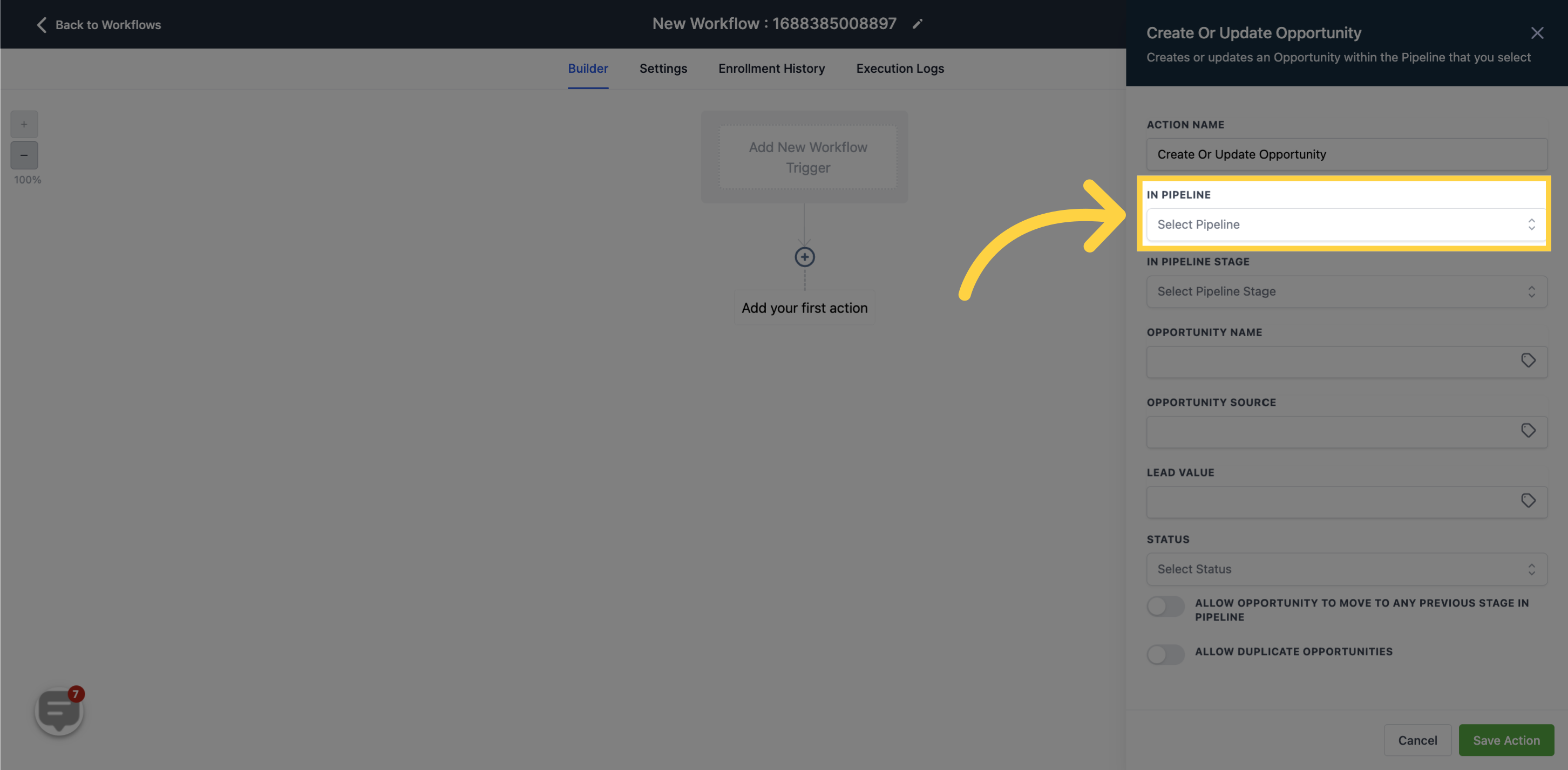
Select the stage where you want to place the contact in the selected pipeline.
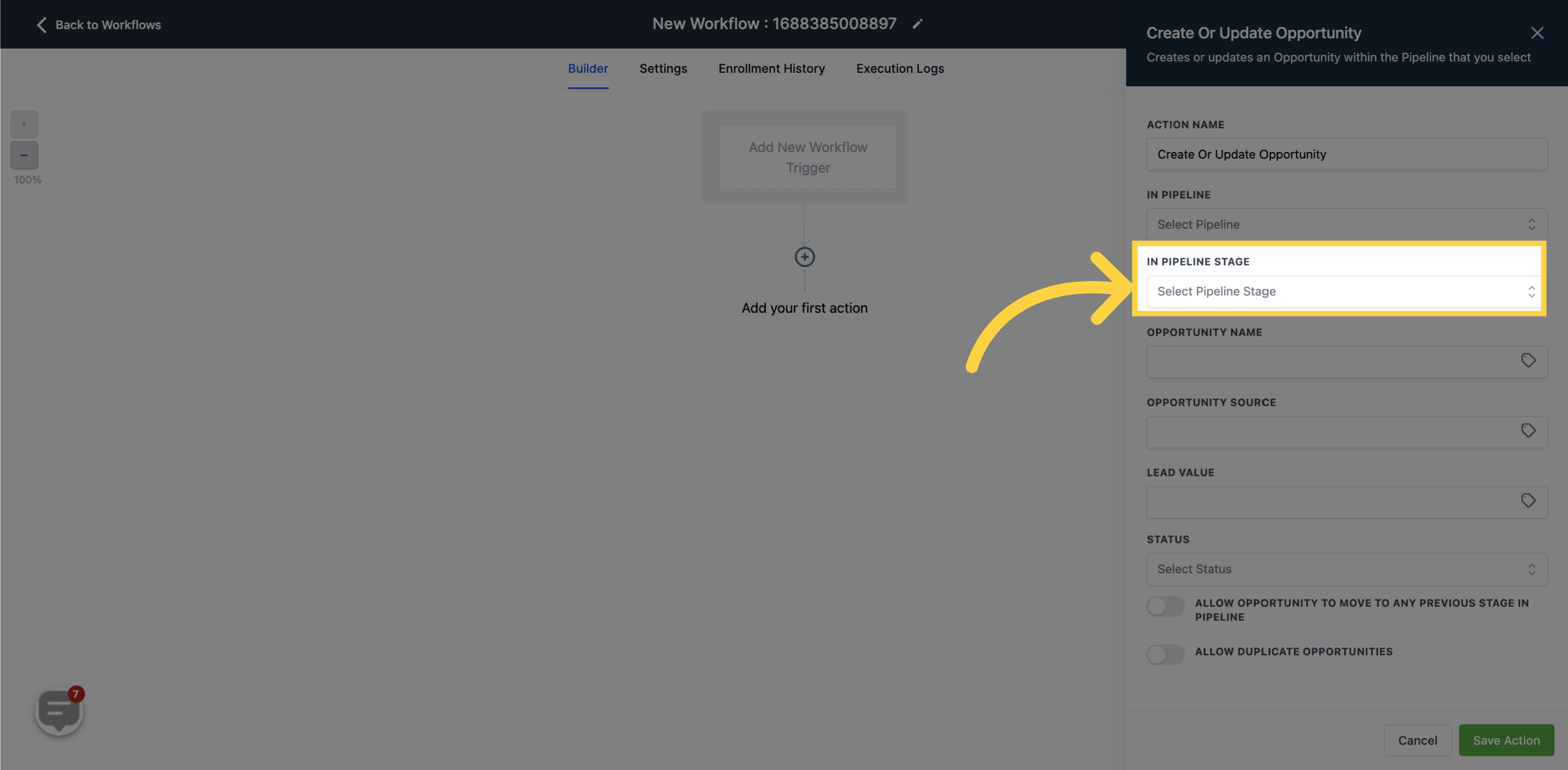
Enter the name or company name of the contact for the opportunity.

Specify the source through which the contact entered the workflow.
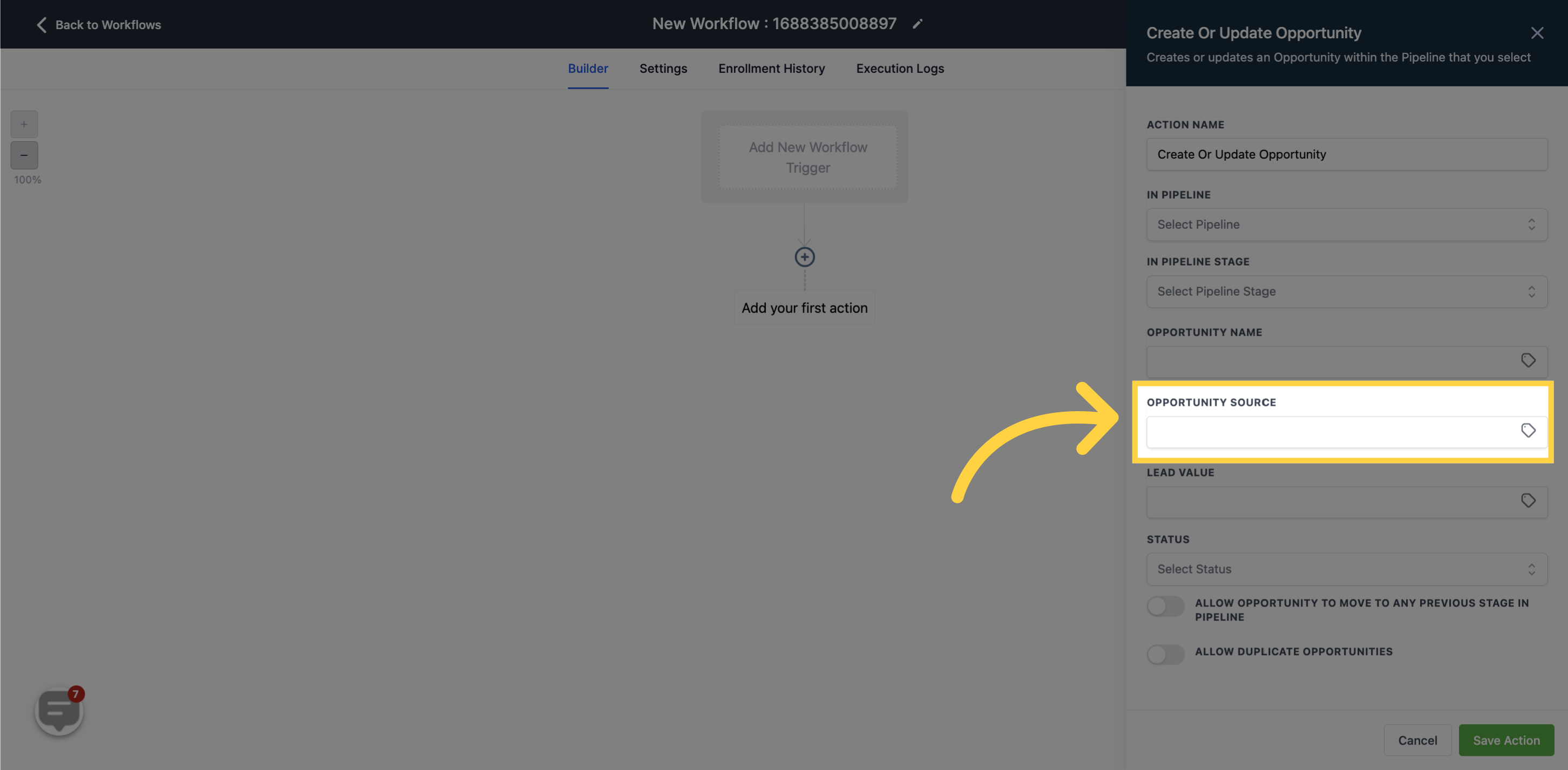
Input the lead value associated with the contact.
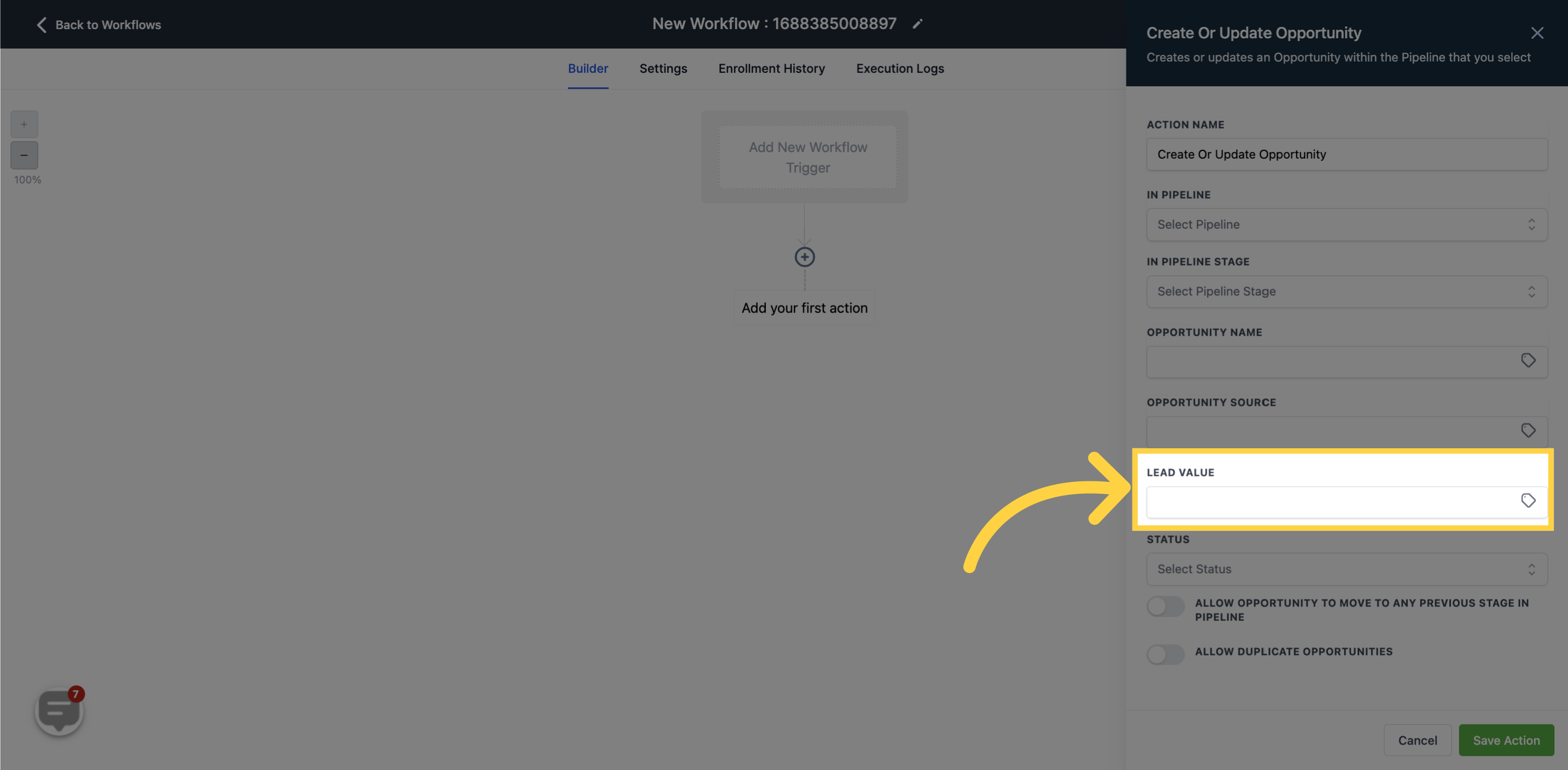
Choose the status for the contact in the opportunity (Open, Won, Lost, or Abandoned).
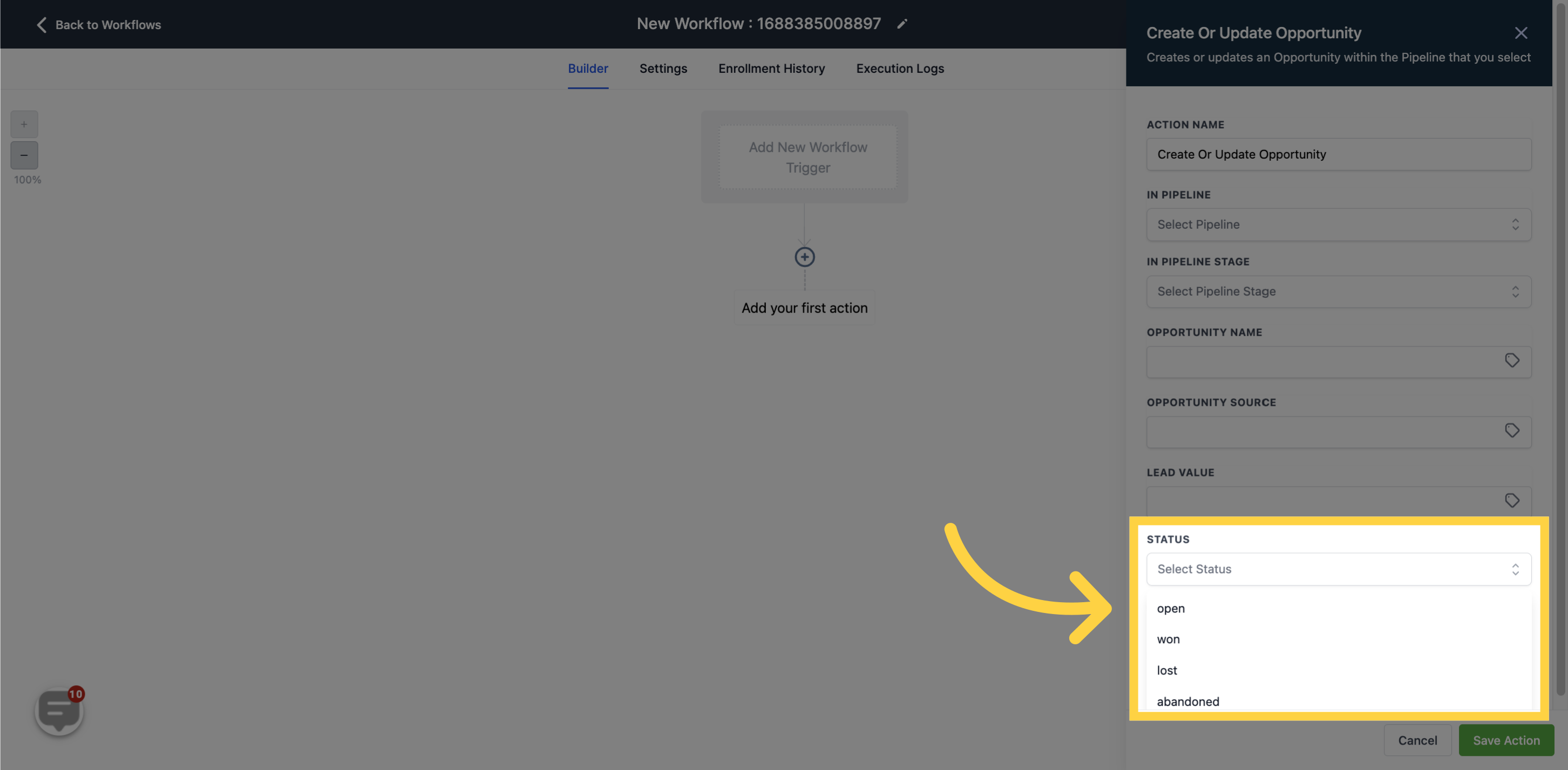
Enable this option to allow the contact to move to any previous stage within the pipeline.
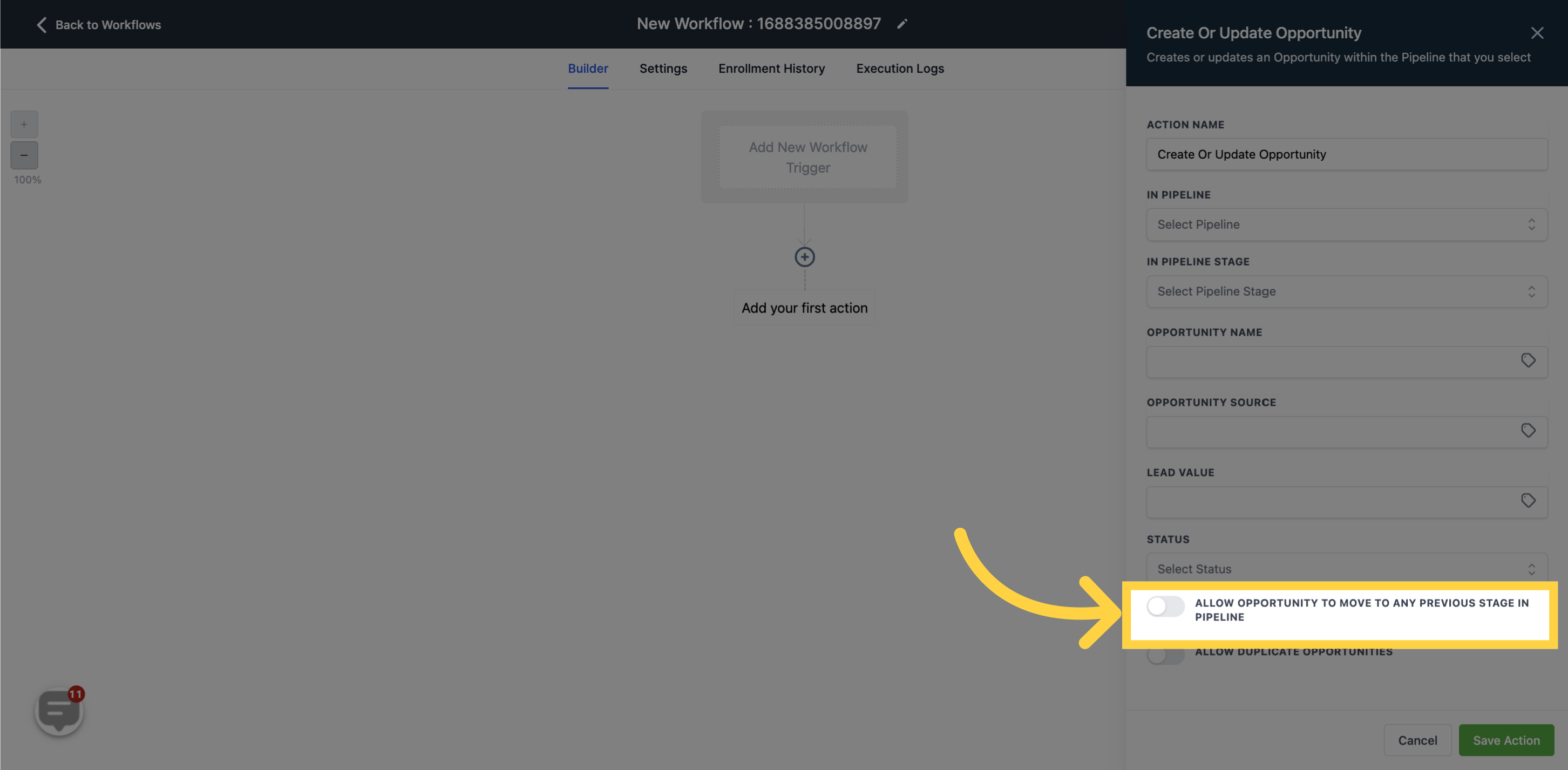
Enable this option to allow the duplication of the contact in the pipeline.