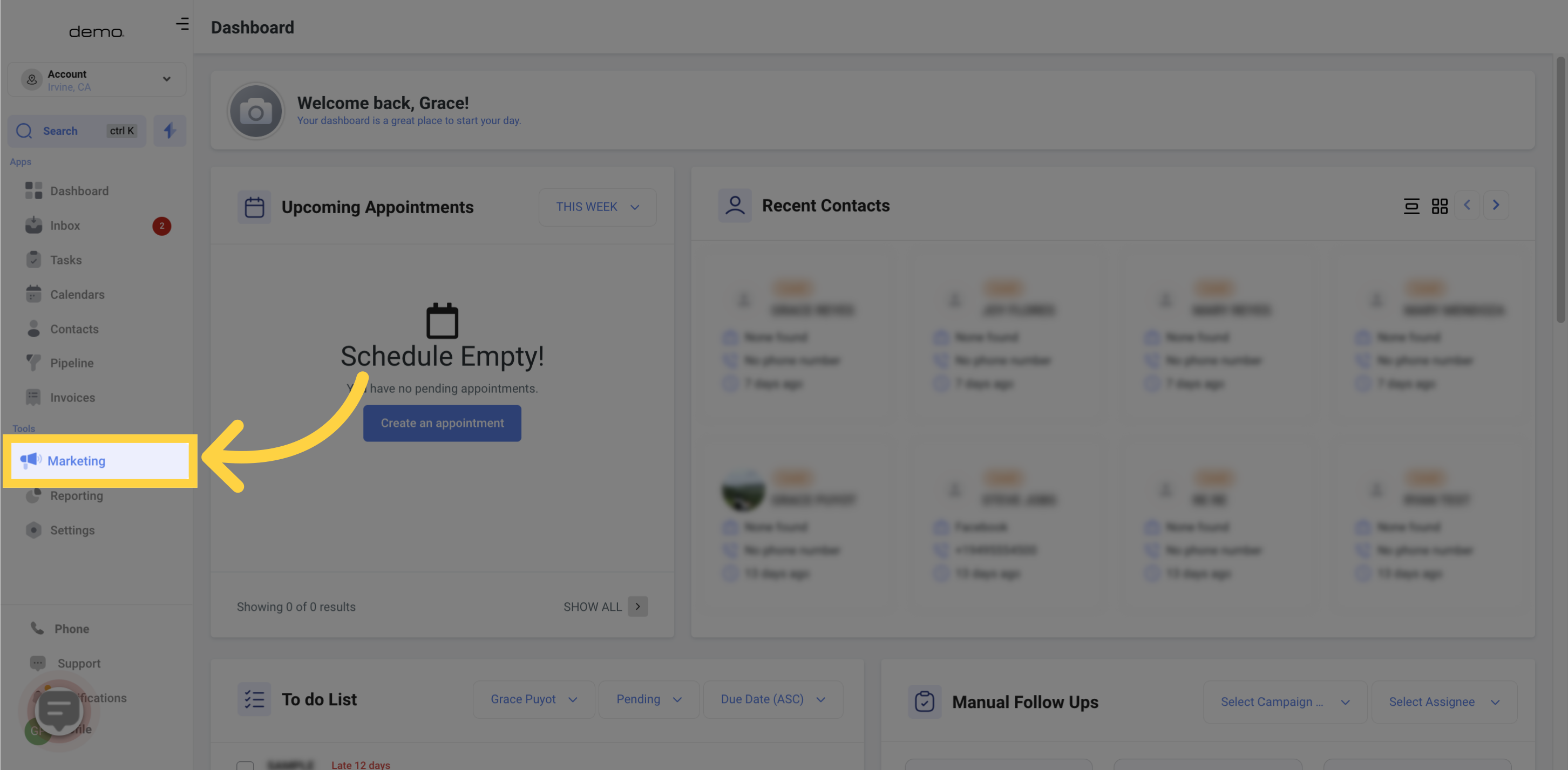
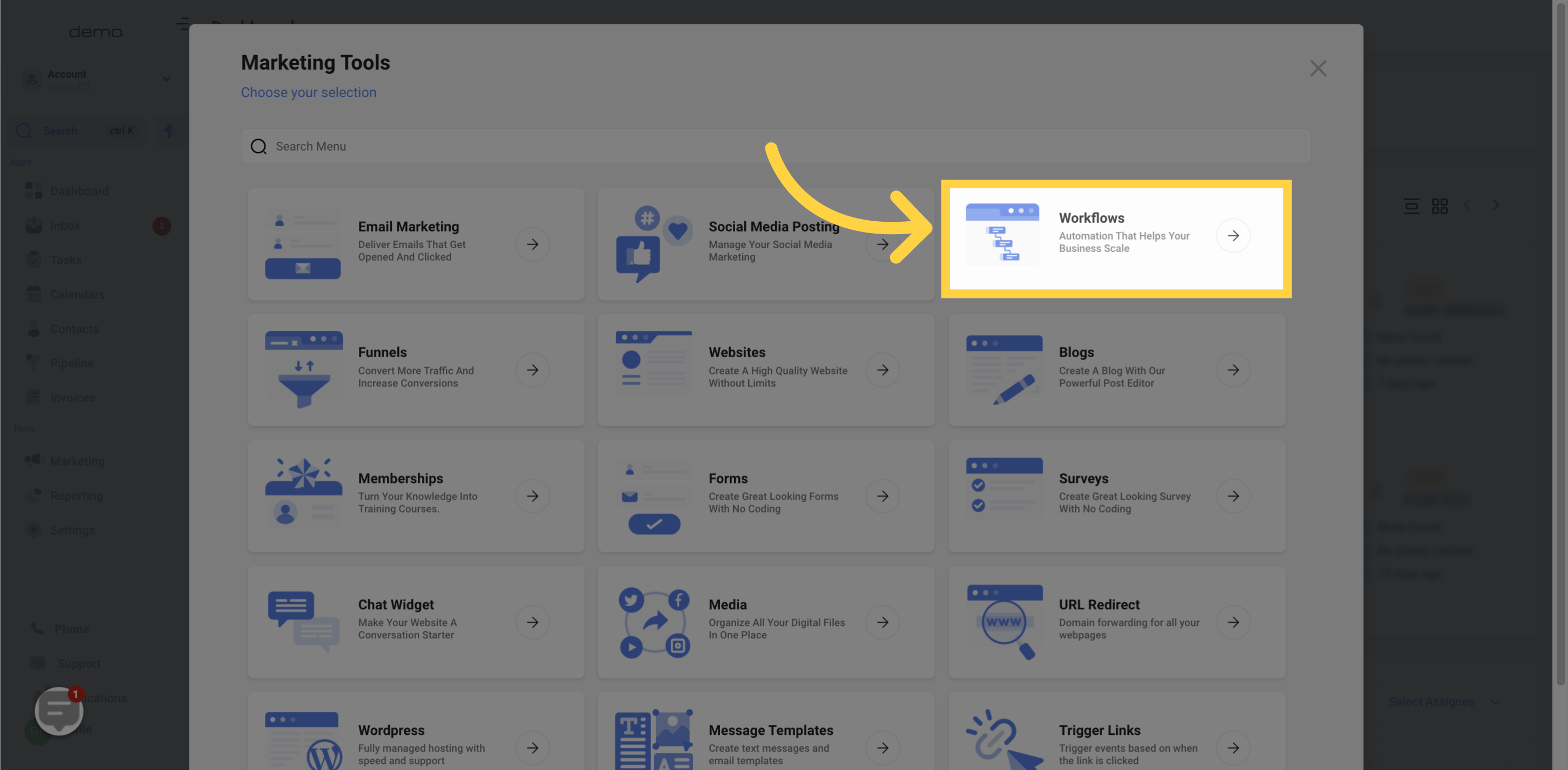
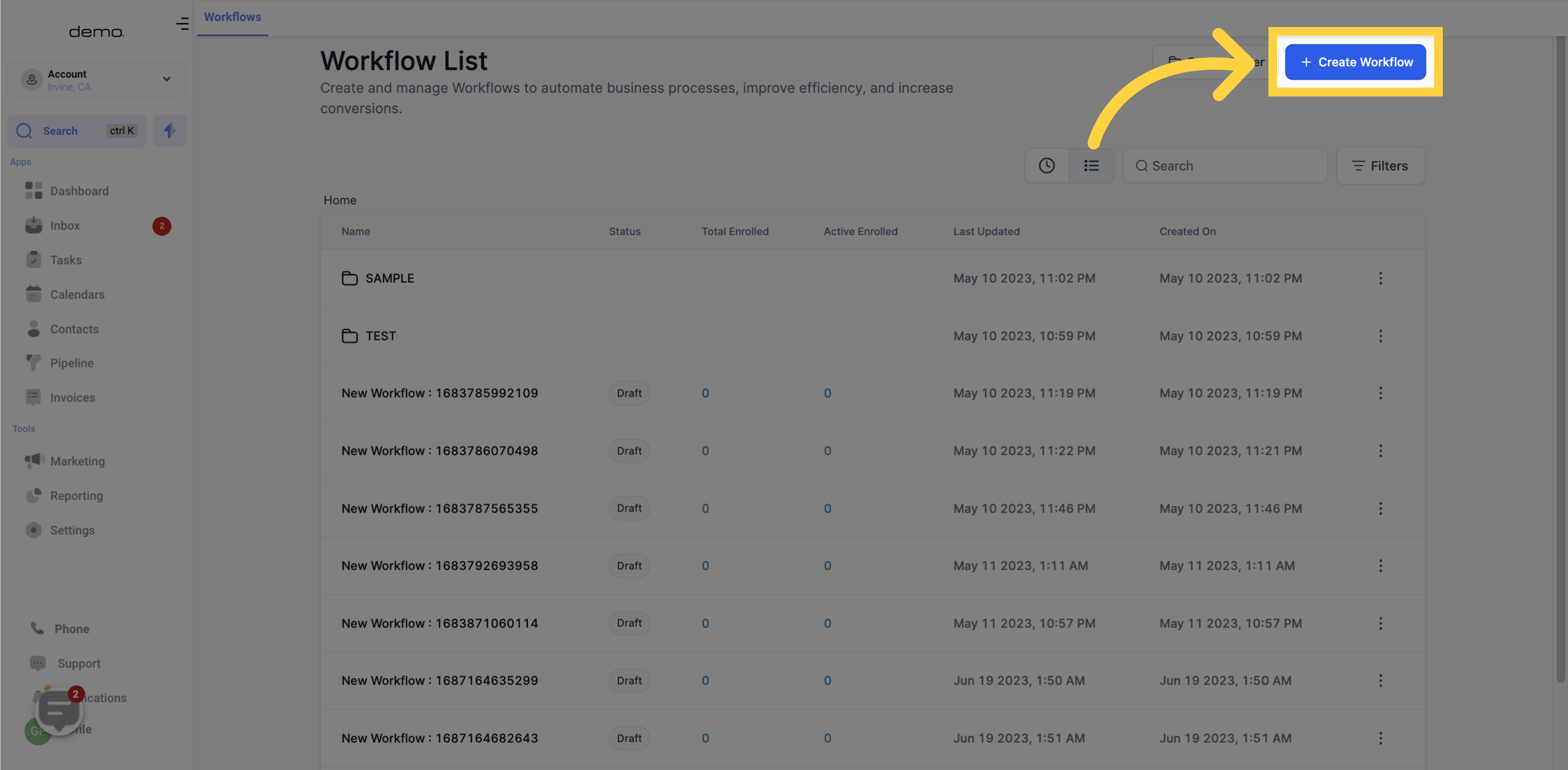
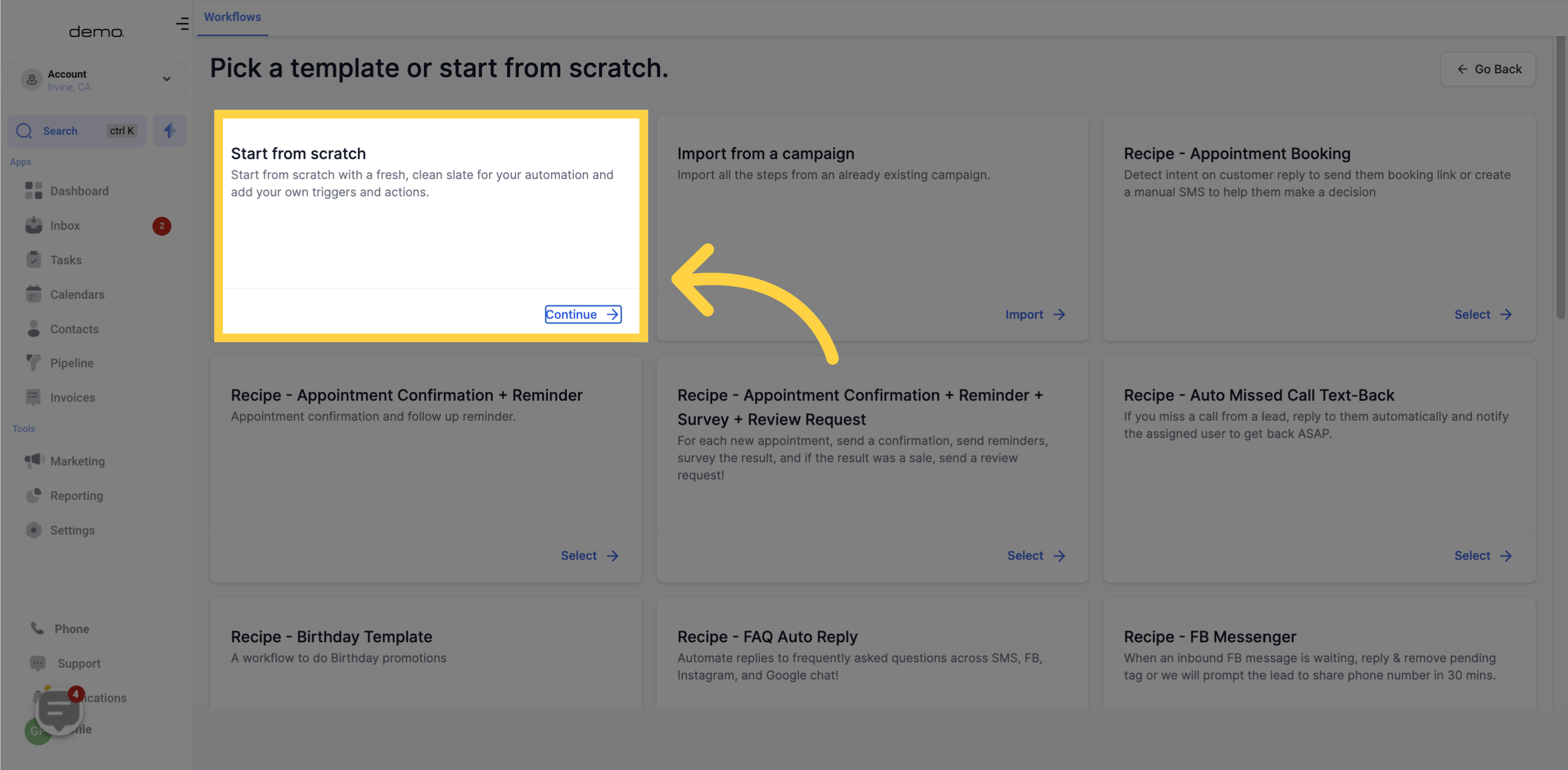
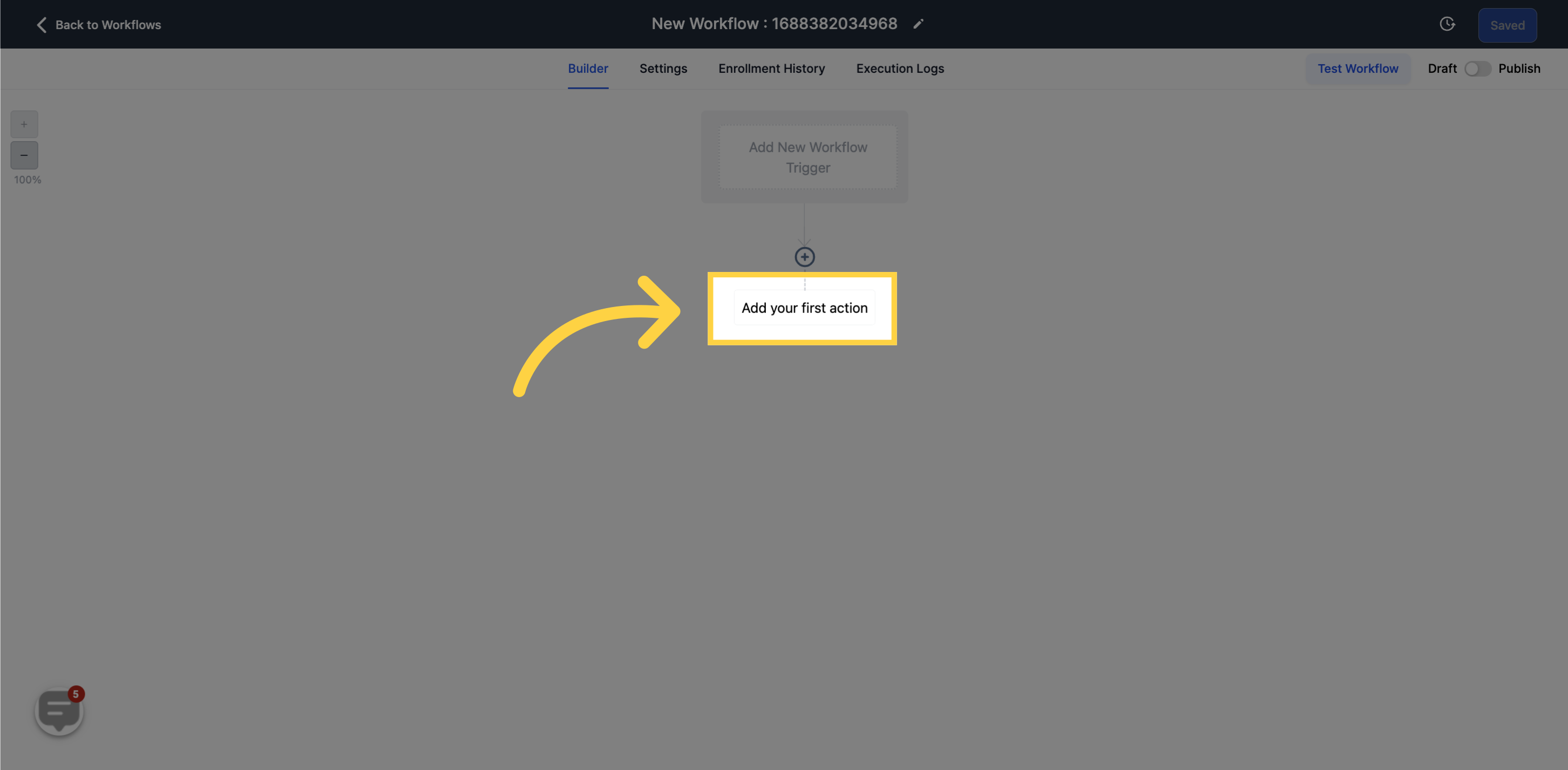
This action allows you to add specified tags to the contact.
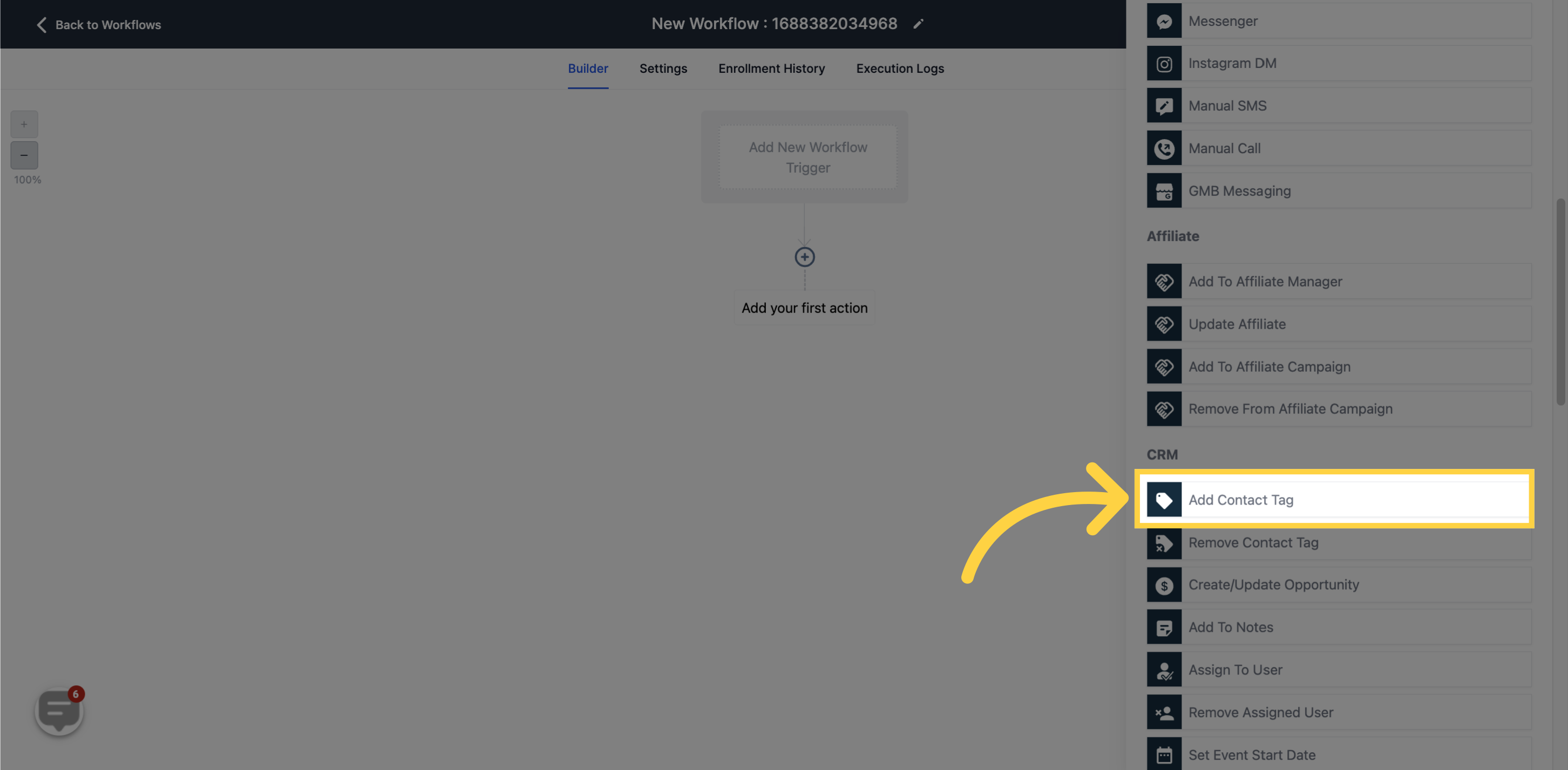
Select the tags you want to add to the contact within the workflow. You can choose multiple tags.
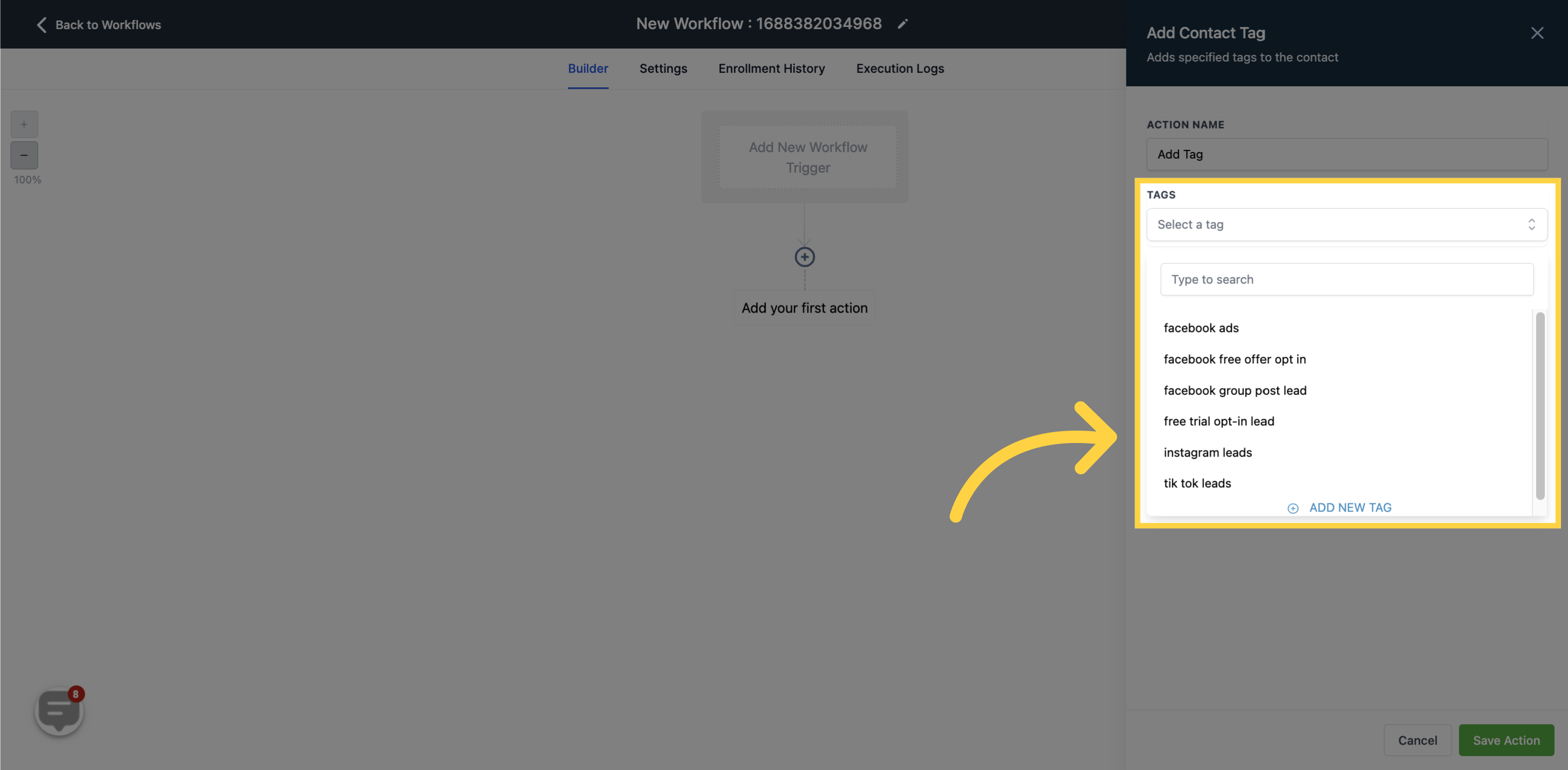
If you wish to add a new tag, type the desired tag in the provided space and click on "Add New Tag" to save it!
