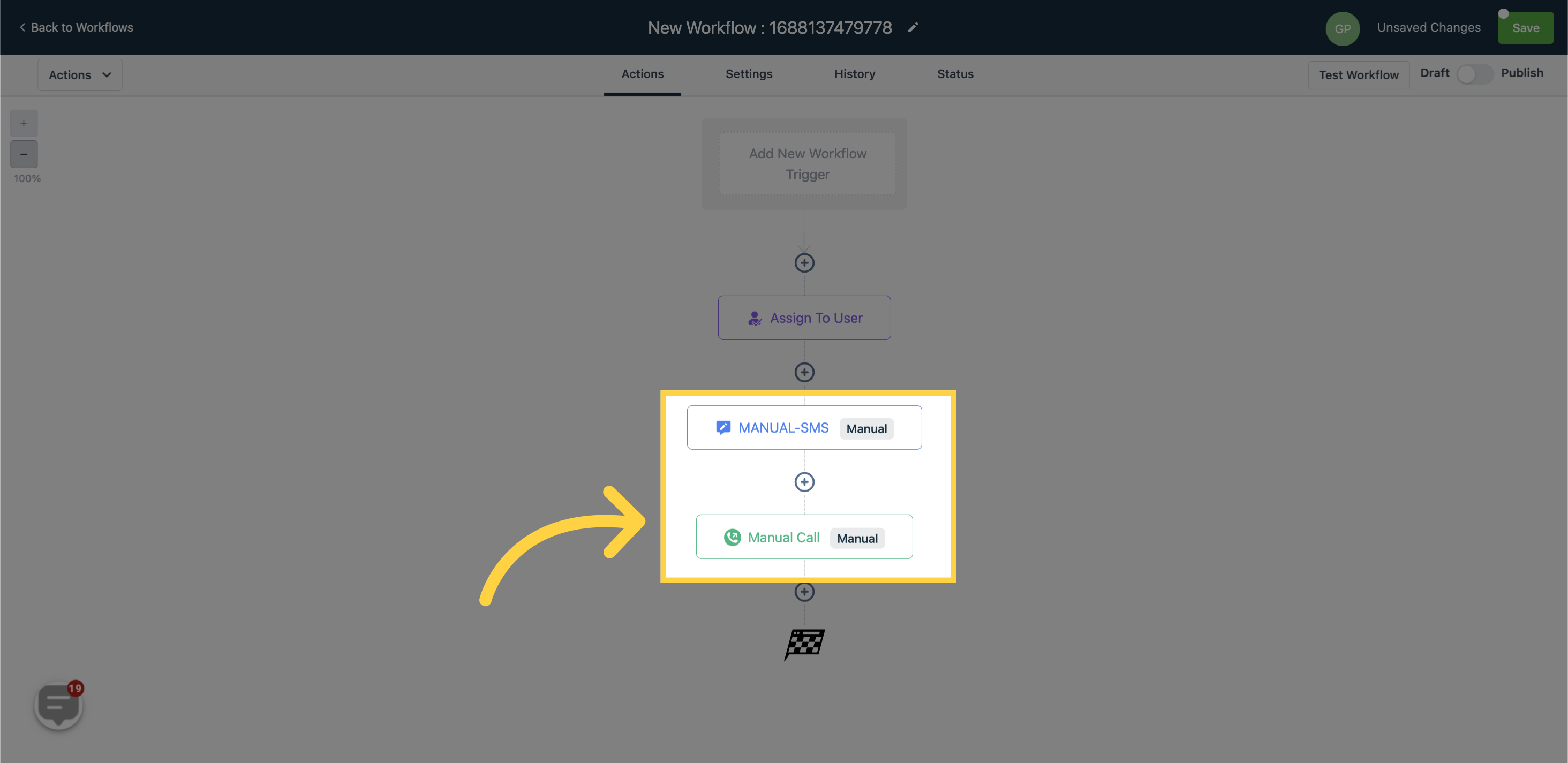This action allows for the creation of a Manual Action, where someone can manually send an SMS to the contact. Manual Actions can be found in Contacts > Manual Actions.

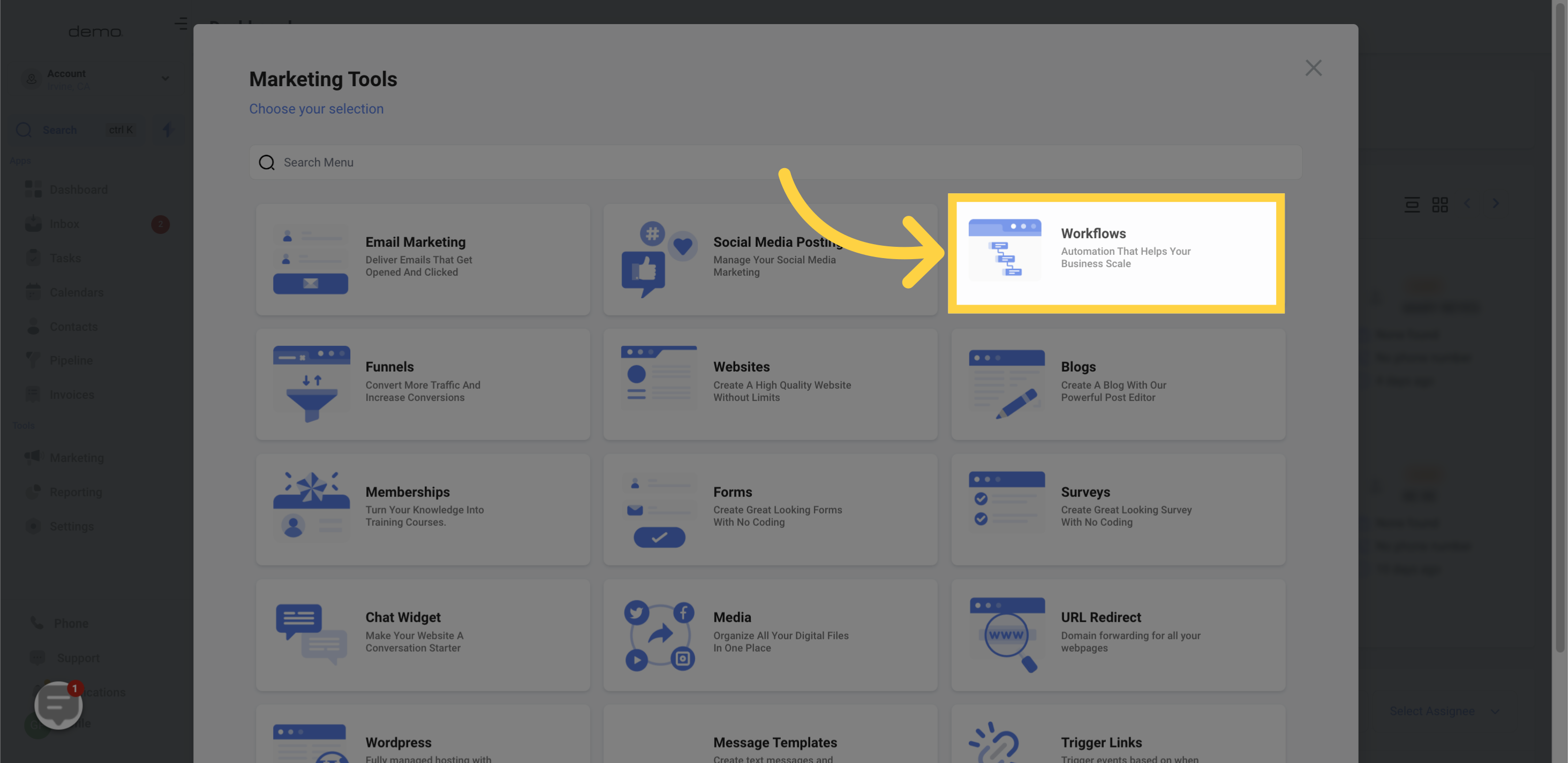
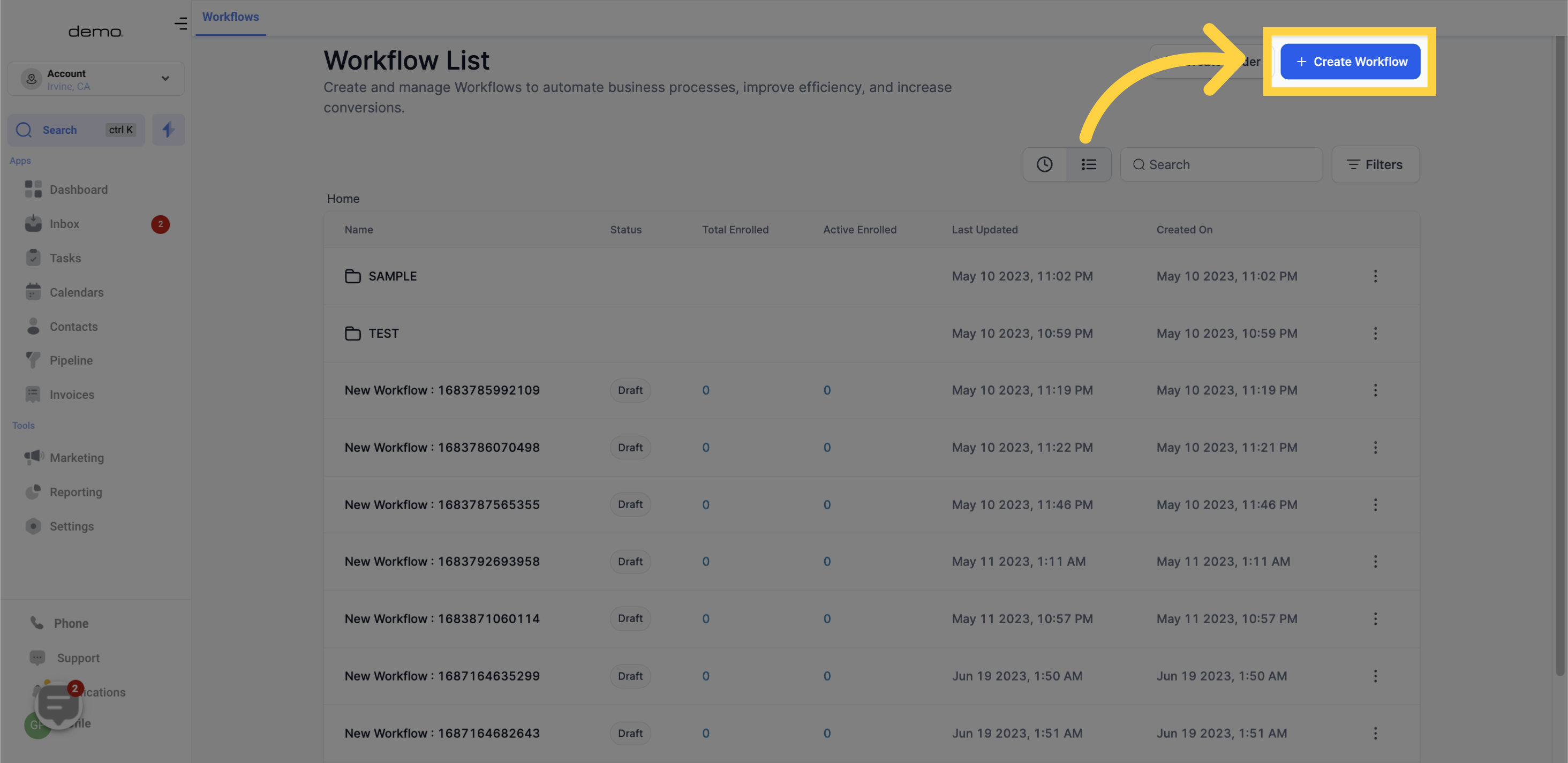
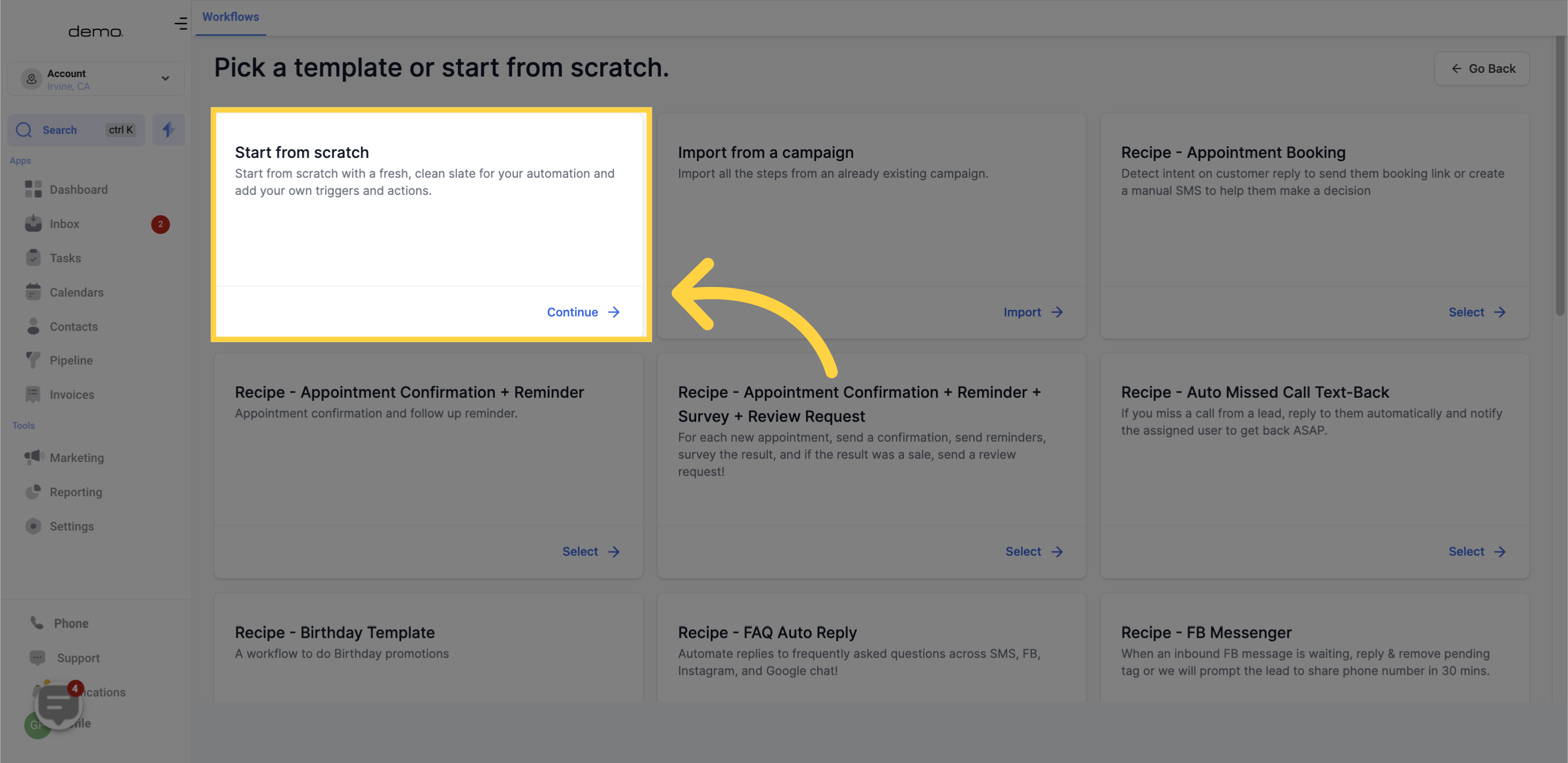
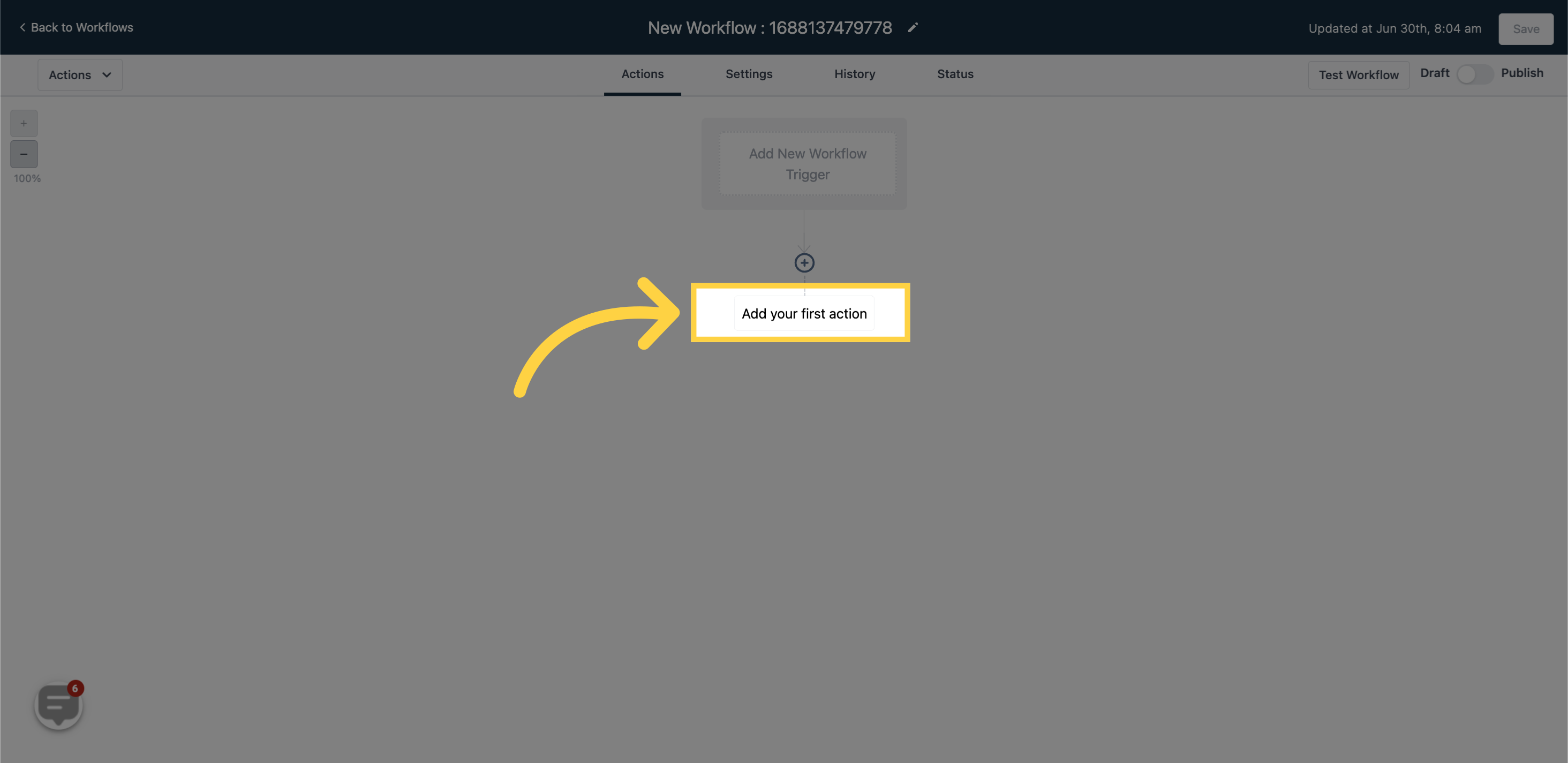
To add manual actions to a user in your CRM, you need to assign that user to a specific workflow or campaign. Use the "Assign To User" workflow or campaign action for this purpose.
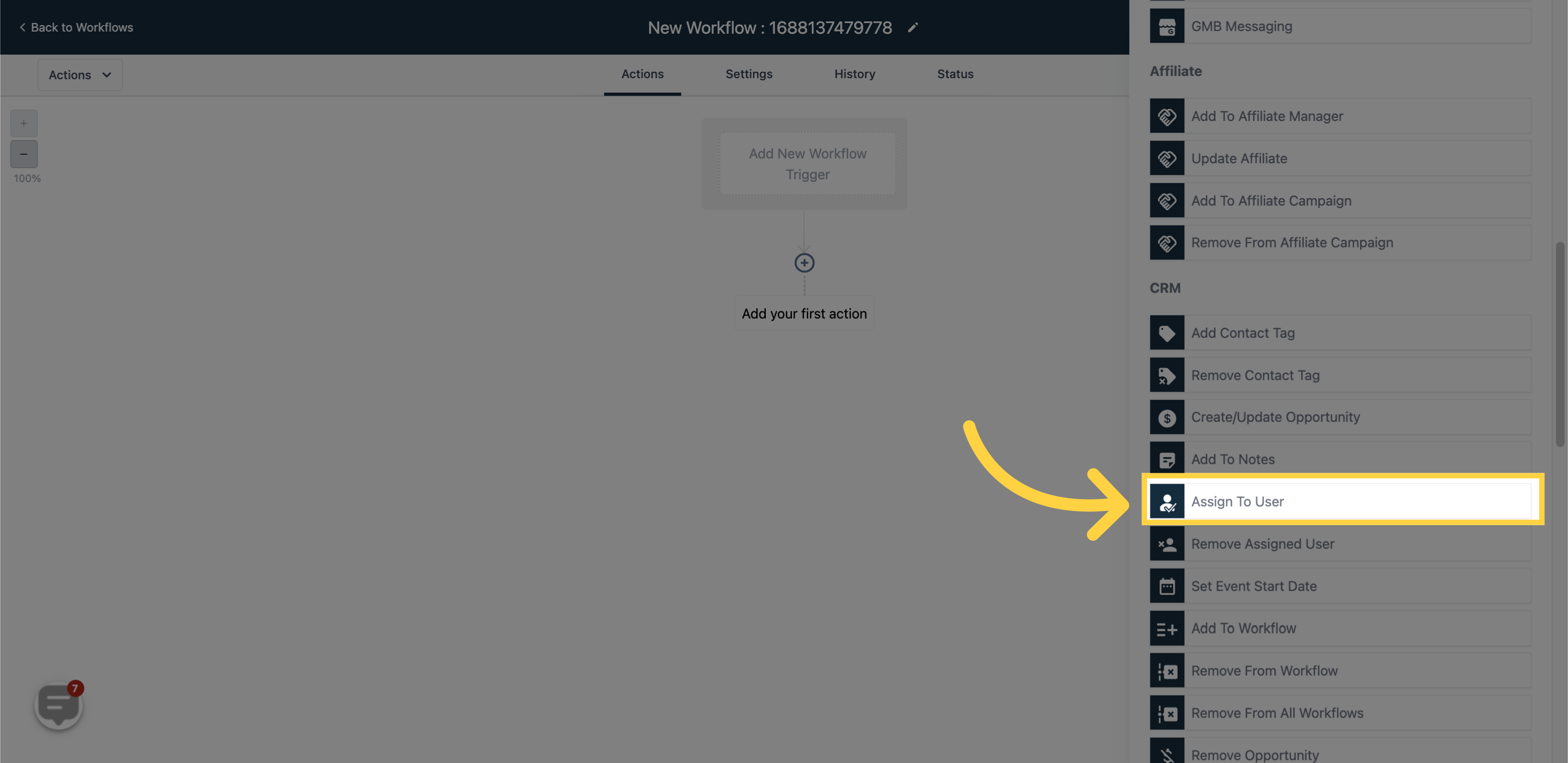
When you add the "Assign To User" step to your workflow, it will appear as shown in the image. Subsequently, any manual actions you add will be assigned to the user selected in this step.
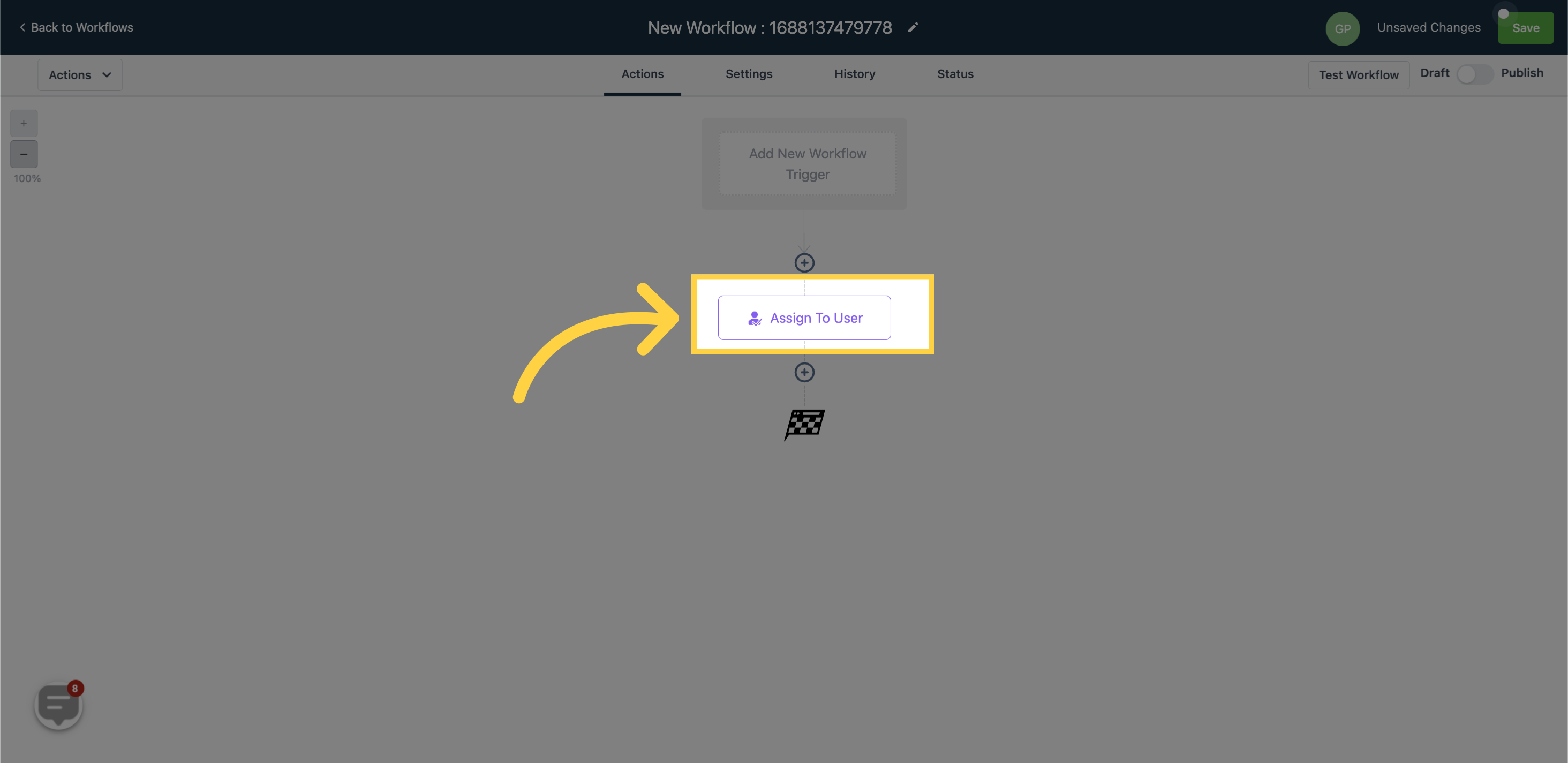
After adding the "Assign To User" step, you will need to include the manual action steps. You can choose between "Manual SMS" or "Manual Call". The action selectors will appear like the following in your workflows.
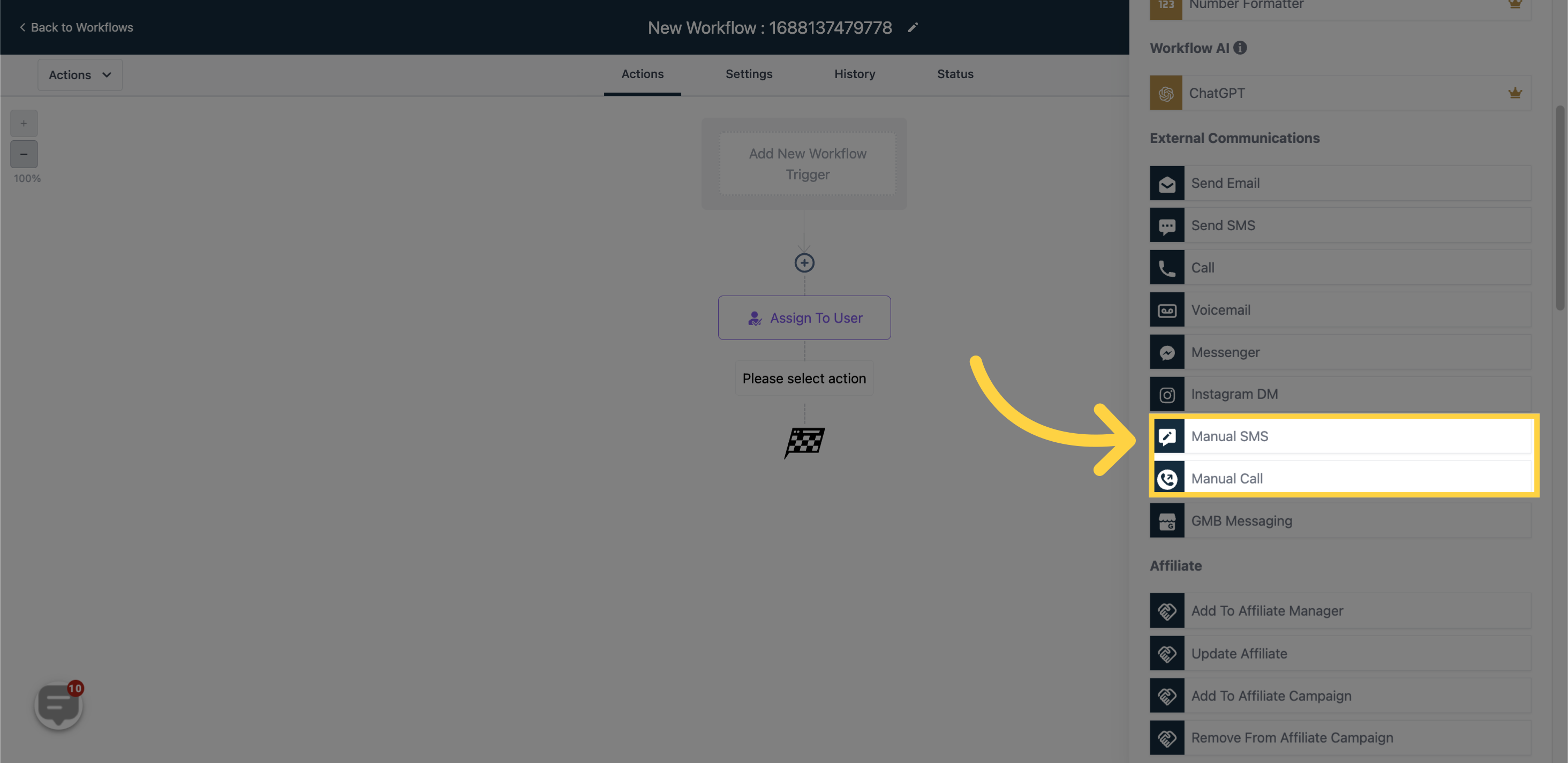
Once added to your workflow, the manual actions will appear as shown. You can select the Manual SMS option and make necessary edits as needed.