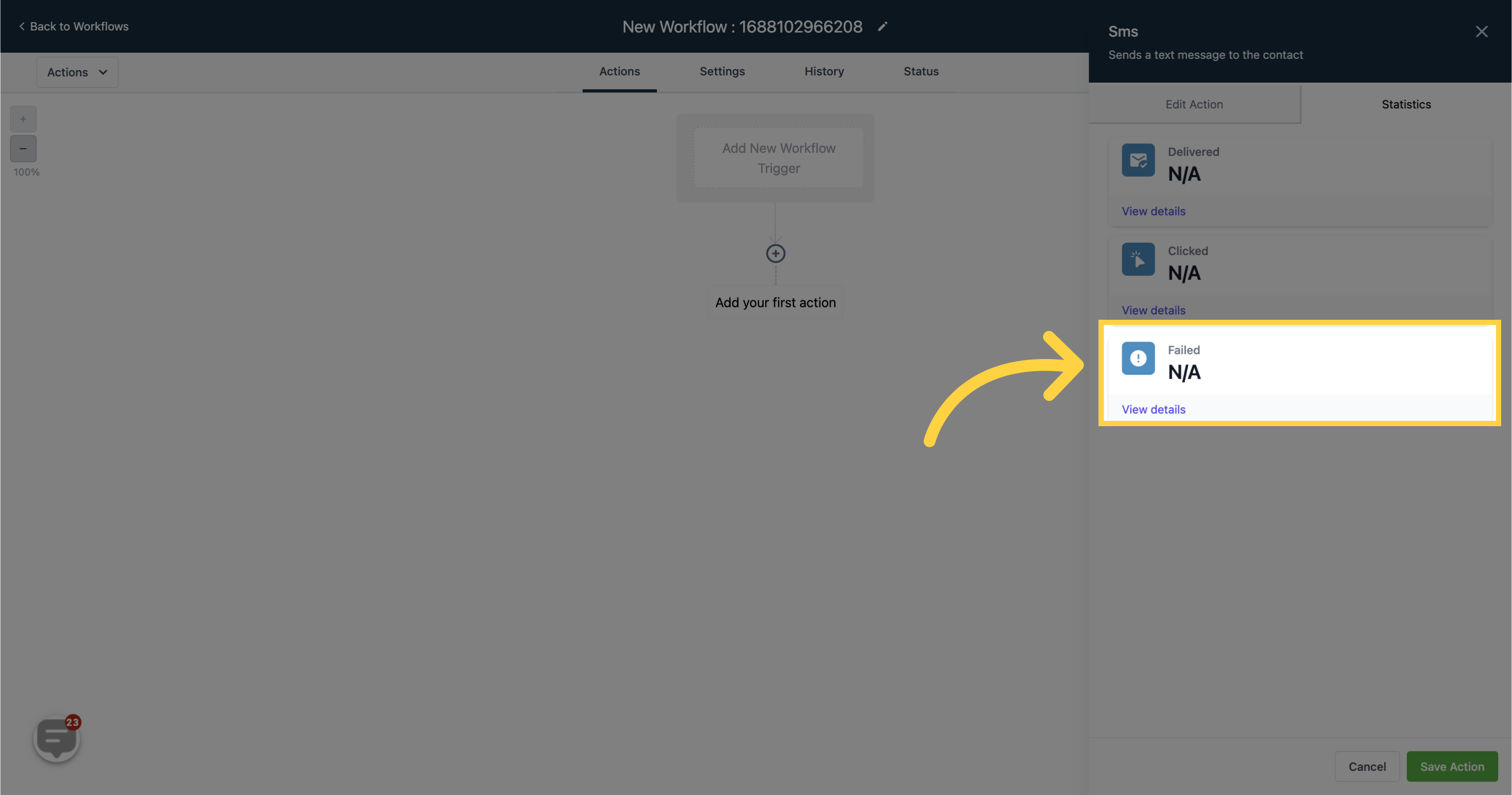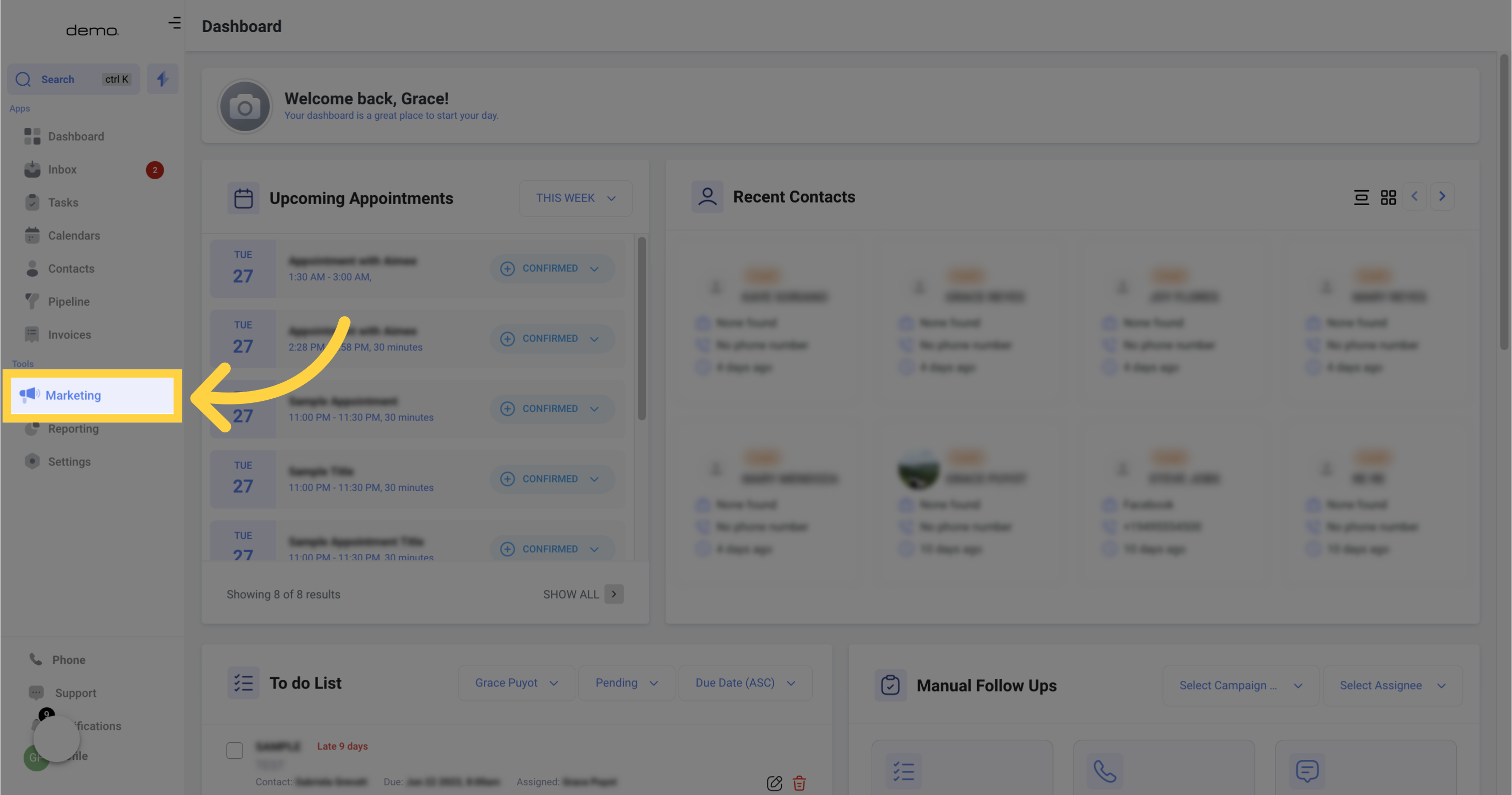
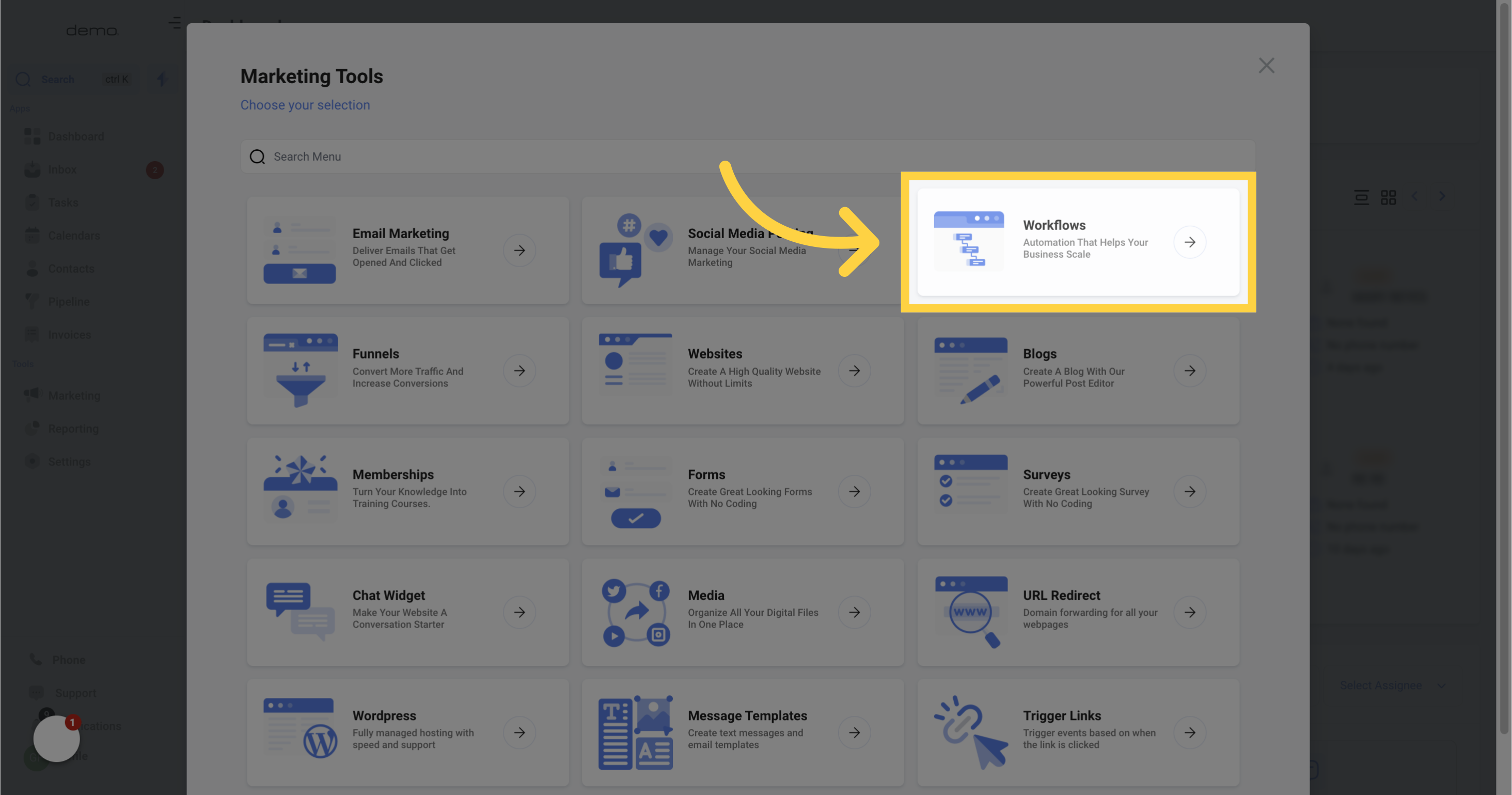
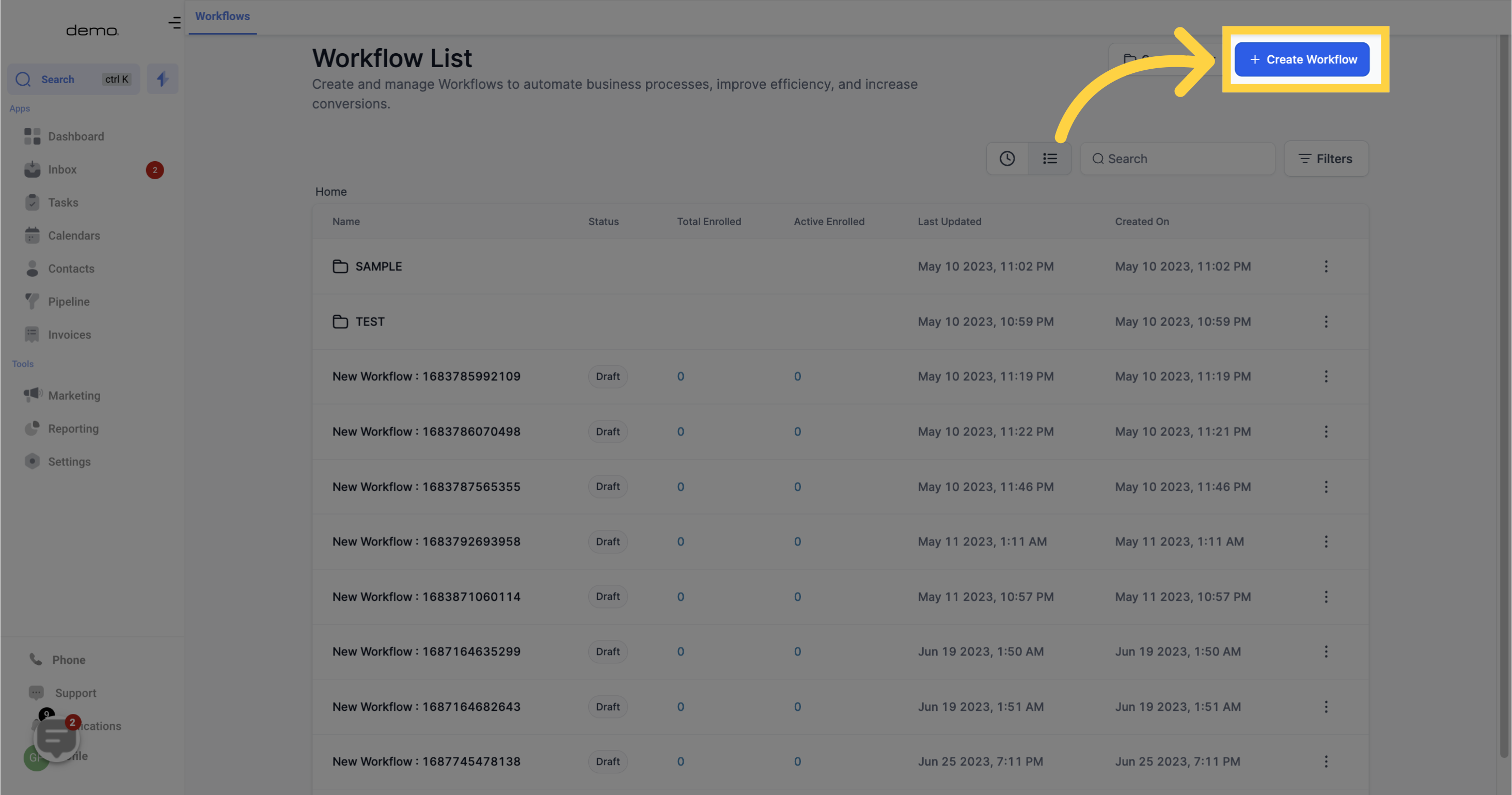
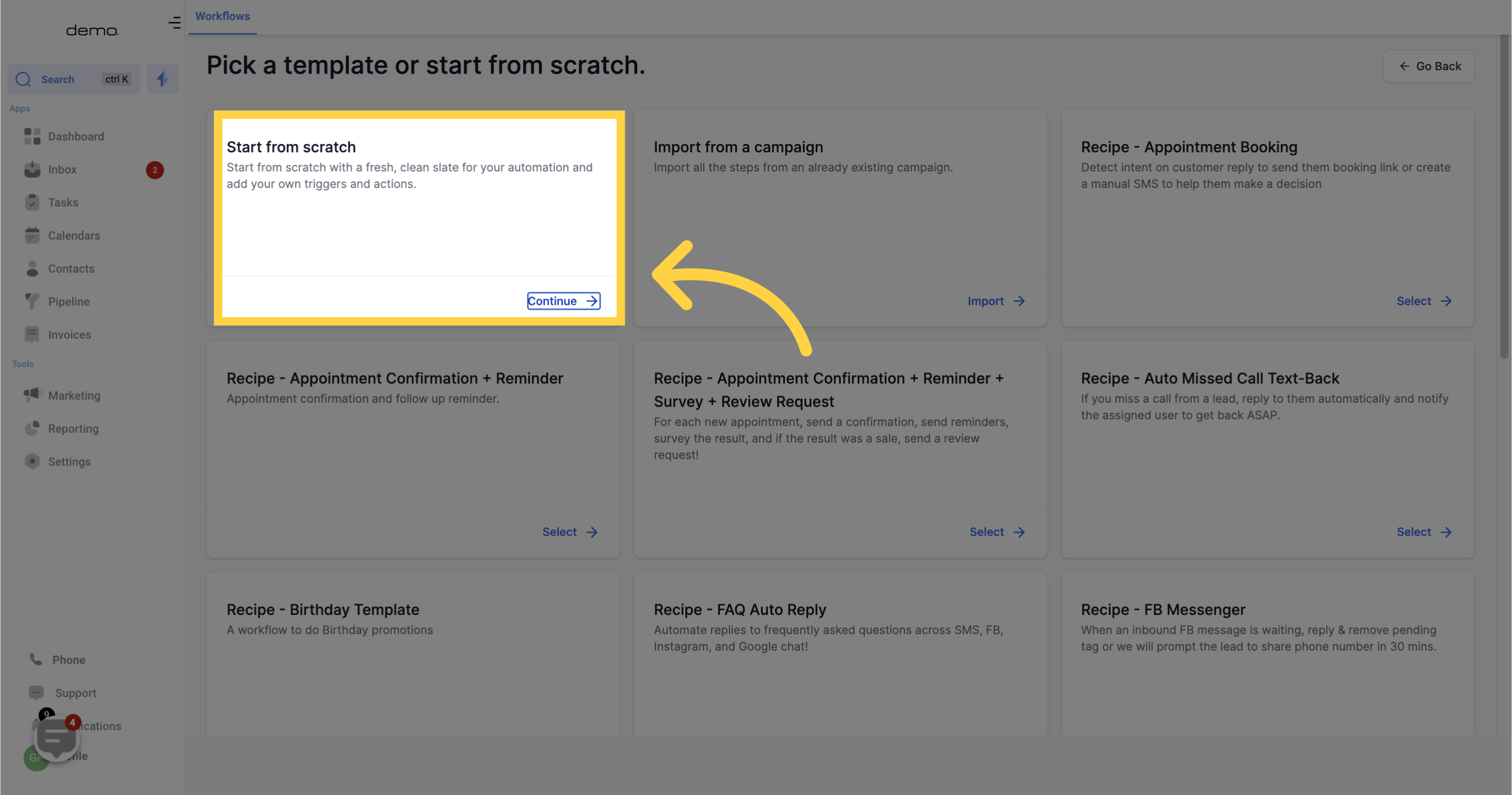
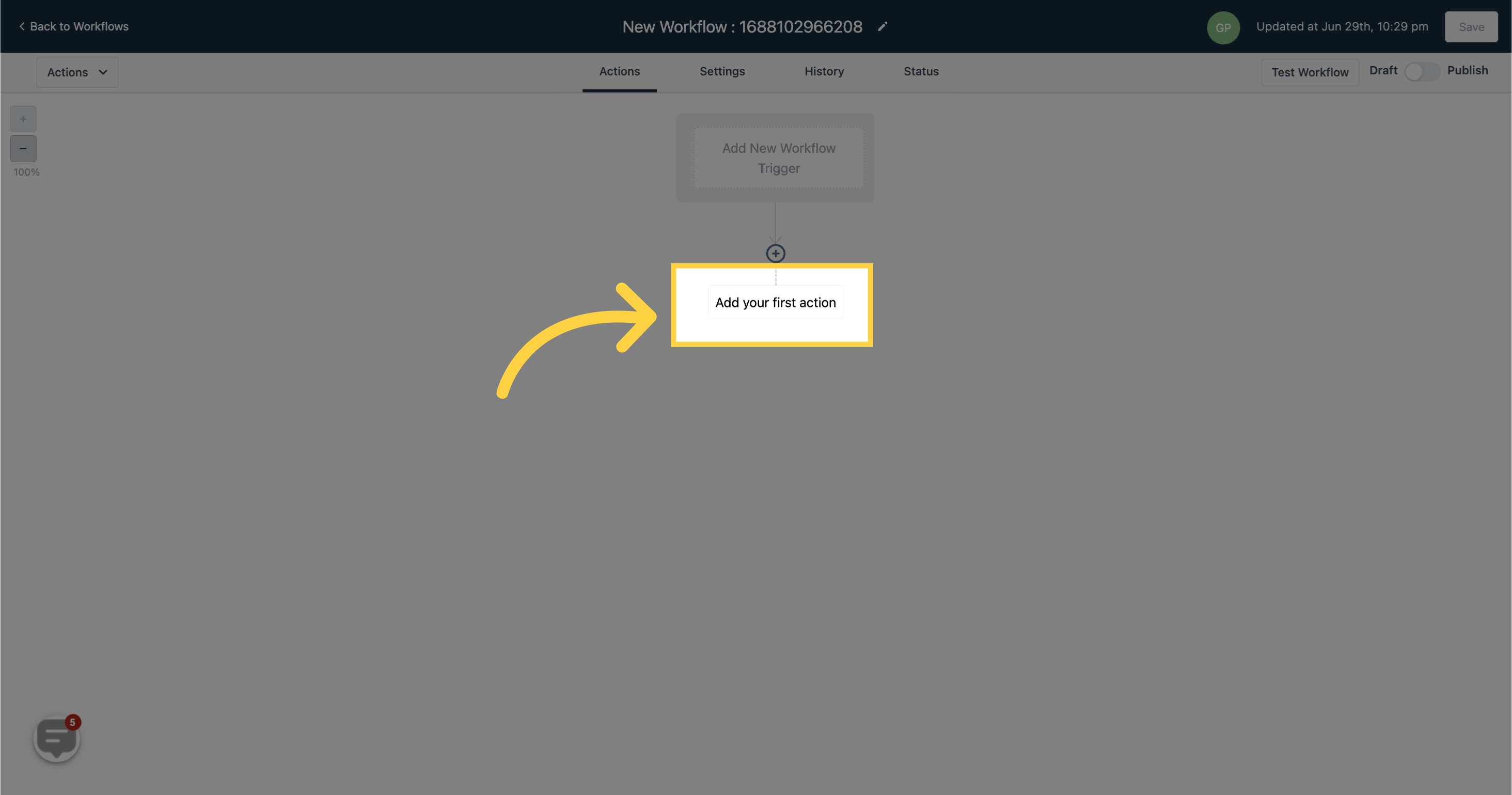
The SMS Action allows you to send text messages to the contact.
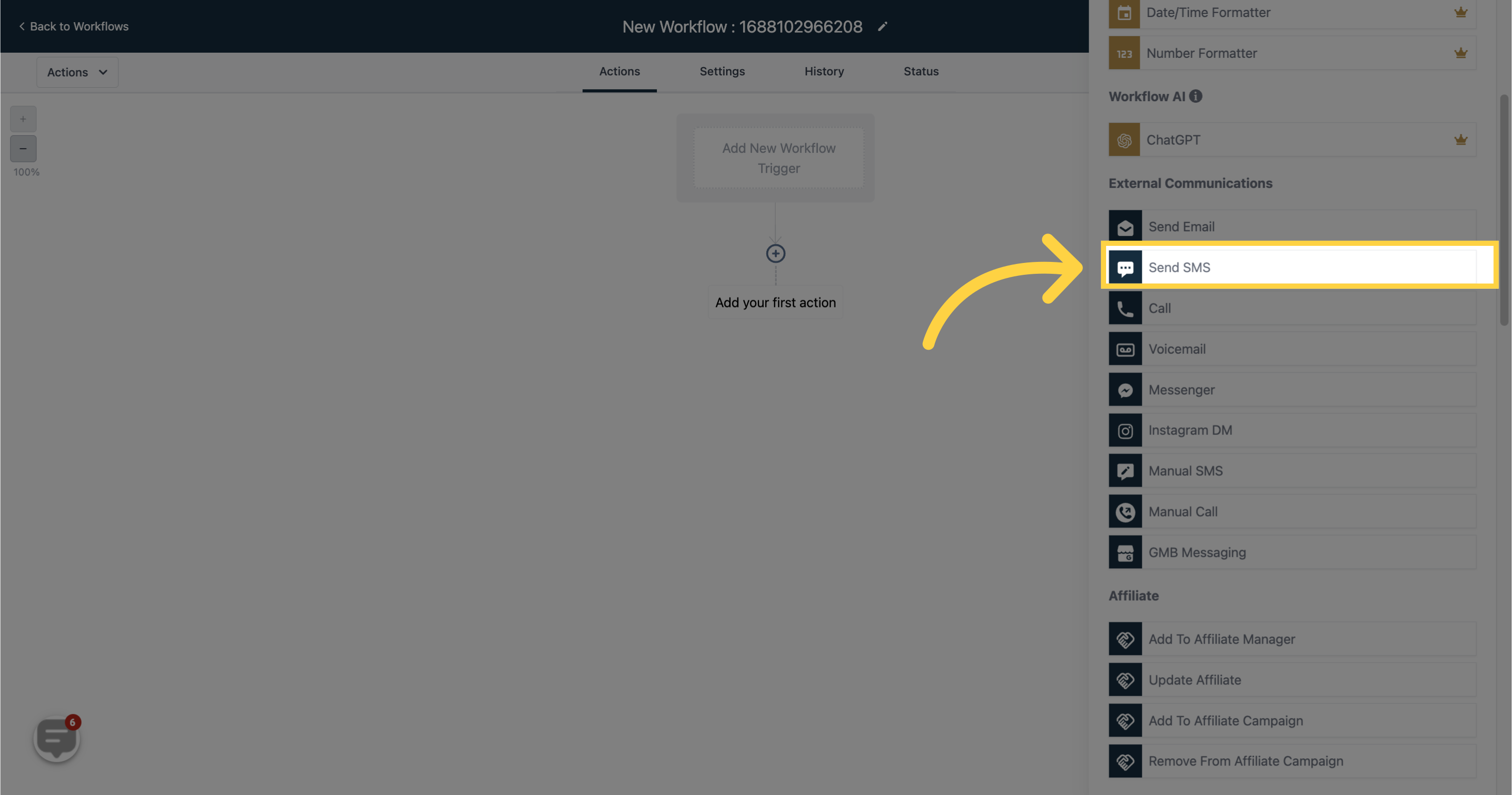
Click on this field to select from available SMS templates. Learn how to create an SMS template.
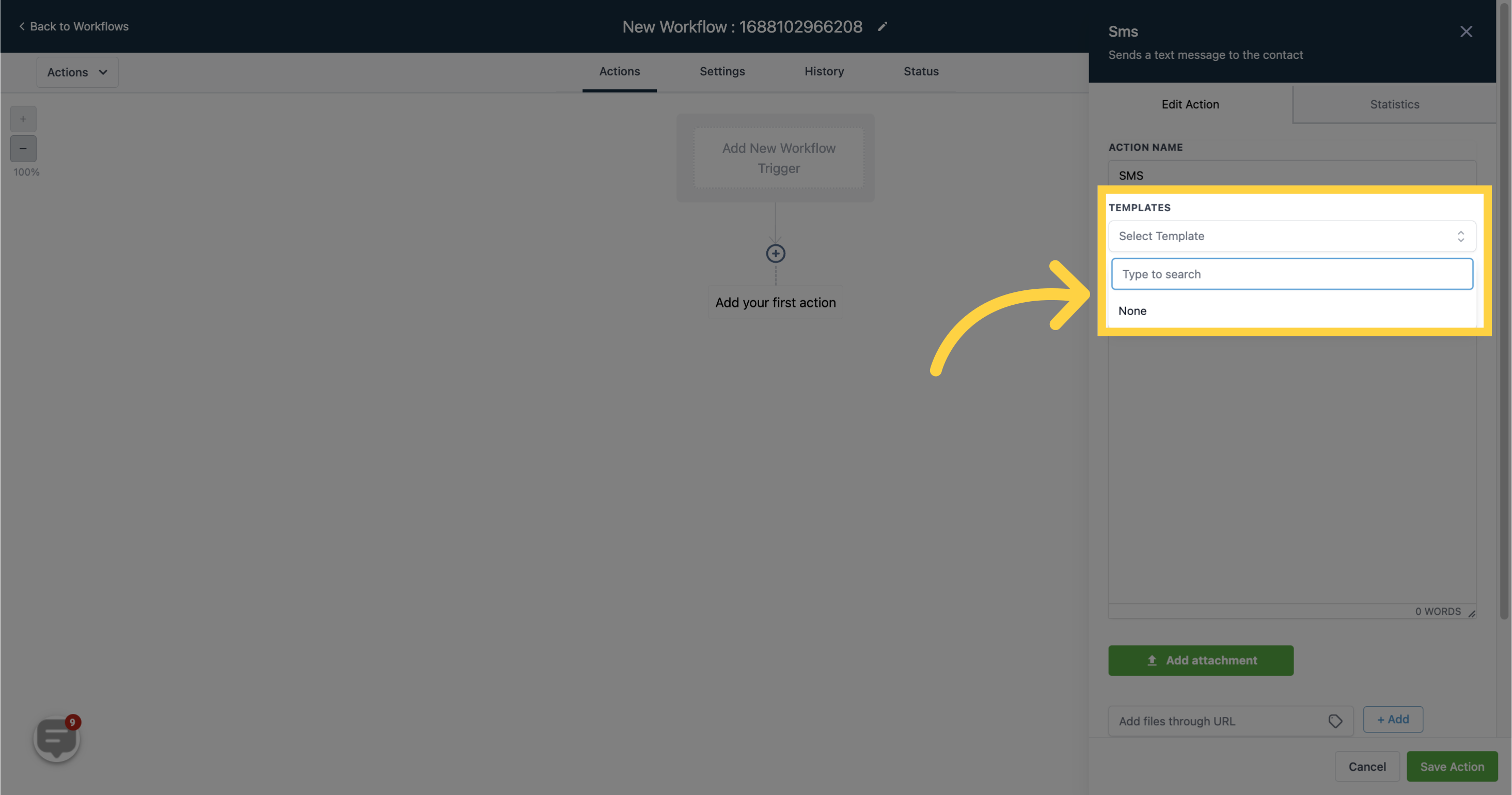
Enter the body of your message in this field.
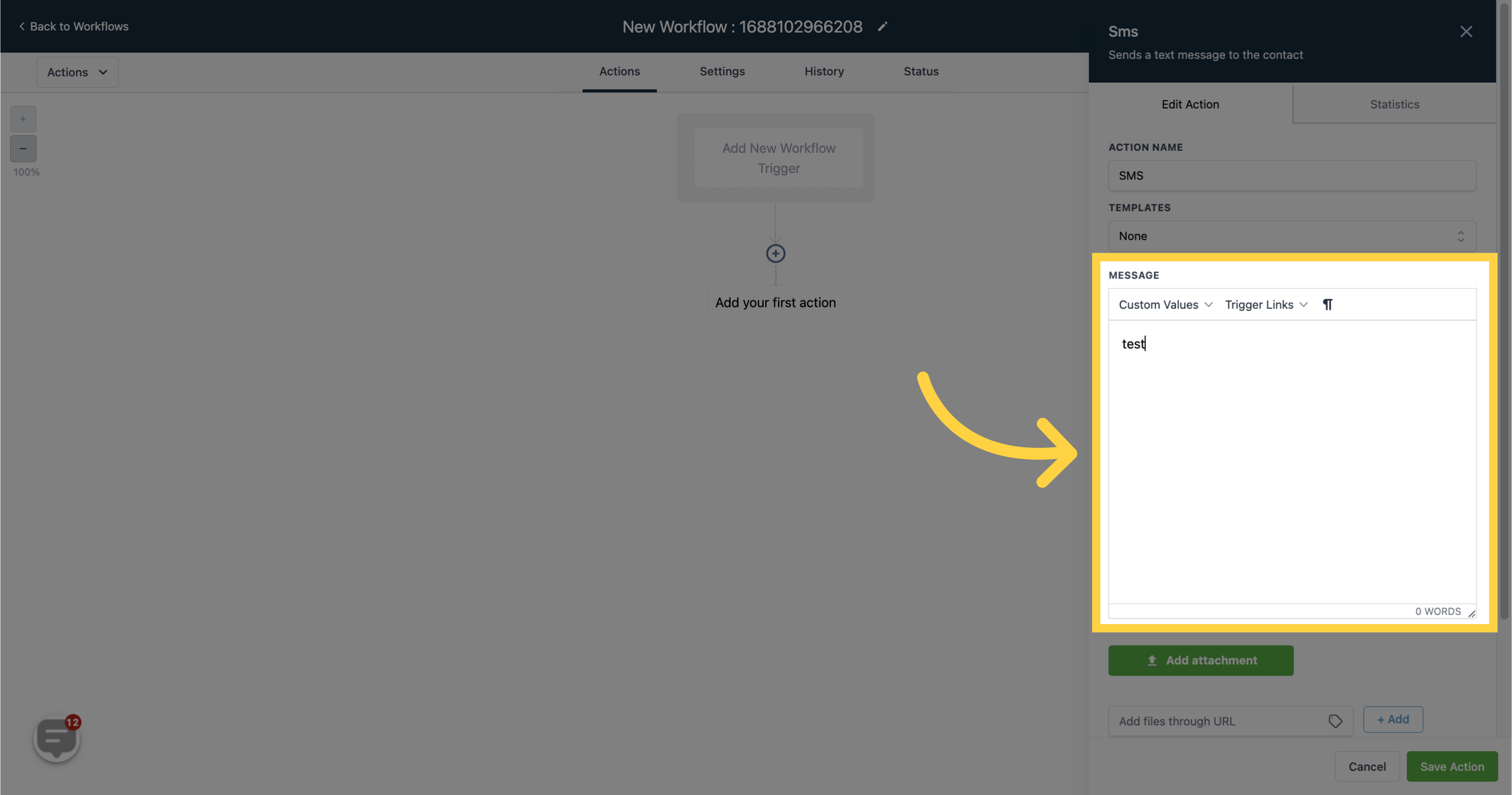
Add custom values to personalize your message. Learn more about custom values.
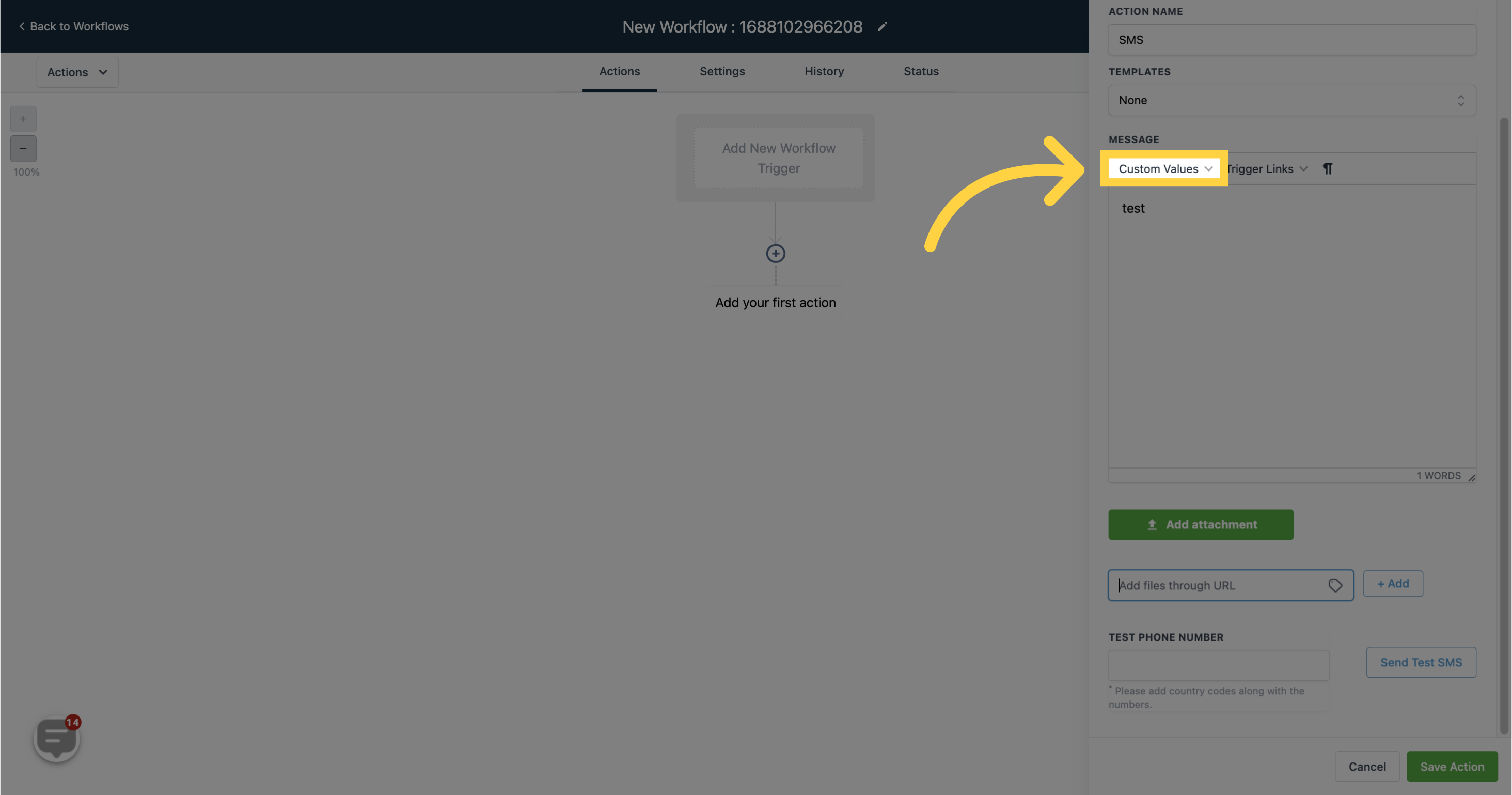
Attach files or images by clicking on this button.

Add files through a URL by entering the URL in the field and clicking "+Add."
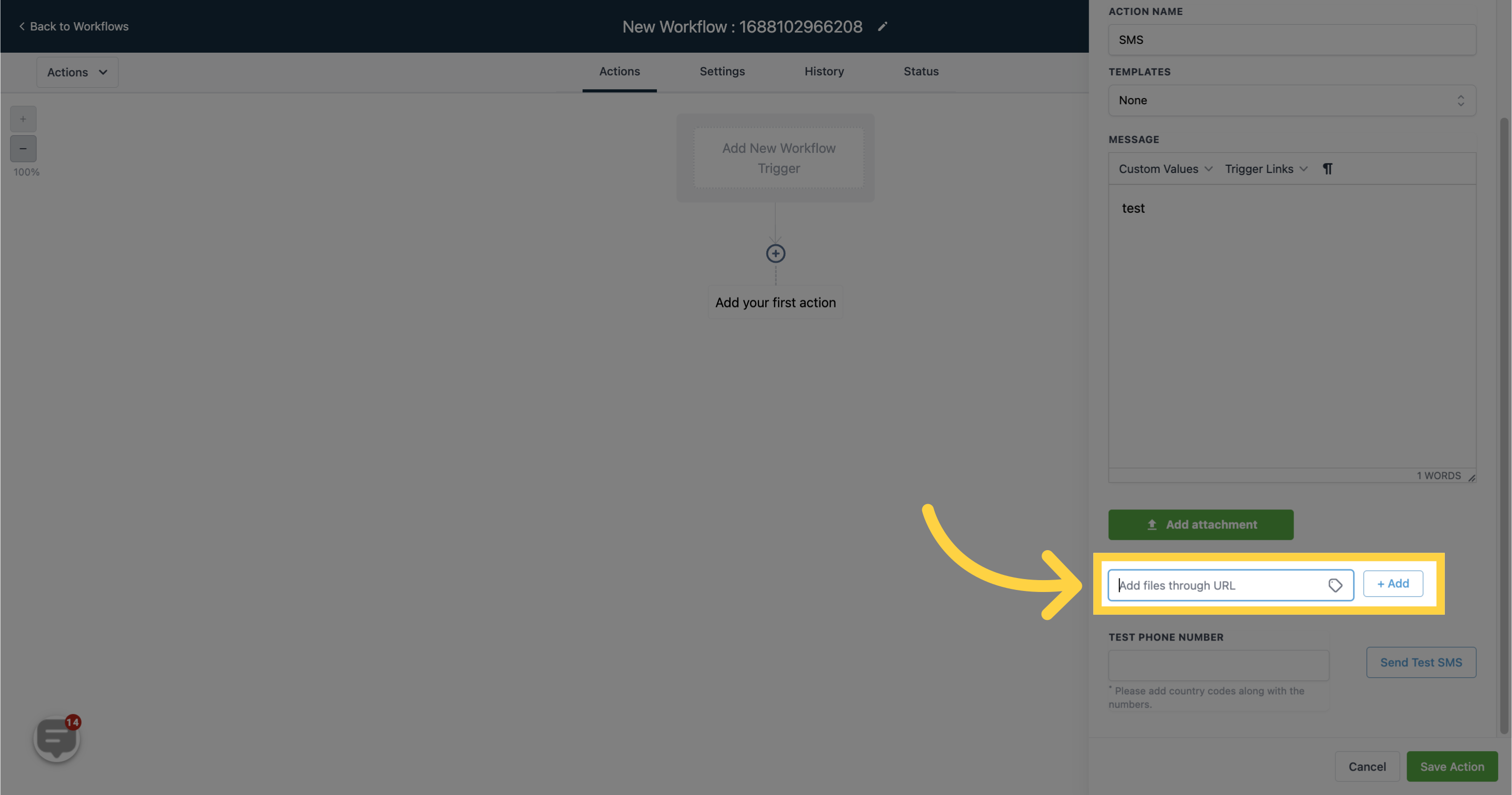
Test the composed message by entering a demo cellphone number and clicking "Send Test SMS" to send the message.
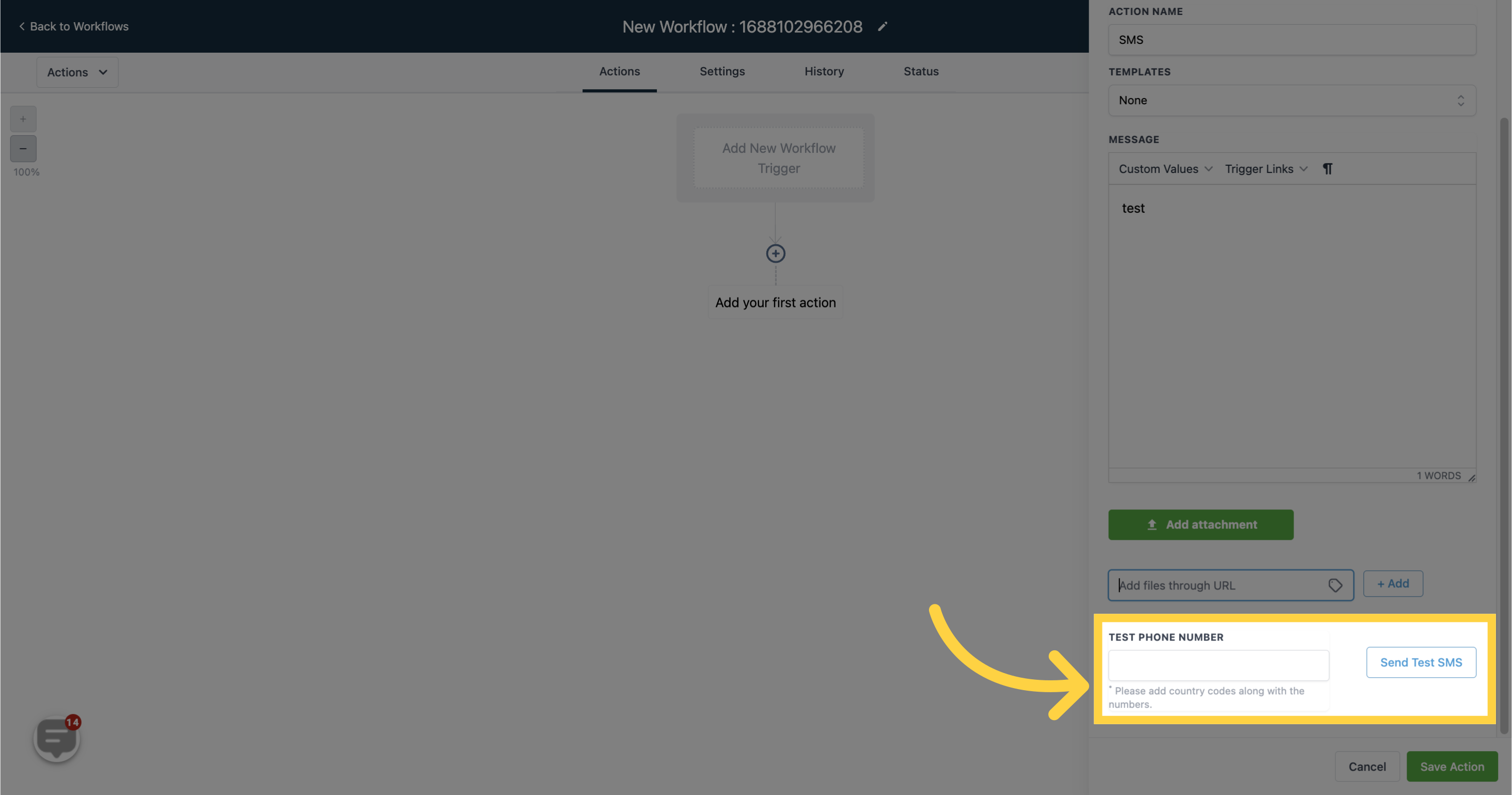
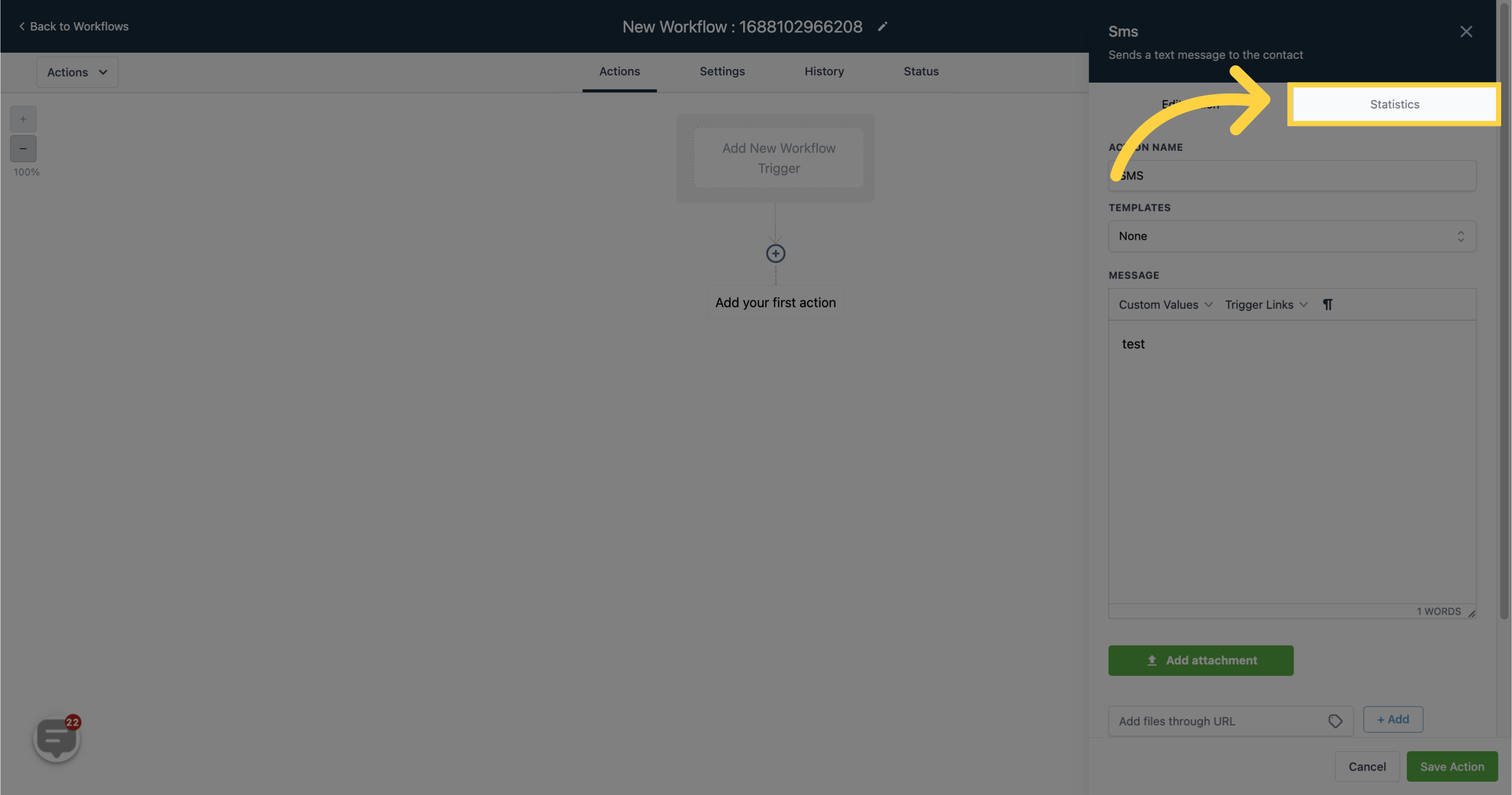
Displays the number of SMS messages successfully delivered to contacts.
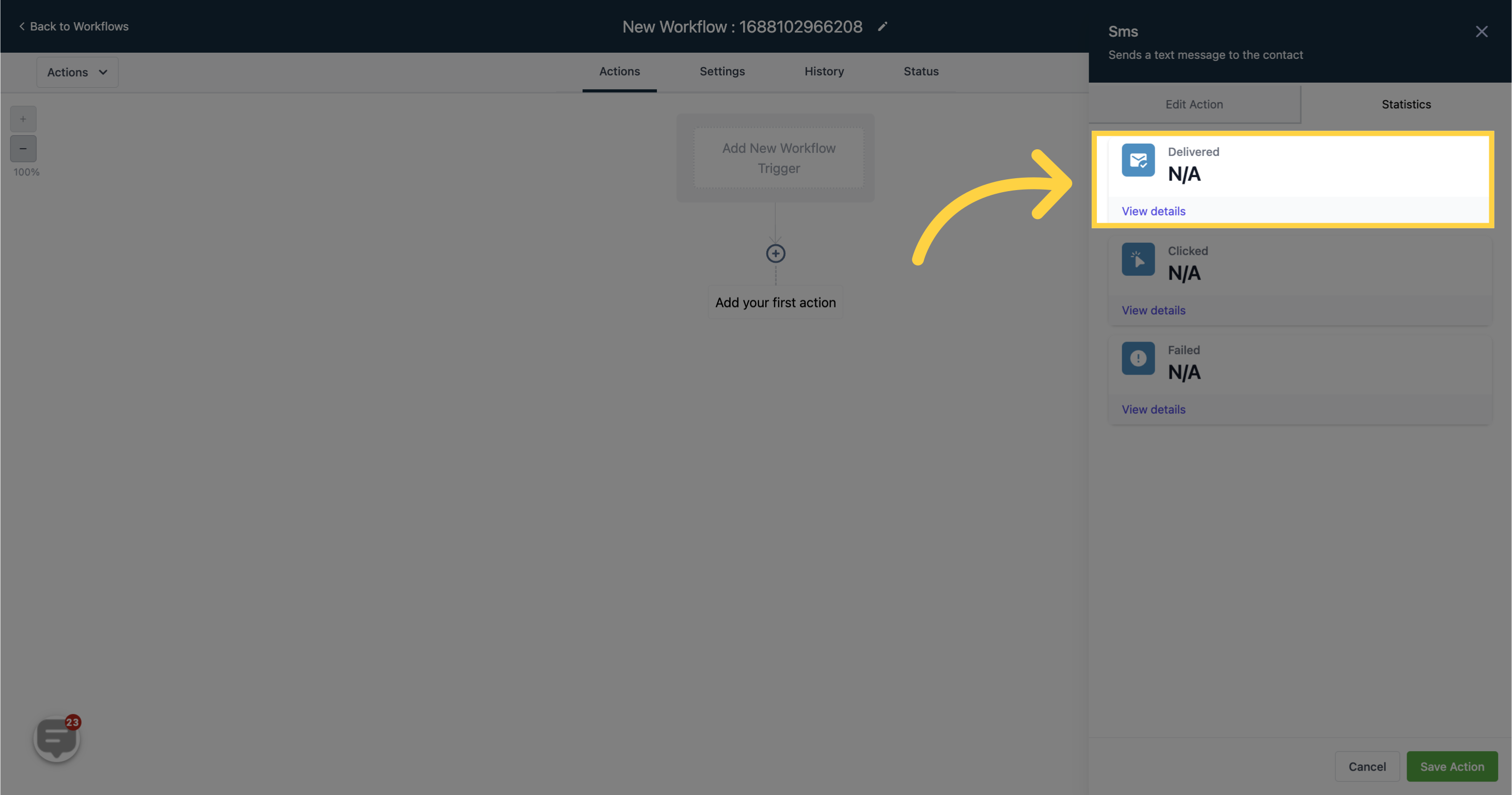
Shows the number of contacts who clicked on the SMS message.
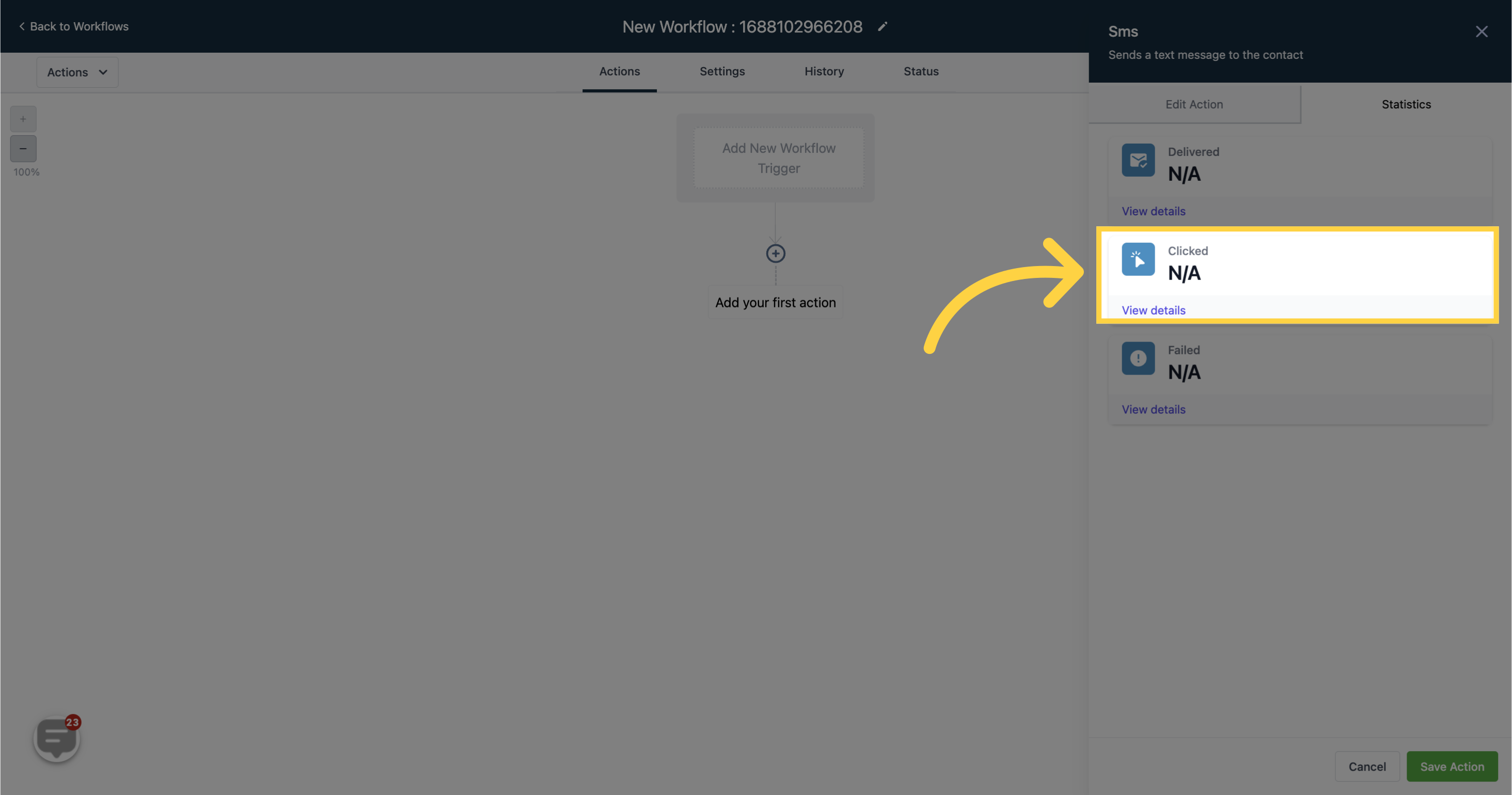
Indicates the number of SMS messages that failed to deliver to contacts.