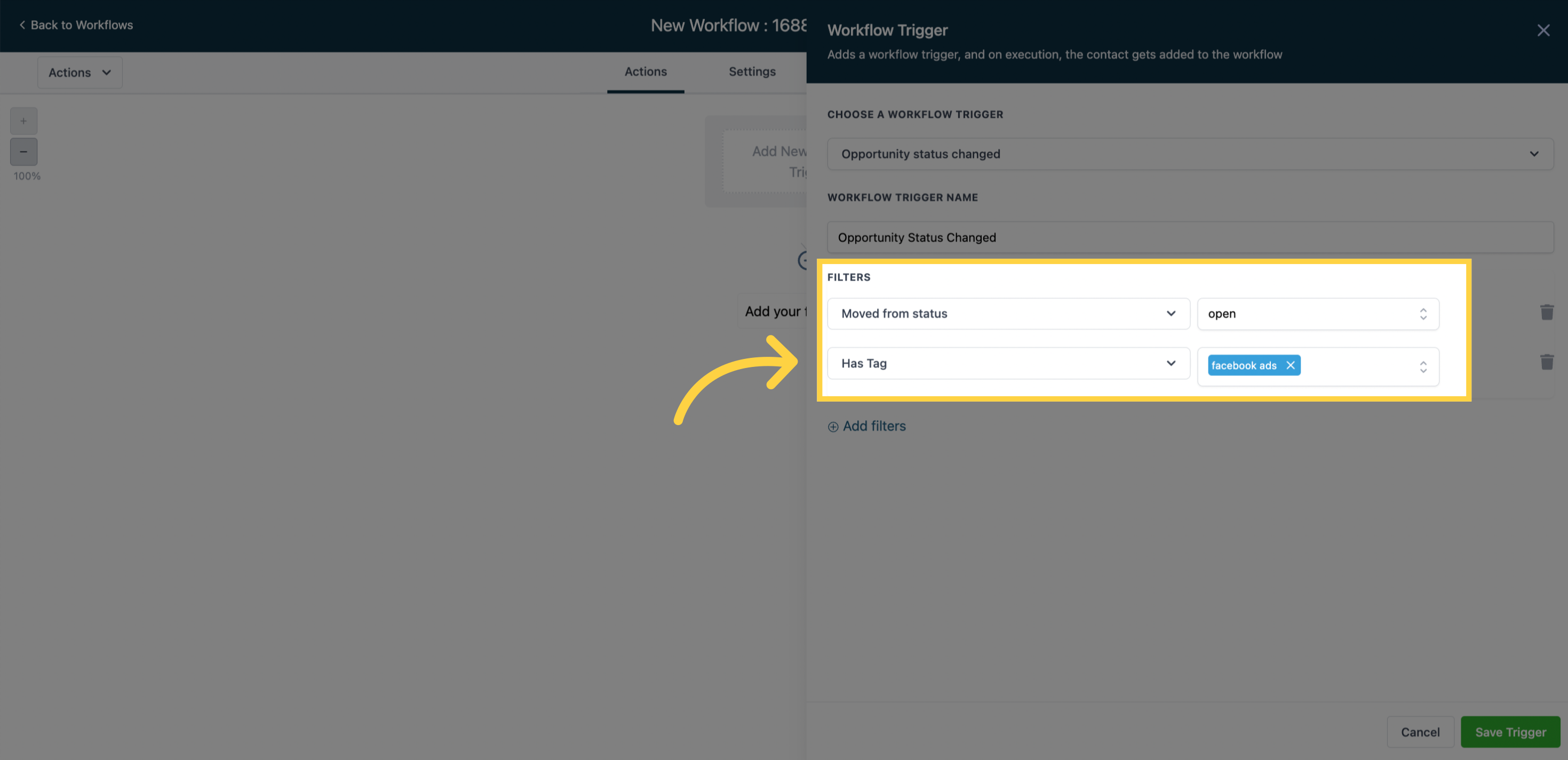"To PUBLISH workflows, you must define both a workflow trigger and a workflow action. Without both components, you can only save the workflow without publishing it."
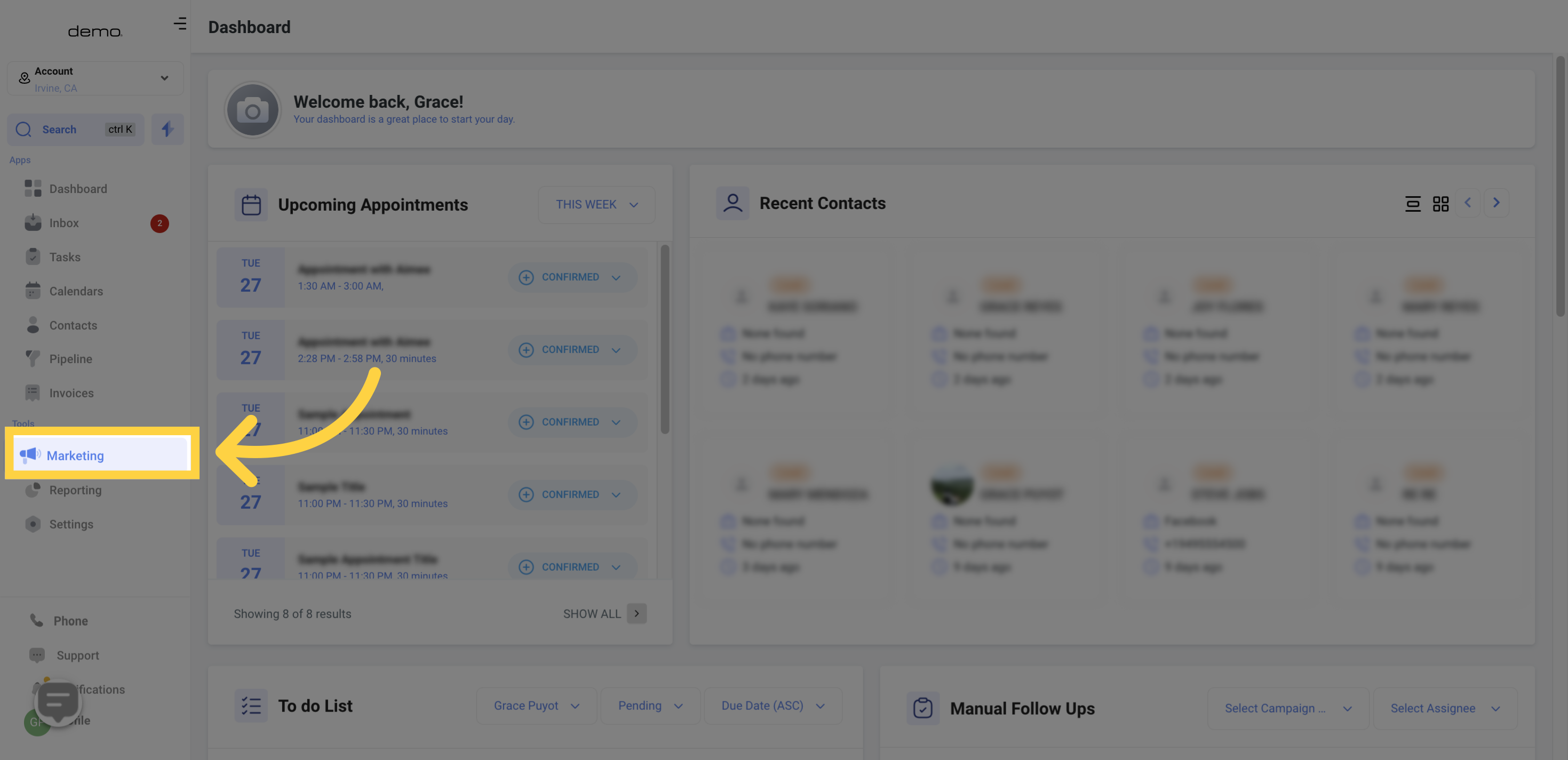
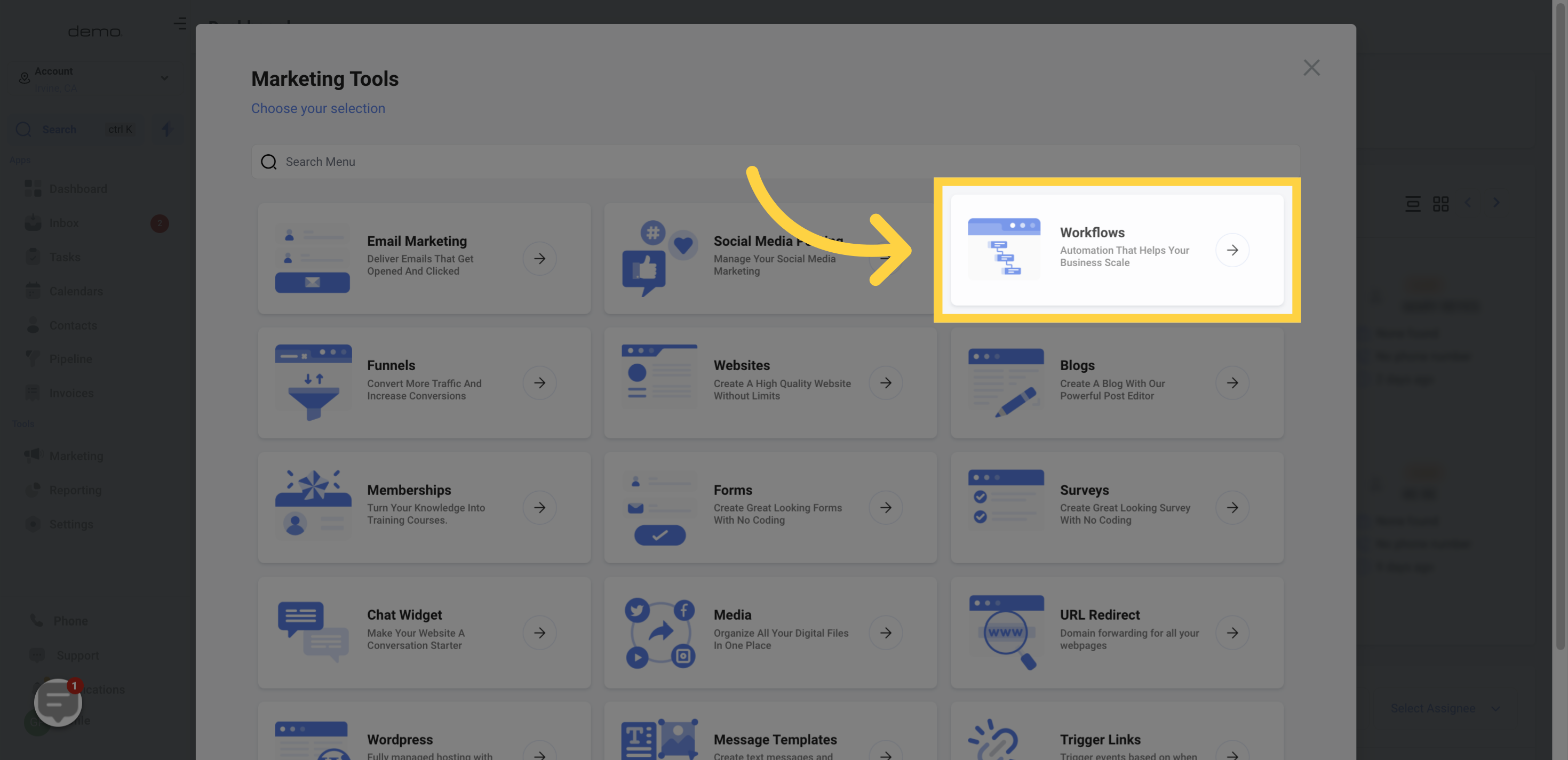
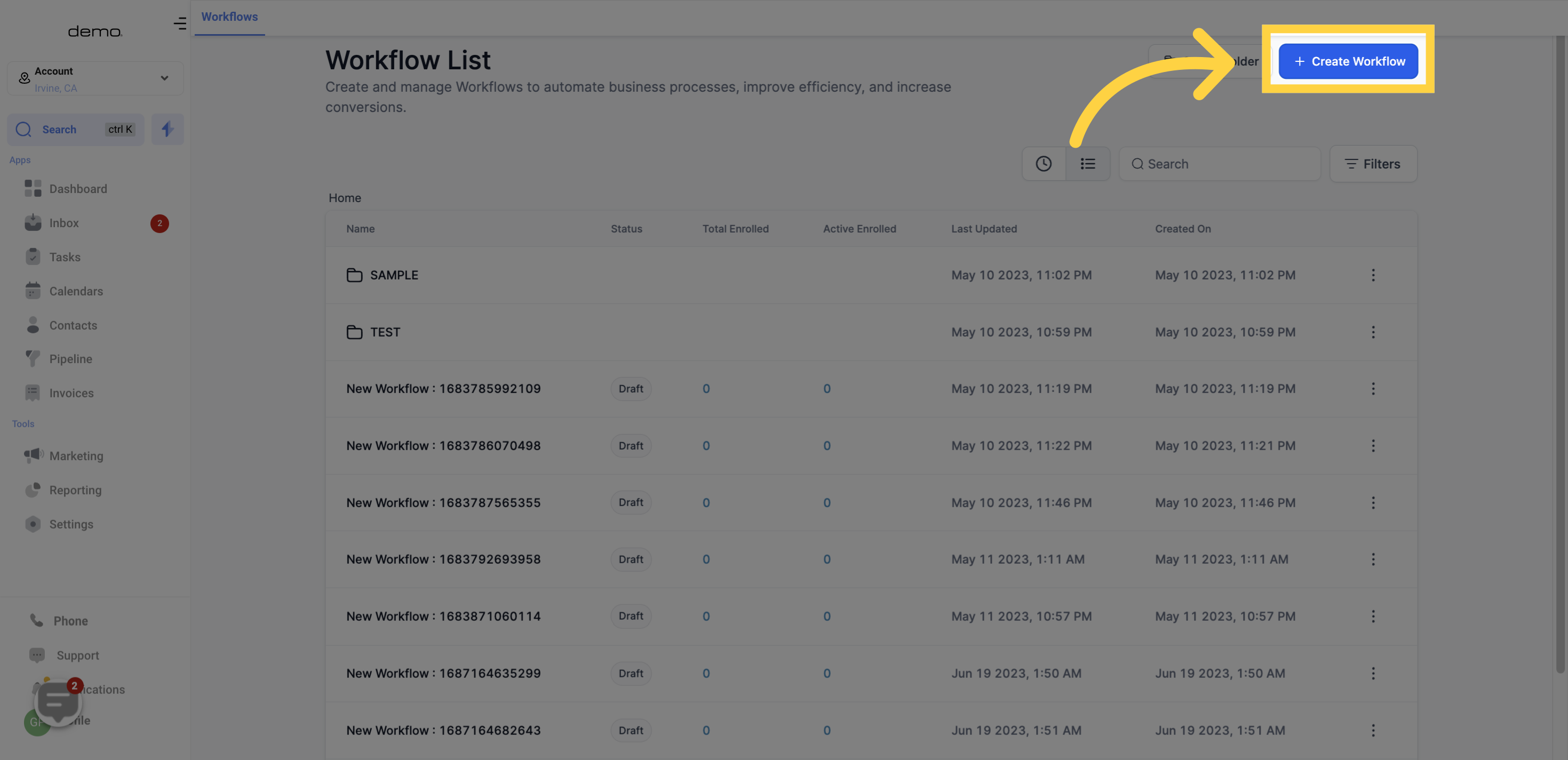
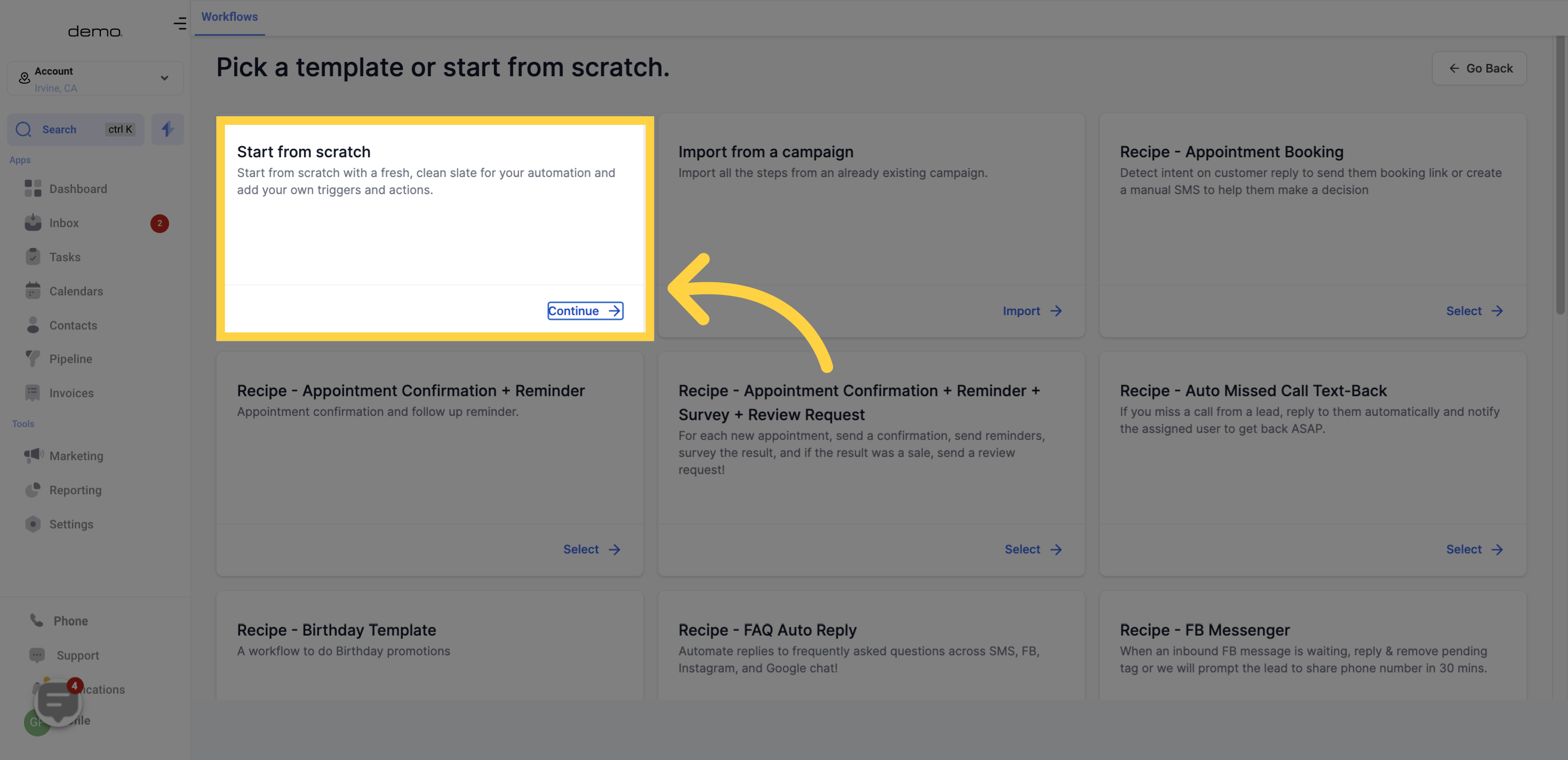
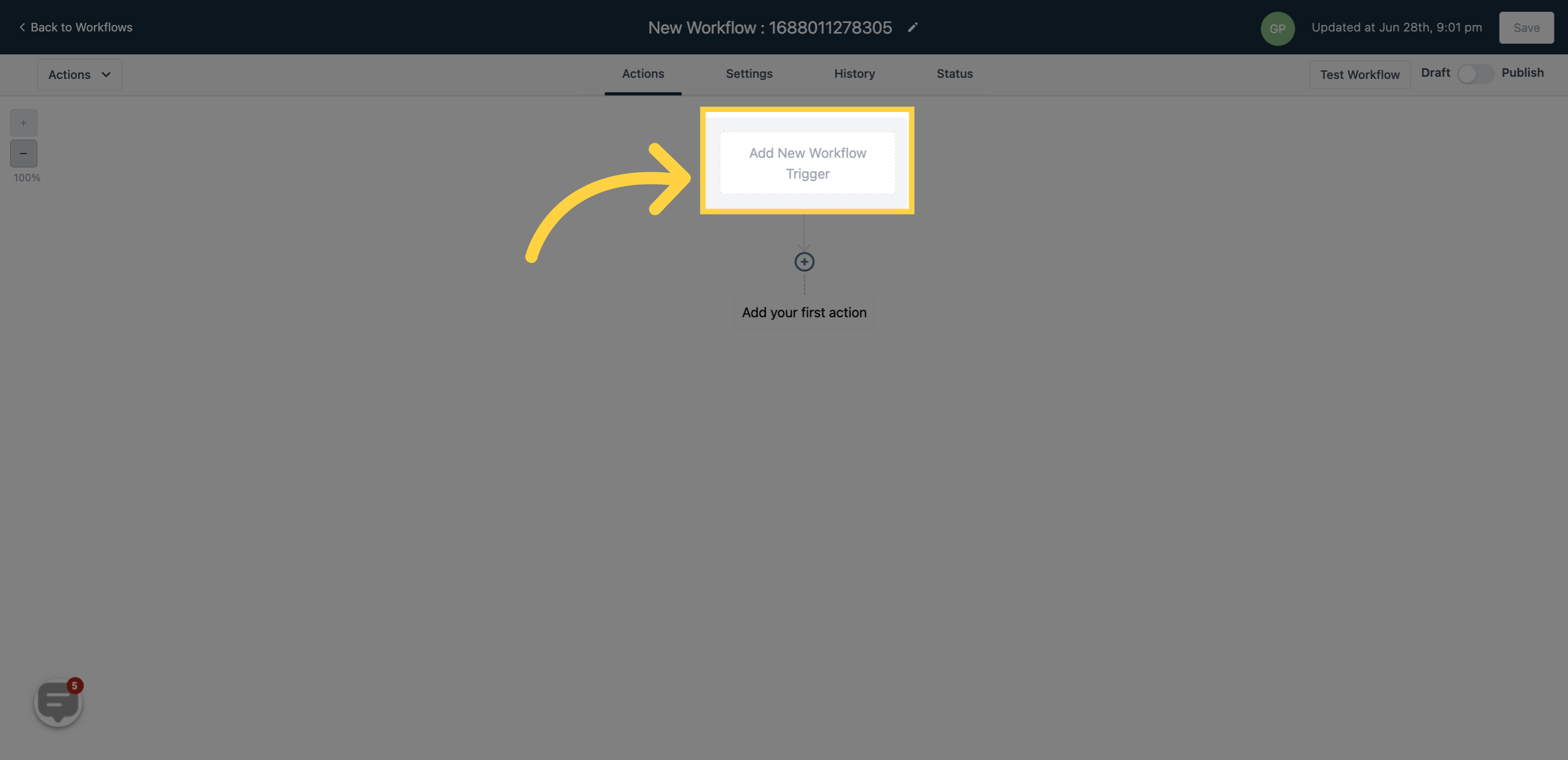
The "Opportunity status change" trigger is specifically designed to activate when there is a change in the opportunity status within the opportunities CRM section. This trigger is triggered when an opportunity card transitions from one status to another.
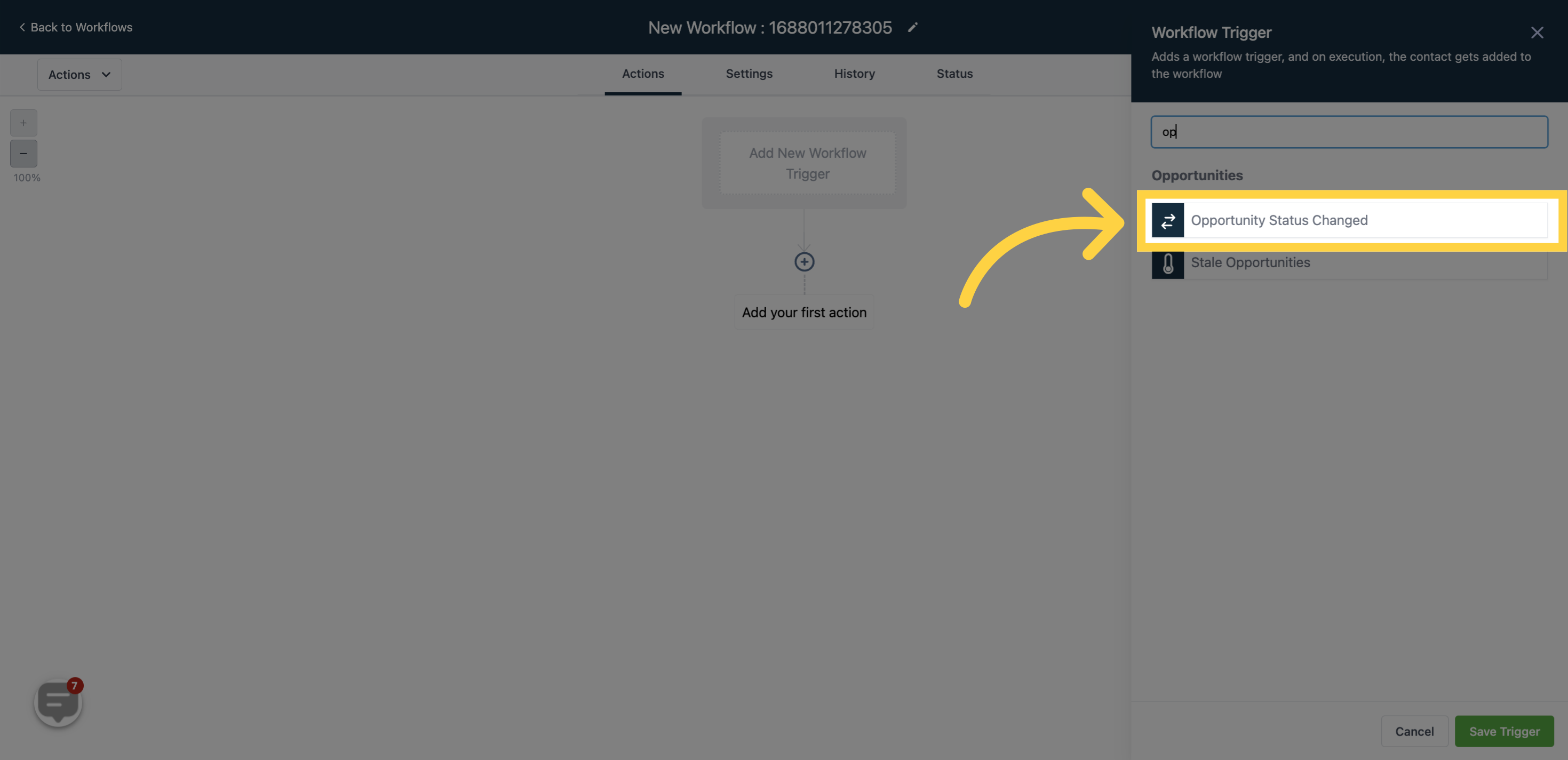
The "Move from status" and "Move to status"
Choosing either of the two statuses is essential for this trigger to be functional, as they are the primary filters. The trigger cannot be saved without selecting at least one of these statuses."
"When an opportunity card transitions from one status to another, it will activate the workflow.
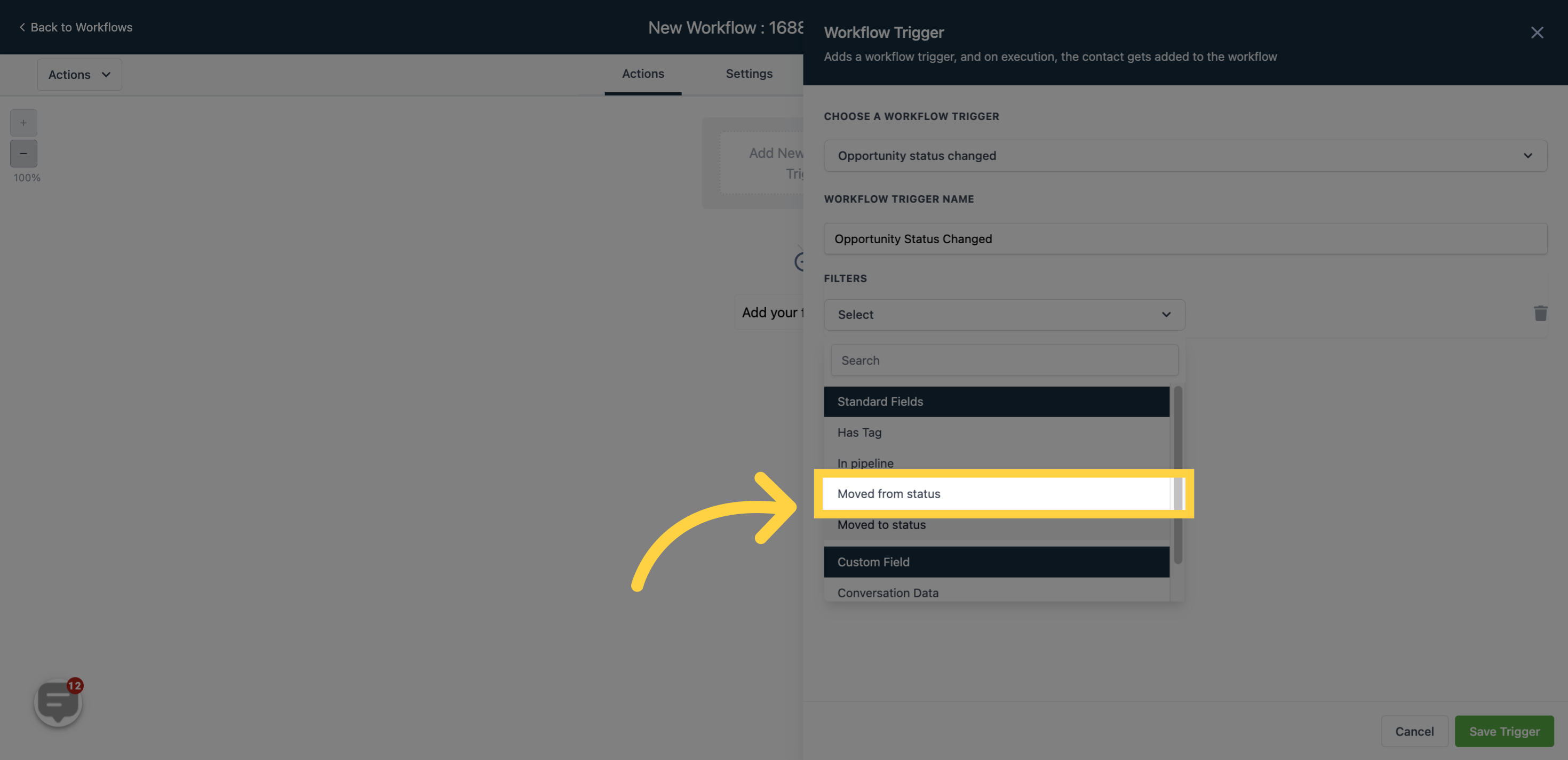
For instance, if the opportunity card moves from the "Open" status to either "Abandon", "Lost", or "Won", it will trigger the workflow."
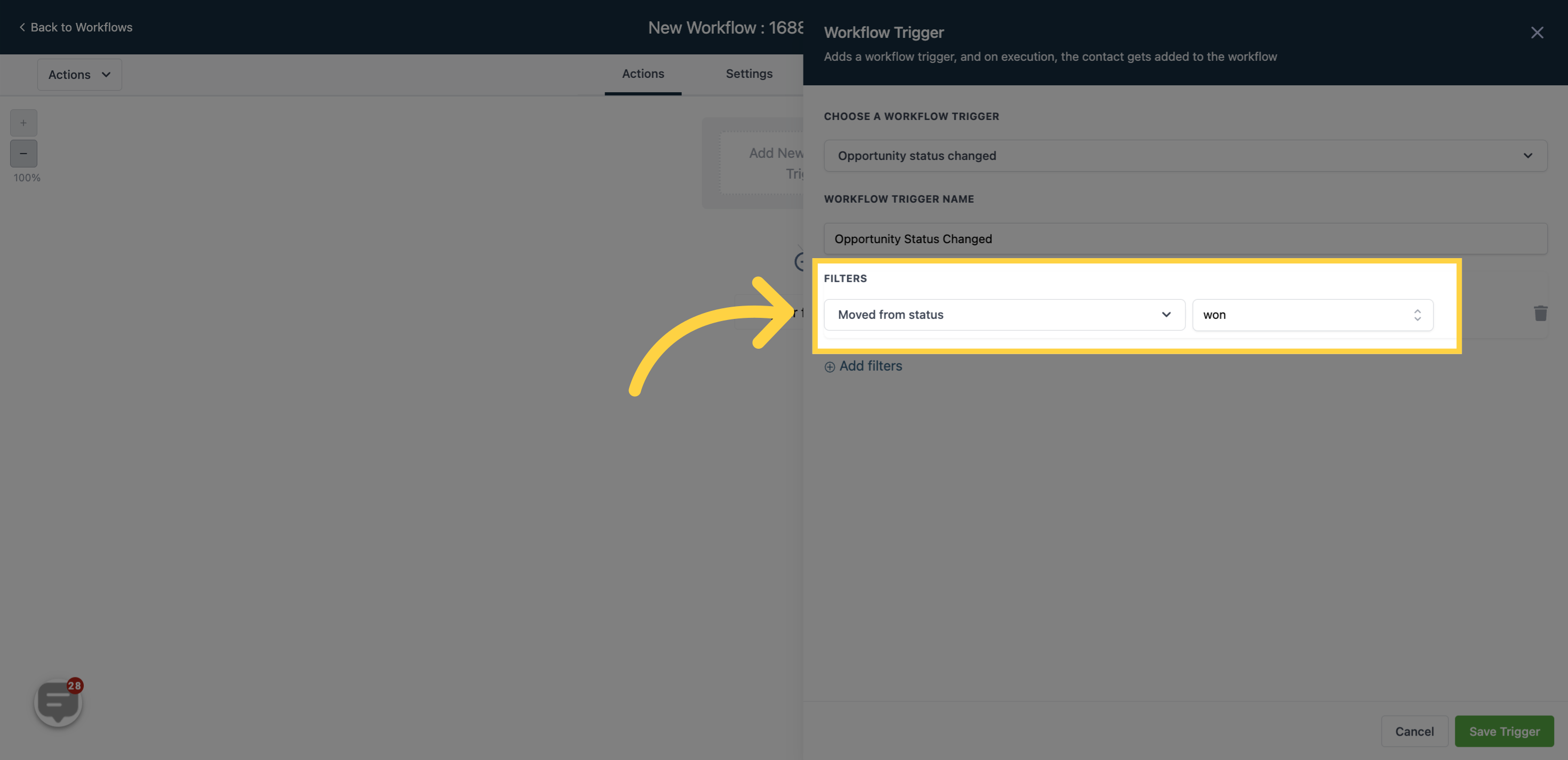
When an opportunity card transitions to a new status from its previous status, it will trigger the workflow.
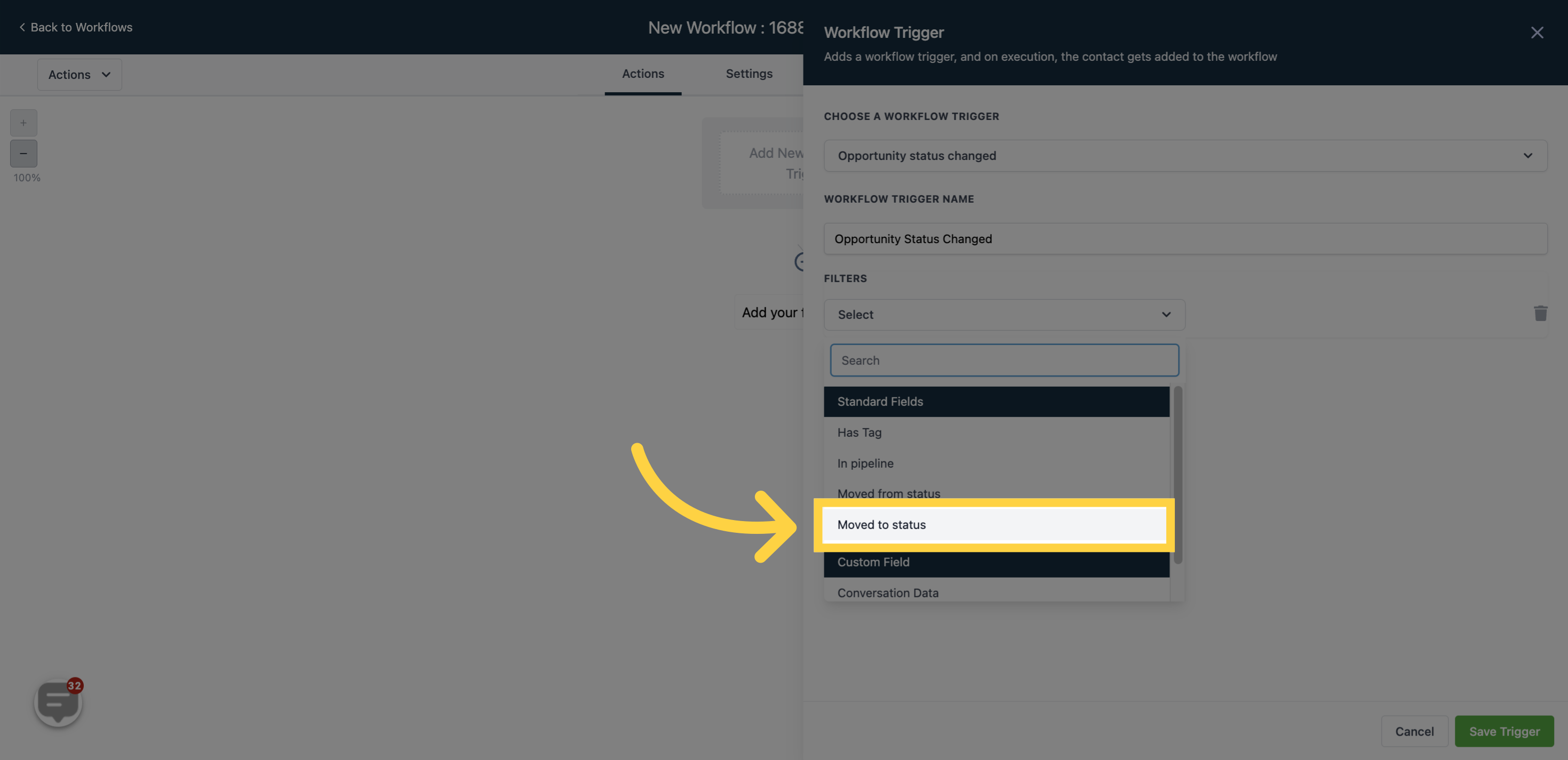
For example, if the opportunity card moves to "Won" from either "Abandon", "Lost", or "Open", the workflow will be triggered."
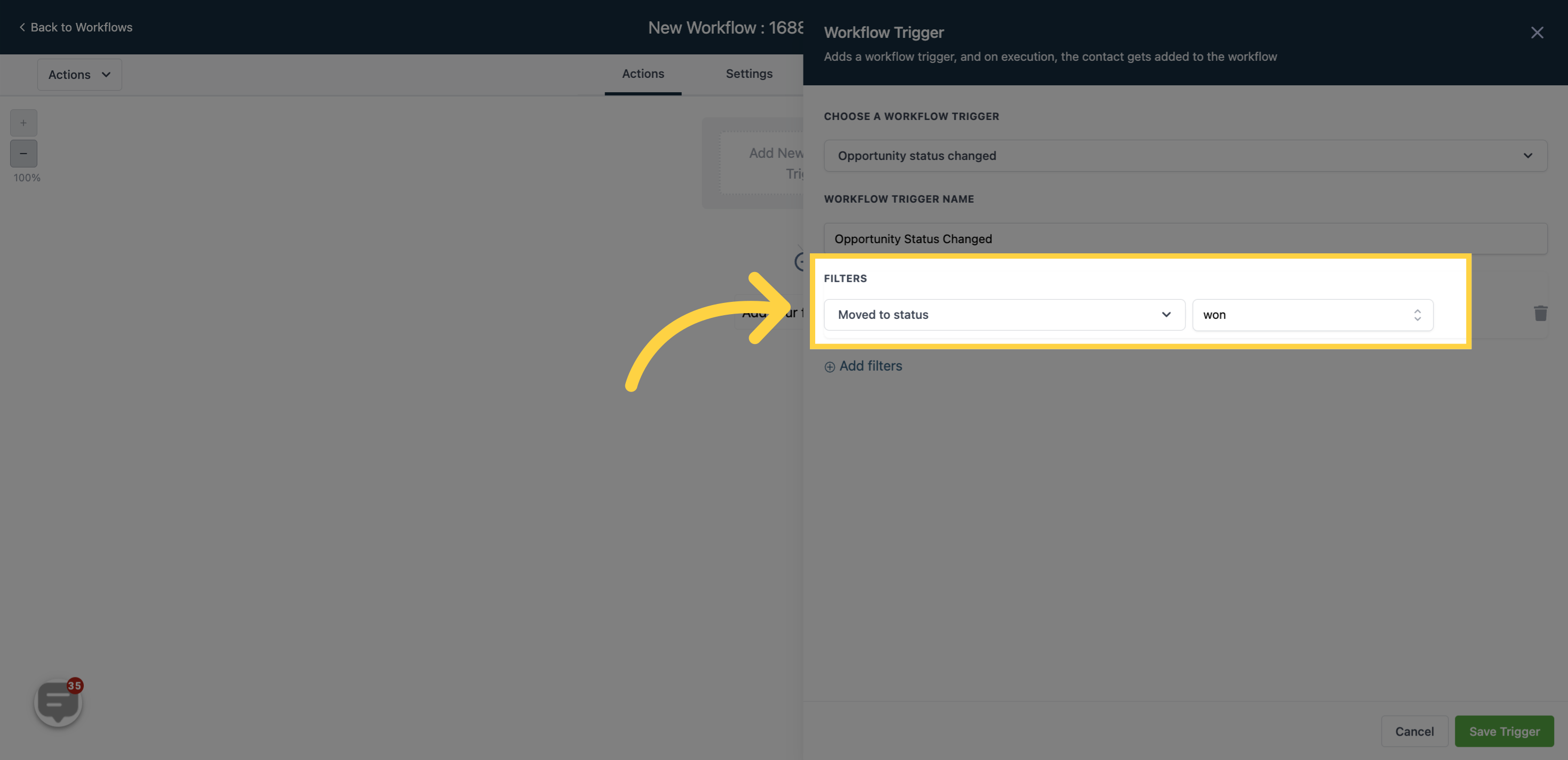
This workflow will exclusively activate when an opportunity card in a specific pipeline transitions from one status to another. For instance, if an opportunity card in the "15% Black Friday Discount" pipeline moves from the "Open" status to the "Abandon" status, only then will this workflow trigger.
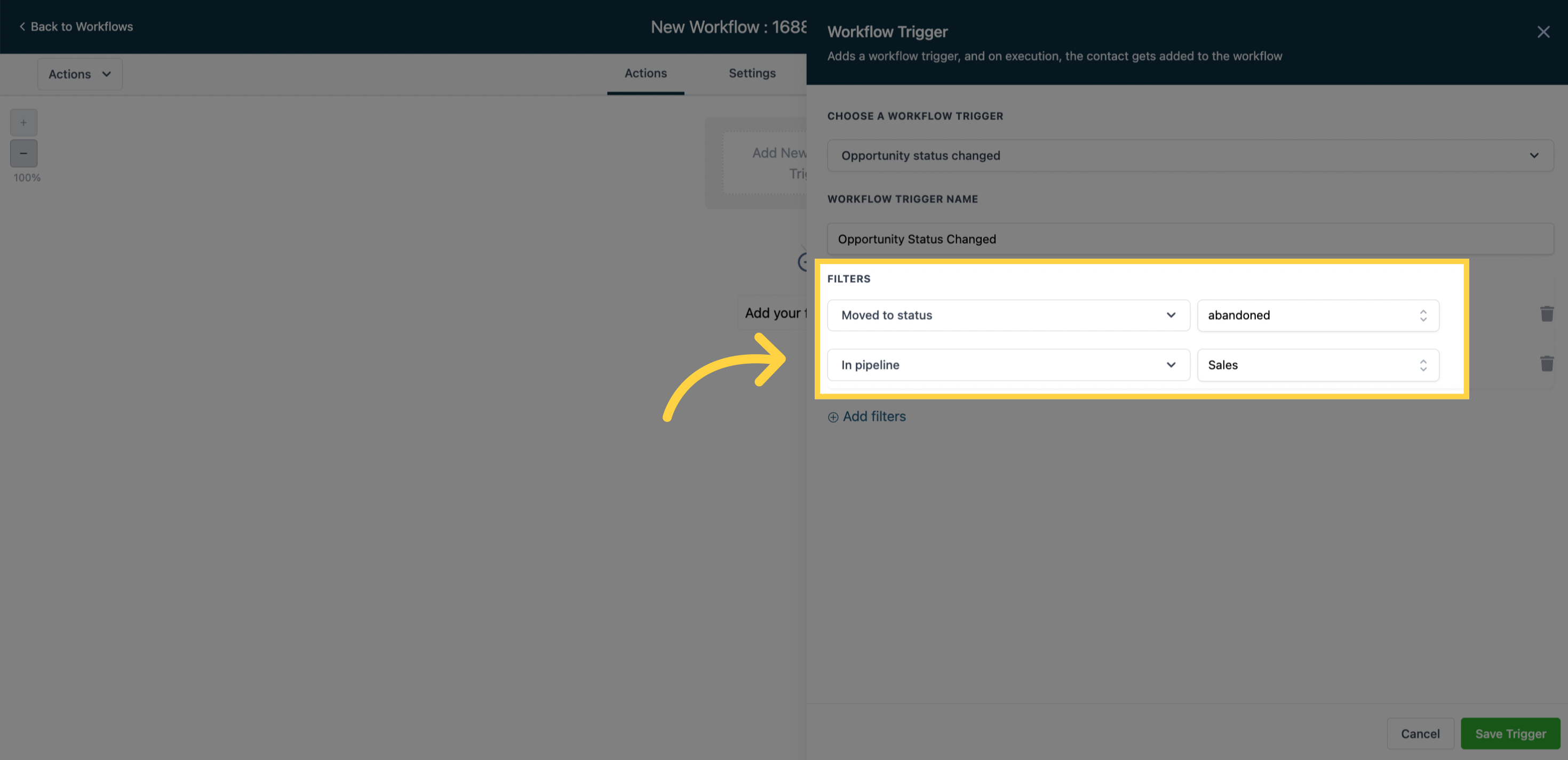
By selecting the "Has tag" filter option, the workflow will be triggered only when an opportunity card with a specific tag transitions from one status to another.
For instance, the workflow will trigger when an opportunity card tagged with "Facebook ads" moves from the "Open" status to the "Won" status."