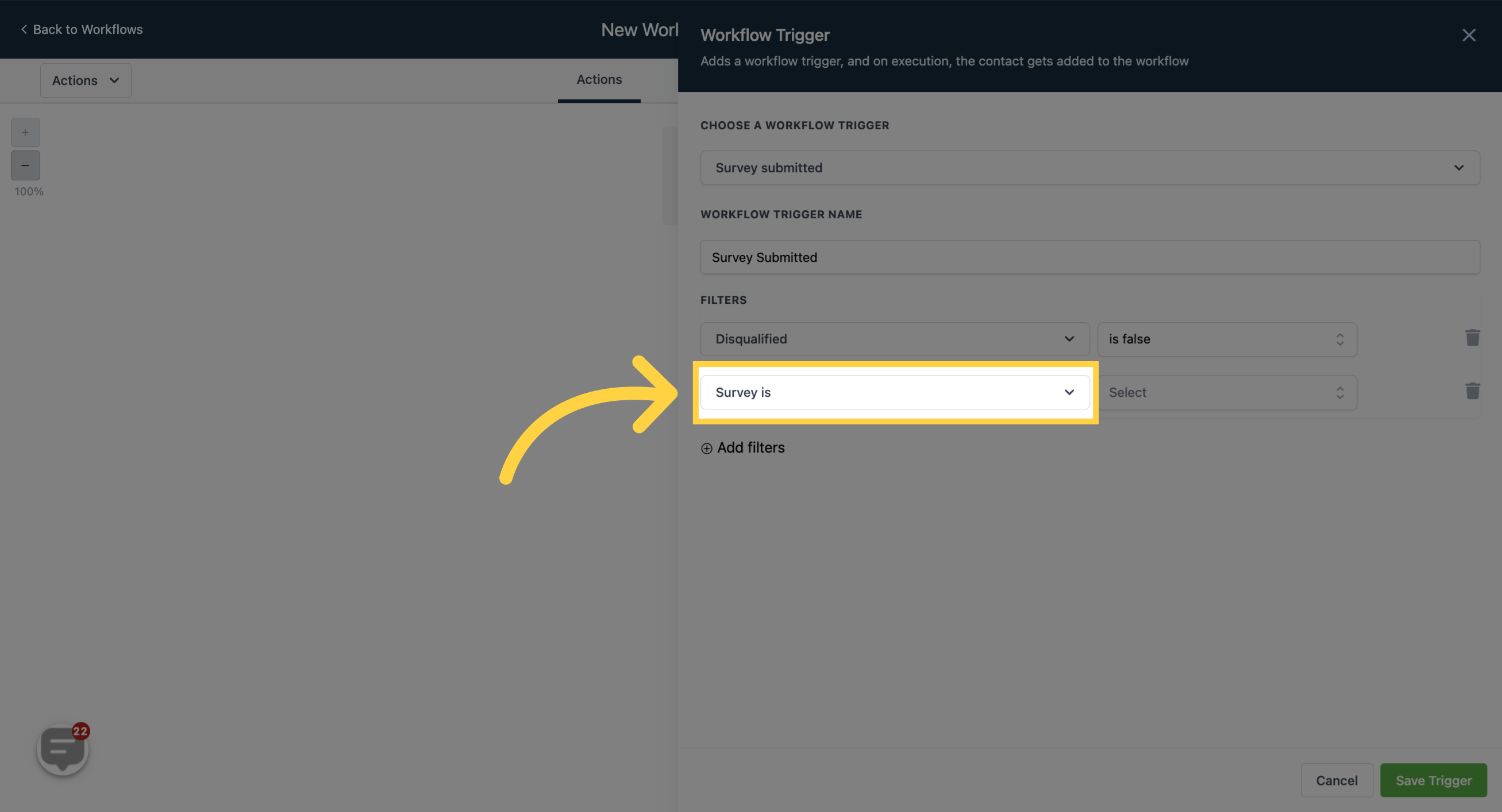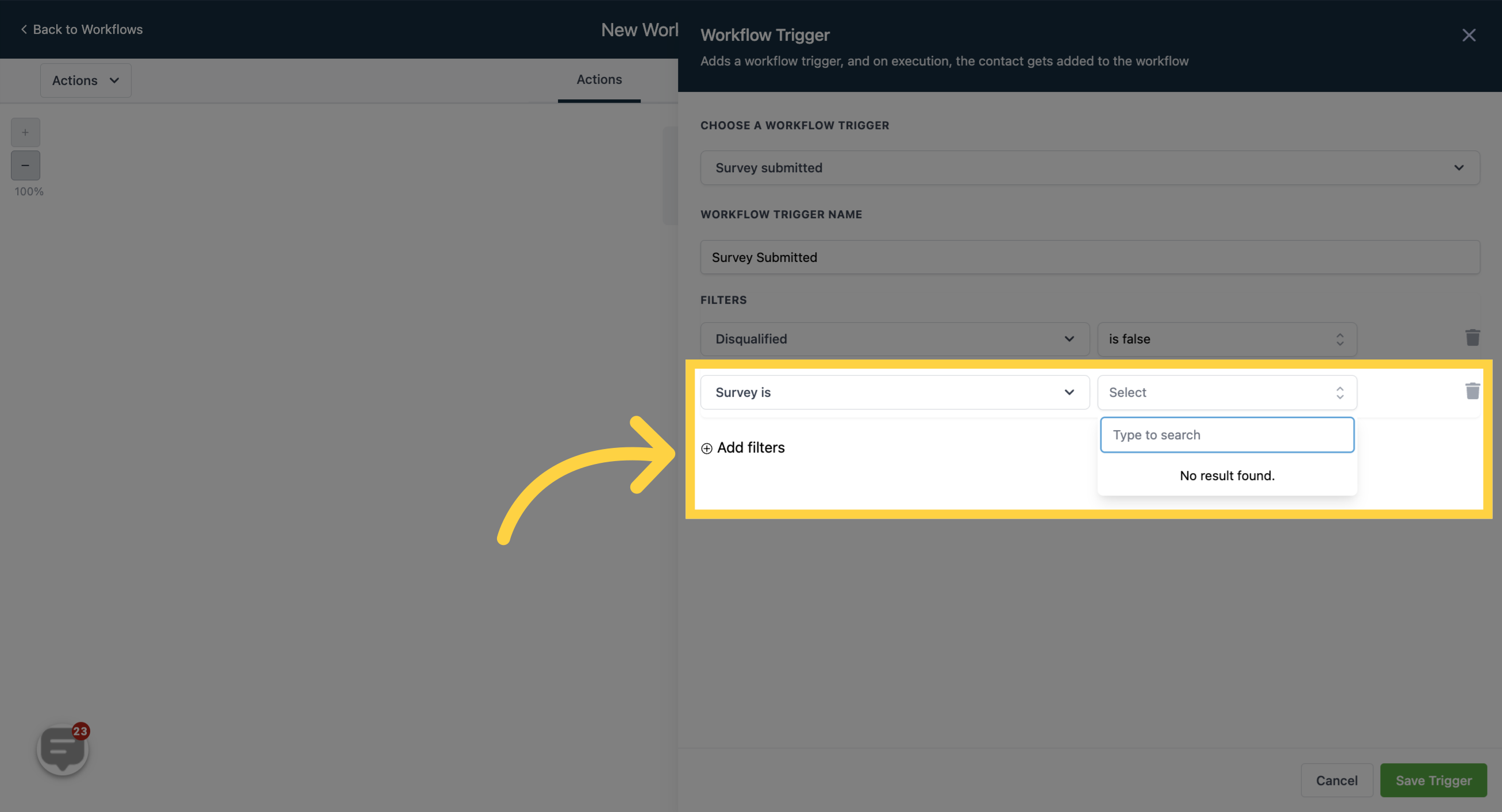This trigger comes into play when you need to carry out particular tasks after a lead has completed a survey. Each instance of survey submission activates this trigger, resulting in the execution of the workflow you have set up.
In order to PUBLISH workflows, you will need to establish a workflow trigger and a workflow action. Without both, you will only be able to save the workflow, not publish it.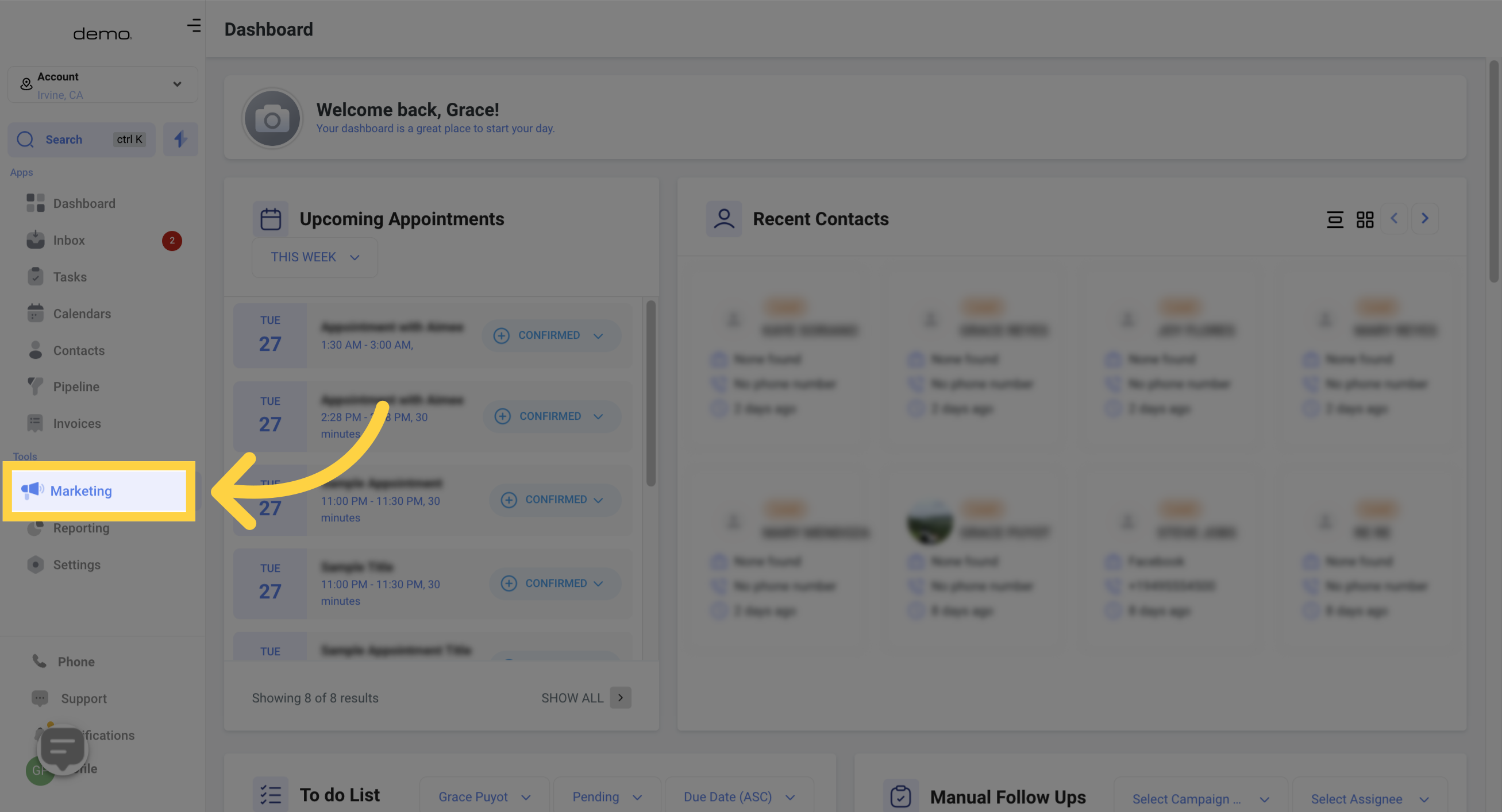
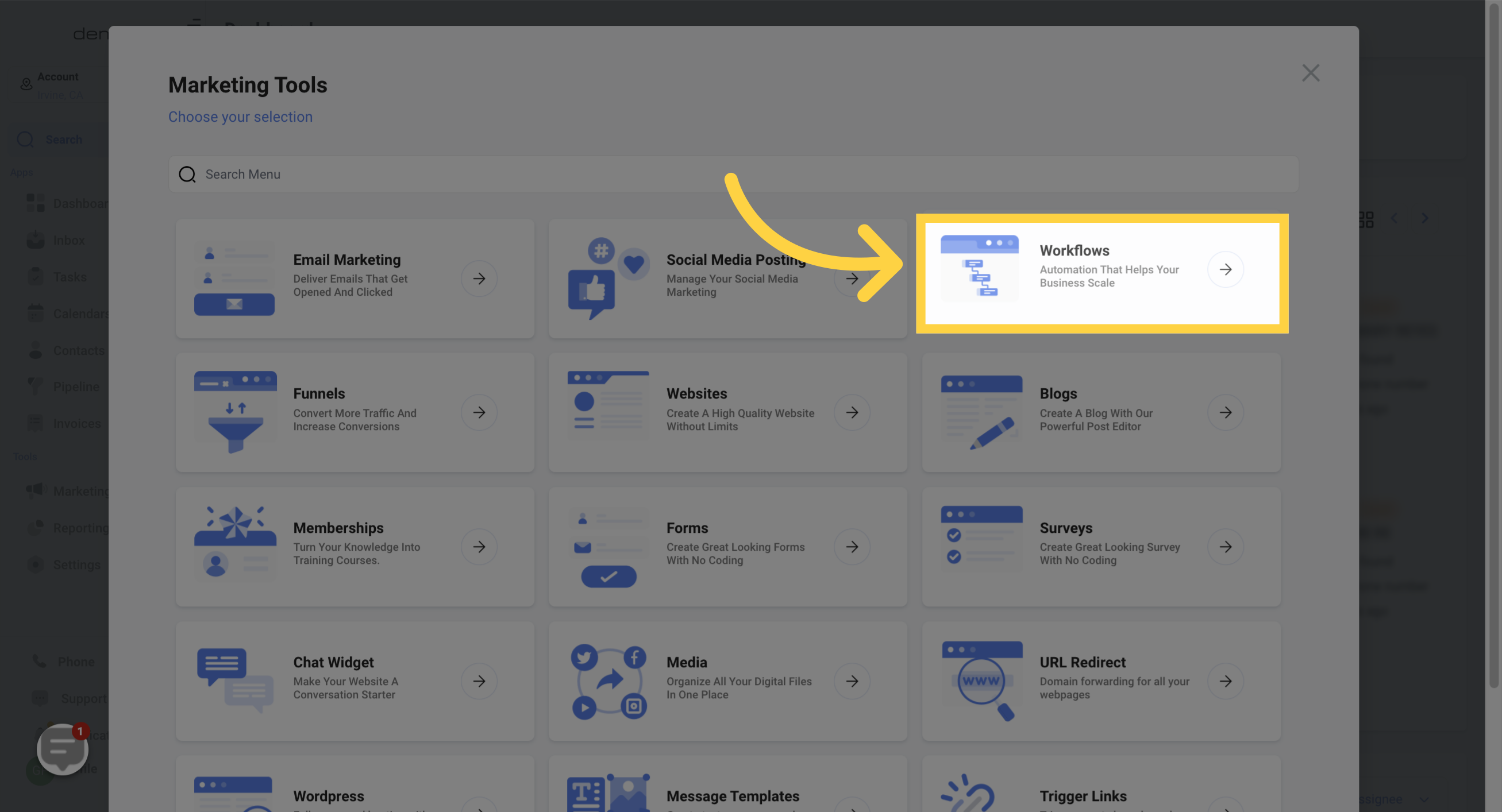
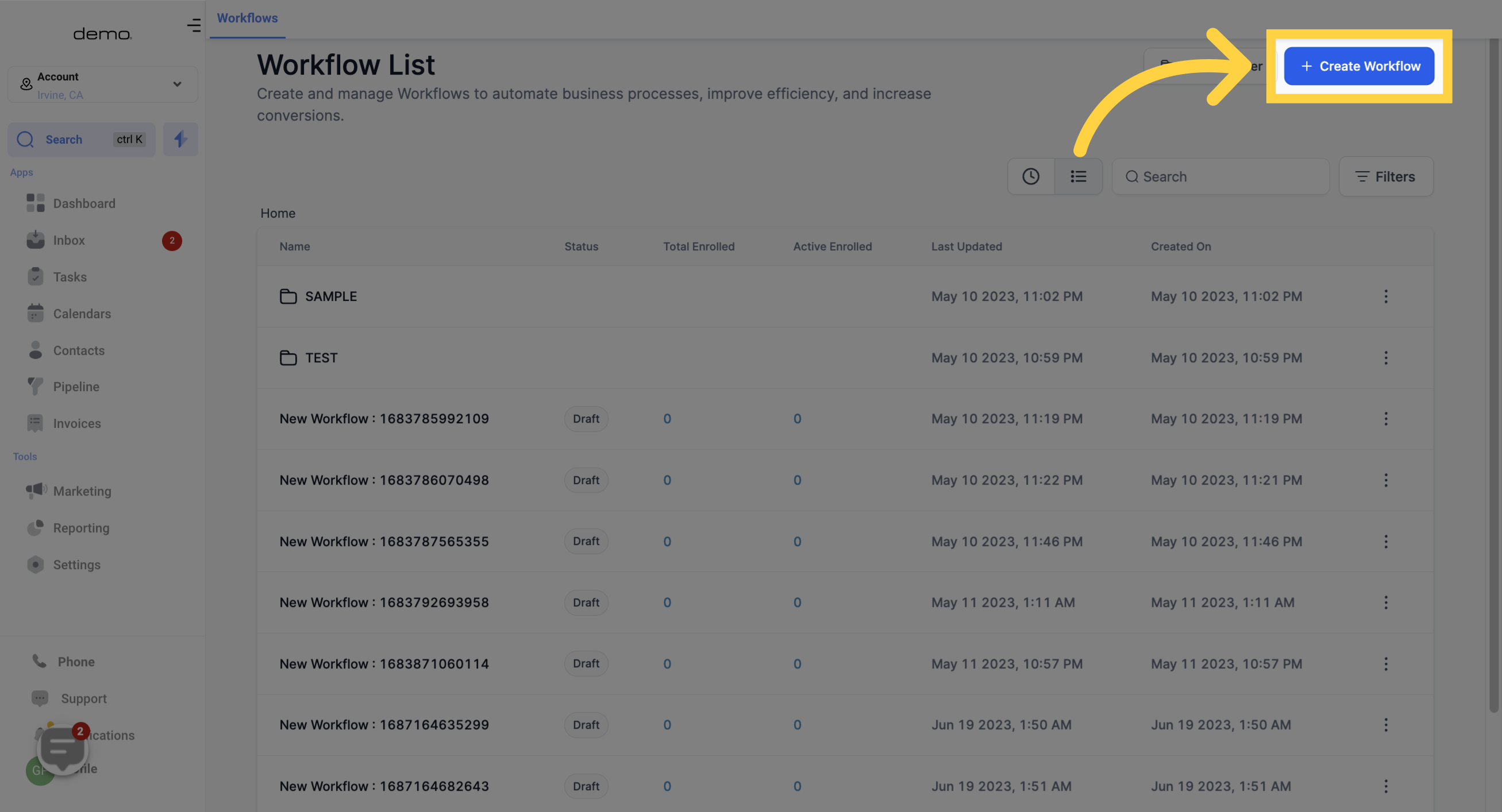
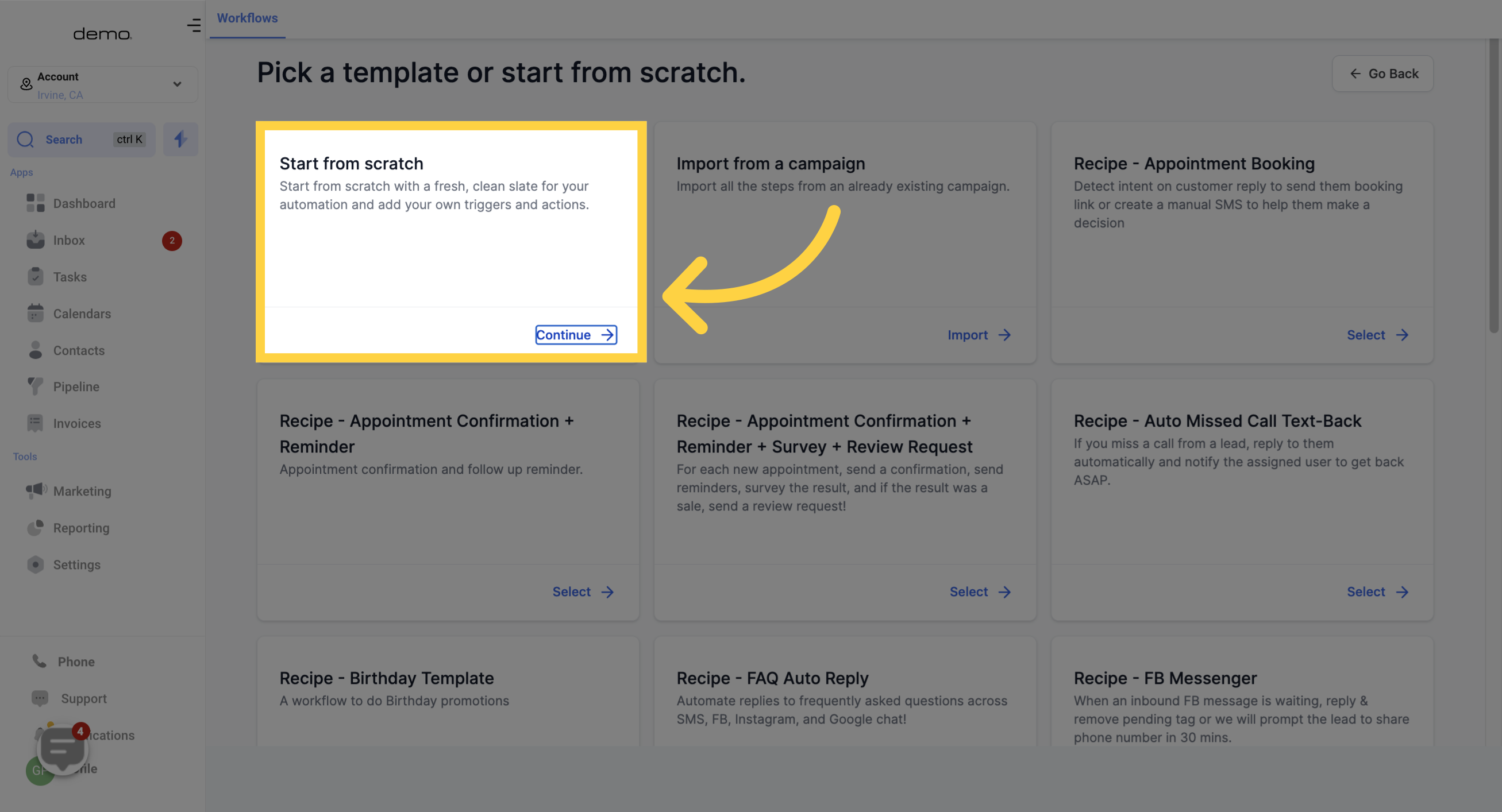
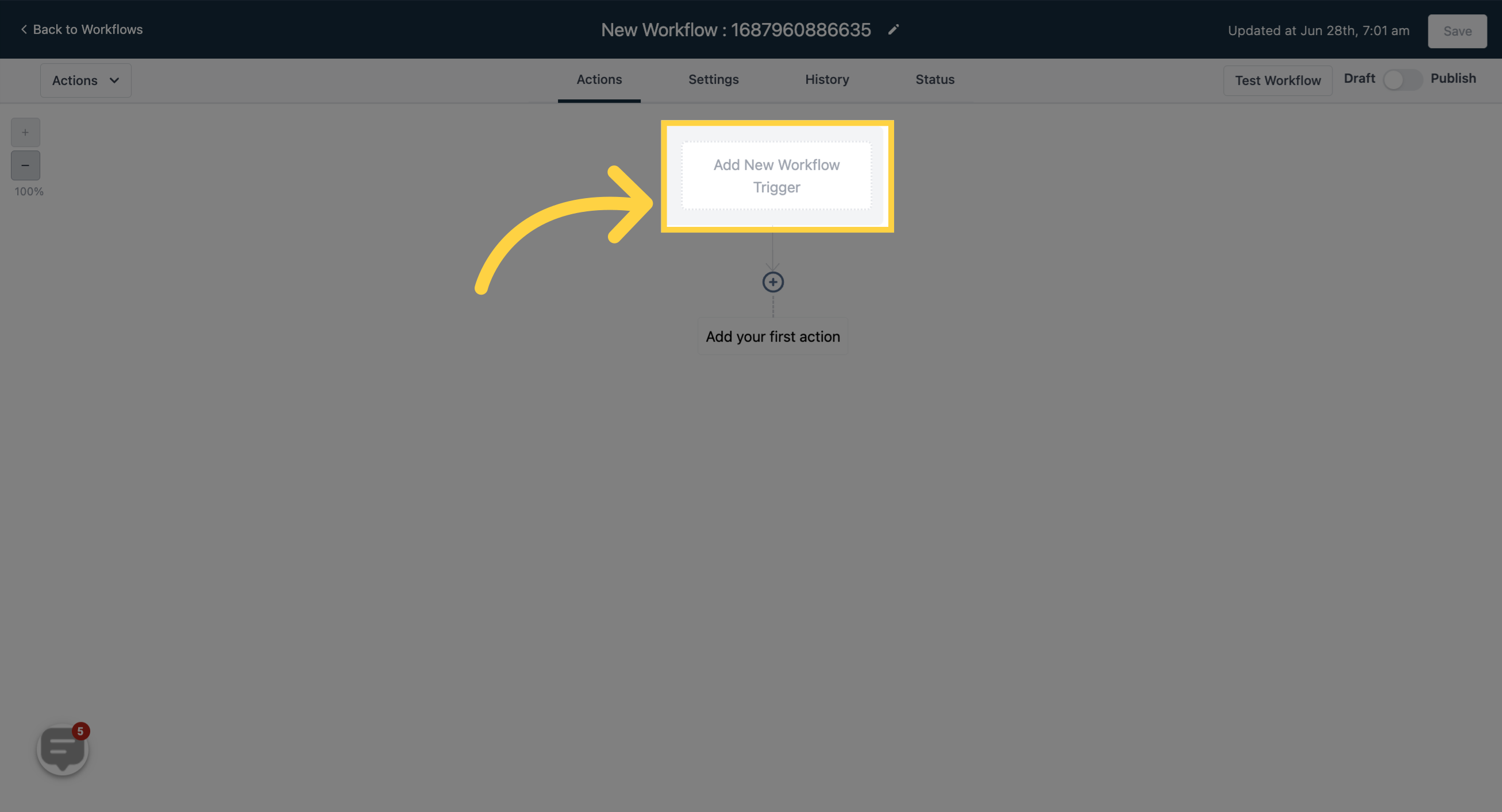
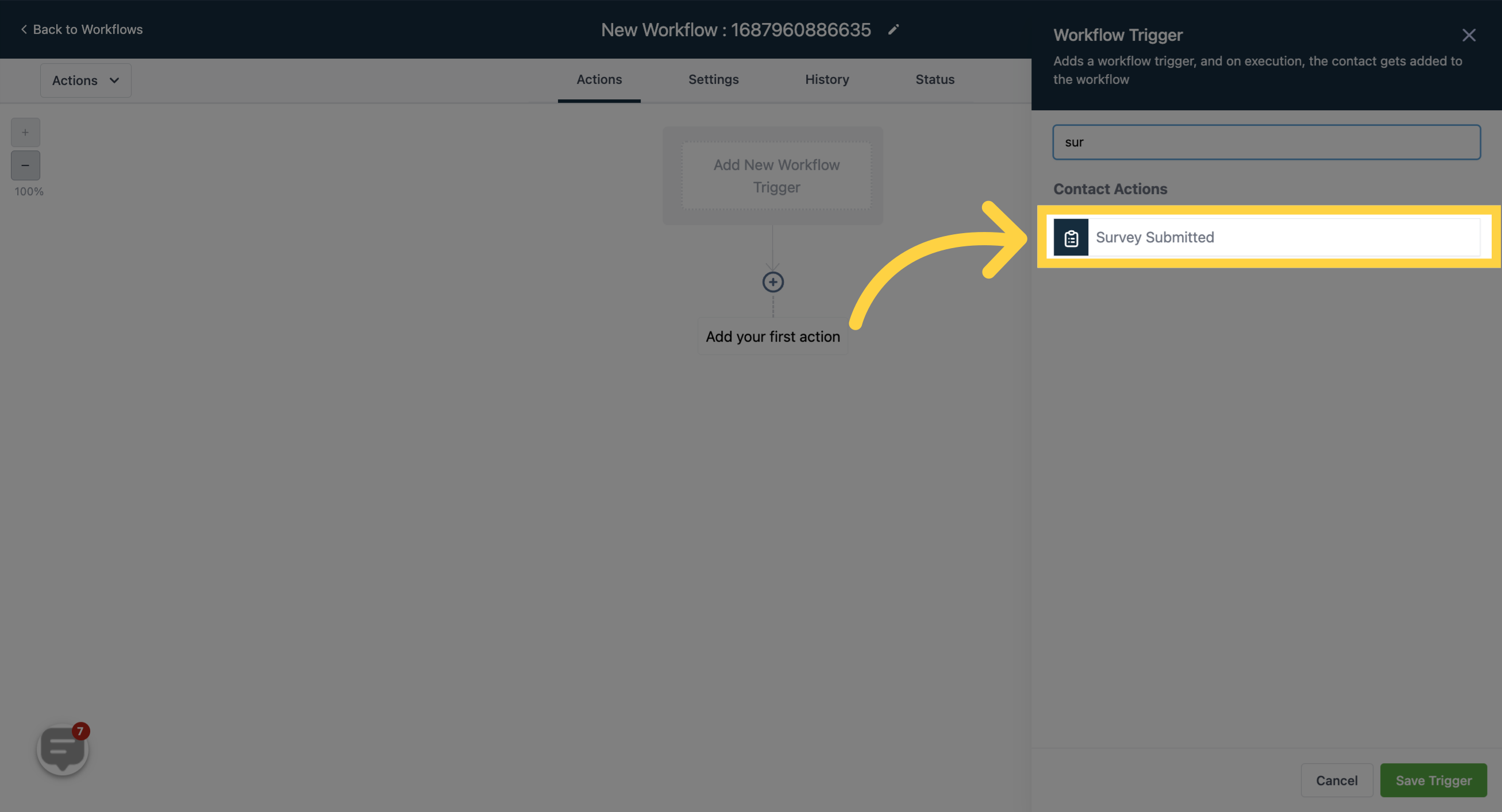
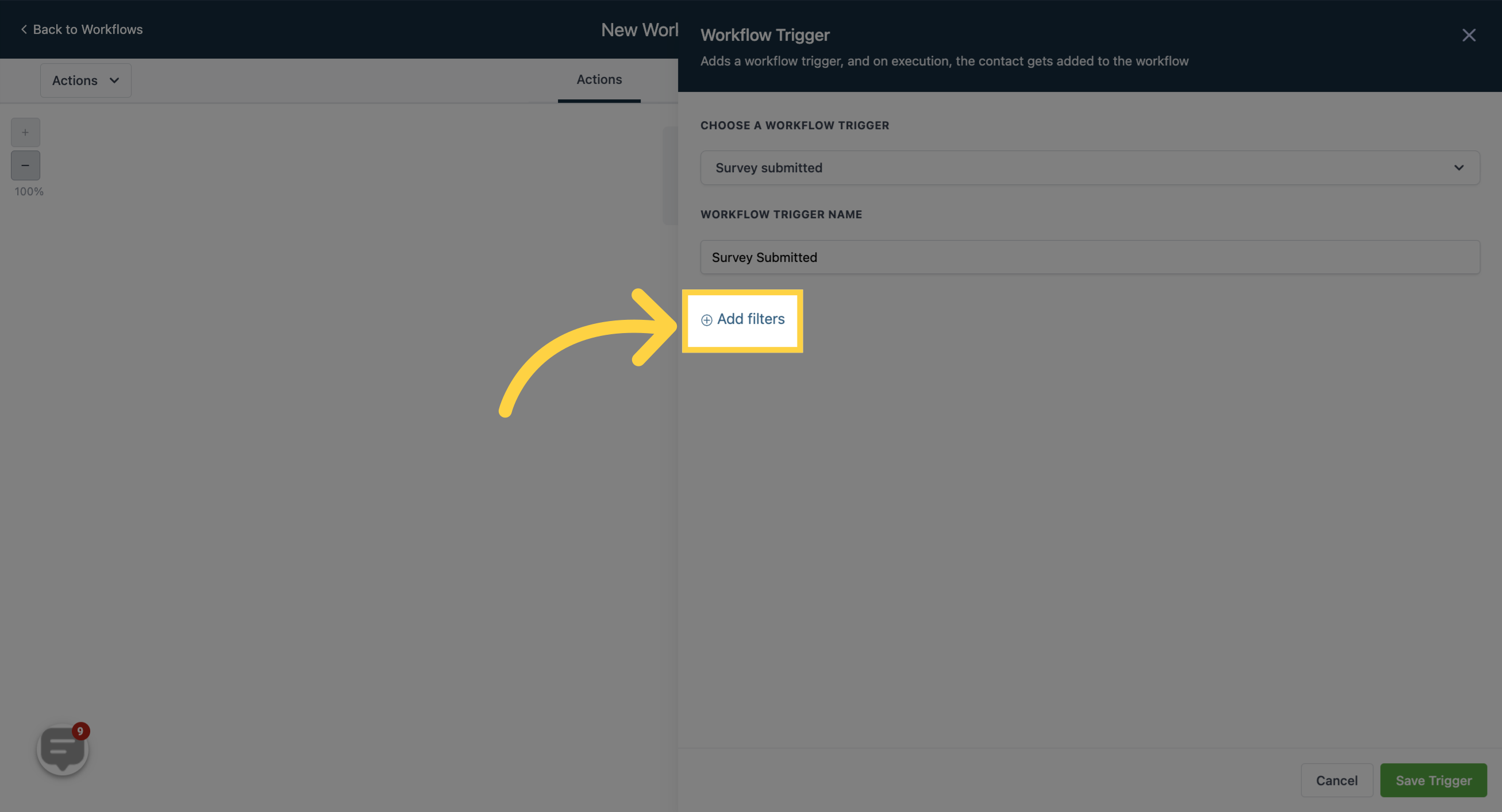
This filter comes in handy when you want the trigger to be initiated based on the qualification status of each submitted survey. As depicted in the image below, 'Disqualified "Is False"' implies that the survey is not disqualified (or alternatively, the survey is "Qualified"), while 'Disqualified "Is True"' indicates that the survey has been disqualified.
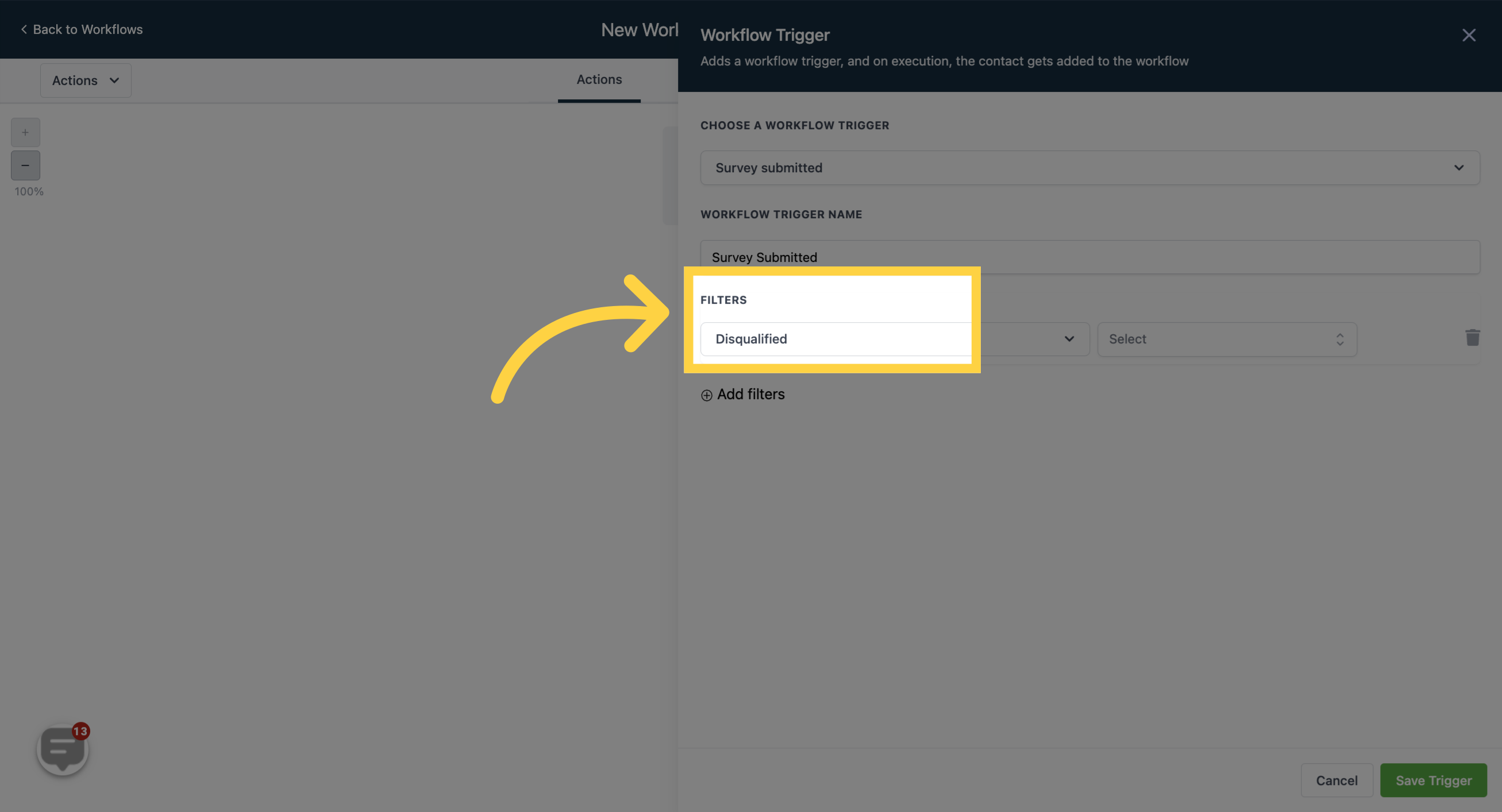
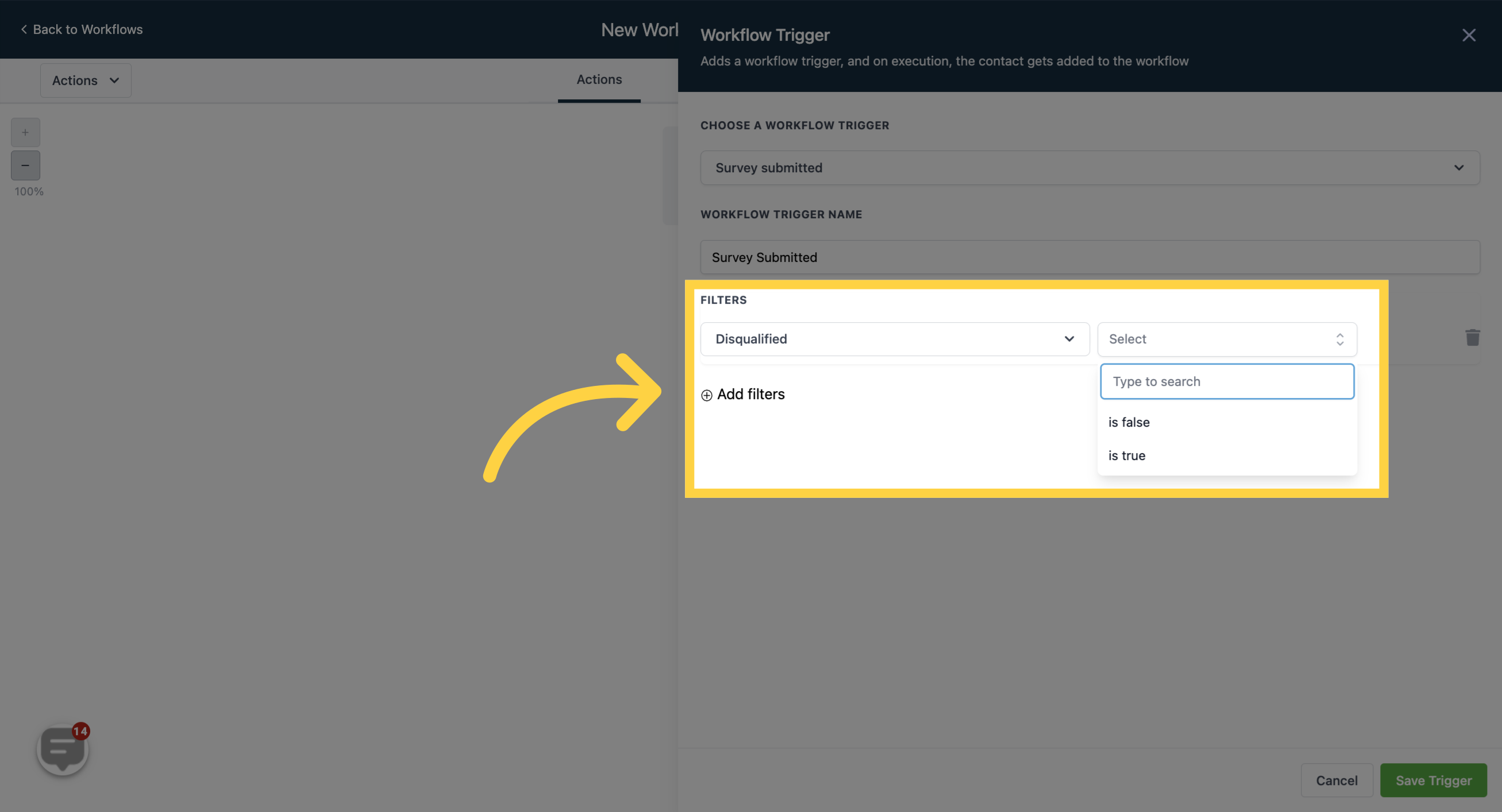
If you have multiple surveys incorporated within the system, this filter will display a dropdown menu. From this menu, you can select the survey you wish to use as the catalyst to activate the trigger.