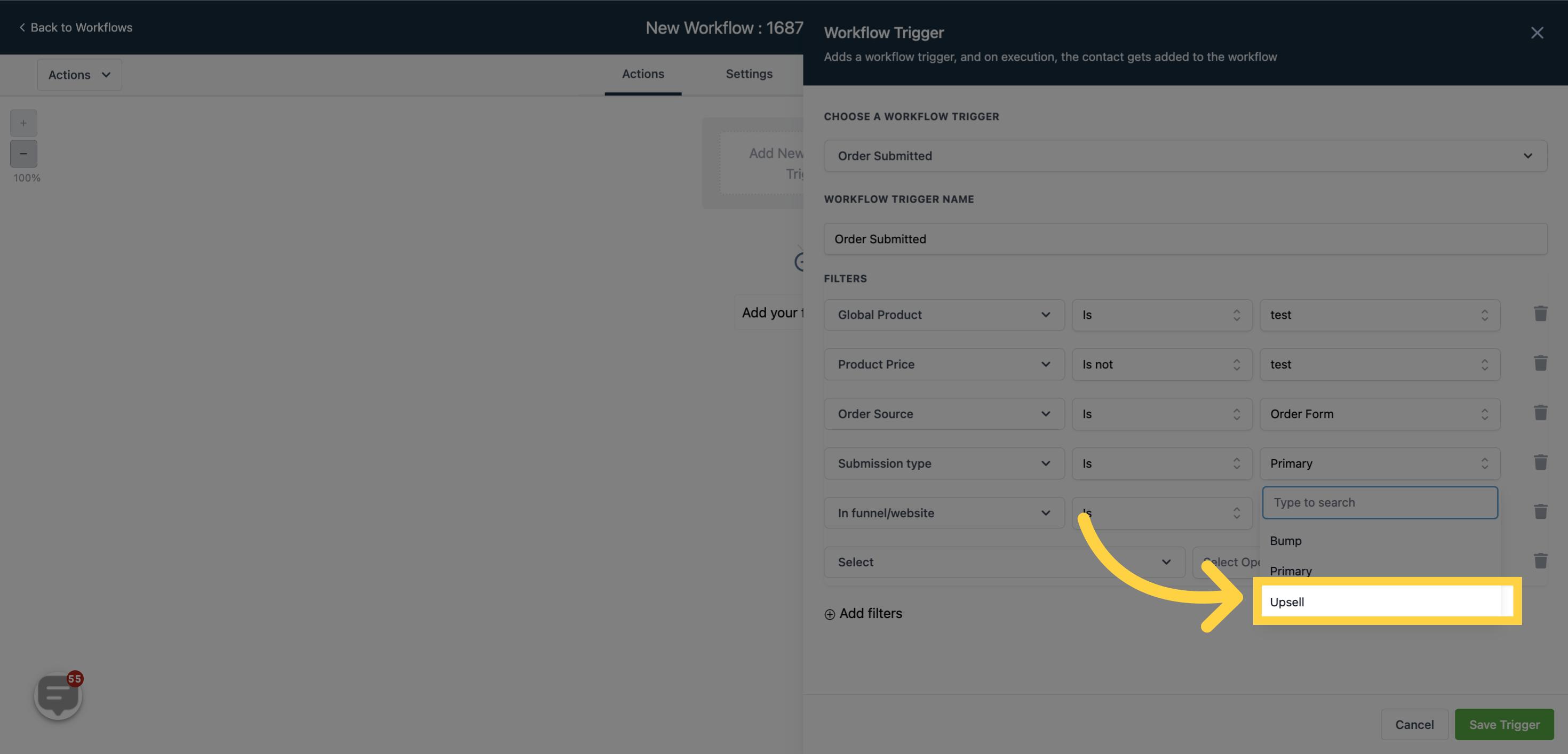The ‘Trigger Upon Order Submission’ is an innovative workflow initiator allowing enterprises to depict increased selling opportunities post customer order submission. This feature is compatible with both single-step and two-step order forms, making it adaptable according to the chosen order format or the range of goods acquired.
This trigger functions both when an order form has been submitted in addition to when an upsell purchase has occurred and captures the product information during each action. This implies that if the final customer purchases products A and B through the order form and secures product C as an upsell offering, the trigger activates twice - first at the purchase of products A and B, and second at the acquisition of the upsell.
Note: Be sure to activate the 'Allow Multiple' setting in the Workflow Settings if you want the trigger to activate after the purchase of a primary product by the same contact for an upsell proposition.
It's recommended to bypass the use of 'Wait steps' in this workflow unless there are no intentions of selling Upsells or Bumps for the same products. For example, if a Wait step is implemented (originating from the primary product's purchase) in the customer's workflow, and they proceed to make an upsell purchase, since they're still contained within the workflow, the Upsell purchase will not allow for their re-entry into the workflow."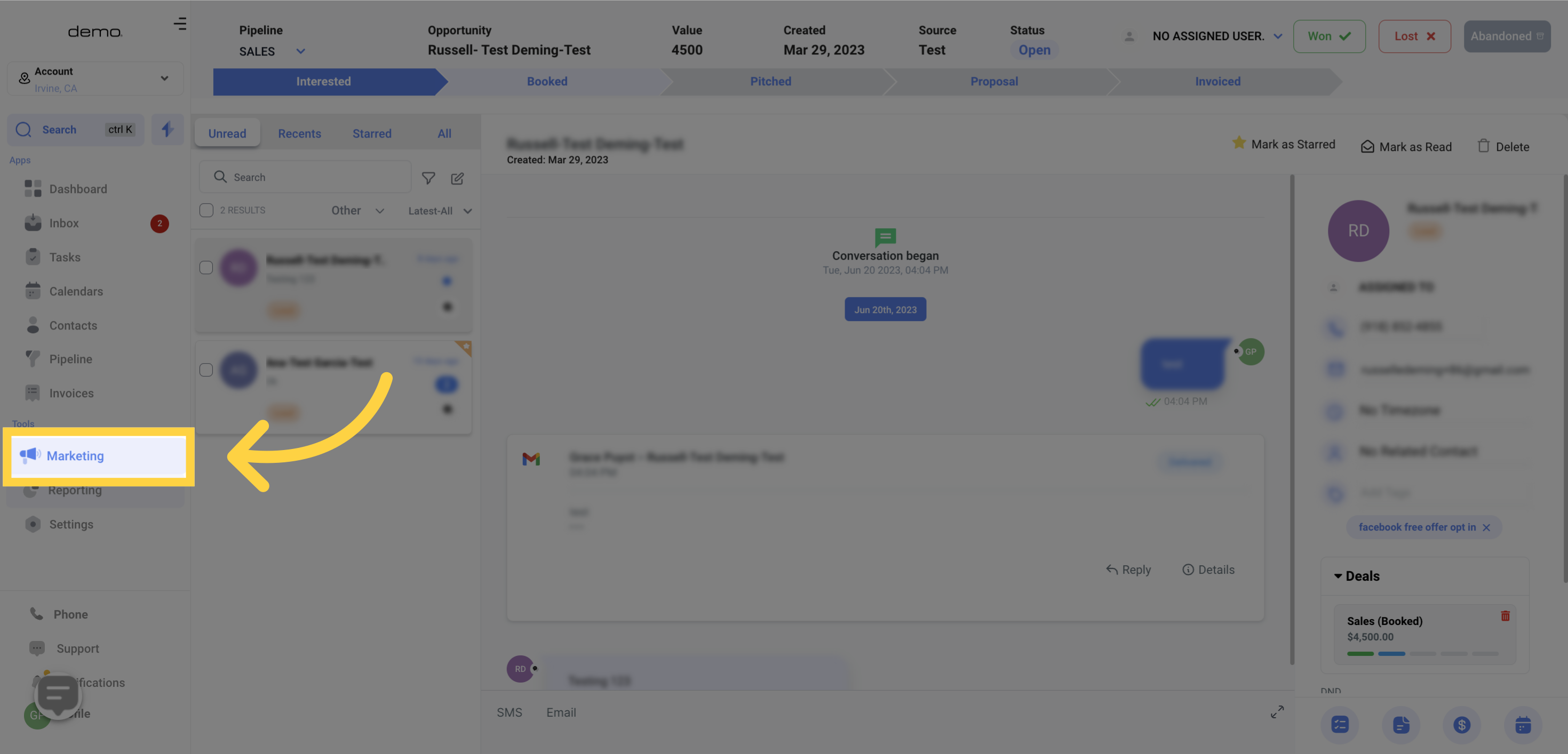
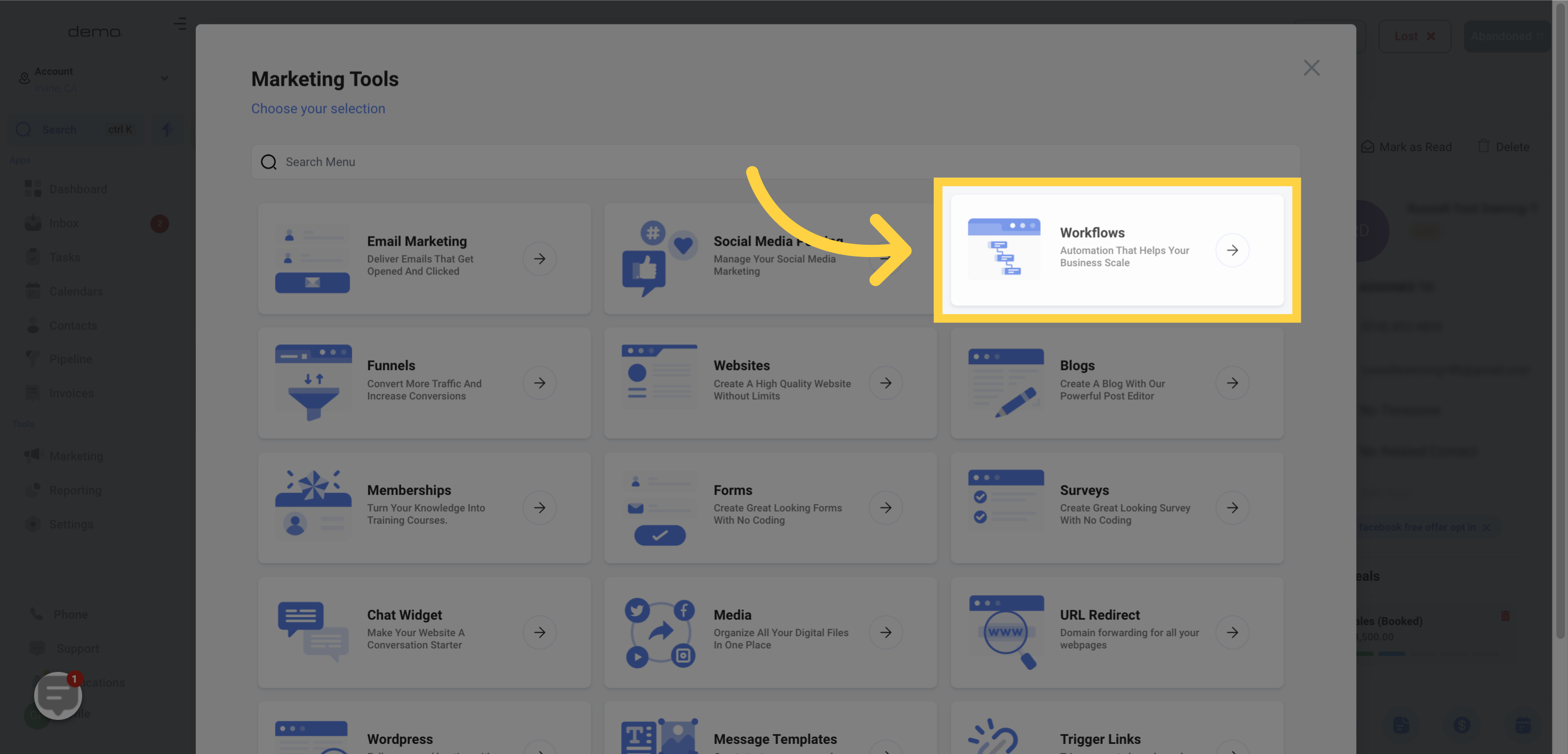
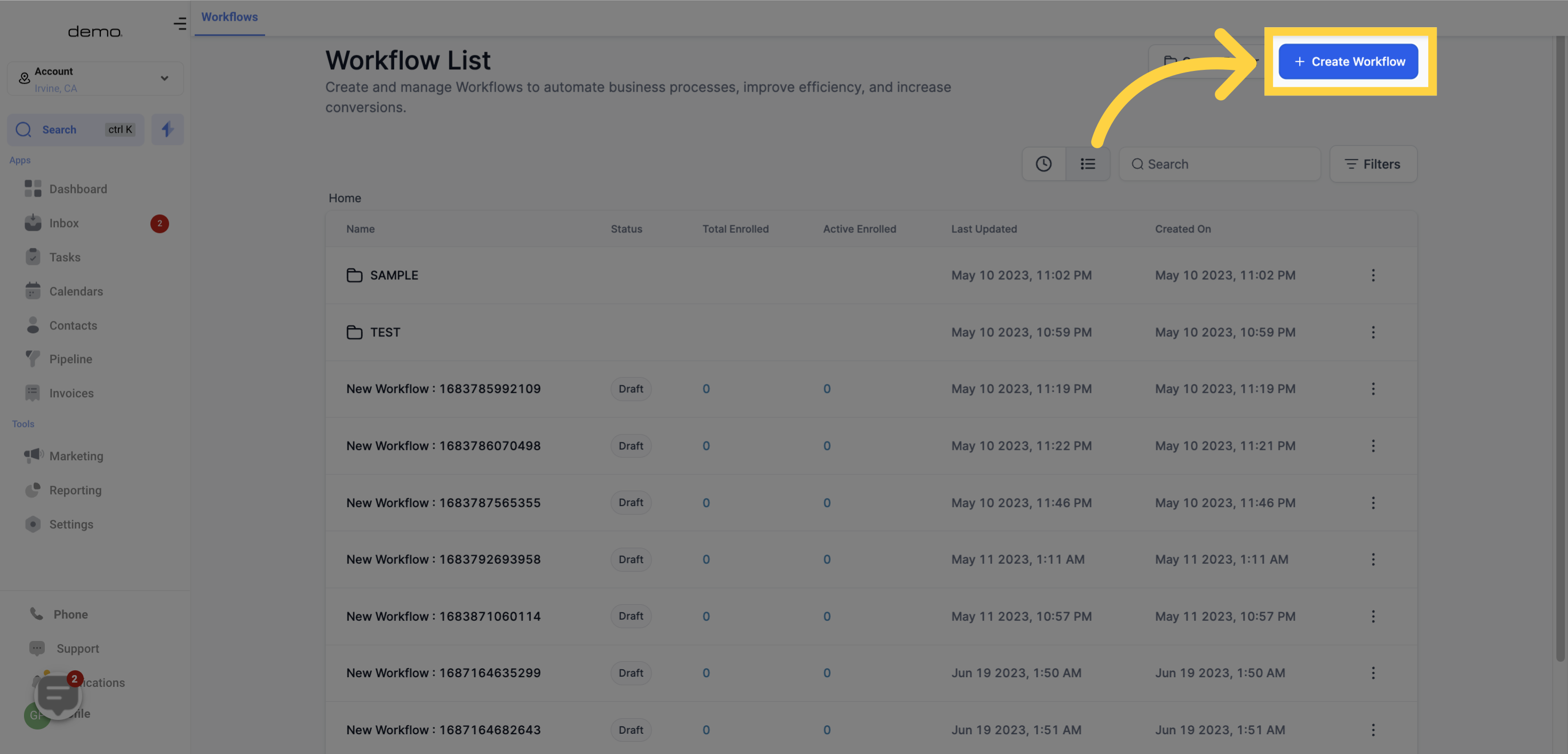
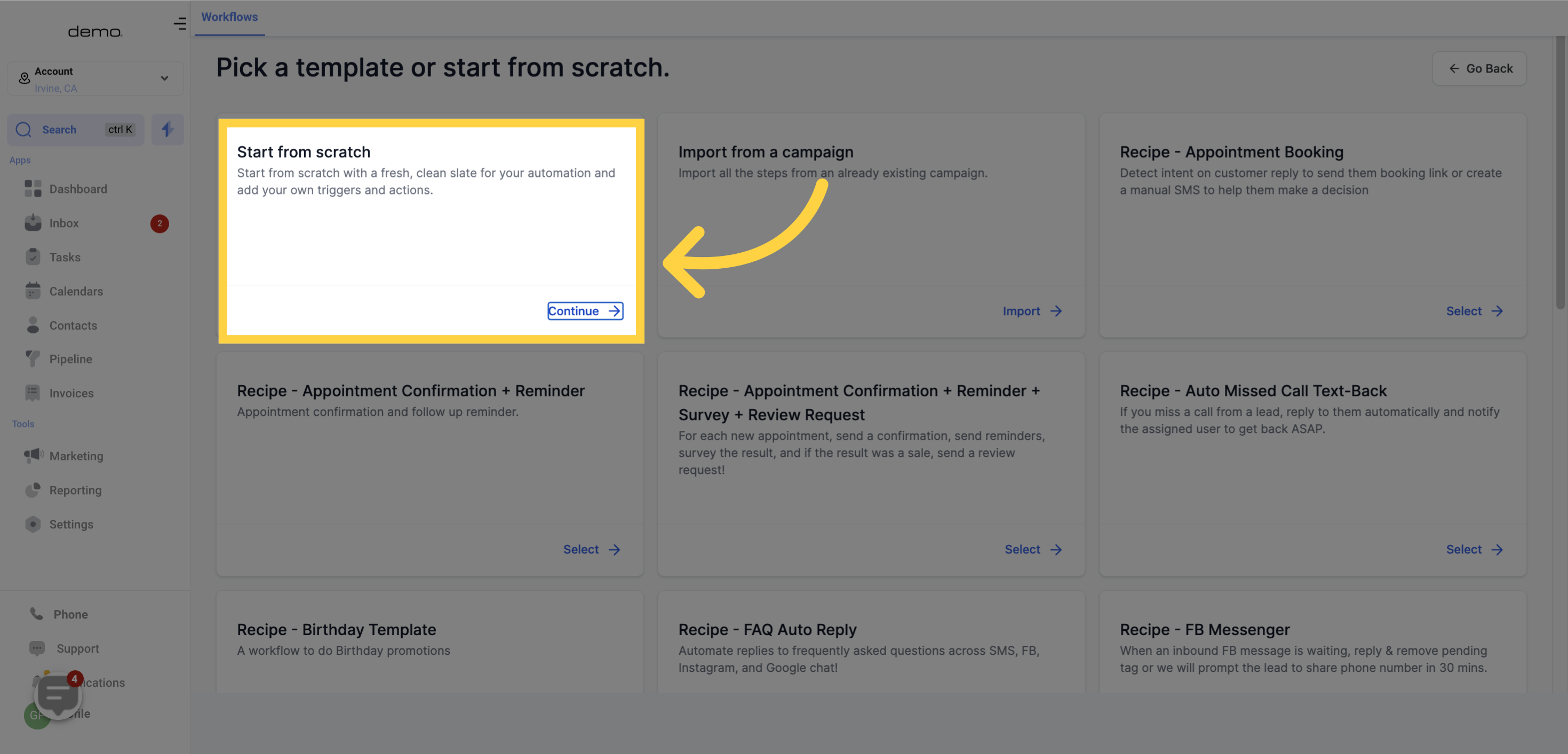
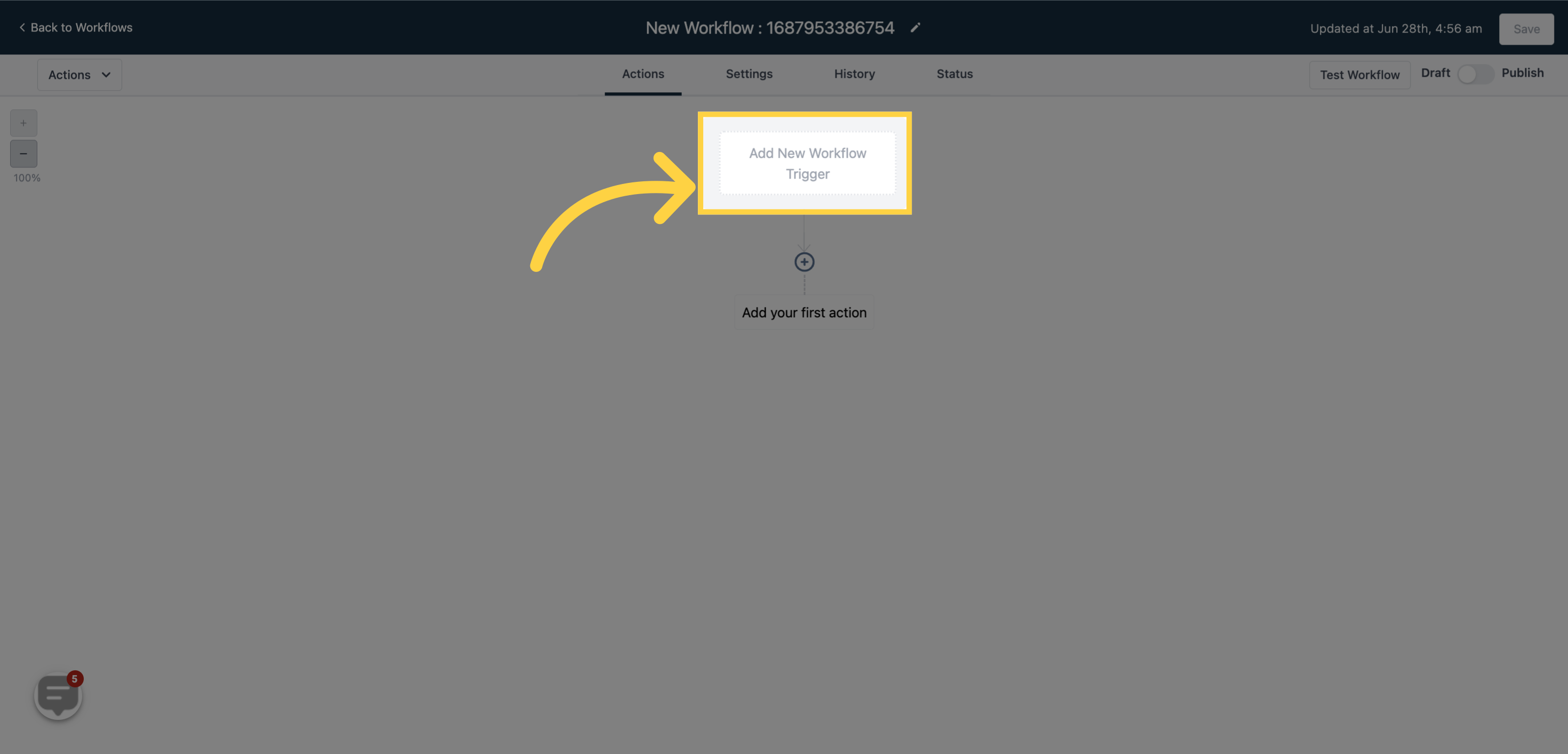
Highlighted below are the primary distinctions between the Order Submitted and the Order Form Submitted Workflow Triggers:
This trigger doesn't execute multiple times for numerous product acquisitions. It incorporates a single checkout object that dispatches information just once when an order form is submitted, regardless of the number of products bought in that particular order session.
The capability to directly filter the trigger based on global product/price is an available feature. This functionality is not offered by the current trigger.
There's an ability to incorporate custom values related to orders into the workflow. These may include customer-specific information, order details, coupon data, and payment gateway information. Please note, these custom values will only appear in the drop-down list if the Order Submitted Trigger is included as one of the steps in the workflow trigger.
Utilize conditions linked to order or product details within the 'If' sections to guide the workflow. This is based on factors such as the value of the shopping cart, products purchased, or the sales funnel.
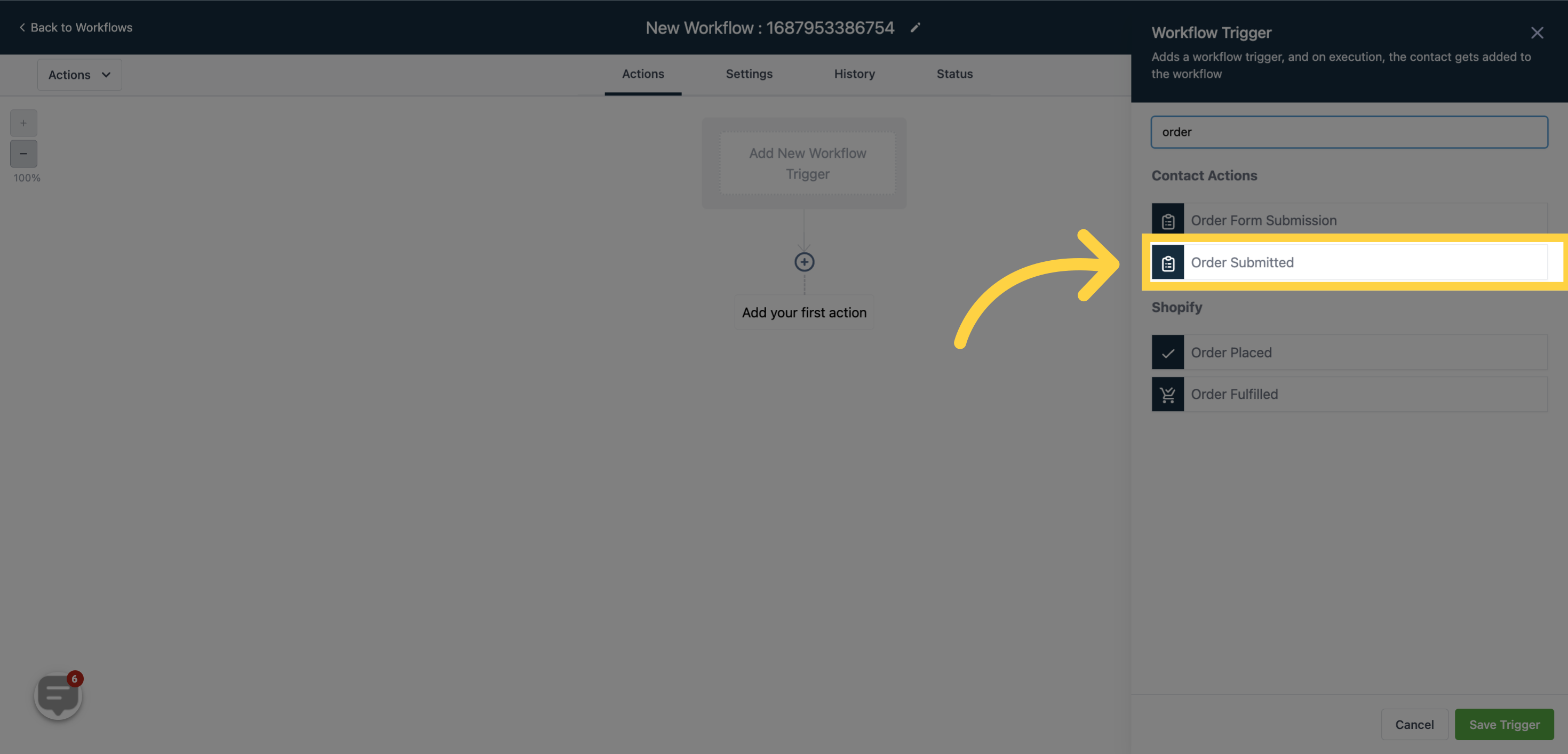

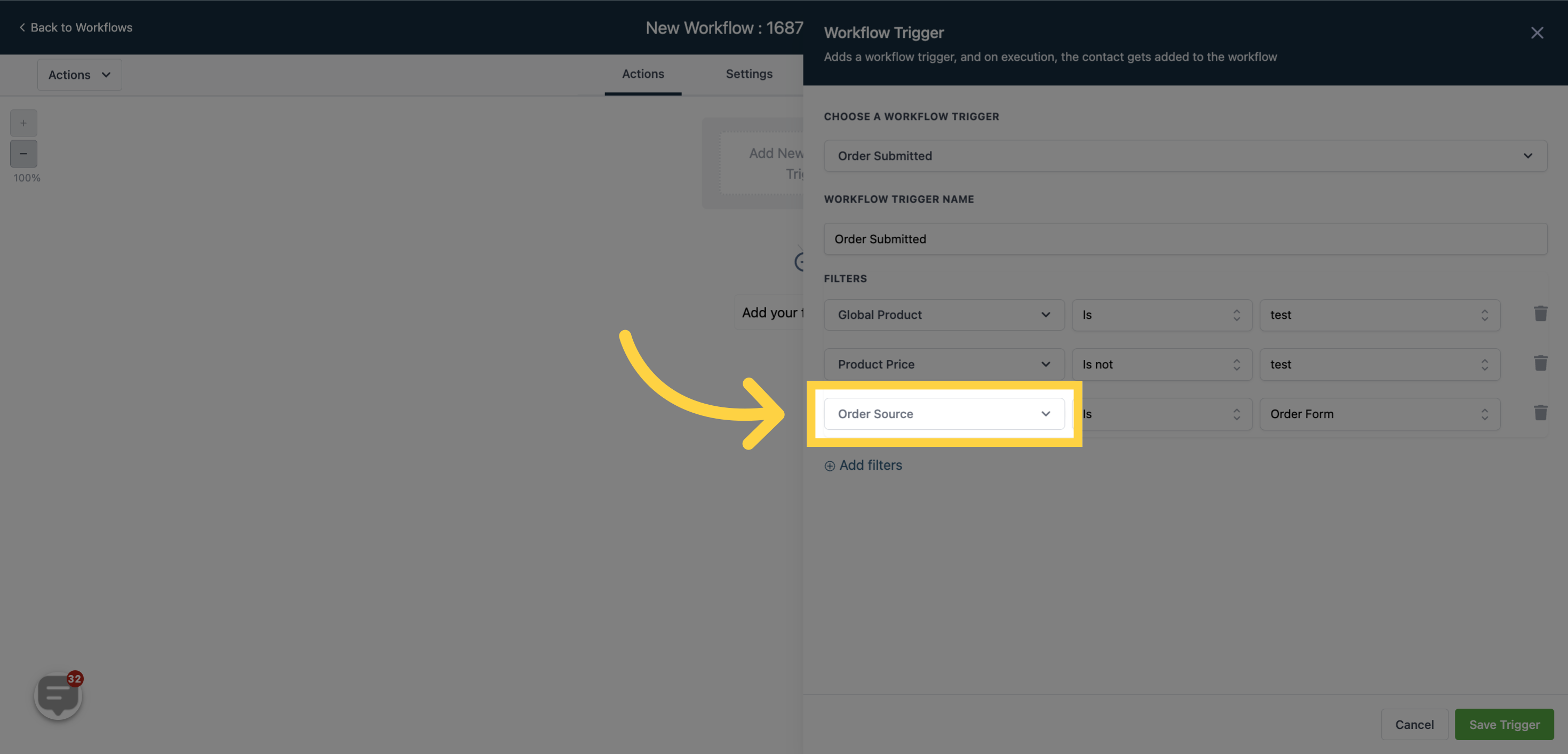
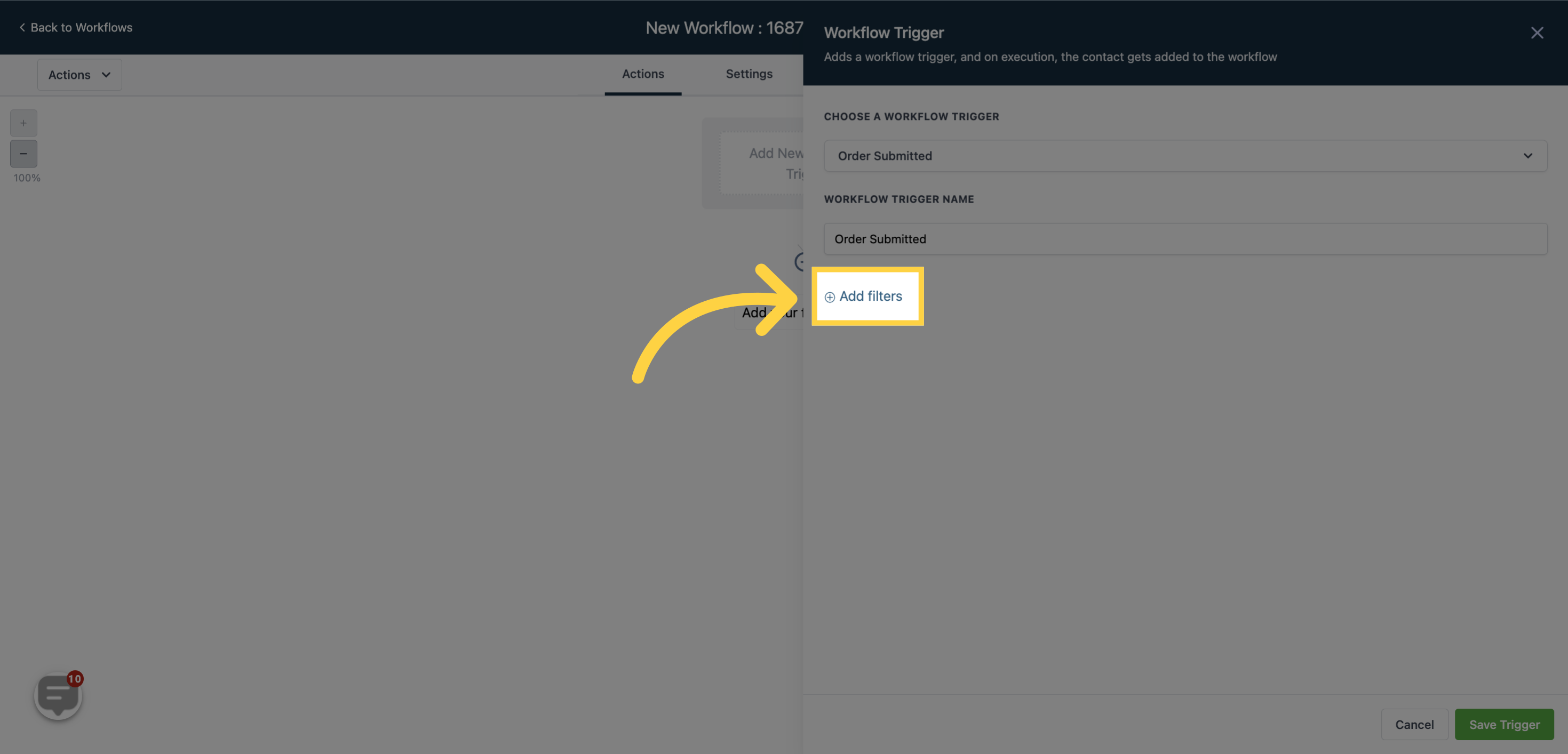
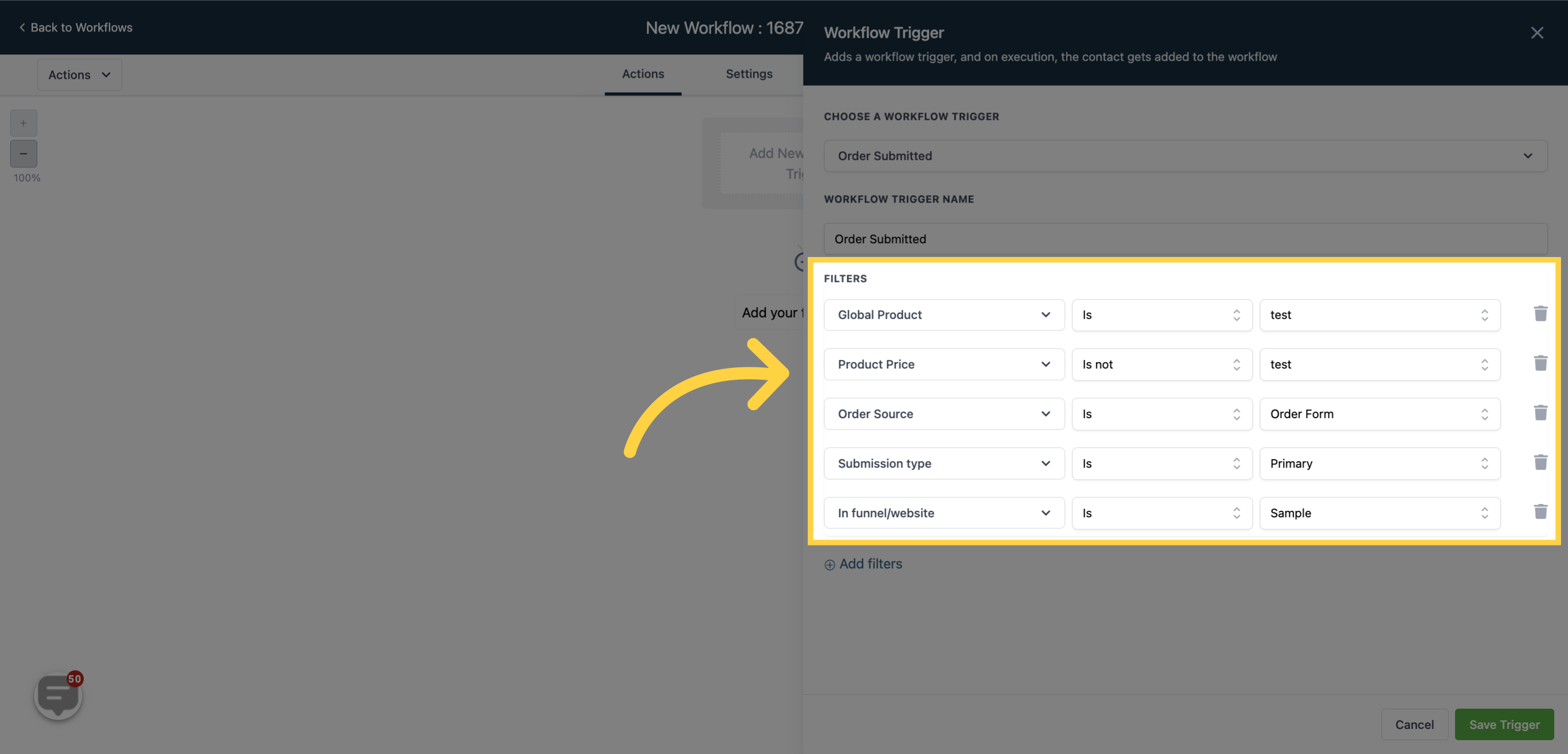
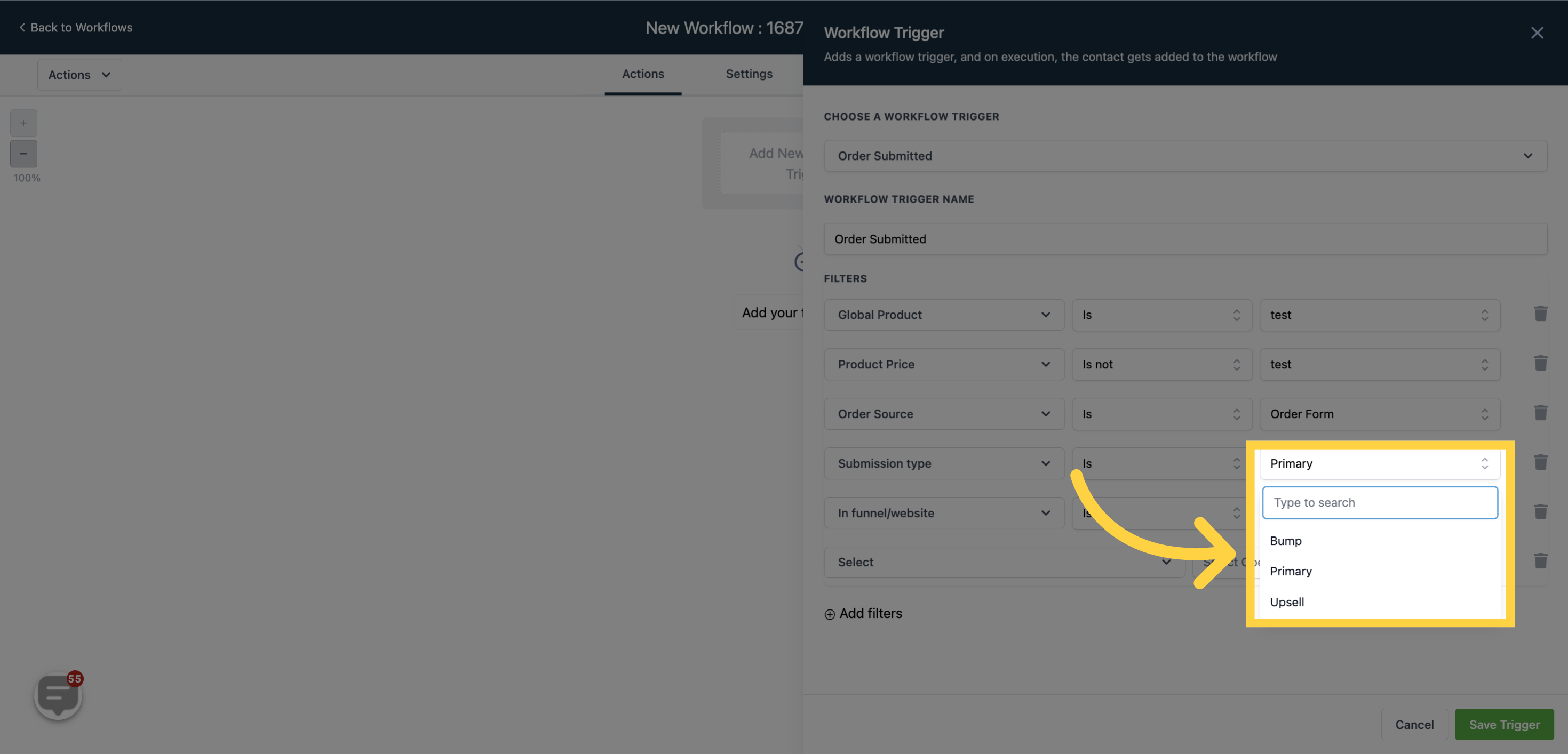
This filter applies if any primary product is purchased at the checkout on the order form.
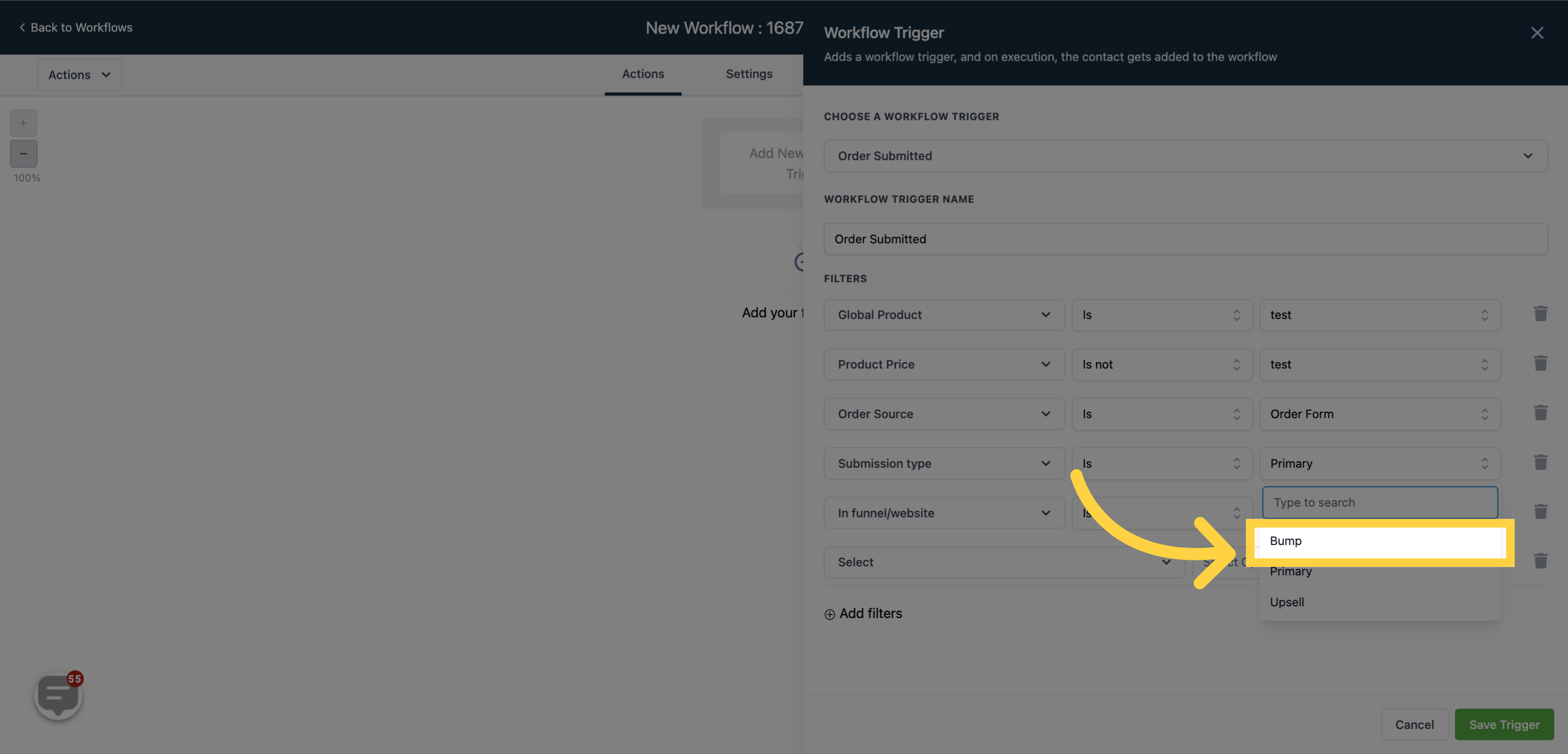
This filter exclusively applies to purchases of bump products on the order form. The trigger will not activate if no bump product has been purchased.
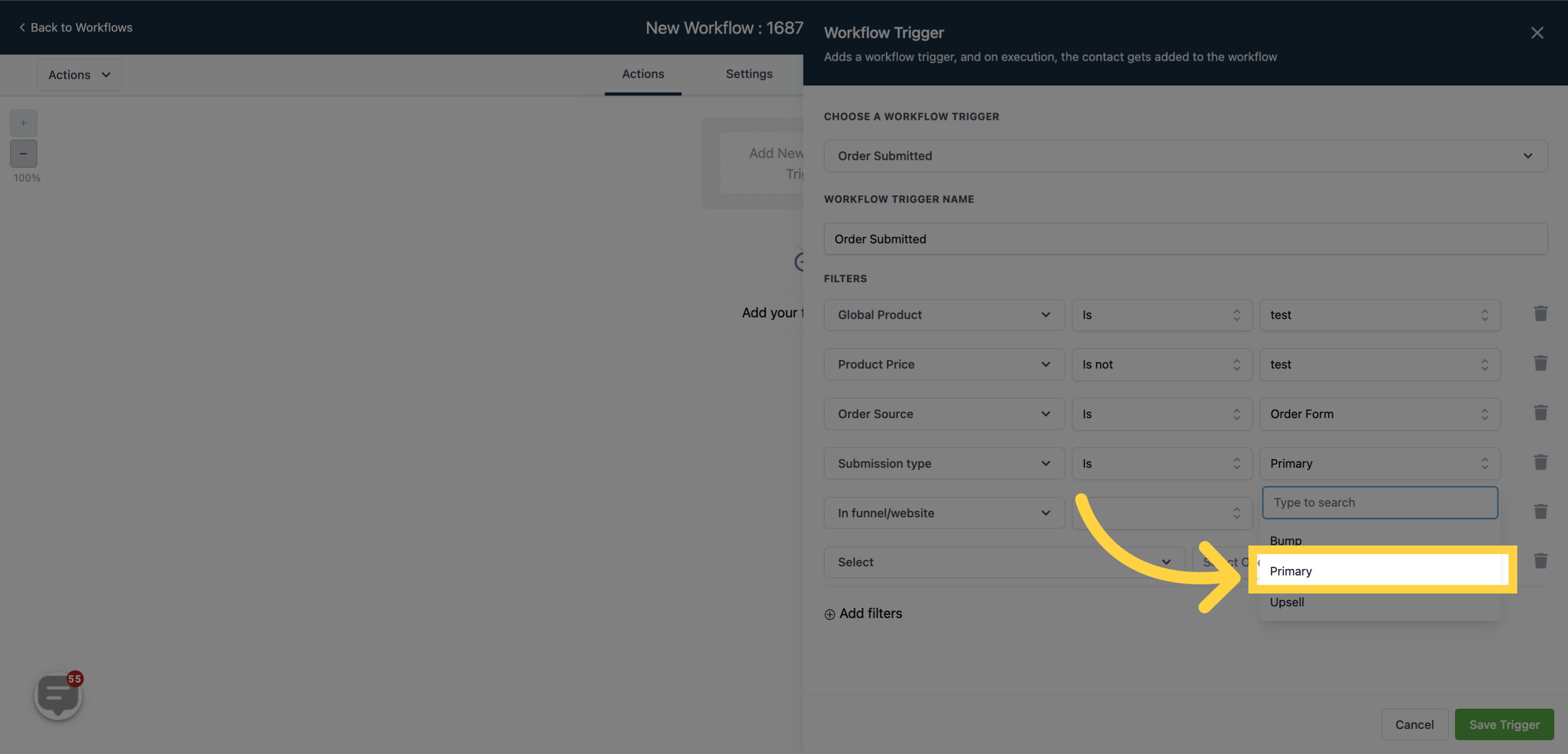
This filter only applies to upsell purchases. If the filter is set to upsell, the trigger will not activate upon an order form submission (i.e., purchase of a primary/bump product)."