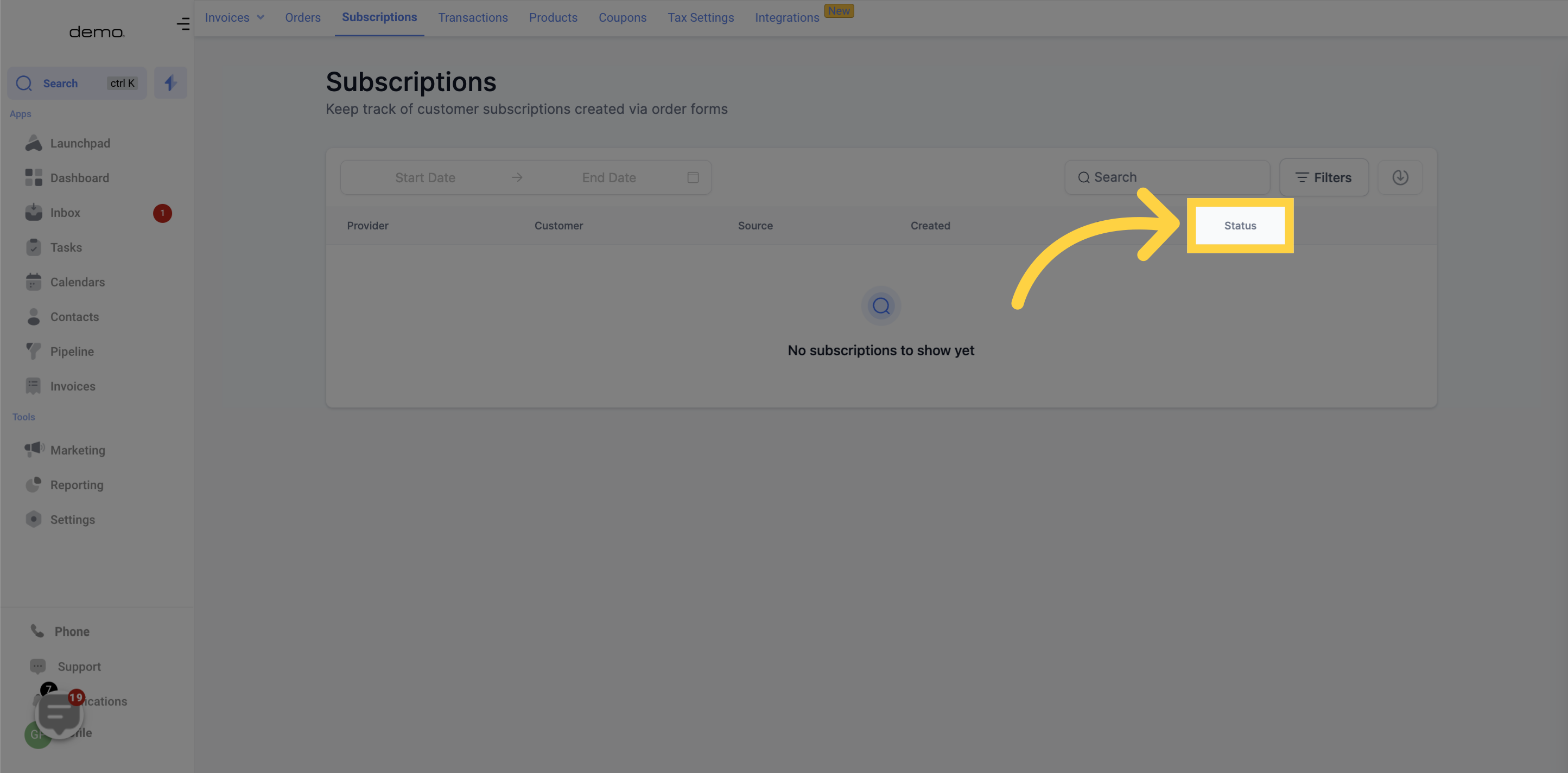In this place, you can monitor customer subscriptions established through order forms. By using the subscriptions tab, you have the ability to oversee and regulate the status of Active, Expired, Canceled, or Failed subscriptions.
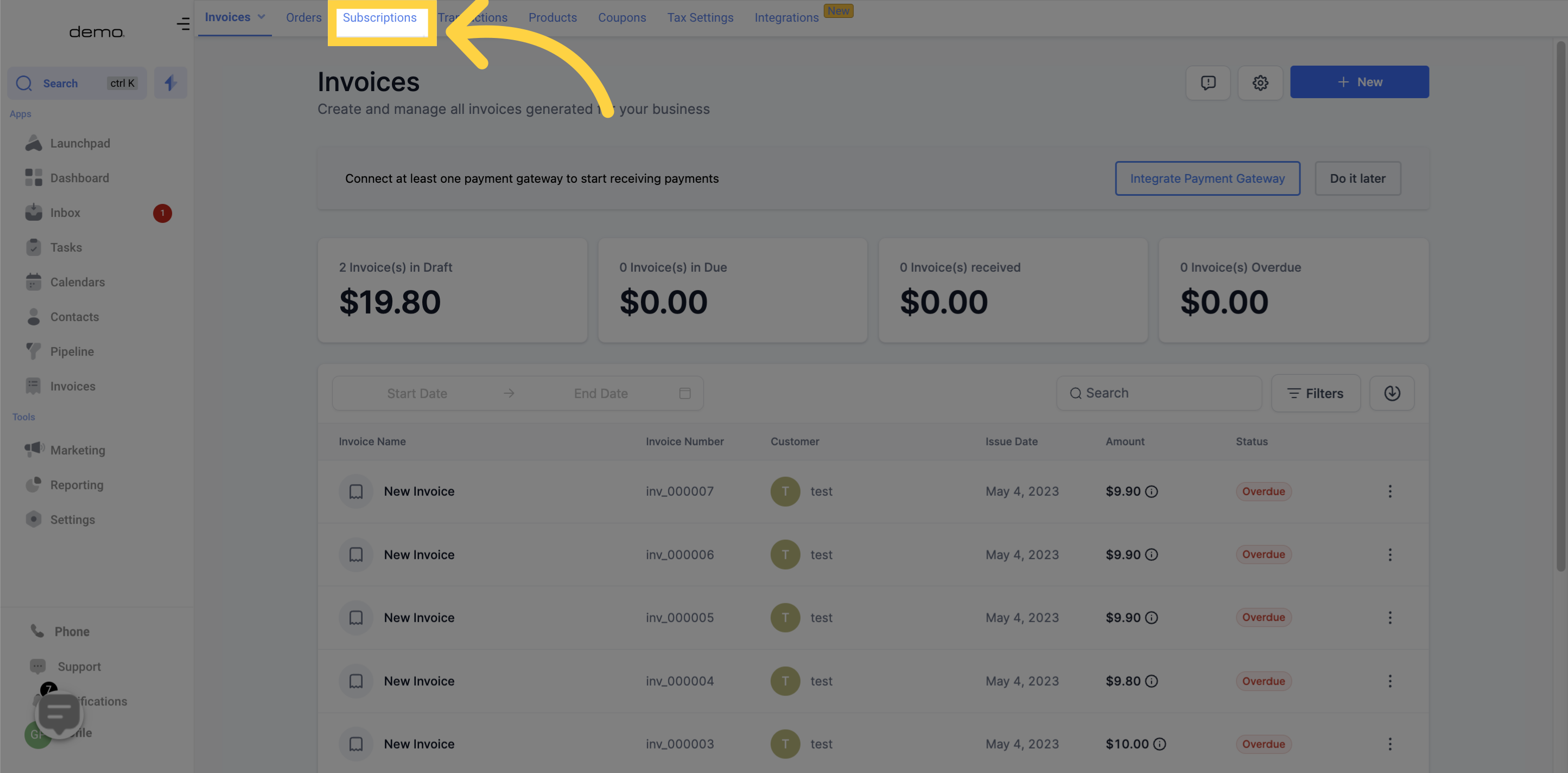
The usage of filters will aid in swiftly identifying subscriptions belonging to a particular category.
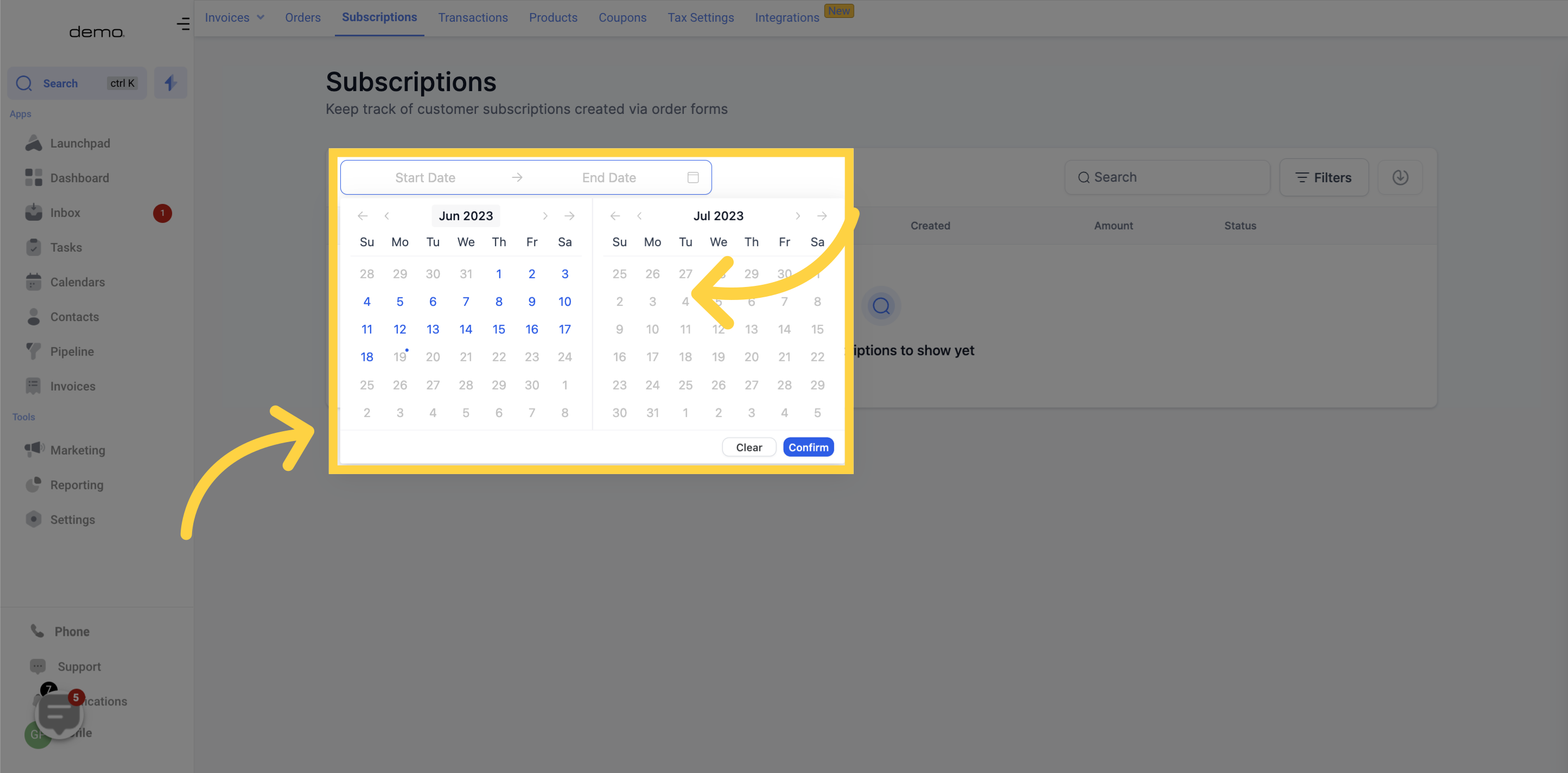
To obtain the subscription information of a customer, please input their name.
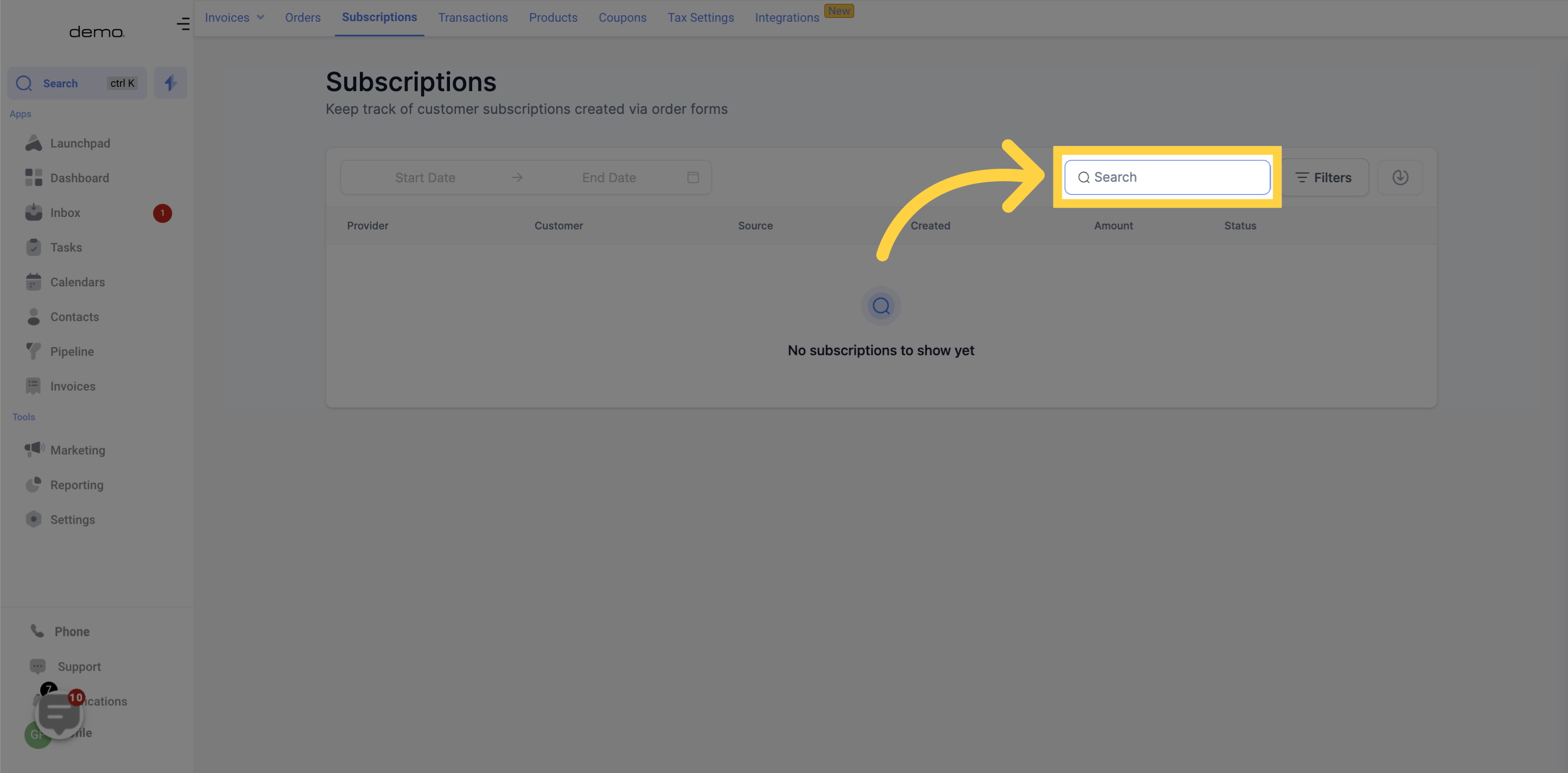
By using these filters, you can sort your subscriptions according to their status, such as active, overdue, or canceled. To learn about each status, let's go through them individually.
Filter Status Description:
Trial: This filter displays customers currently under the trial period.
Active: This filter shows active subscribers.
Overdue: Customers who have availed of the trial period but failed to make payments are displayed using this filter.
Unpaid: This filter displays customers who have yet to make payments.
Canceled: This filter shows the number of subscribers who have canceled.
Failed: This filter displays the number of customers who attempted to subscribe but did not complete the process due to certain reasons.
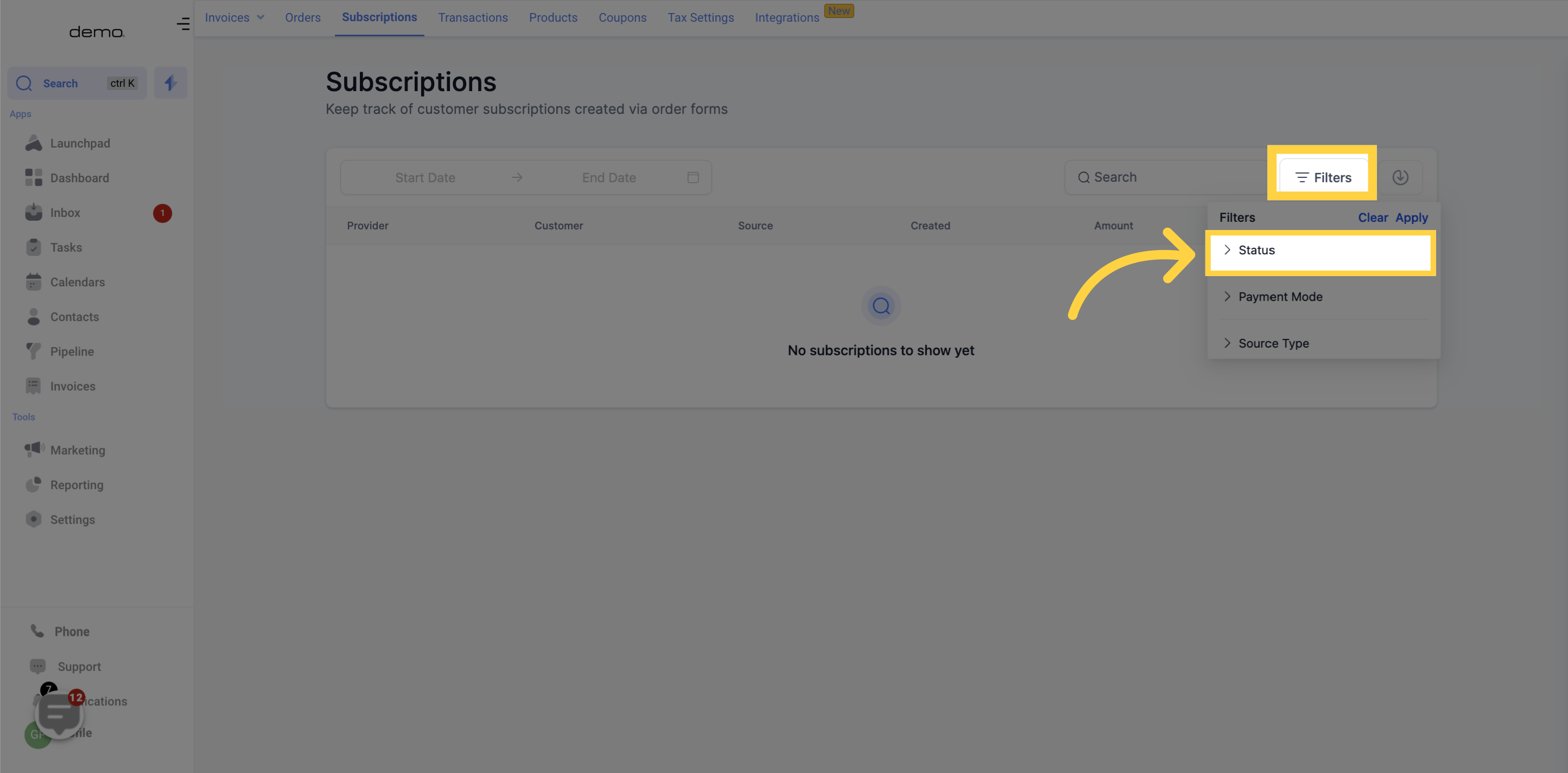
You will be able to see customers organized by their payment method with the help of this feature.
LIVE MODE: The Live Mode allows viewing of subscriptions received from an active and payment-accepting funnel
TEST MODE: Test Mode allows viewing of only test subscriptions that came through during the testing phase. It is important to note that subscriptions displayed in Test Mode are not genuine.
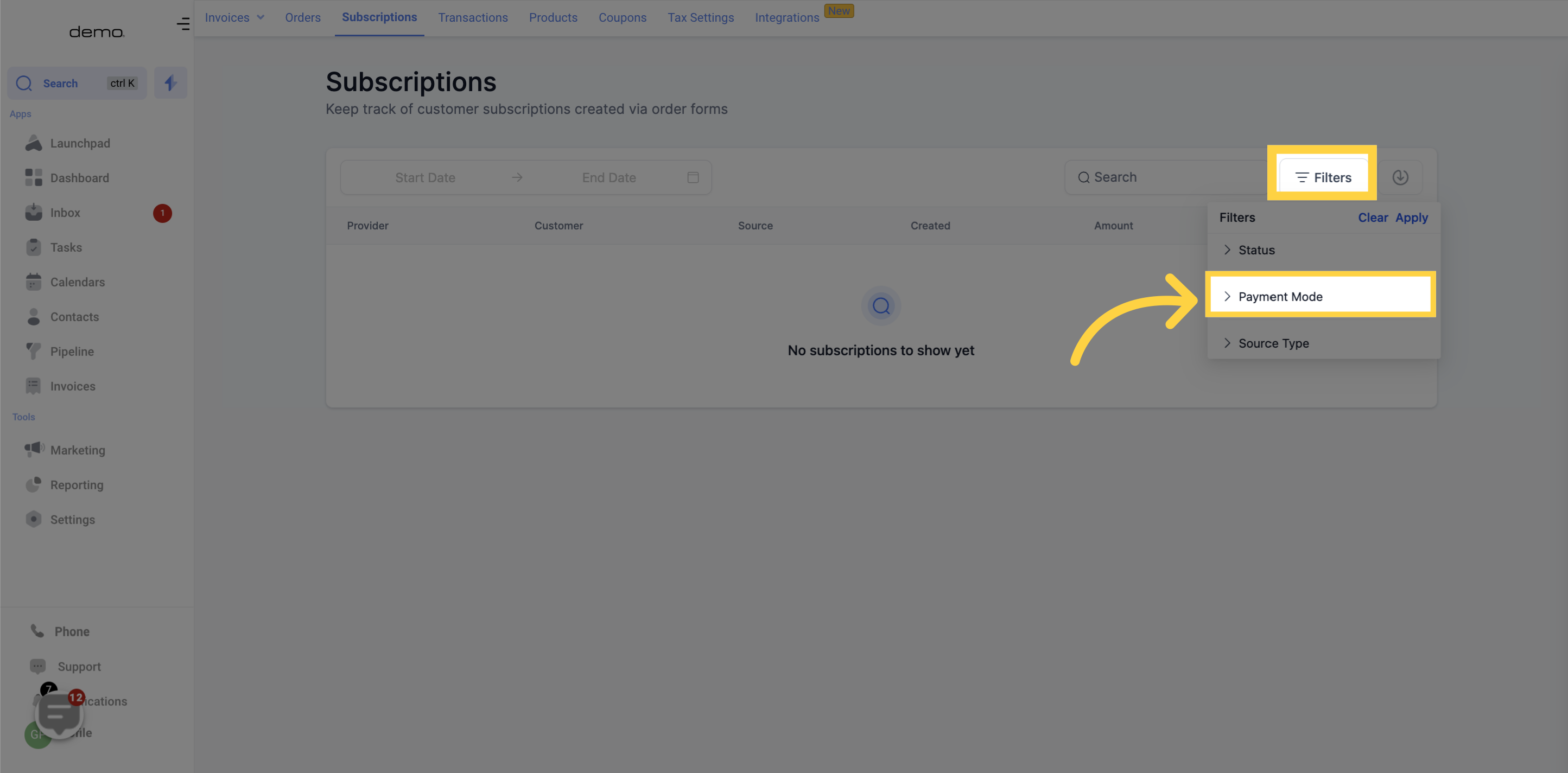
You can determine if the subscription is from a website or a funnel using this filter.
ALL: selecting "All", both subscriptions from a funnel and a website will be displayed.
FUNNEL: This choice will display only the subscriptions that originated from a specific funnel.
WEBSITE: This selection will exclusively display subscriptions that were obtained through a website.
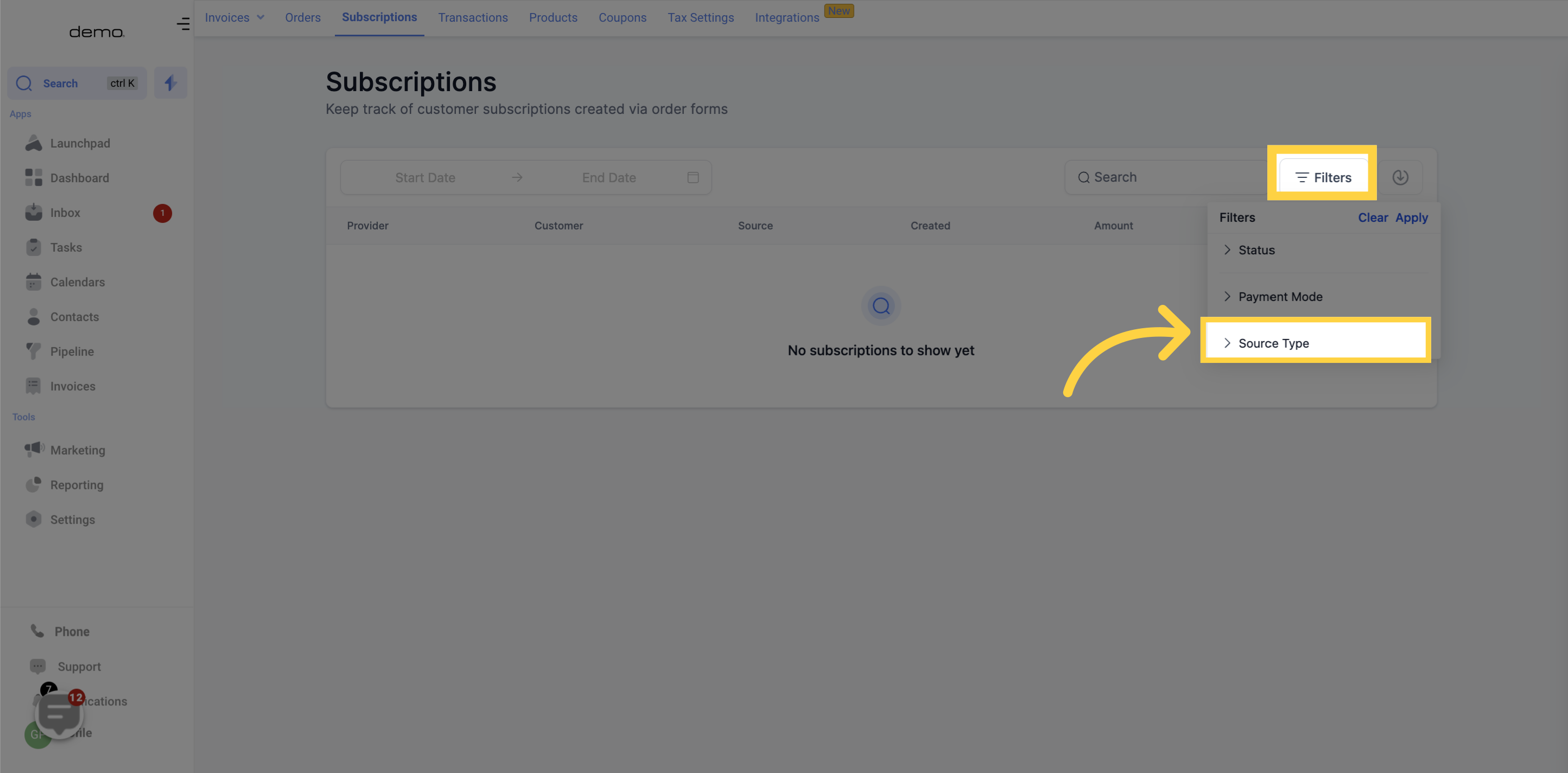
On this list, you can see the distinct subscription ID assigned to each subscription. The system creates this ID and it can aid in the tracking and resolution of order-related problems.
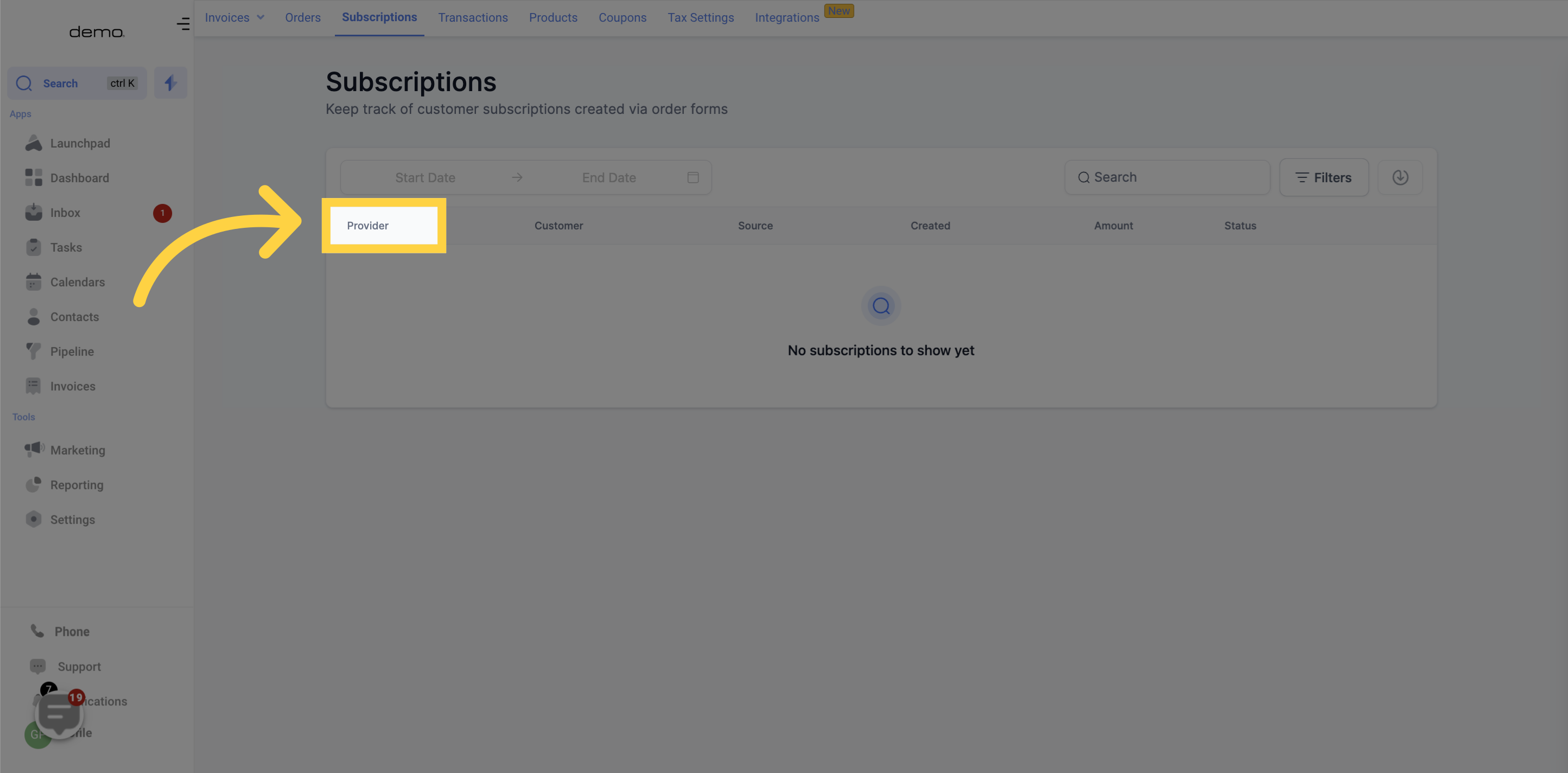
The purpose of this column is to display the names of all customers who have chosen the subscription.
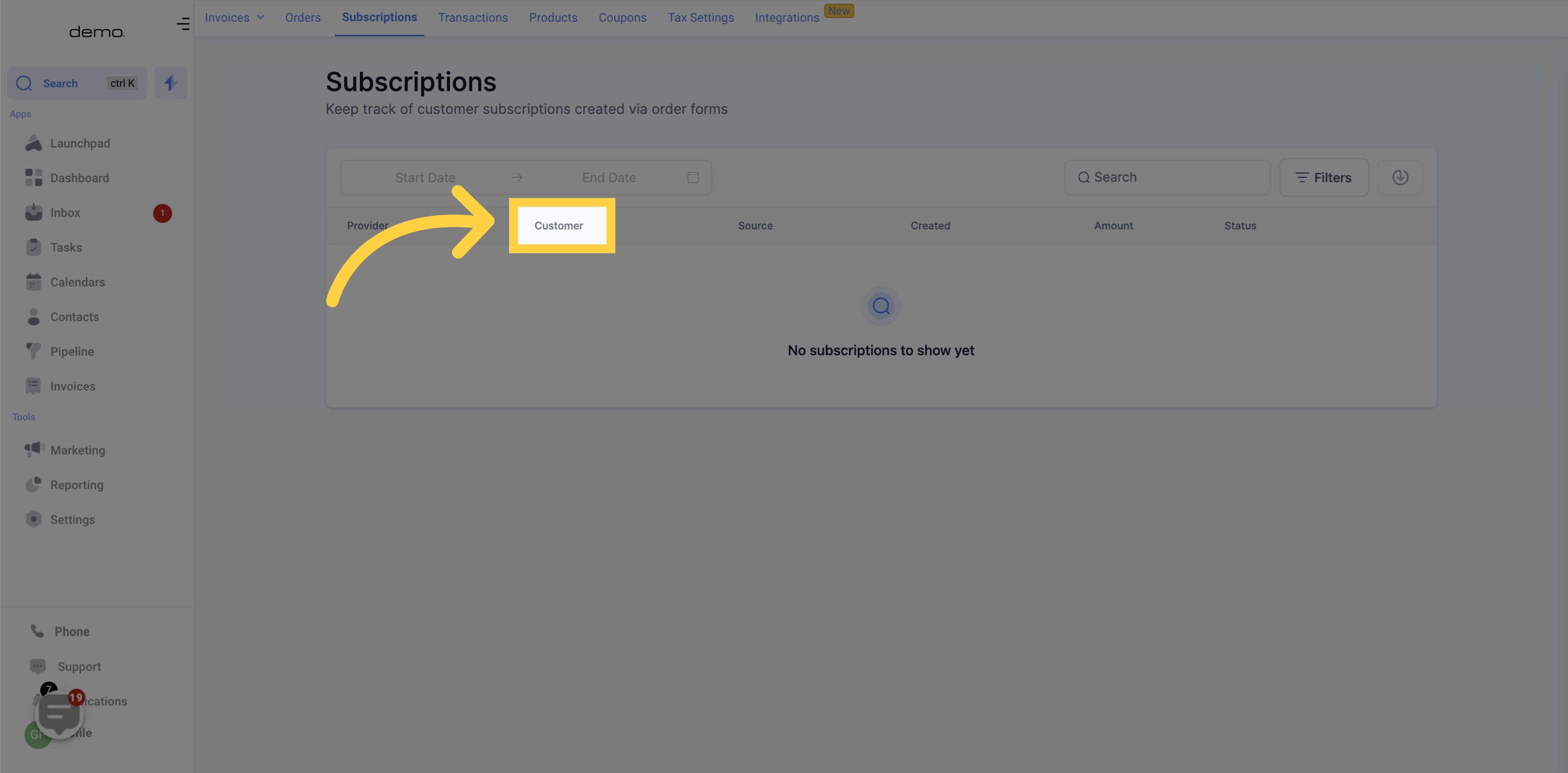
Each subscription is generally received through the funnel that serves as the source.
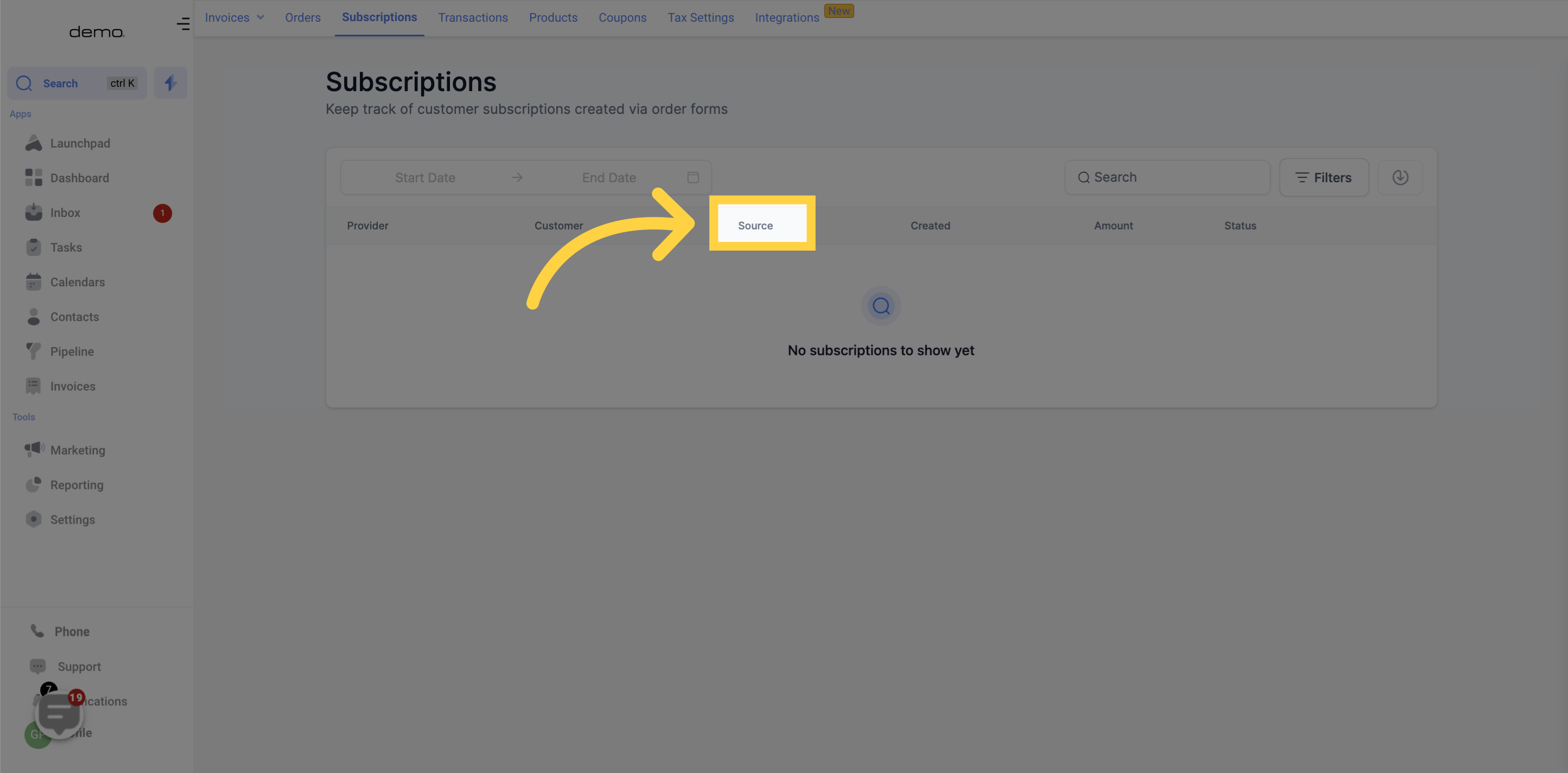
This column provides information on the creation date of each subscription in the list, which can be beneficial in identifying customer patterns and behavior related to their subscription.
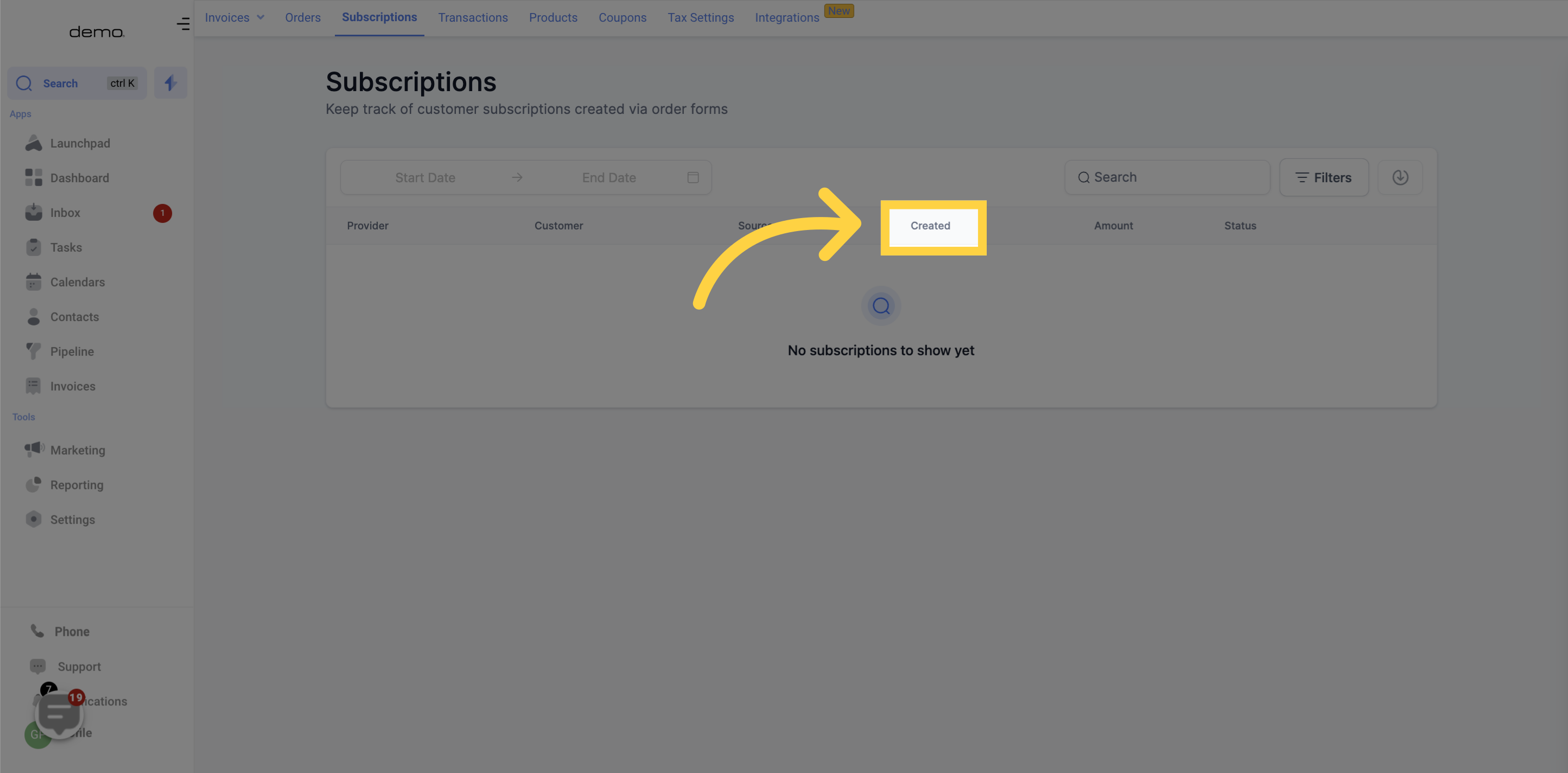
On the list, you can see the amount received for each subscription.
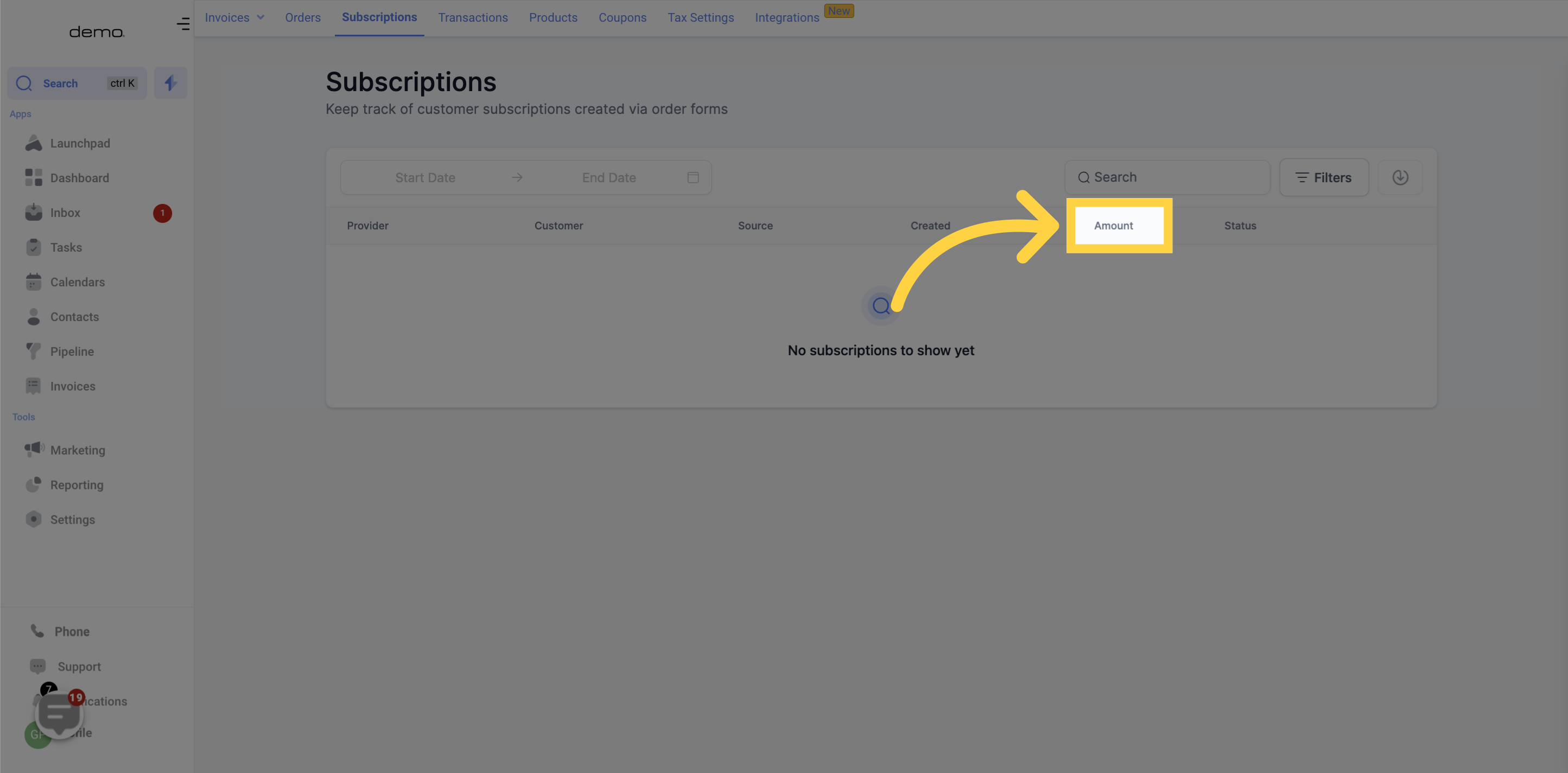
The status of every subscription on the list is displayed on this column, which may include active, expired, canceled, among others.