Access the "Marketing" tab
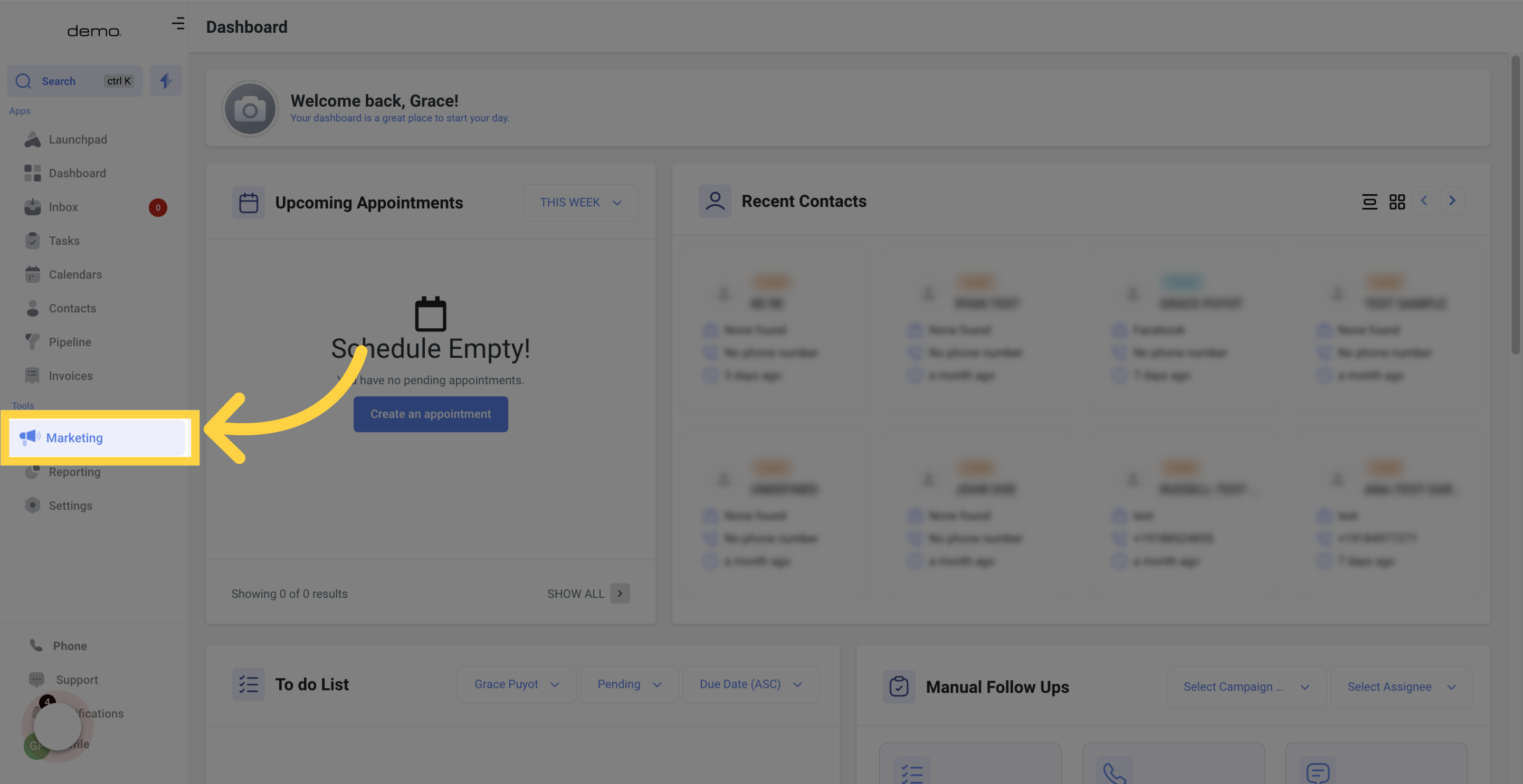
Select the "Funnels" option

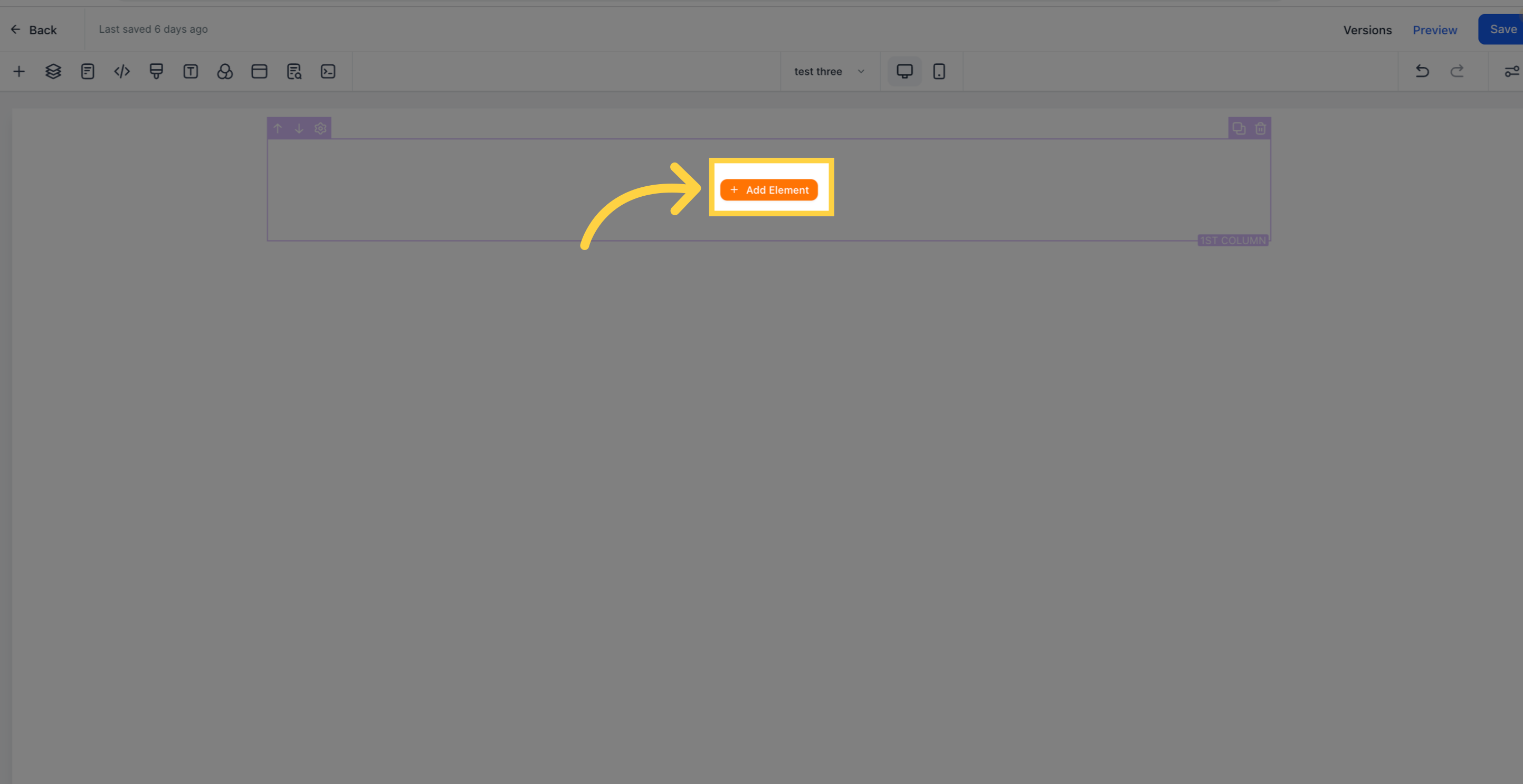
Select the "Form" element
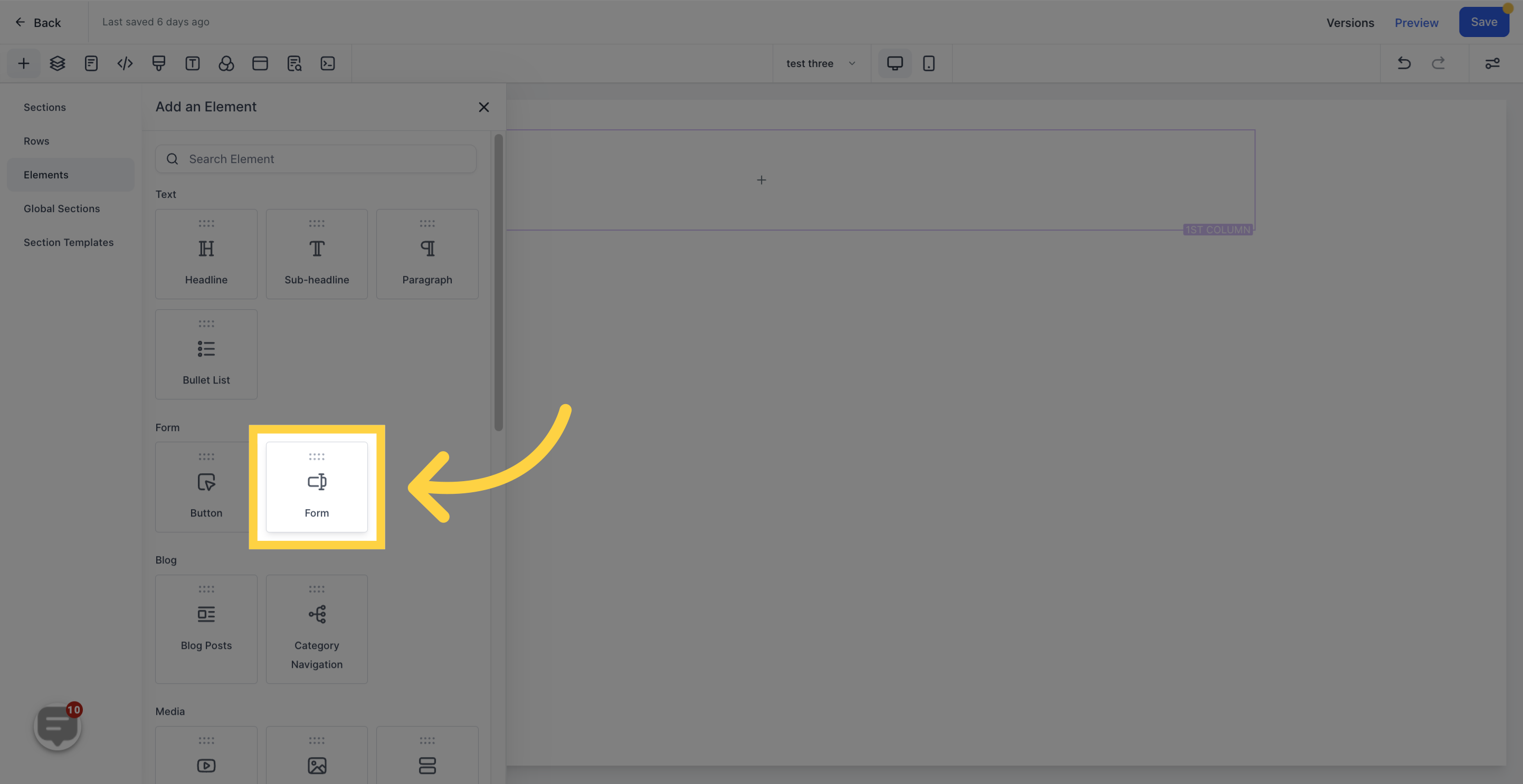
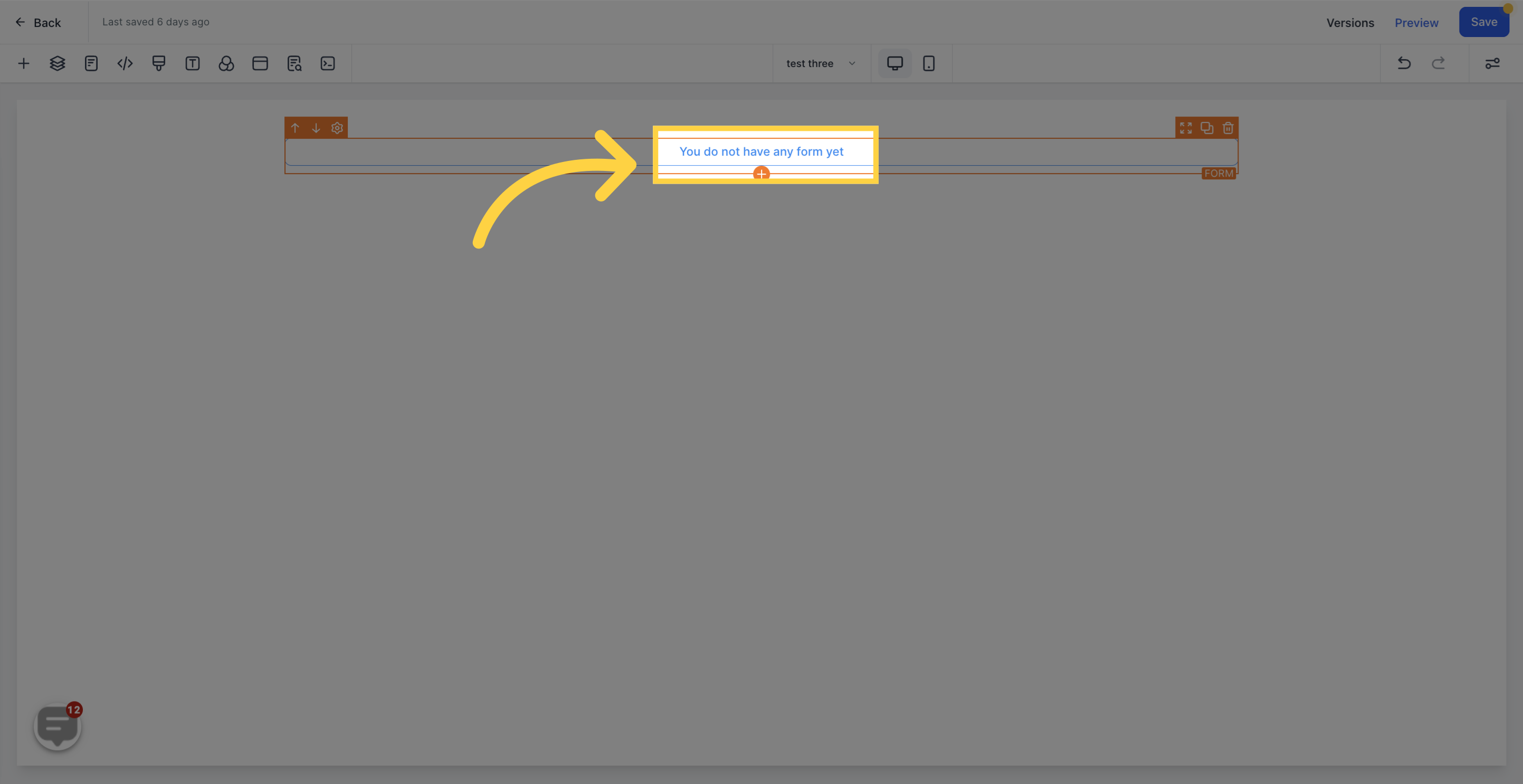
Choose a form from the list
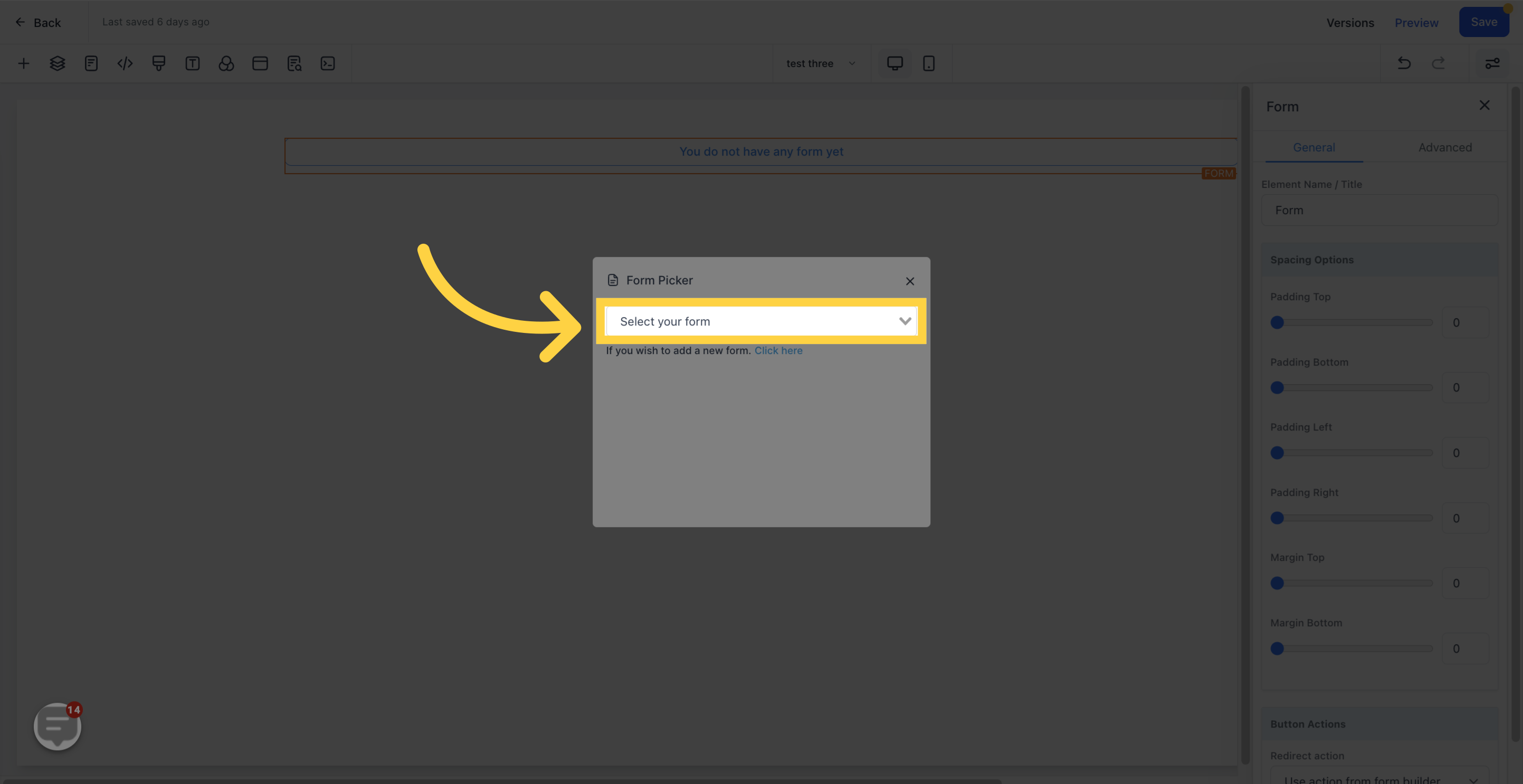
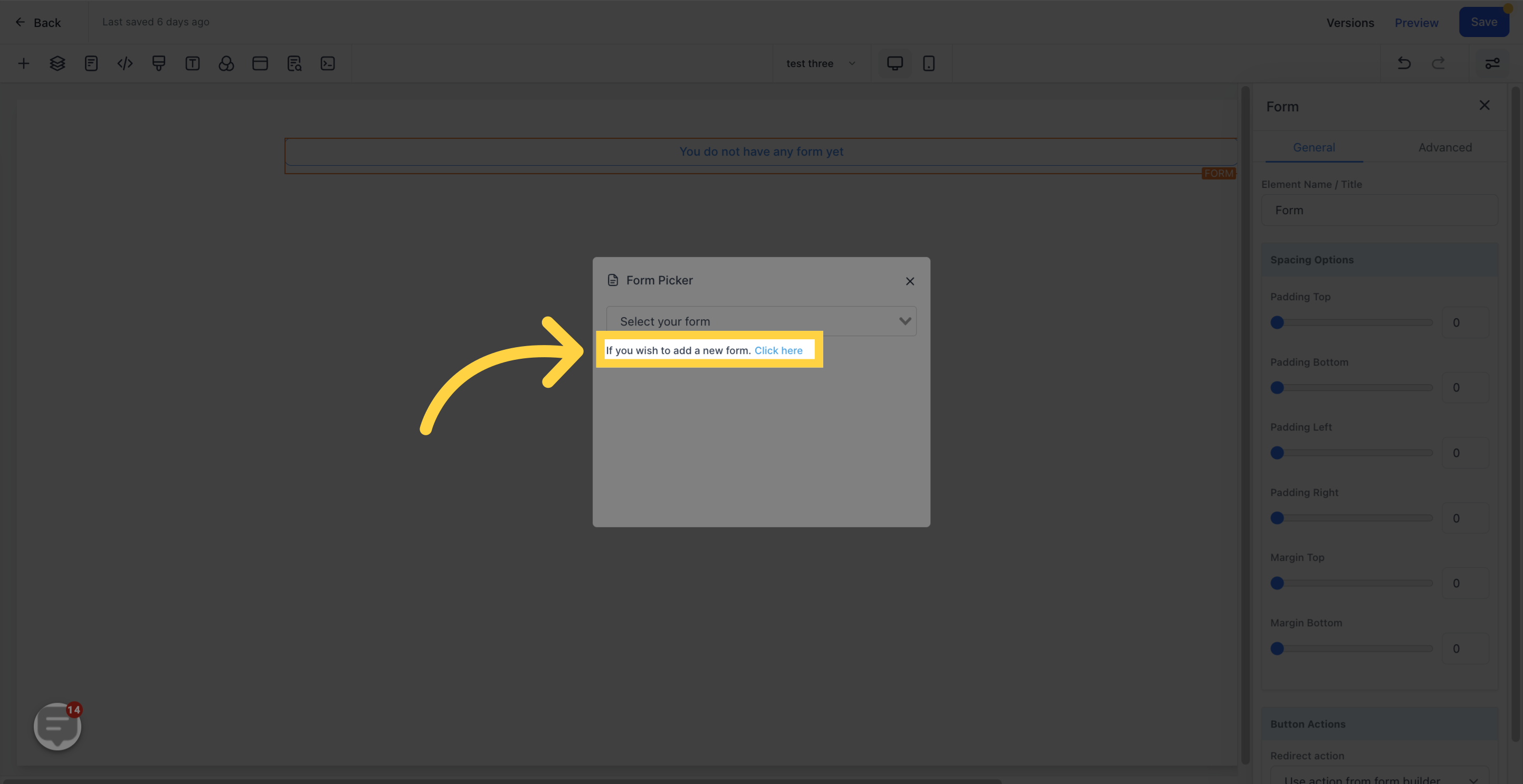
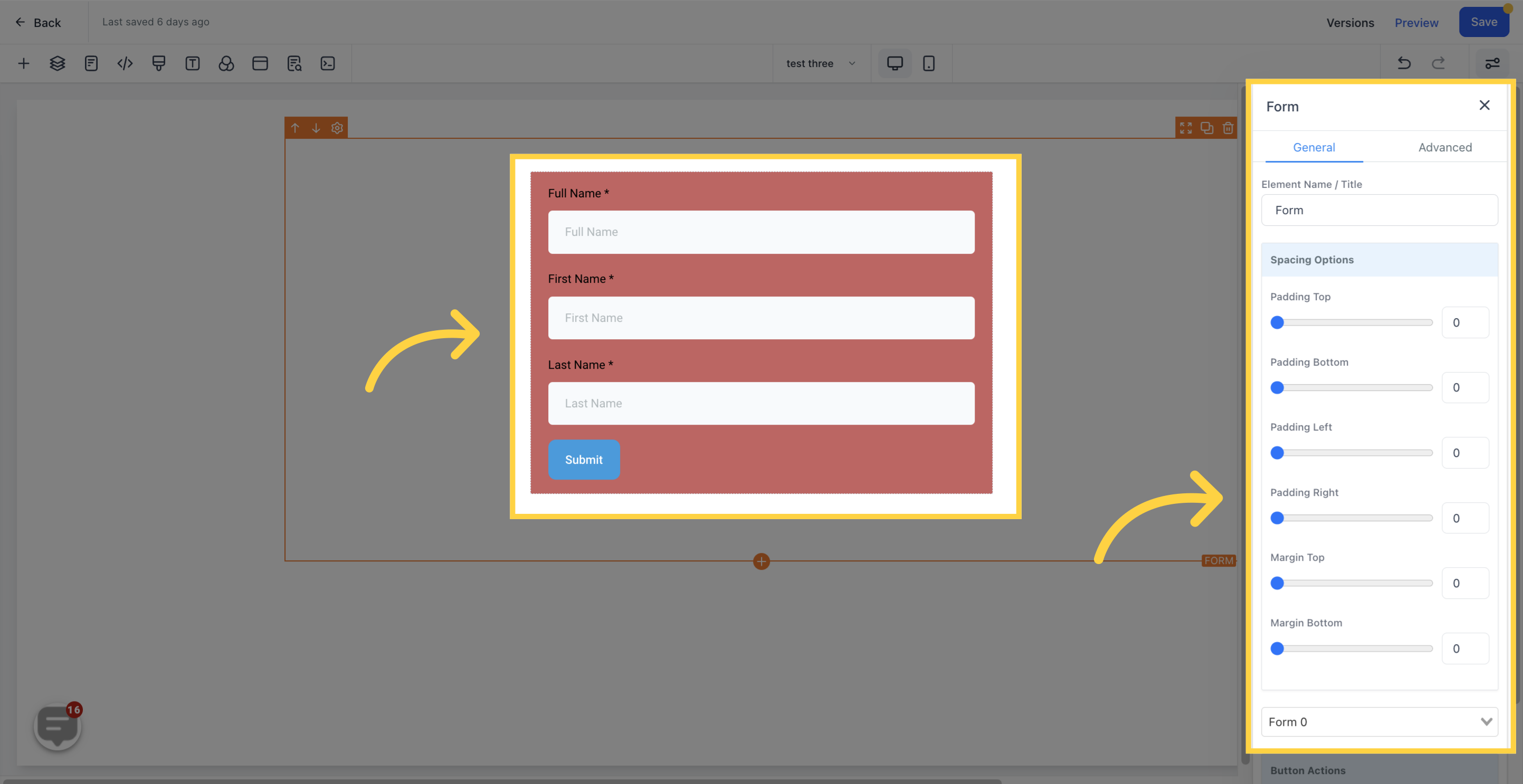
This displays the default name/title of the Edit option you are working on. You can either keep it as is or rename it to your preference.
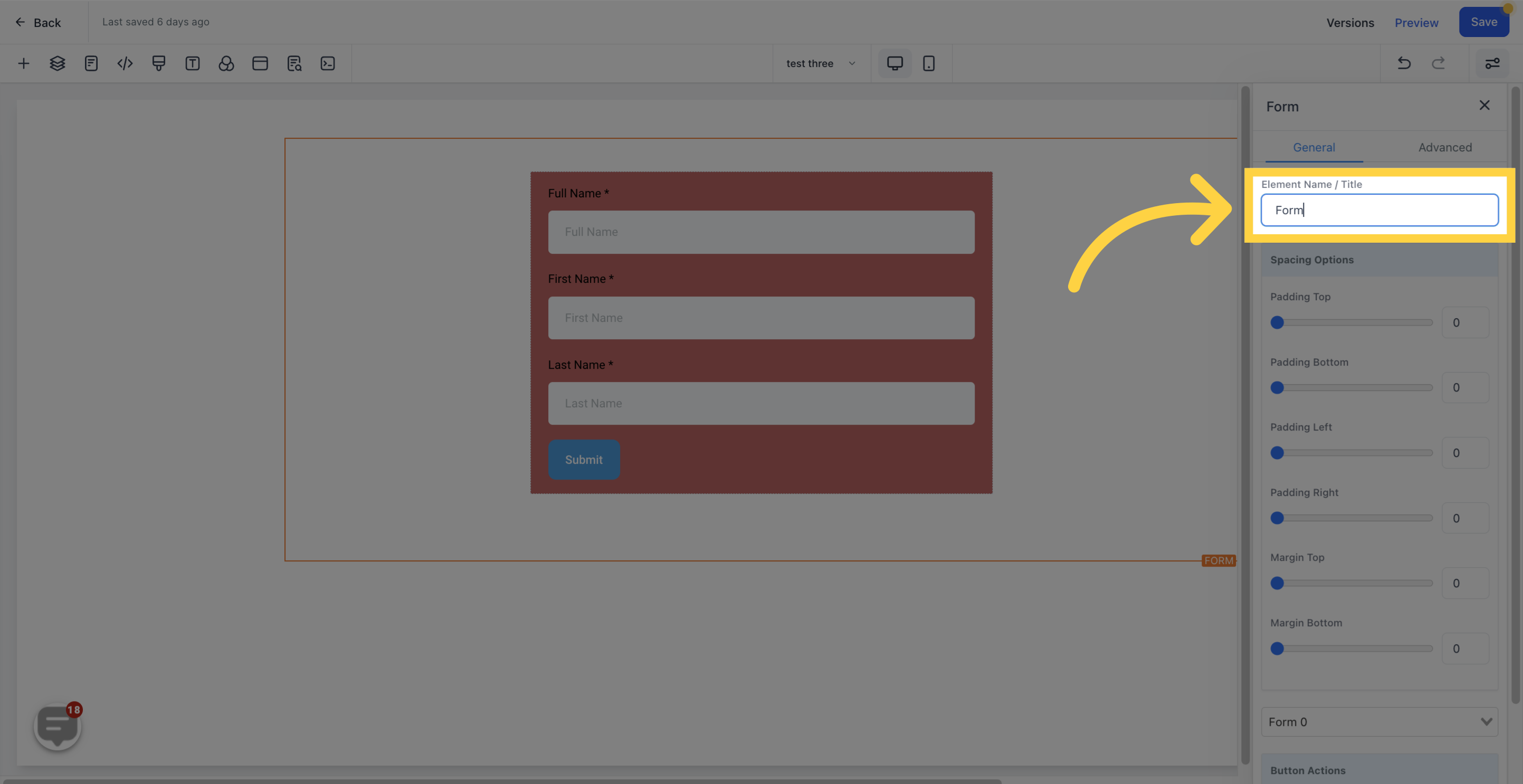
These toggle bars allow you to move the content to the left, right, top, or bottom, depending on which toggle bar you click on.
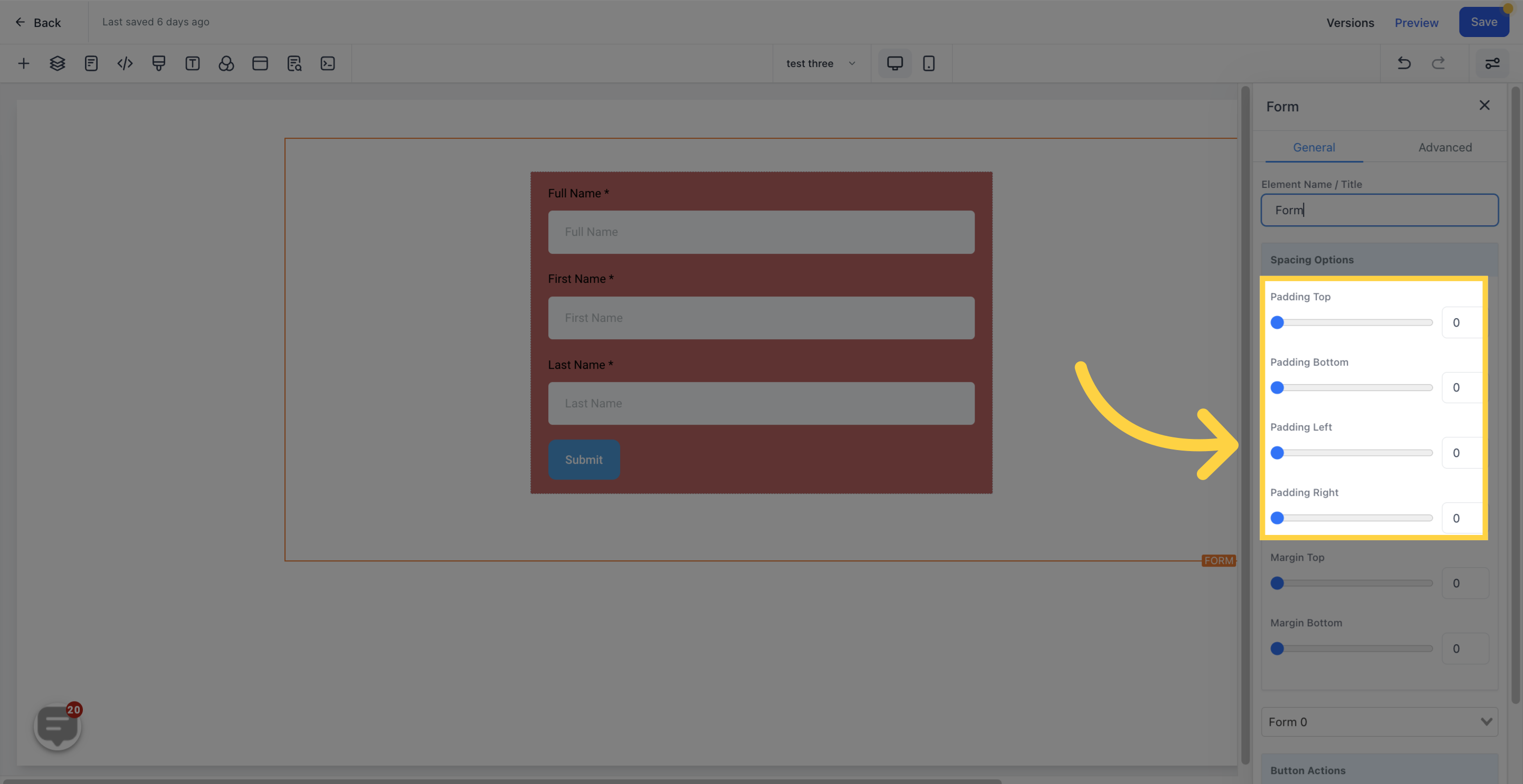
By toggling these bars, you can adjust the top or bottom margin of your content.

If you want to replace your form, you can select the new form from this section.
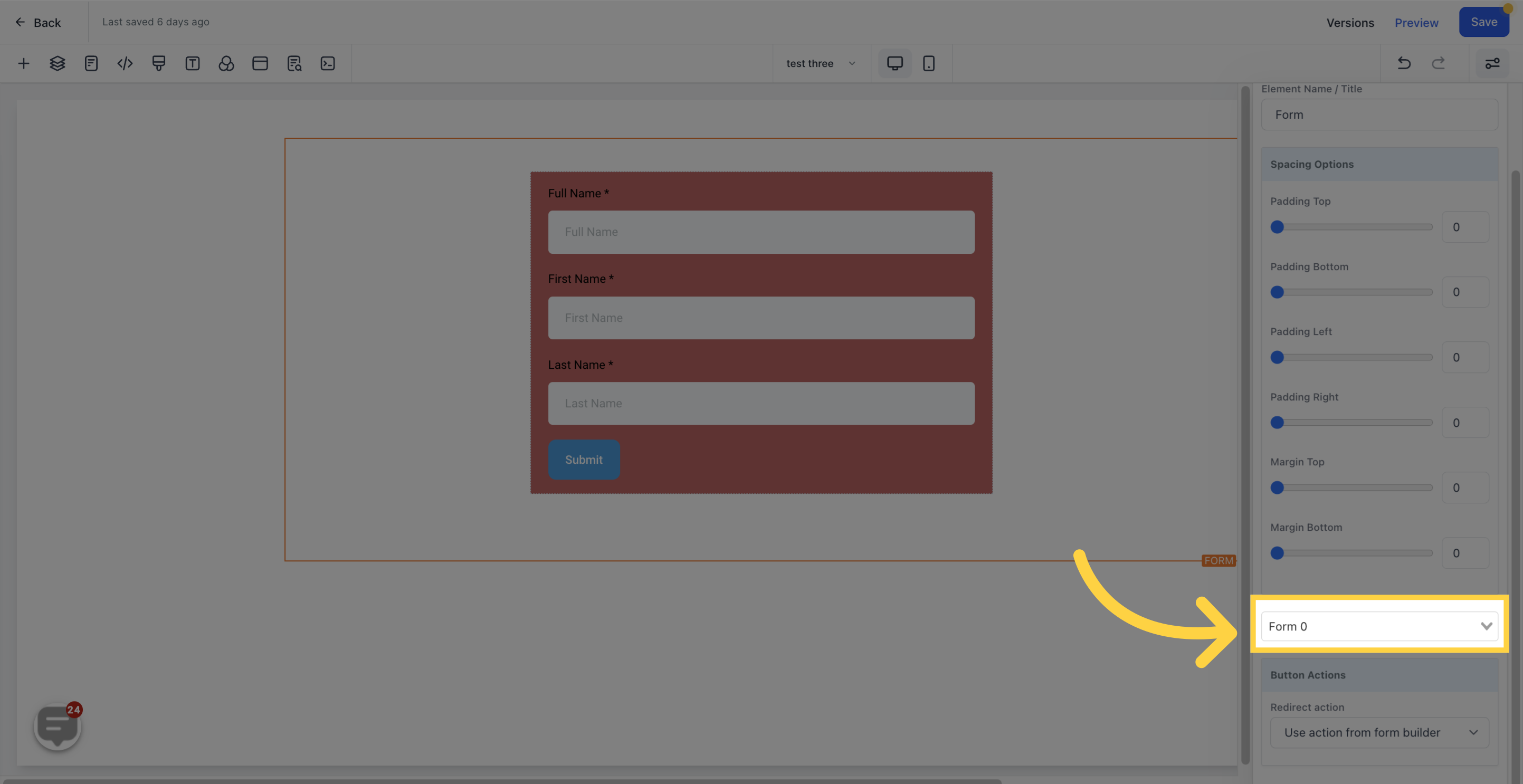
You can determine the redirect action of your form in this section.
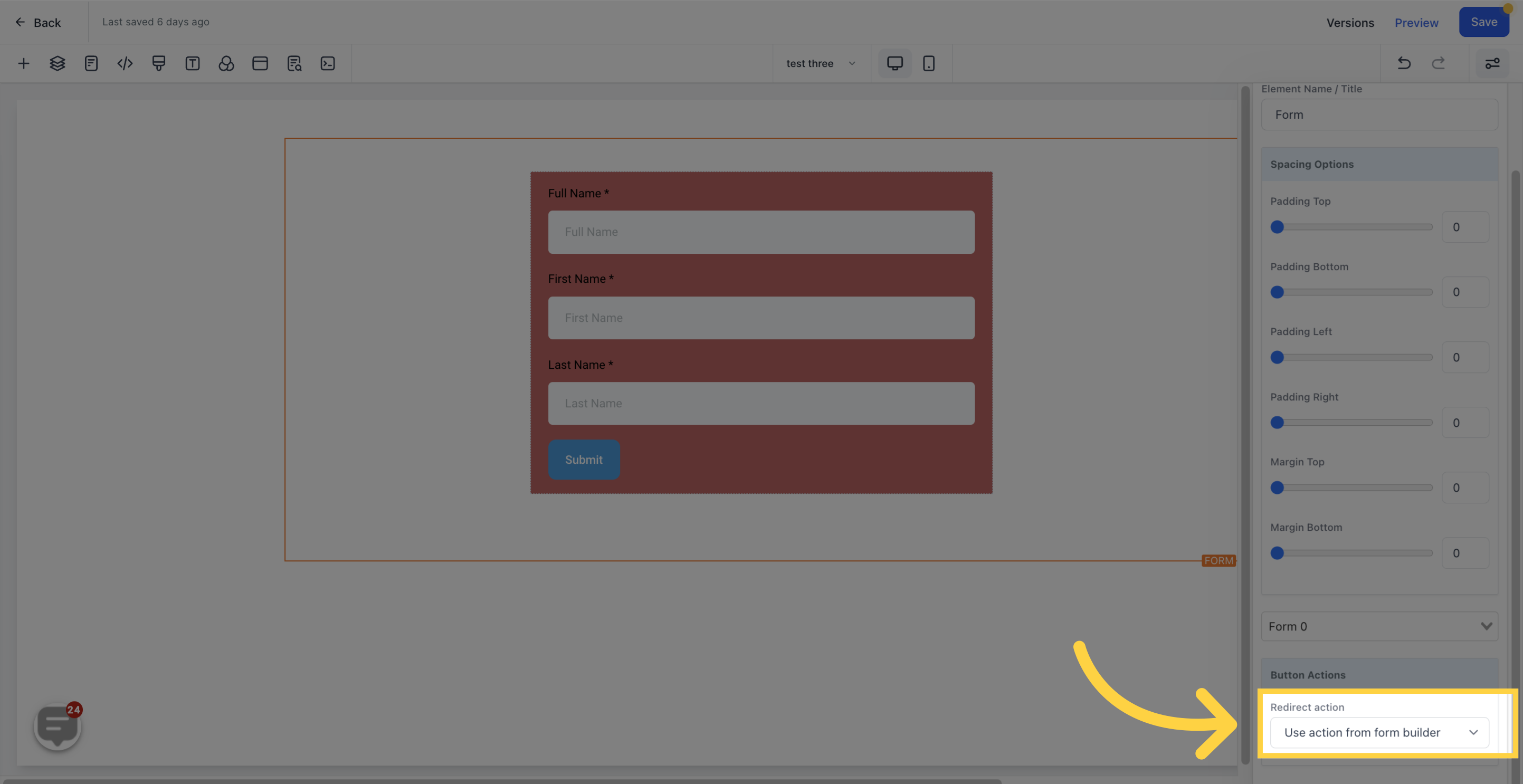
Access the "Advanced" settings
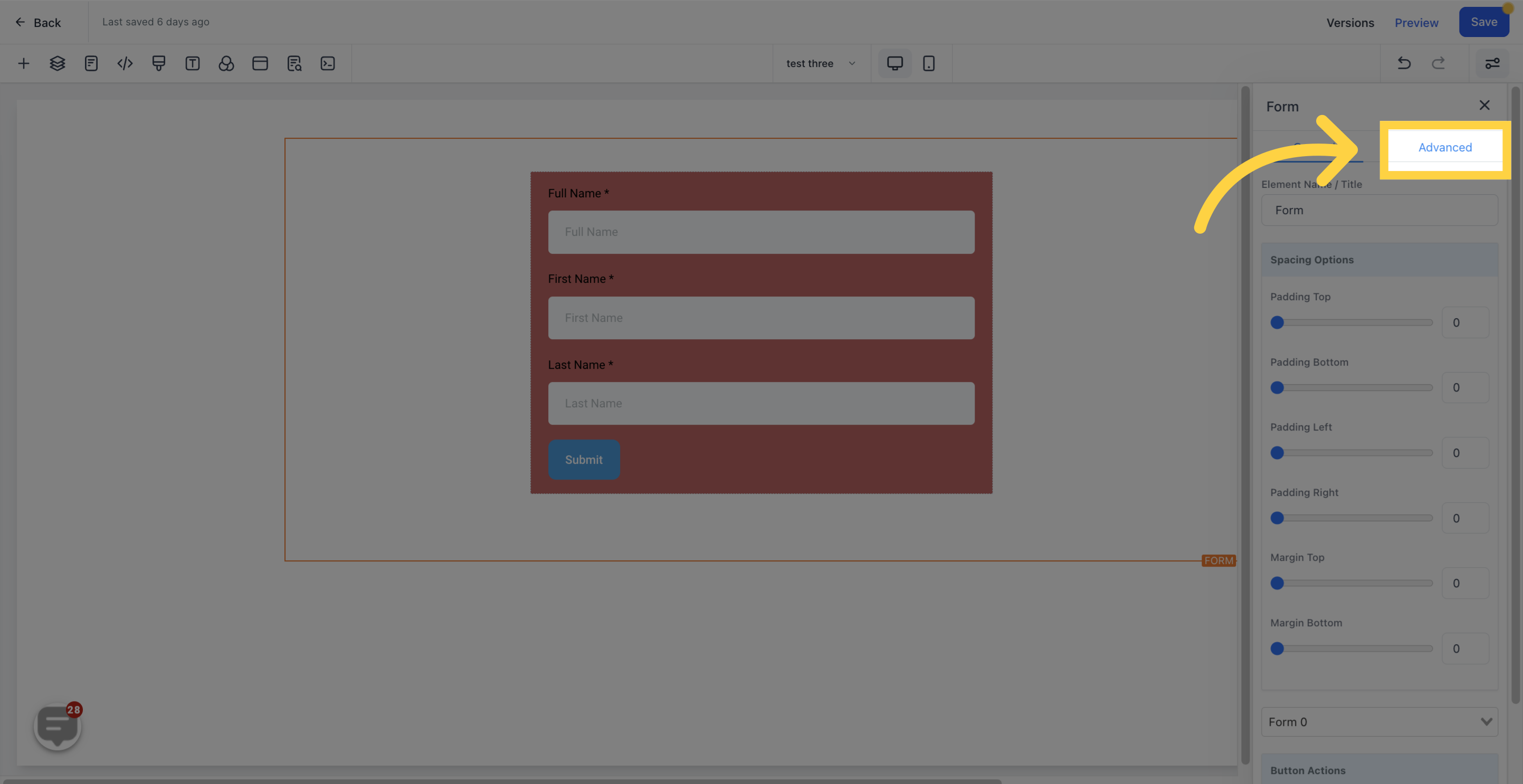
By clicking on the icon, you can decide whether this particular Edit option should only be visible on mobile devices, desktops, or both.

Input your custom class in this section.
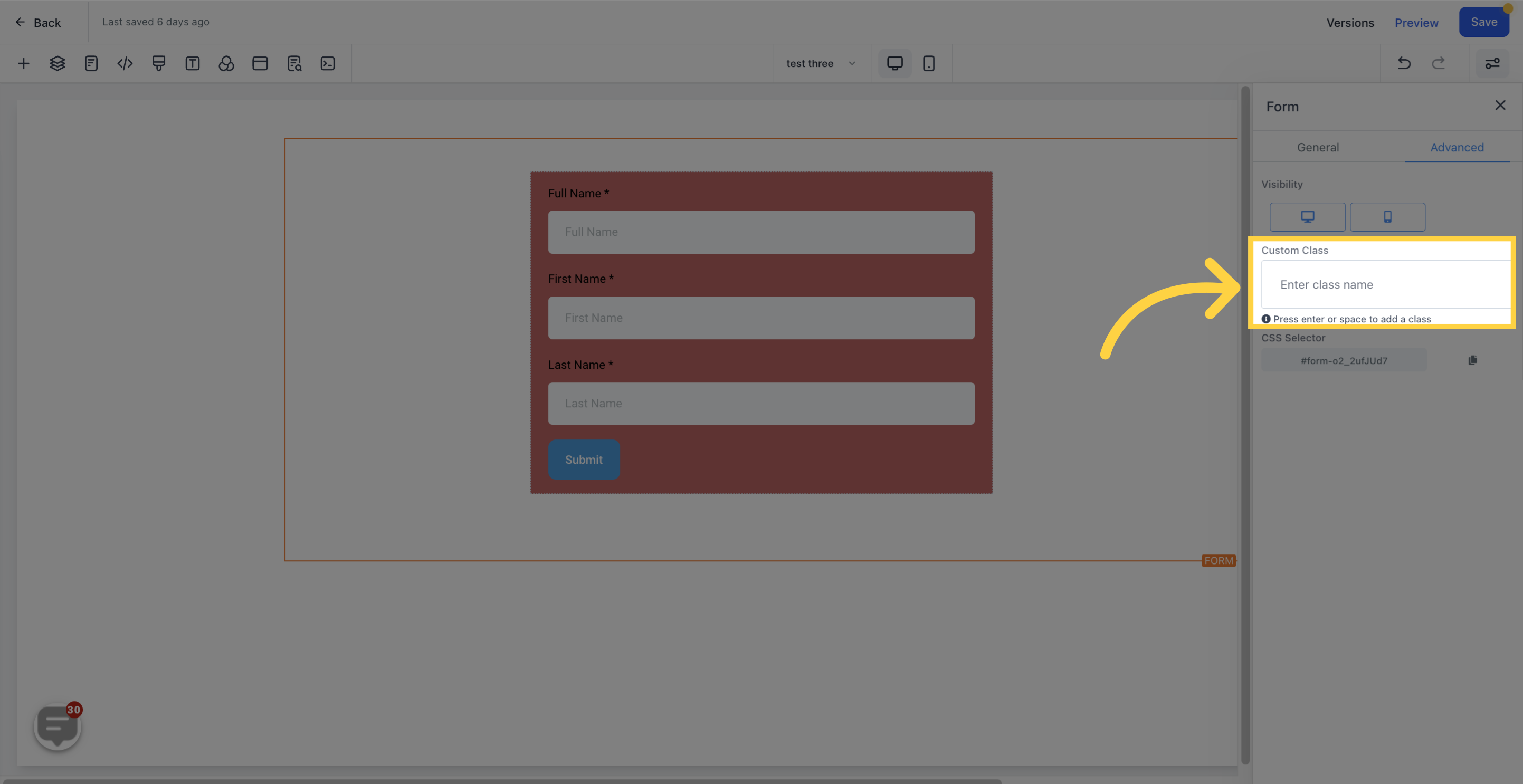
To copy the Custom CSS, click on the "Copy" icon located on the right side of the reference code.
