The final and most crucial step at the editor level involves selecting various types of elements to include on your page.
Go to the Marketing section
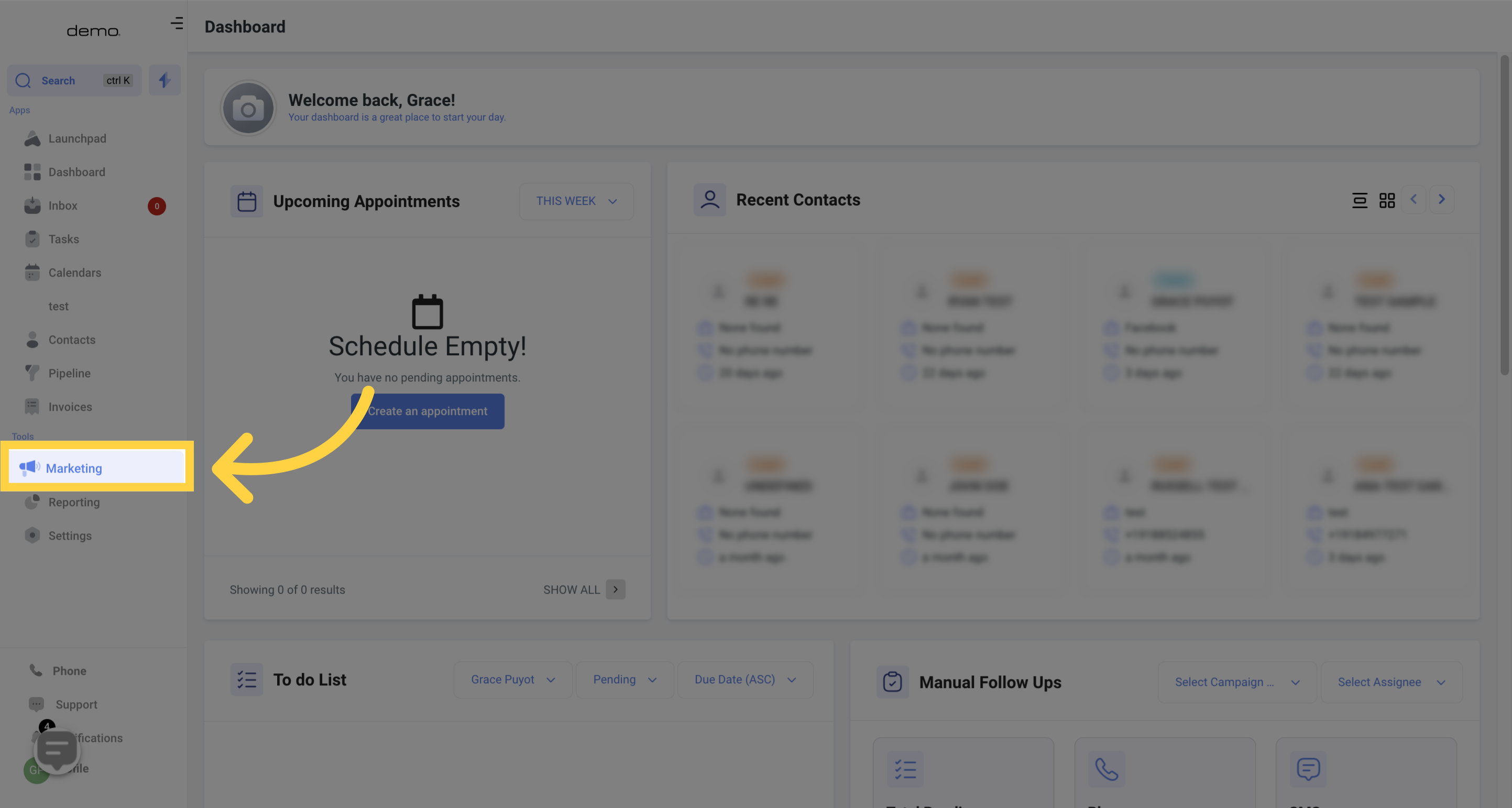
Select the Funnels option.
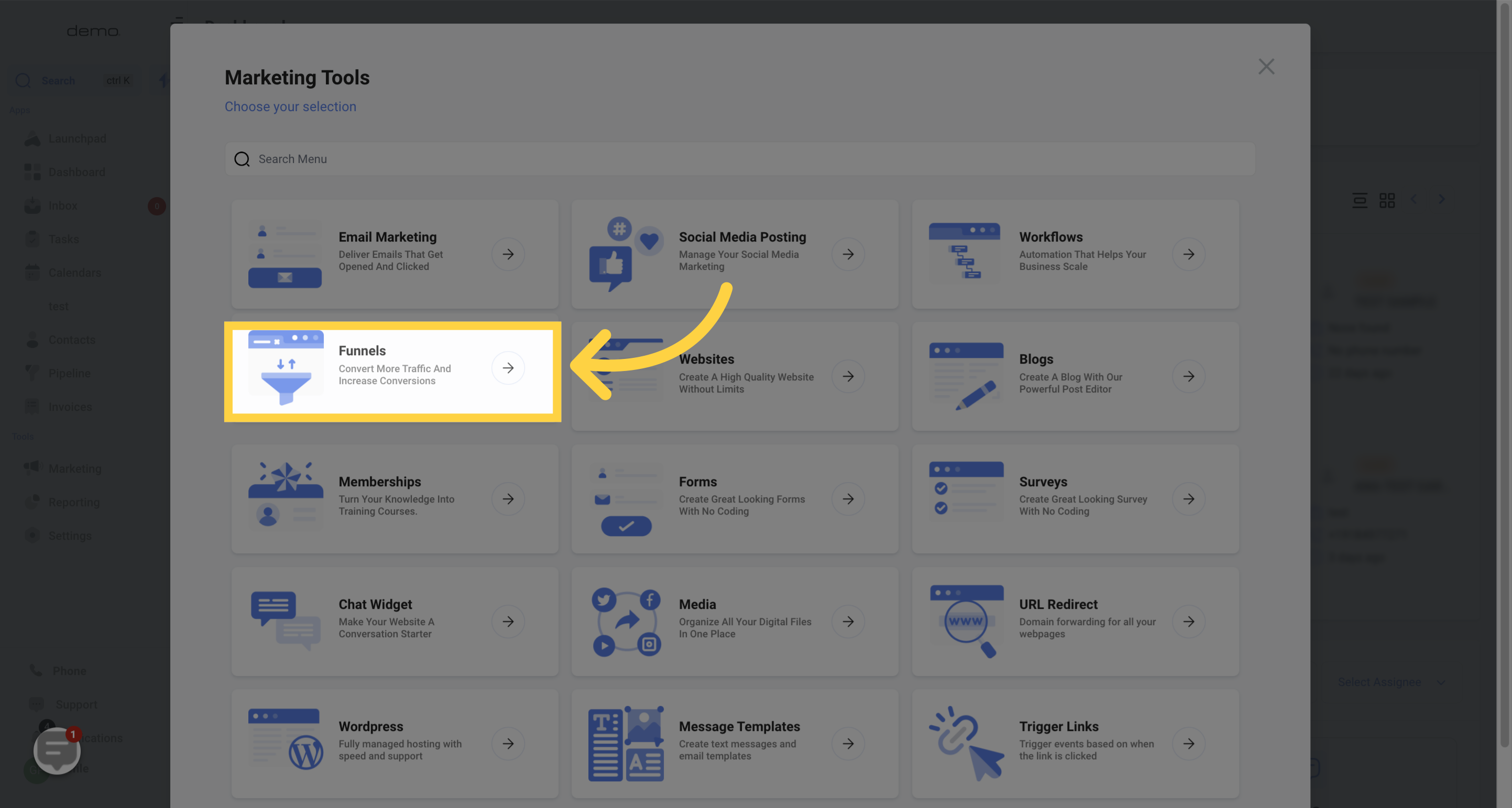
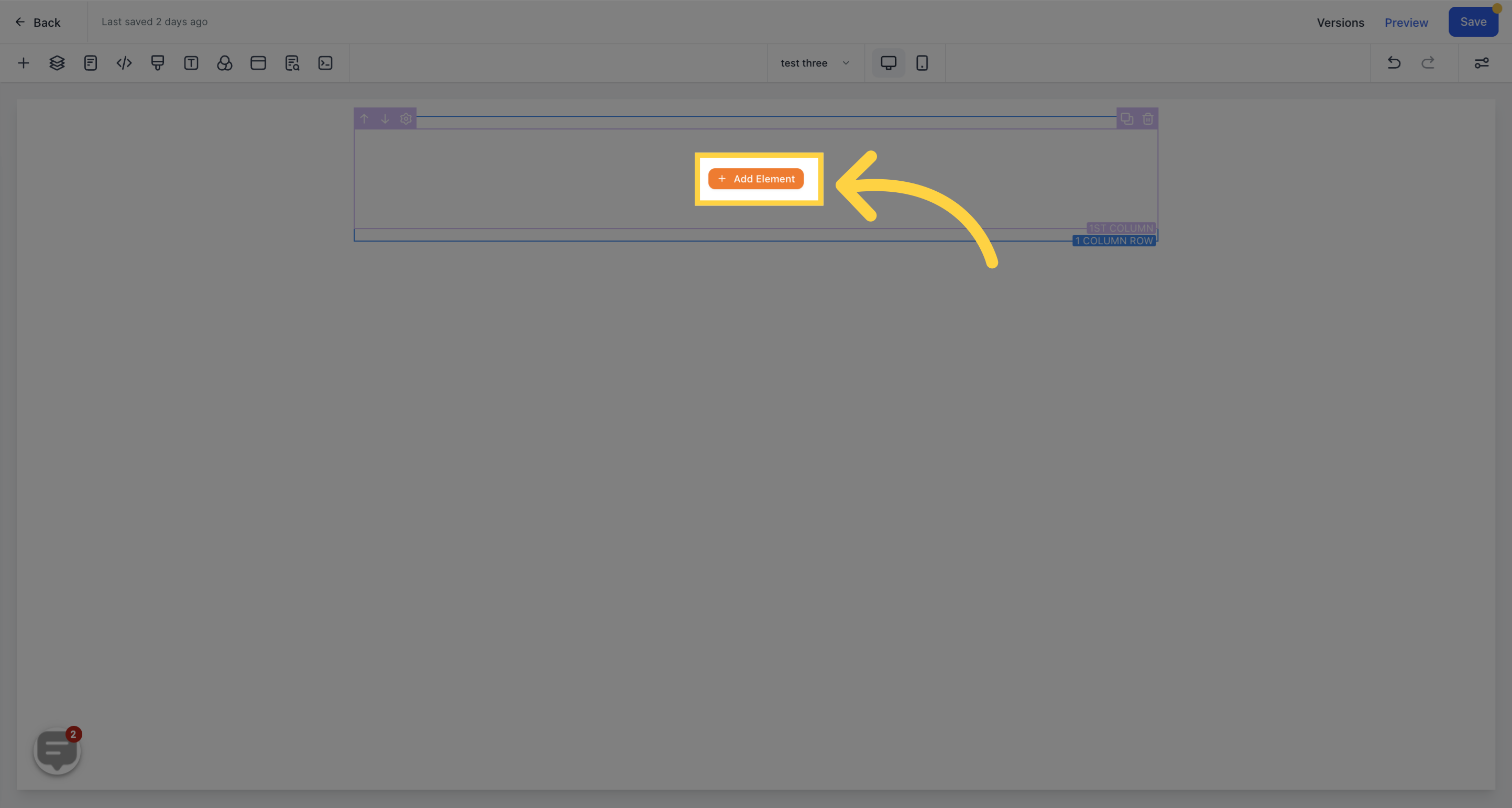
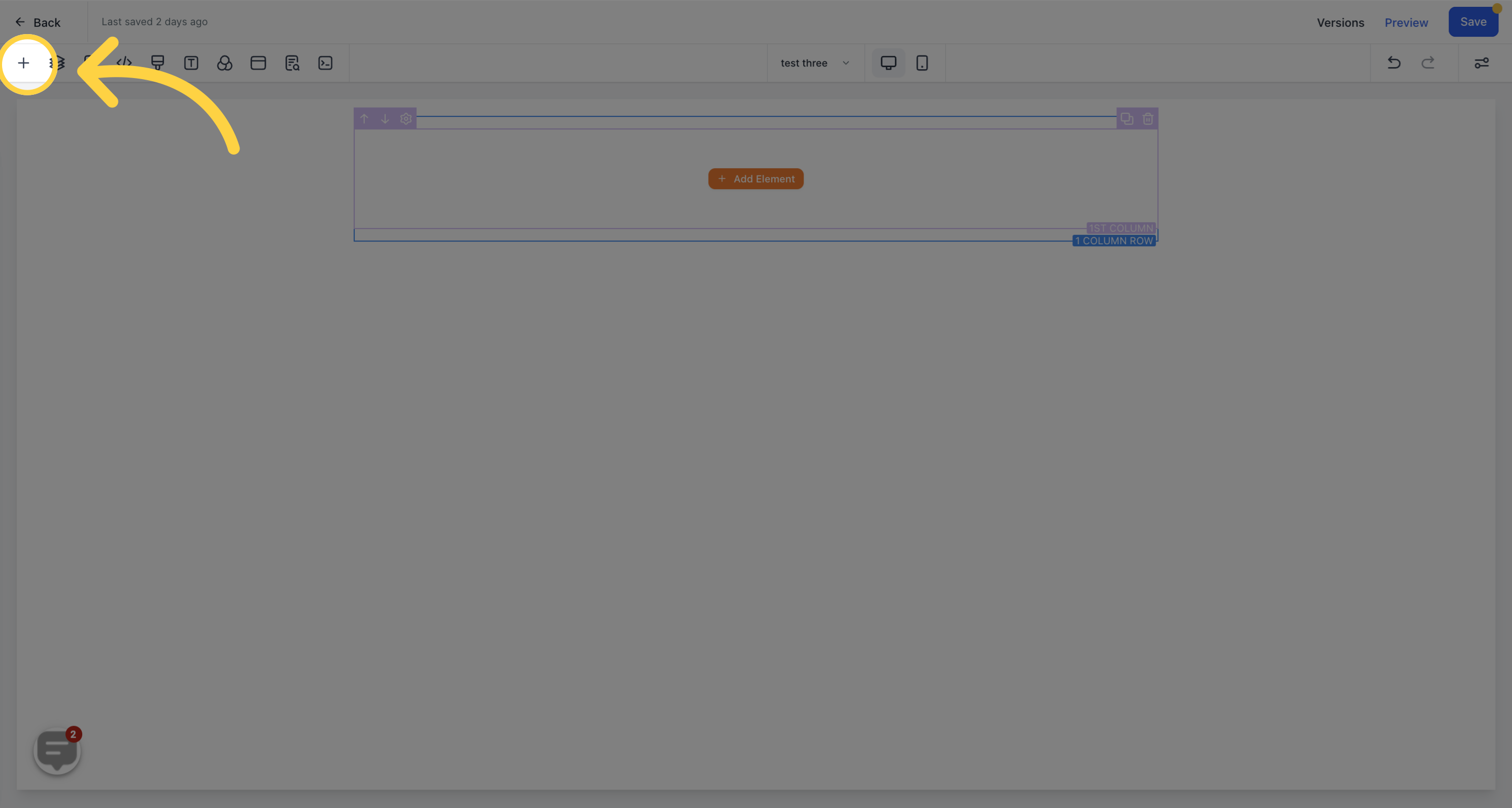
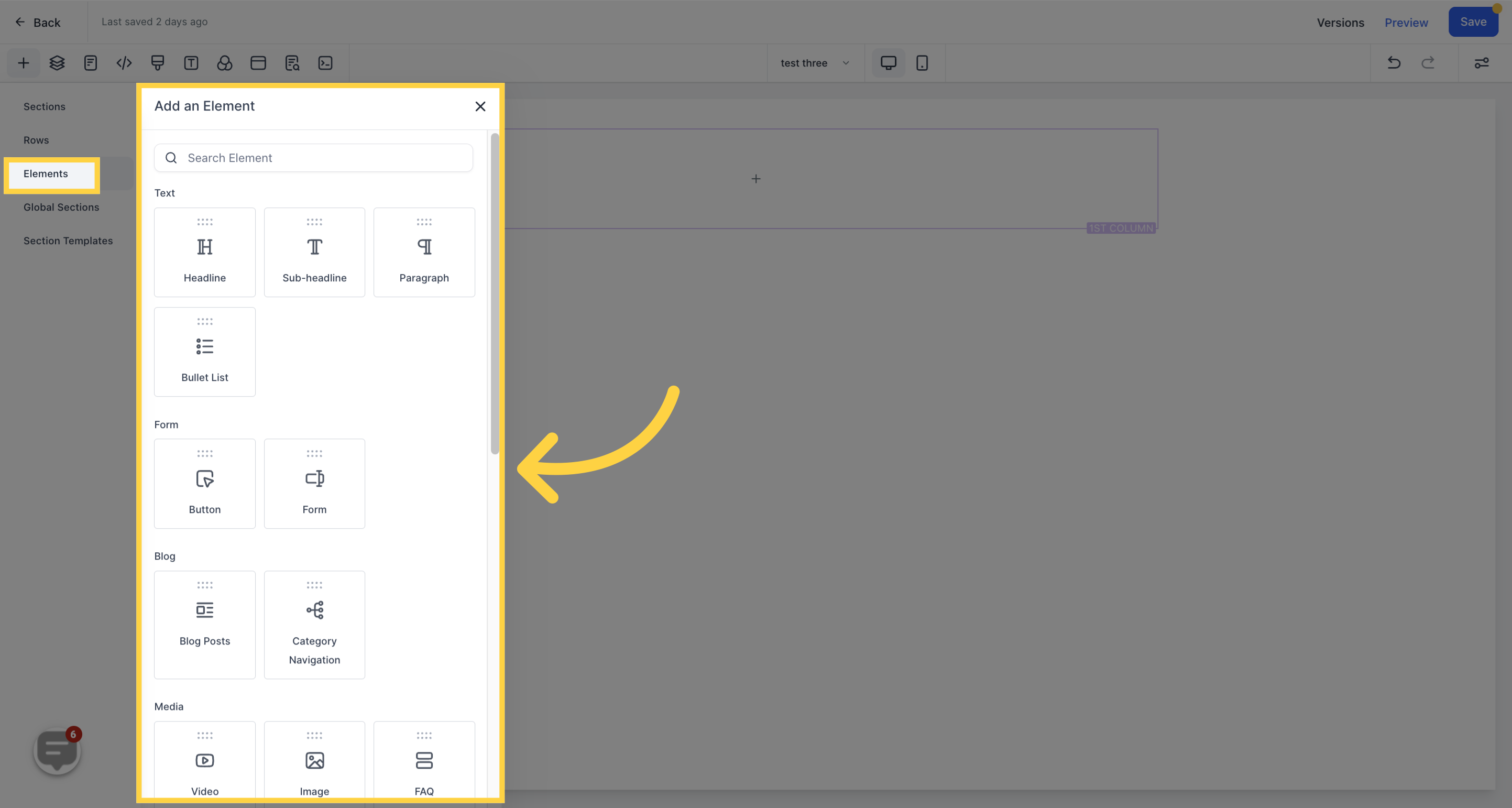
Once you've chosen an element, you can drag and drop it into the editor's space to create an orange box. Alternatively, you can also click on the "+" icon that appears when you place your cursor on the element space to add an element.
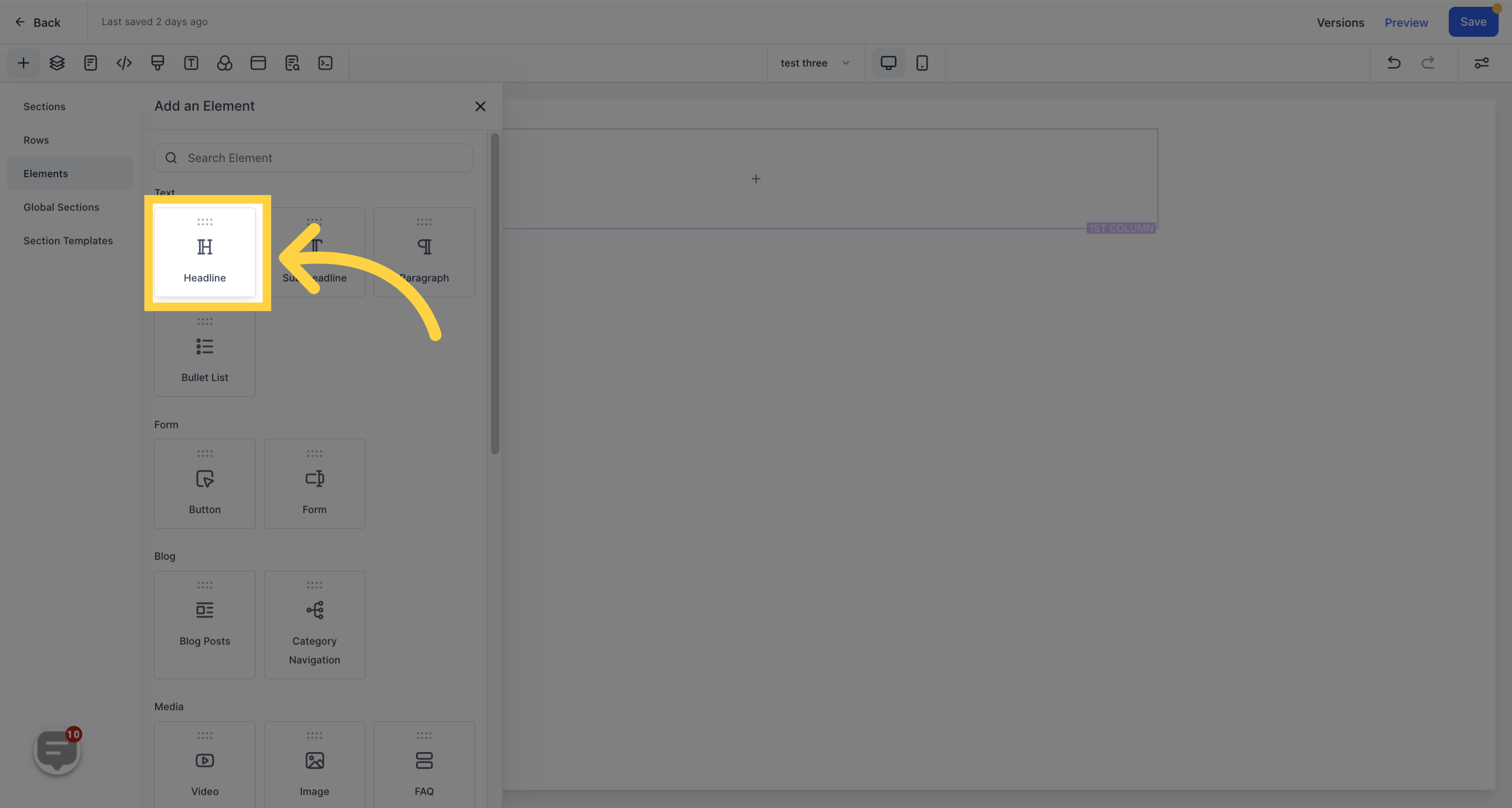
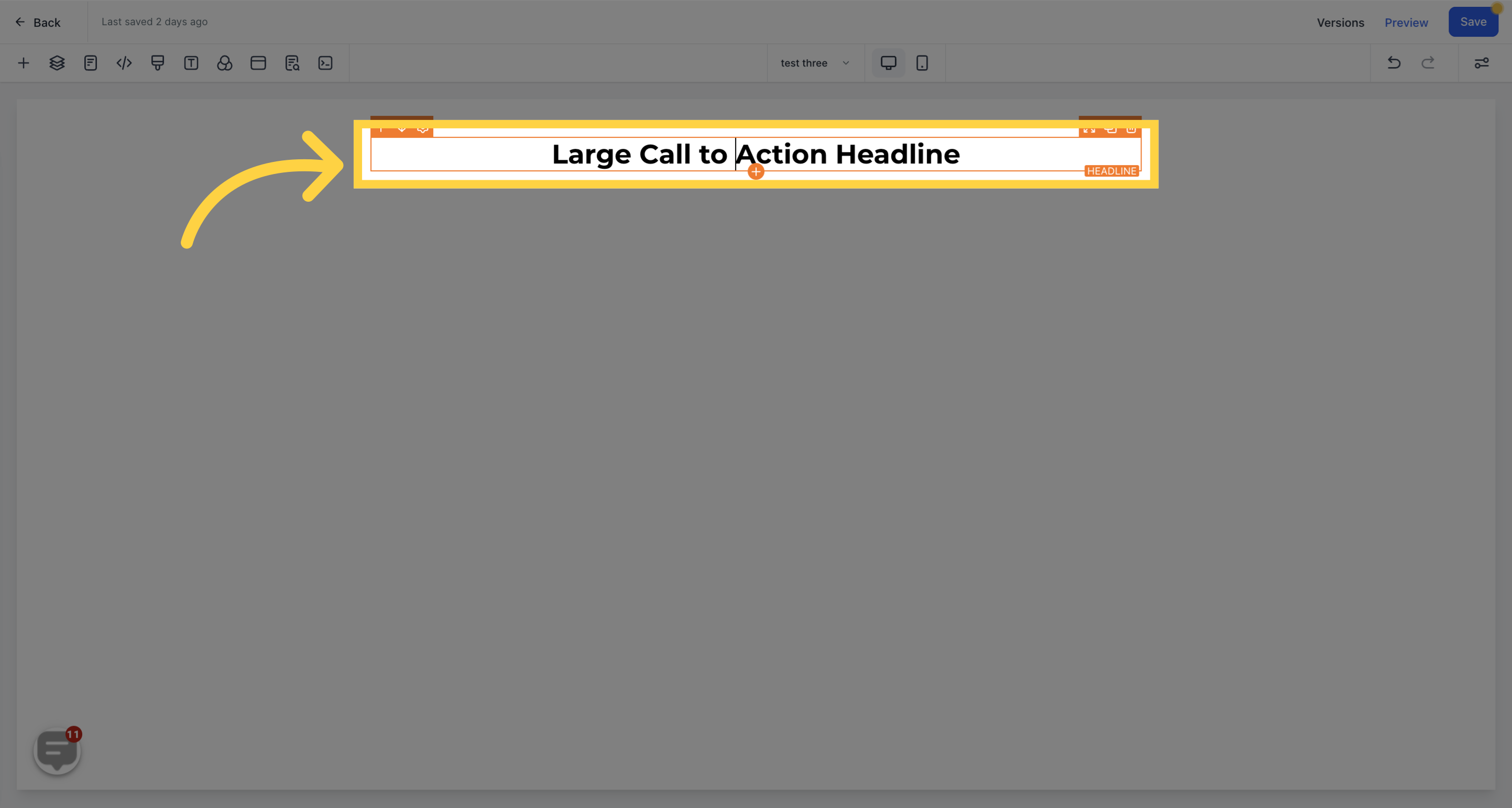
Each element comes with its own set of customizable settings, which you can access on the left side of the page after adding the element.