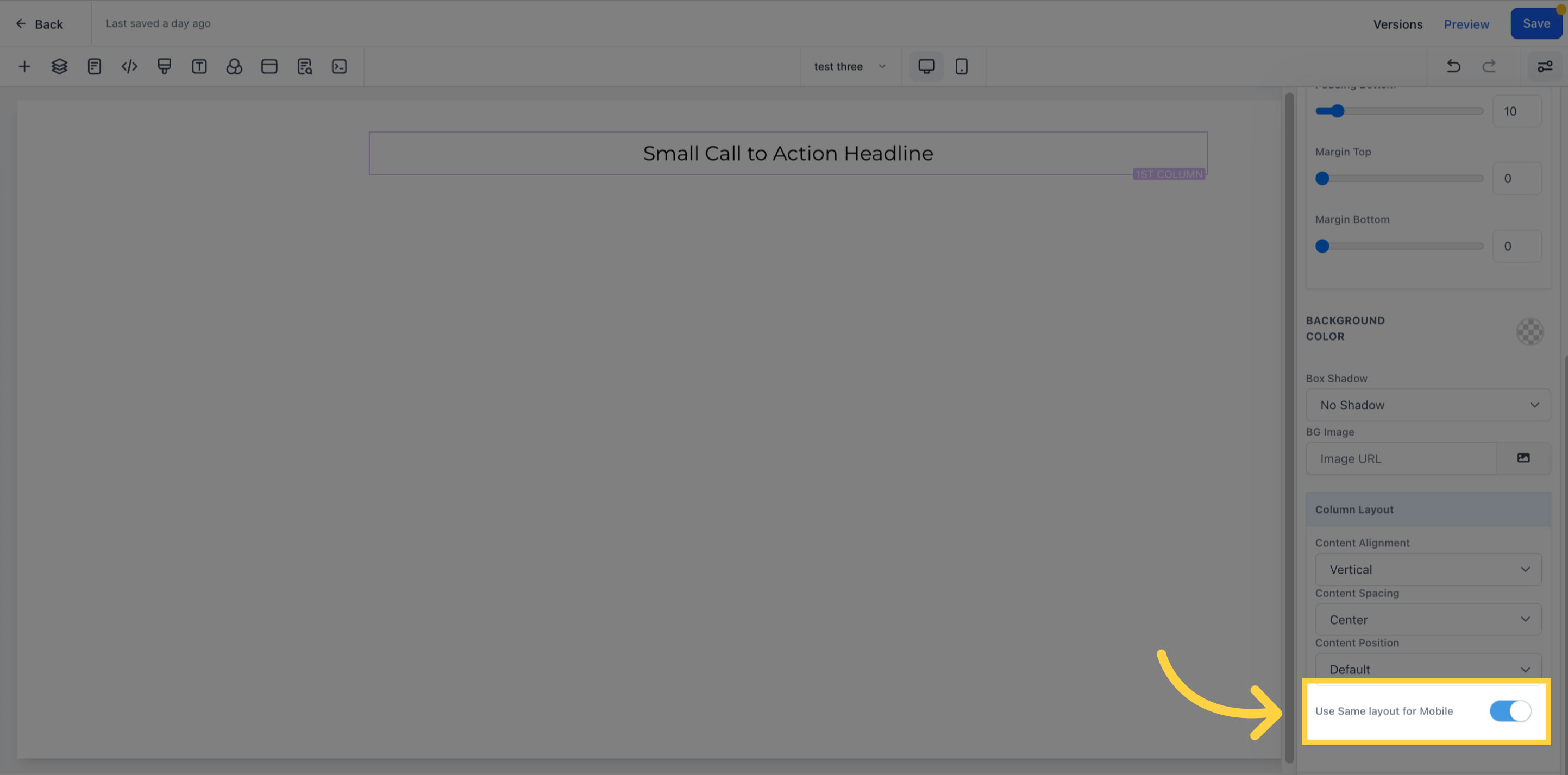In this step, you get to select the number of columns you'd like in a Row. Keep in mind that Rows and Columns are interconnected, so simply choose the desired number of columns. It's worth noting that only one Column type can be added per Row. However, the more Rows you add, the more columns become available to you. Therefore, feel free to add as many Elements as you'd like into a single Column.
Navigate to the Marketing section
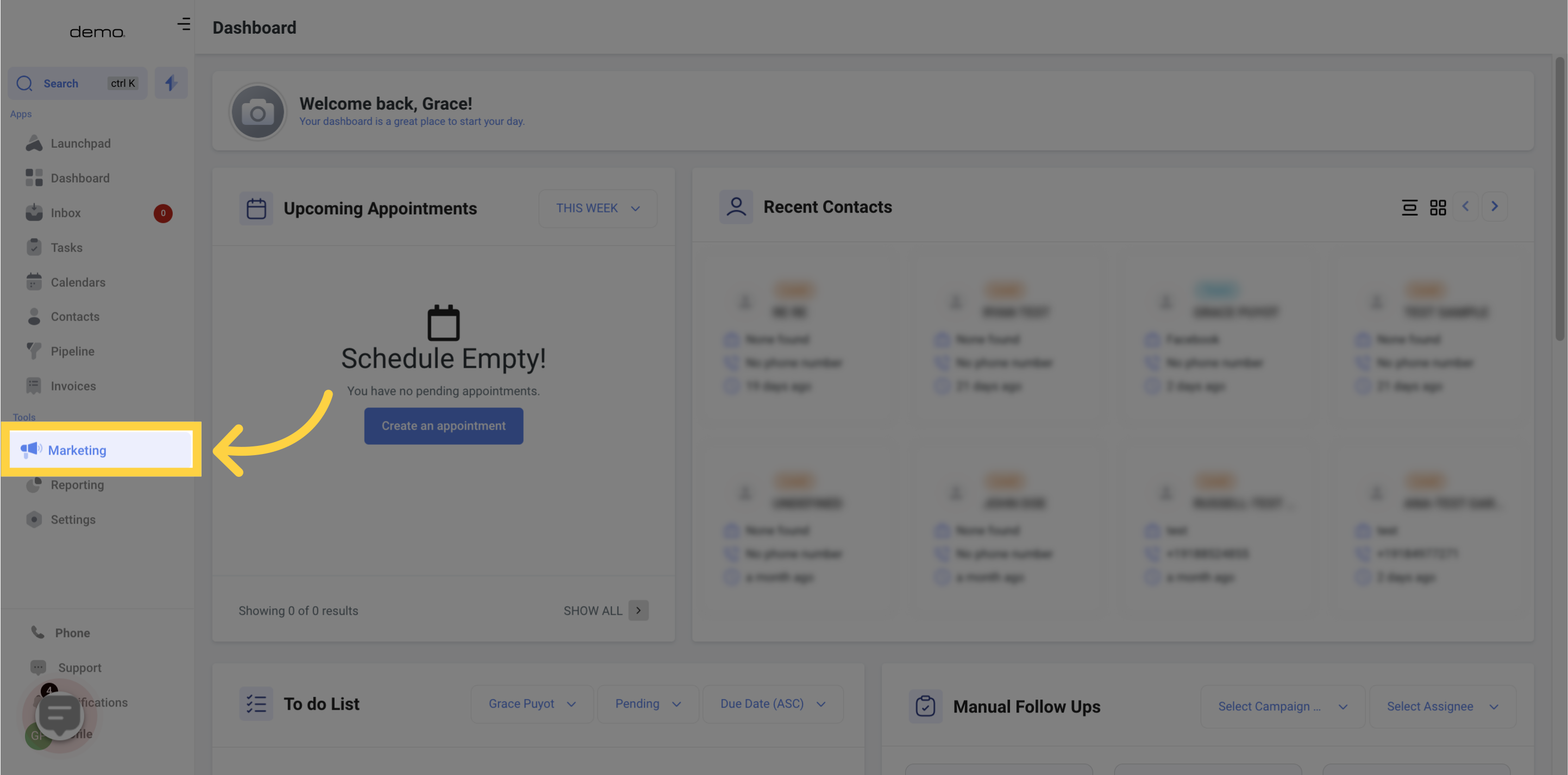
Select the Funnels option.

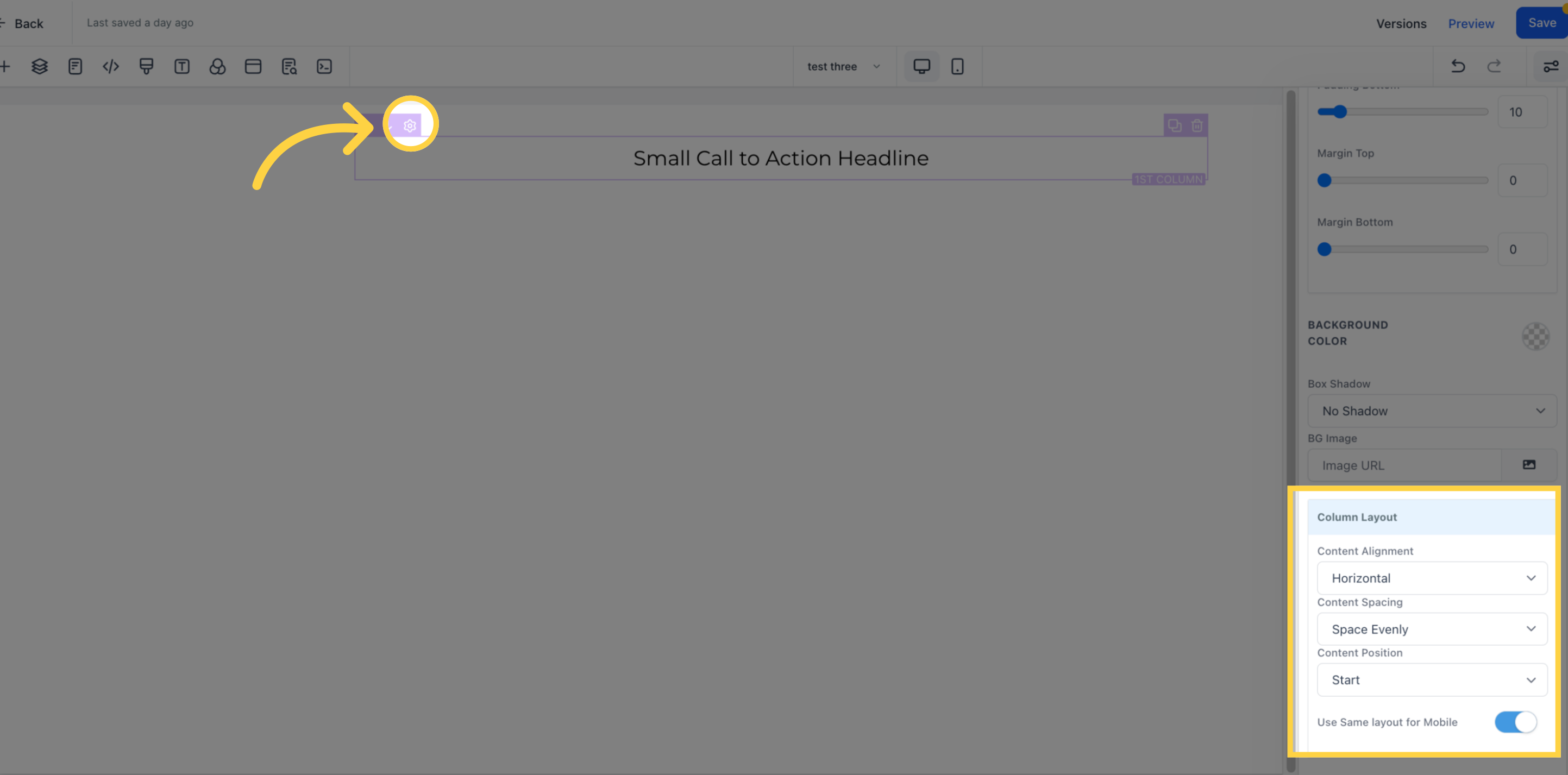
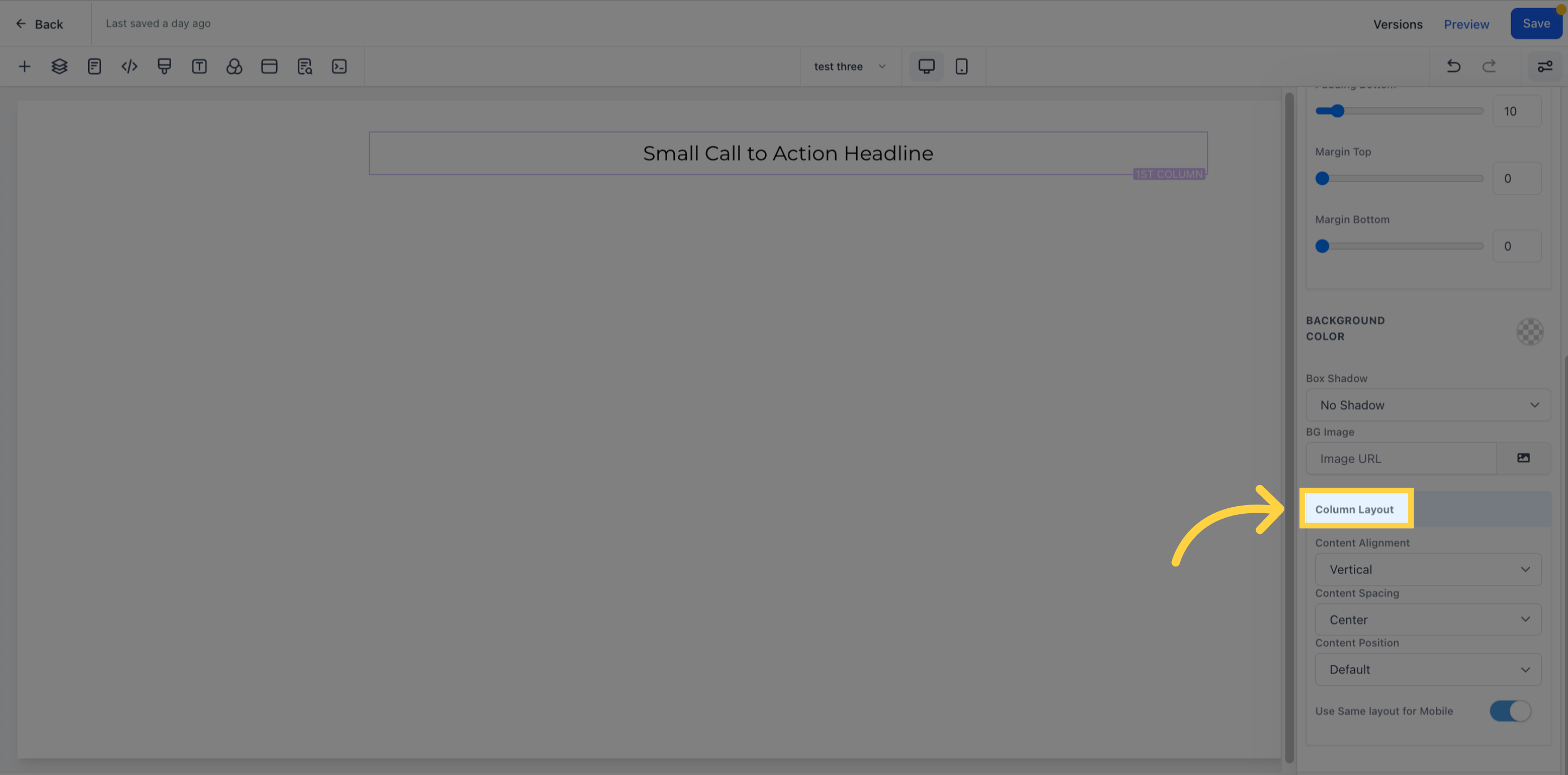
You have the option to align your content either vertically or horizontally.
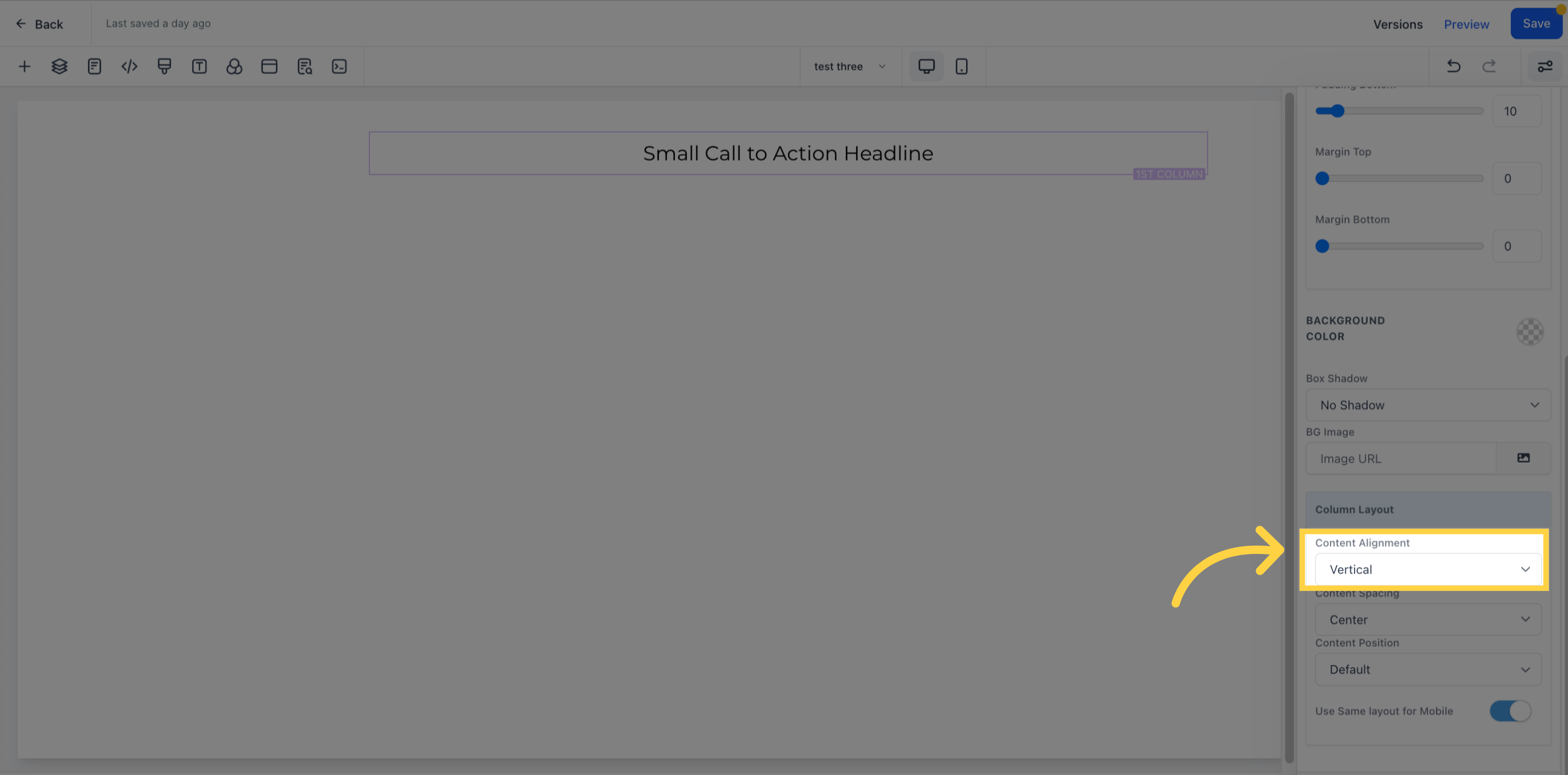
Select the amount of spacing you prefer for your content.
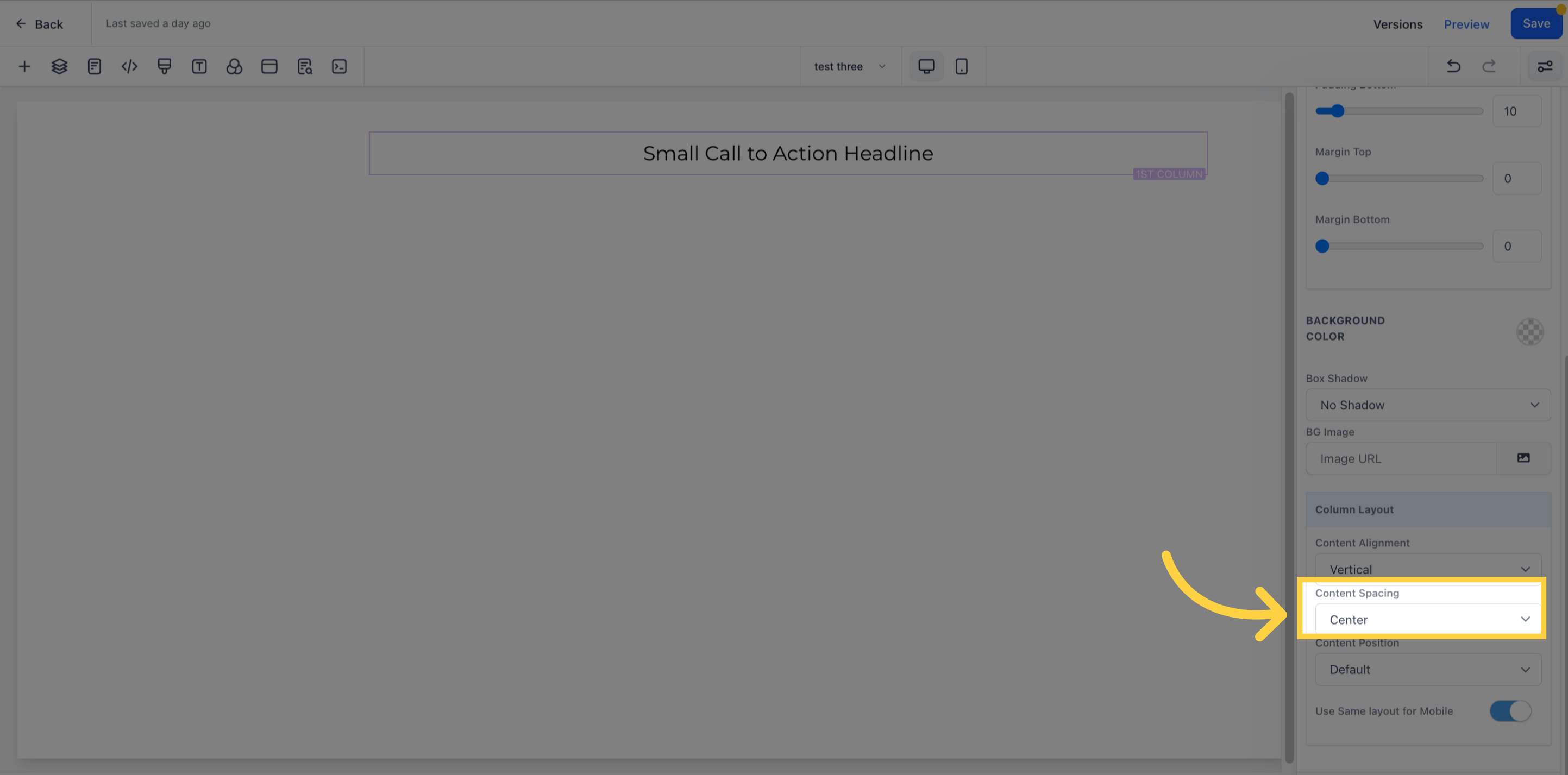
Another useful feature is the ability to position the content at either the start, center, or end of a box
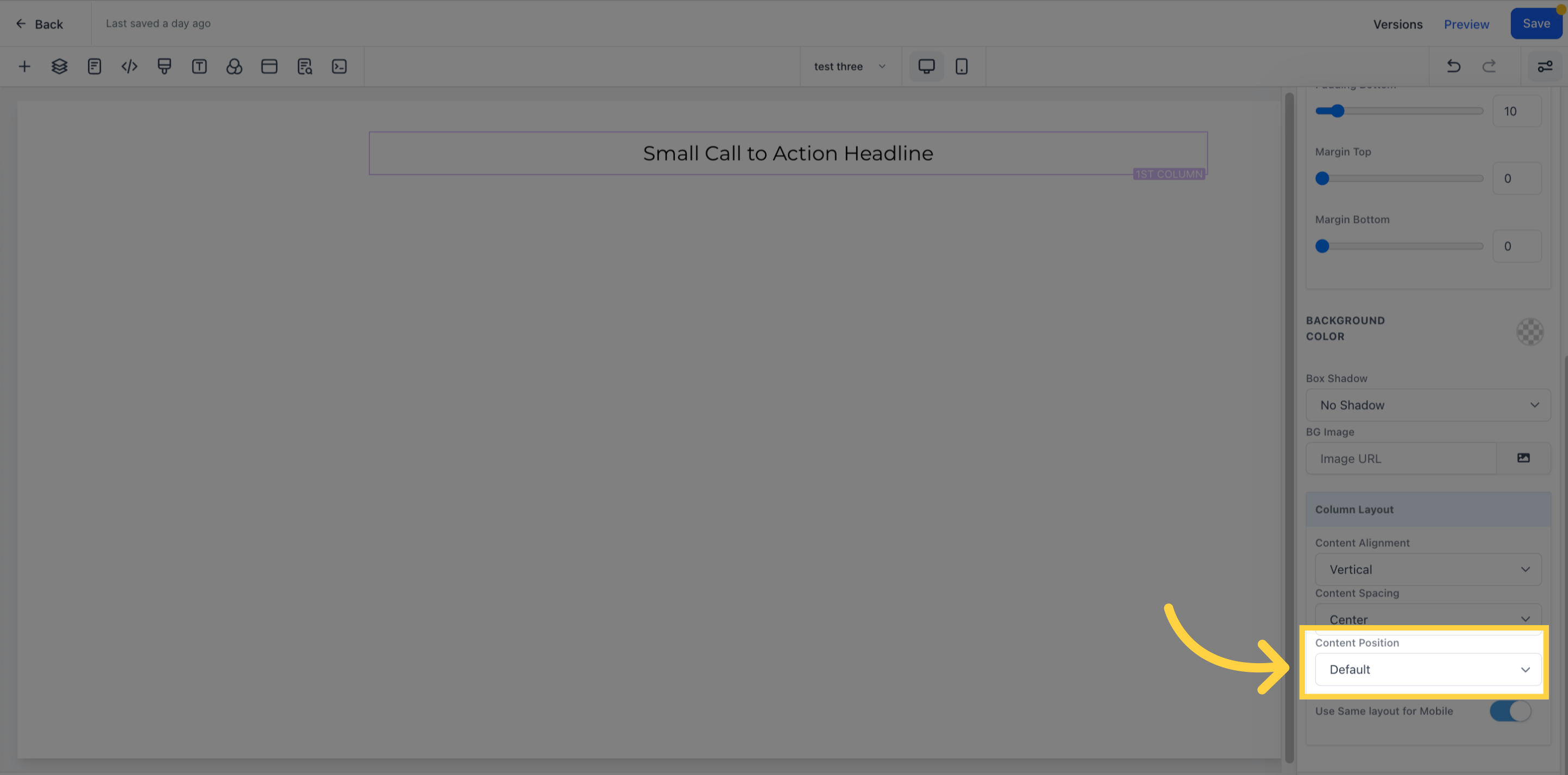
If you want to maintain the same layout for mobile devices, simply toggle on the "Use Same Layout for Mobile" option.