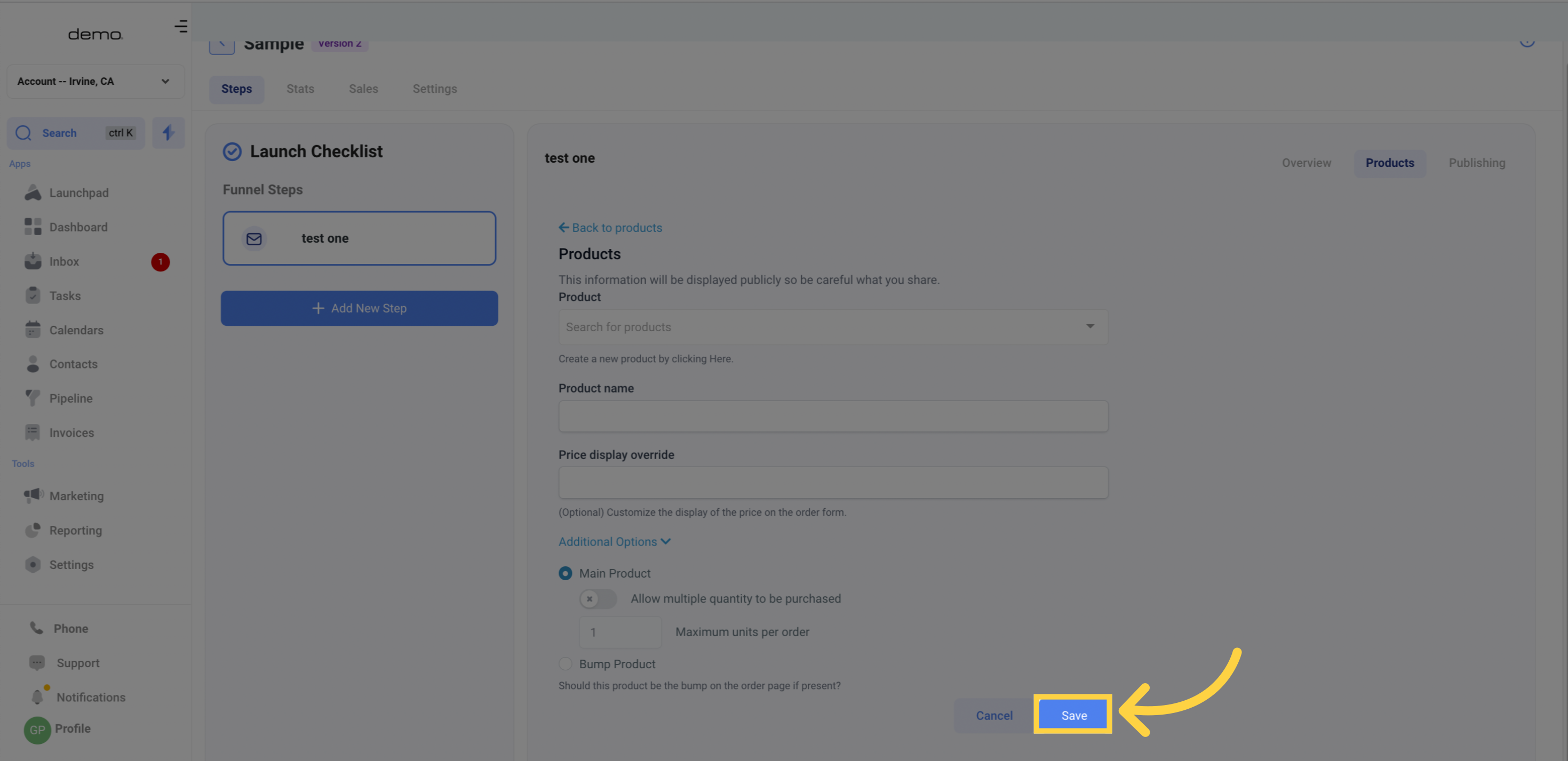1. Click "Marketing"
Go to the Marketing section.
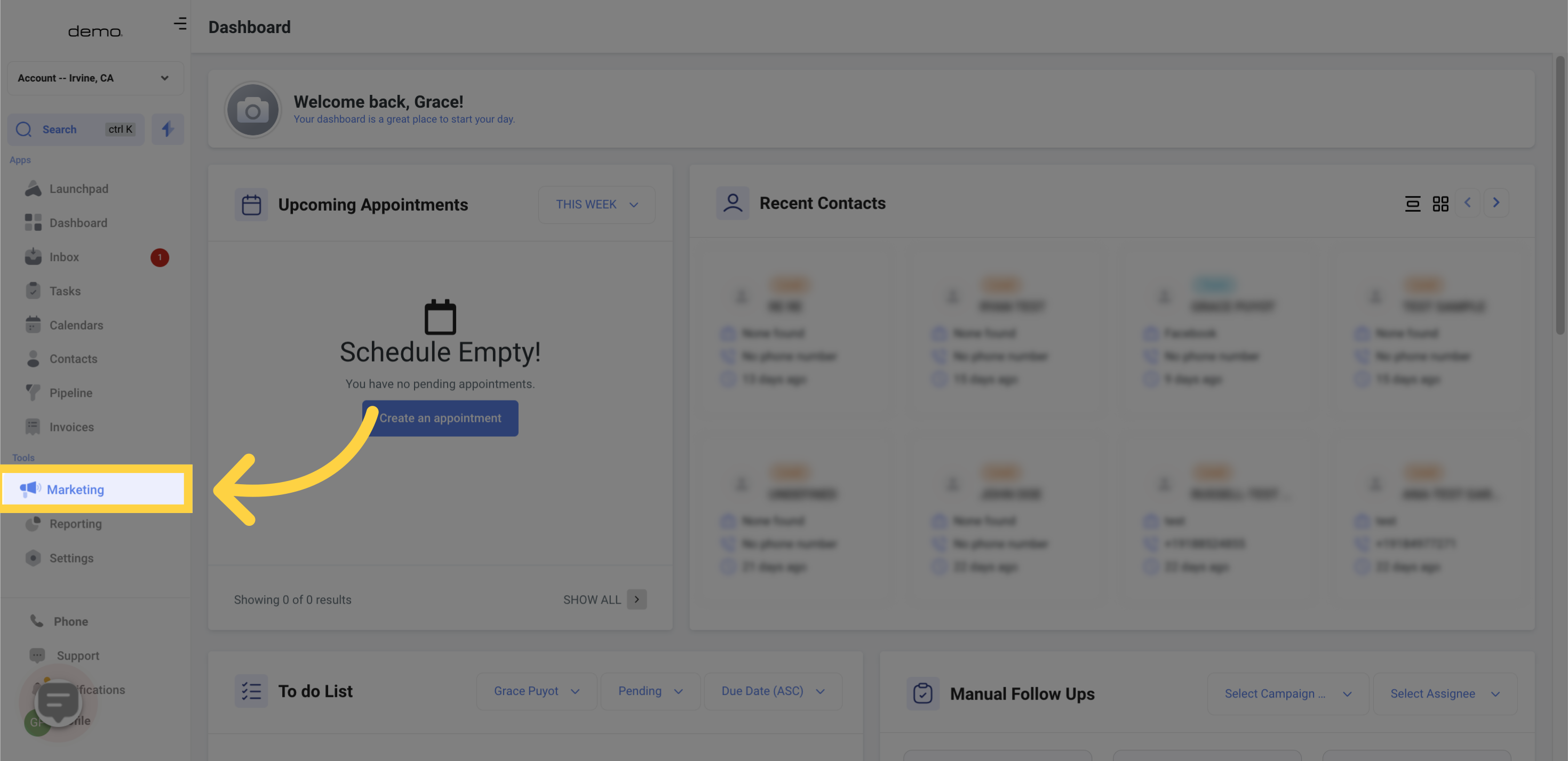
2. Click "funnels"
Select the Funnels option.
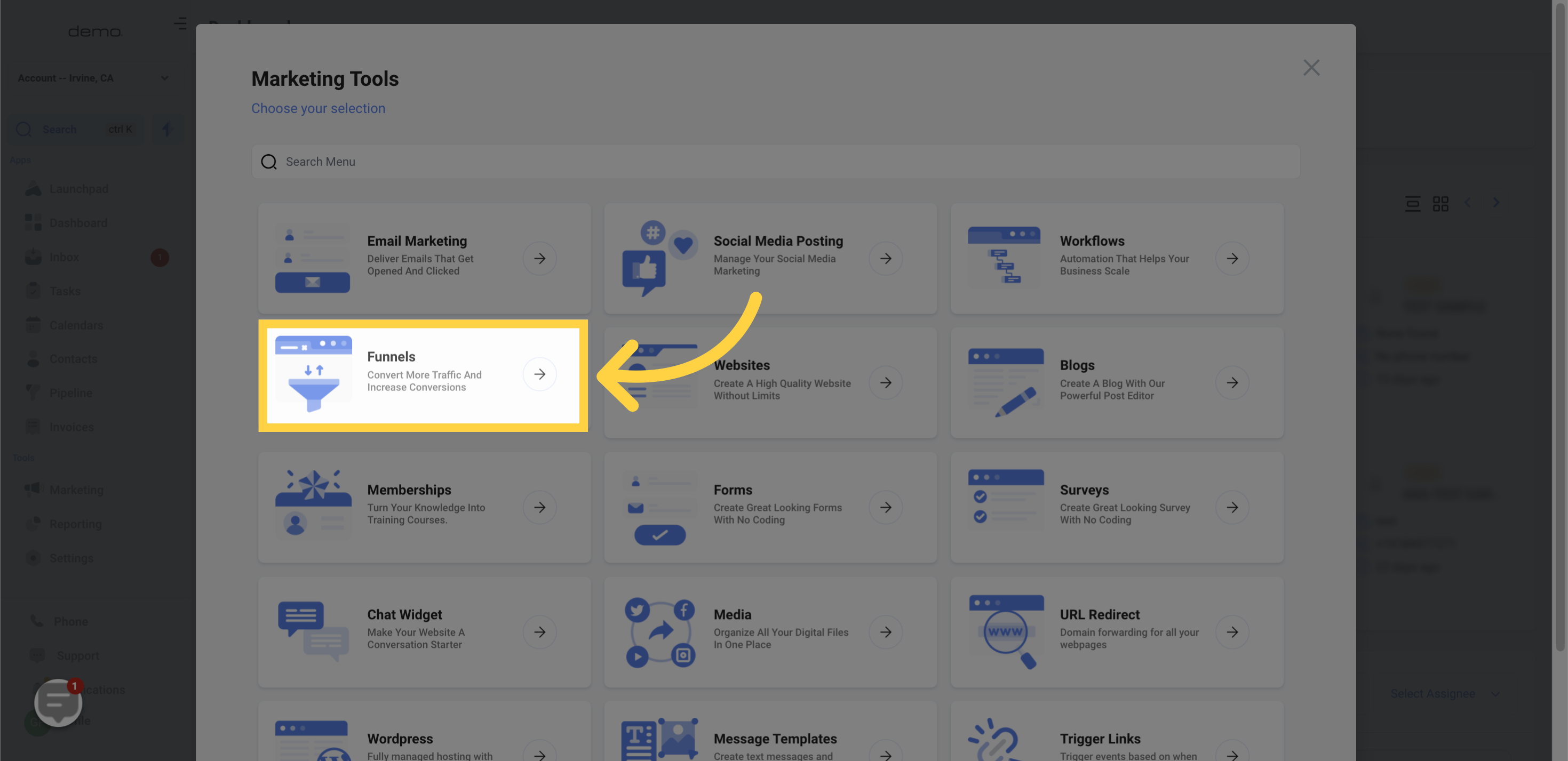
3. Click "TEST Version 2"
Select Funnels
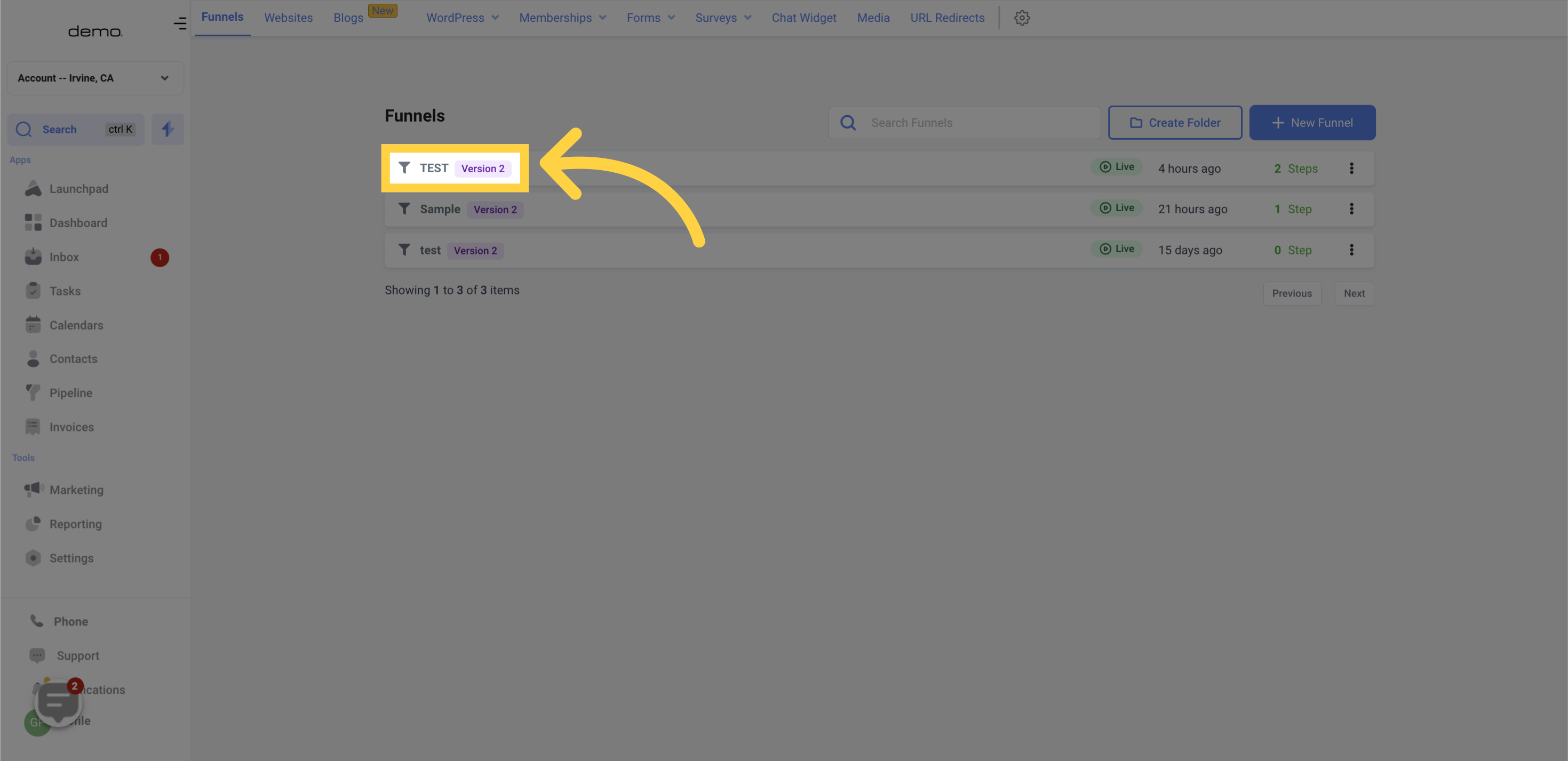
4. Click "Products"
Select the Products tab.
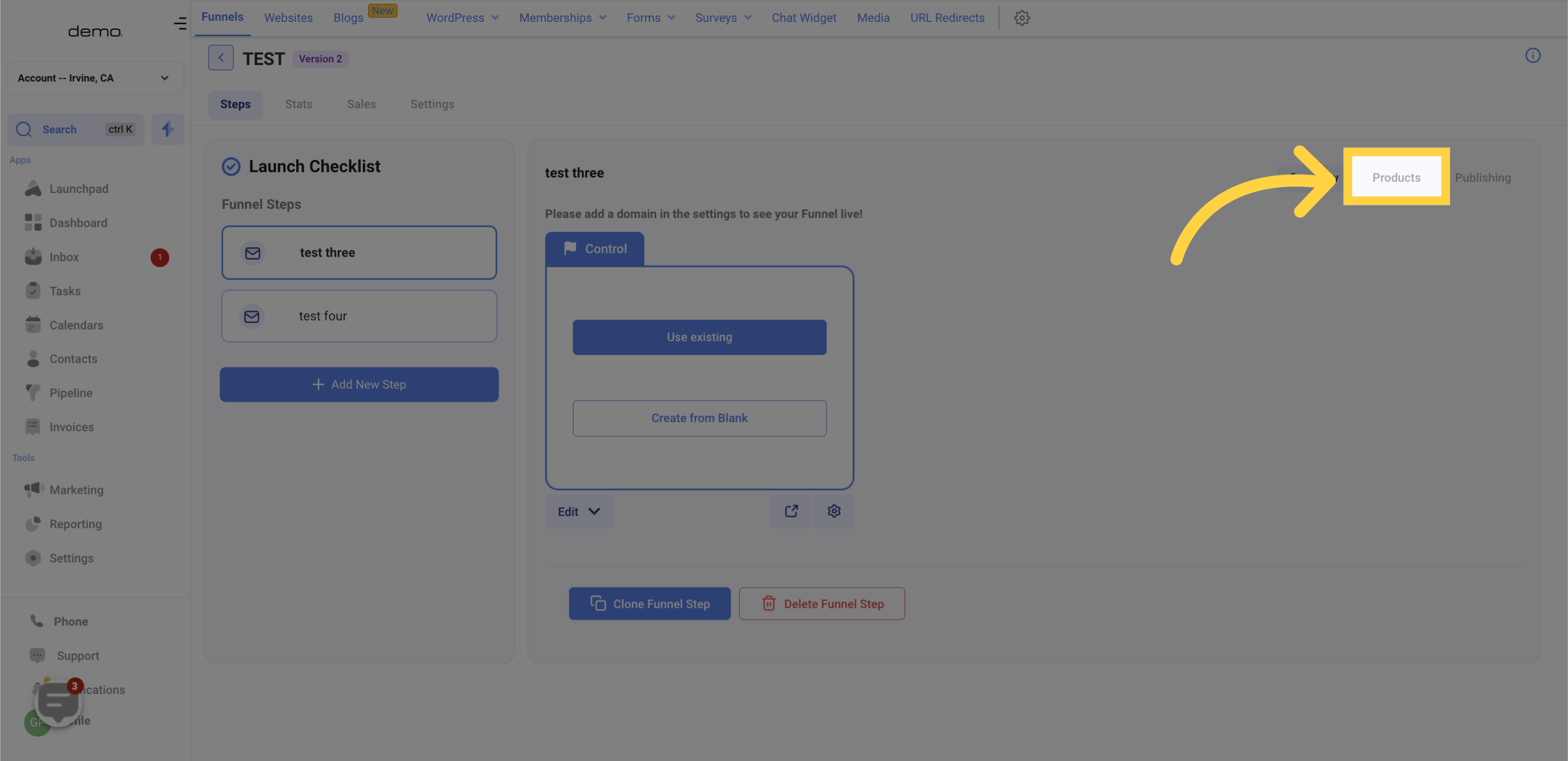
5. Click "Add product"
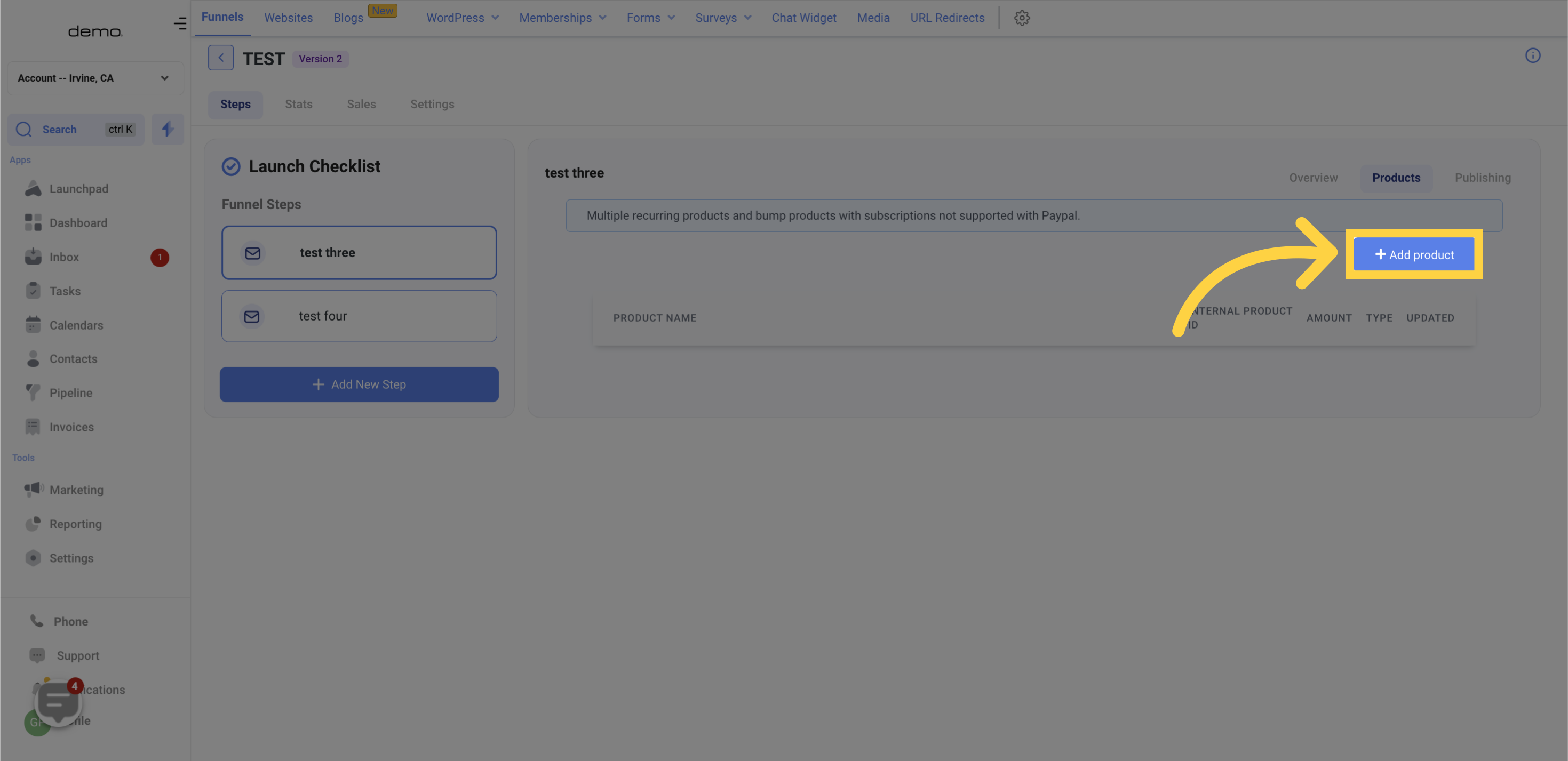
6. Select "Product"

7. Input "Product Name"
When setting up your product, you have the option to enter the name that you want it to be displayed as. This selected name will appear on the customer's order form.

8. Price Display Override
To customize the price displayed on the Order form, use the "Price display override" feature. If your product includes a trial and setup fee, it's important that you set up a Price Display Override to provide an accurate description on the form. Without this override, only the subscription amount will be displayed. For instance, you can include a description such as: "$5 Setup Fee + $199 Monthly After 7 Days Free Trial".
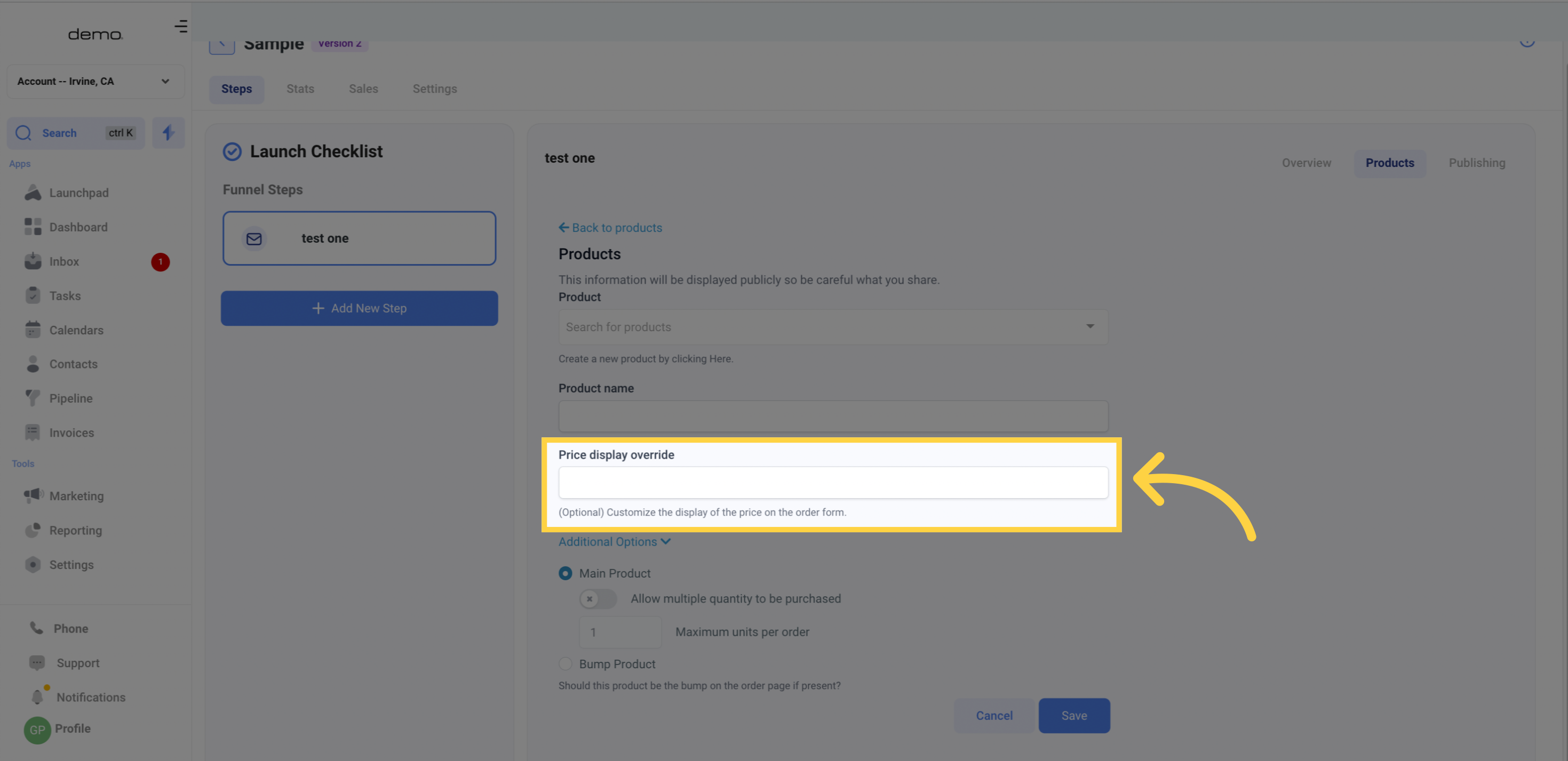
9. Bump Product
If the product is not a primary product in your funnel, you can sell it as a "Bump Product" by turning on the Bump product option.
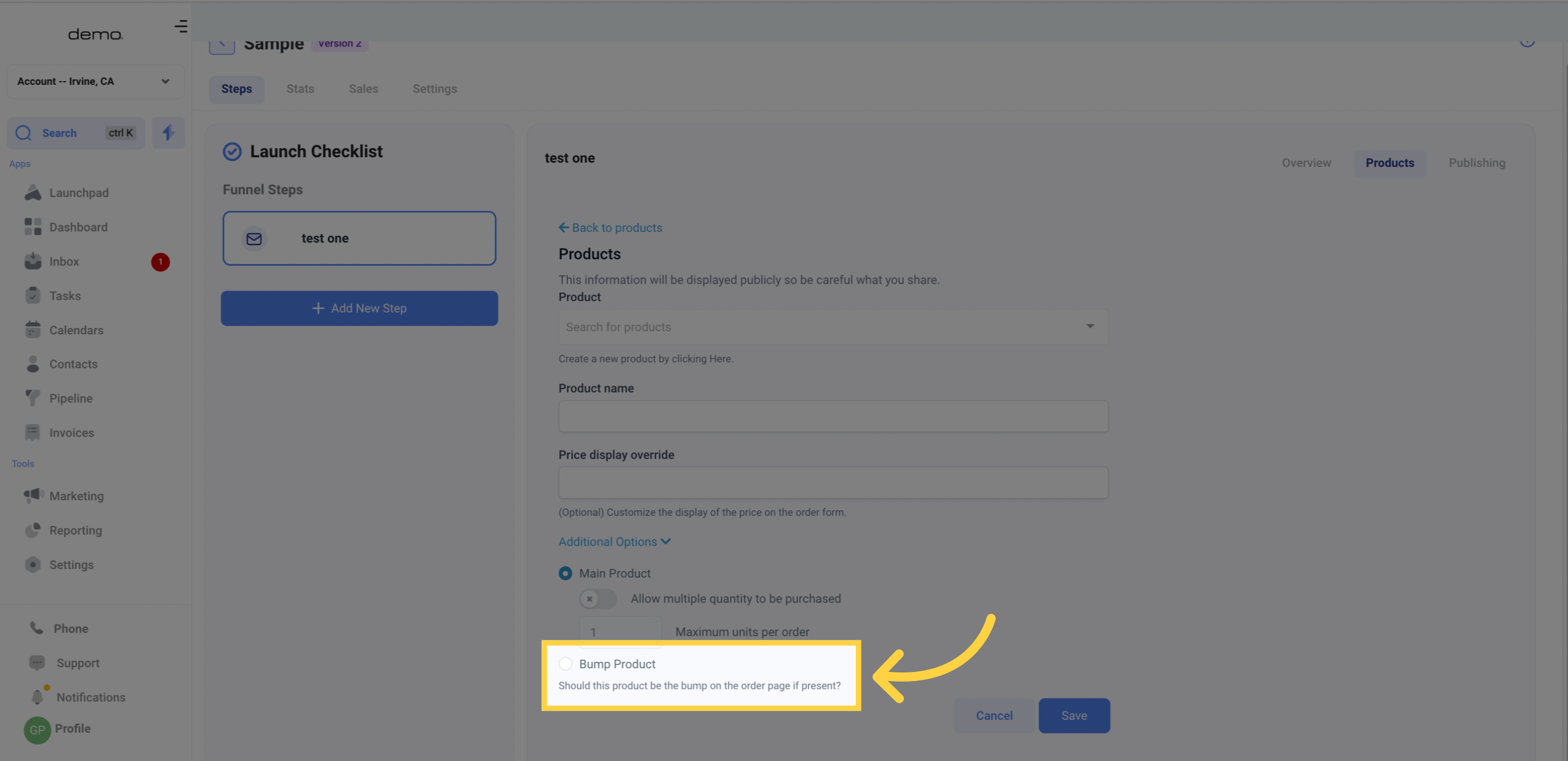
10. Switch on to "Allow multiple QTY"
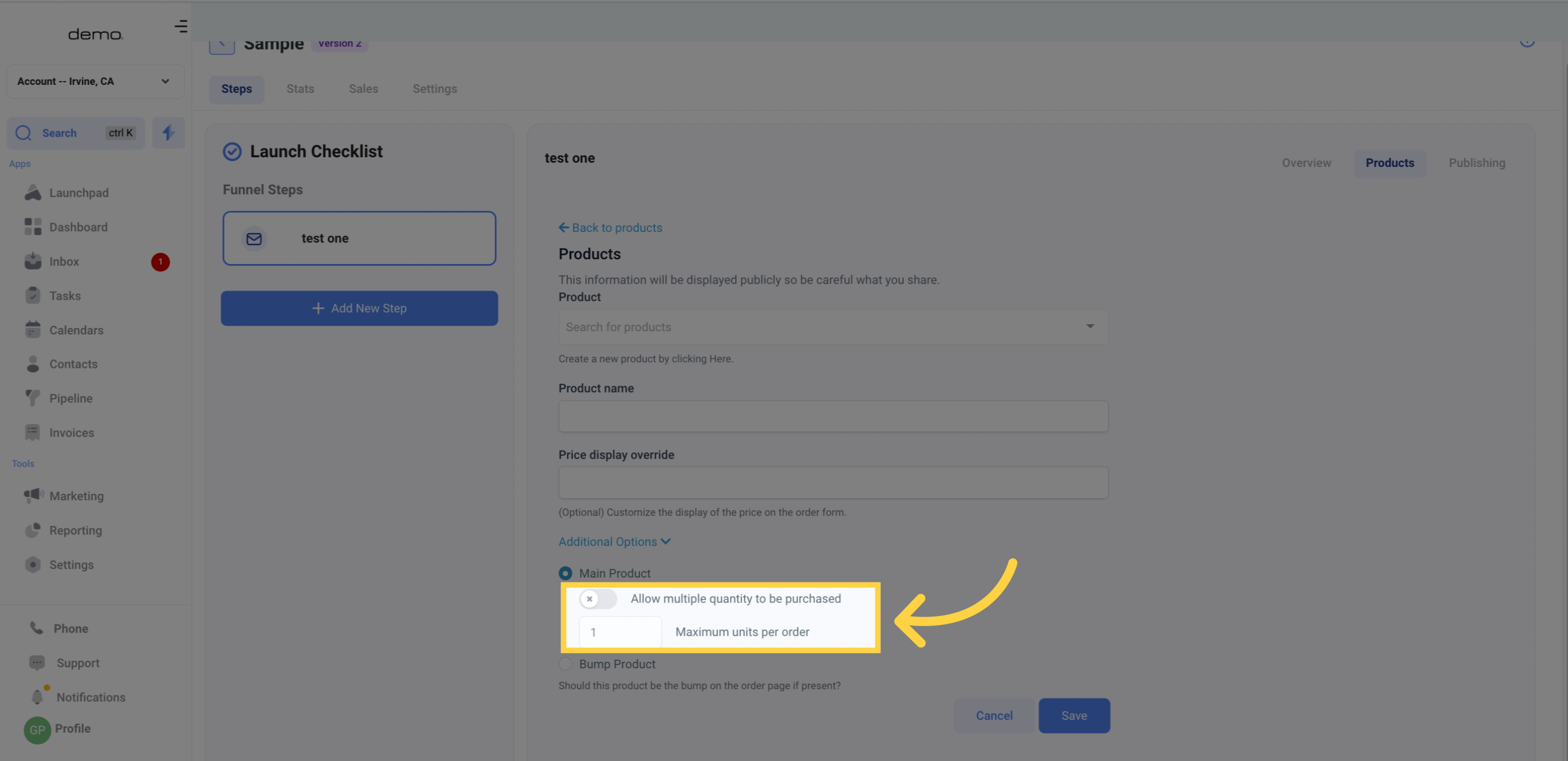
11. Click "Save"