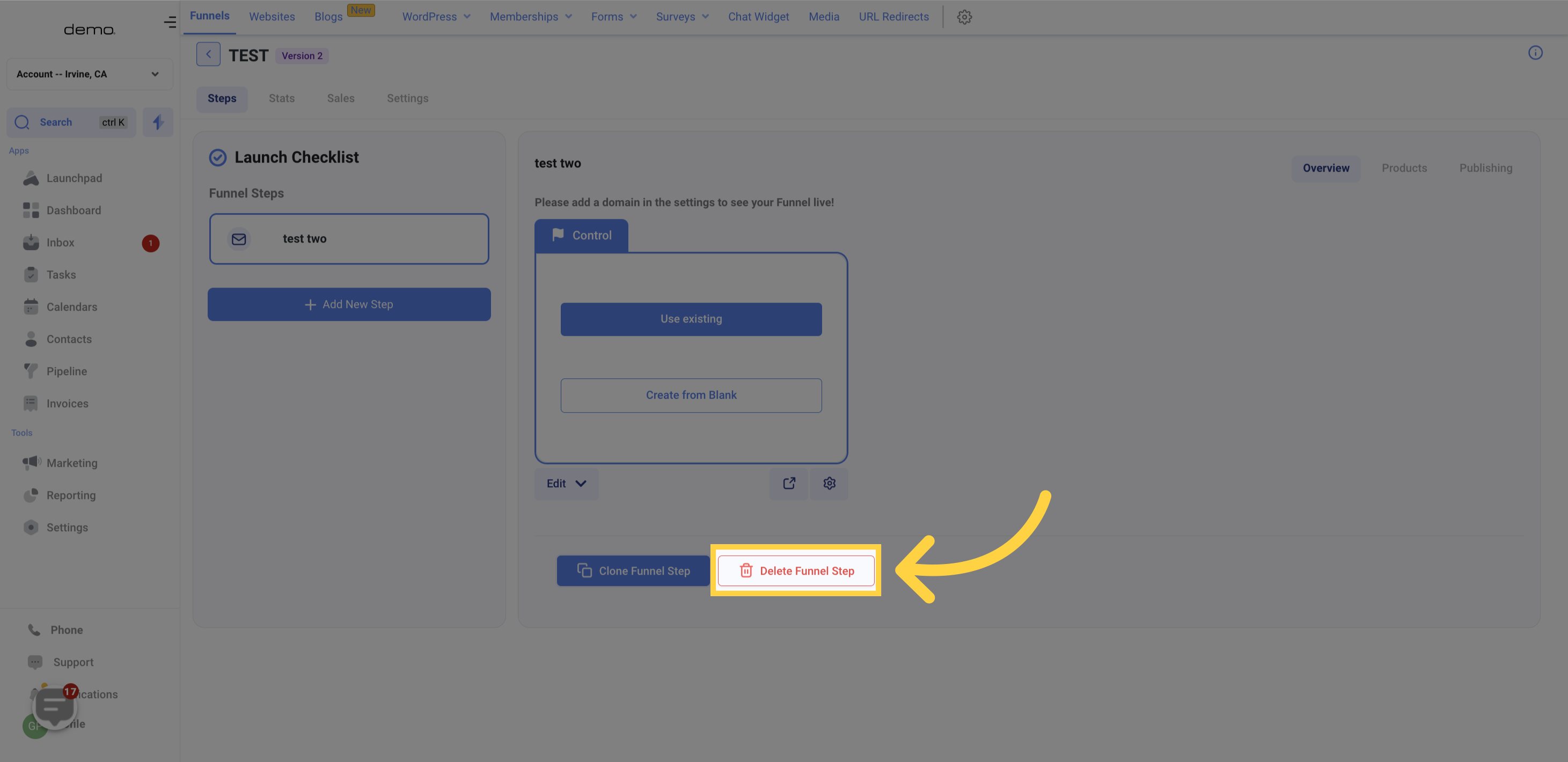Click on the "Marketing" option.
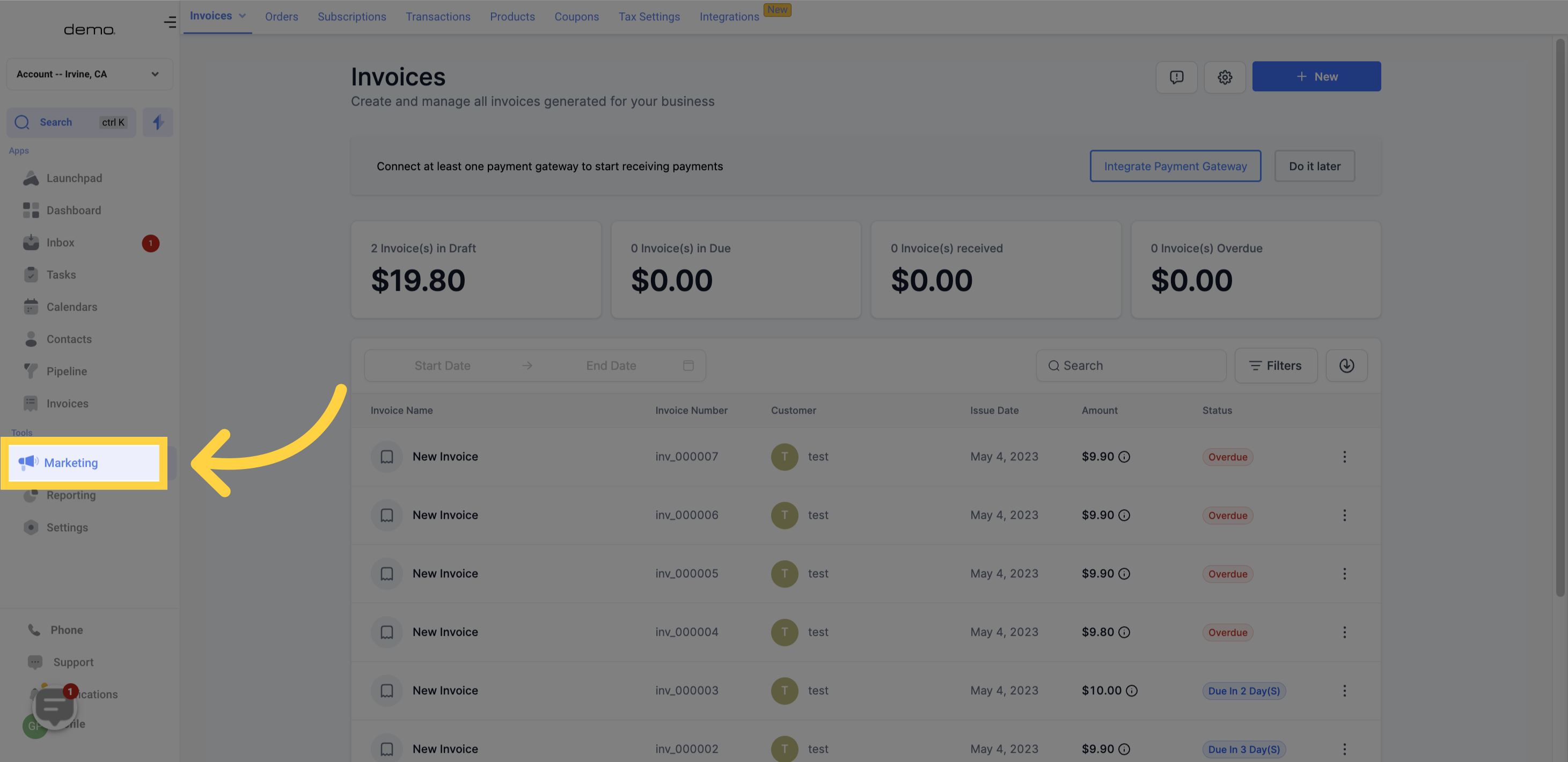
Click on the "funnels" option.
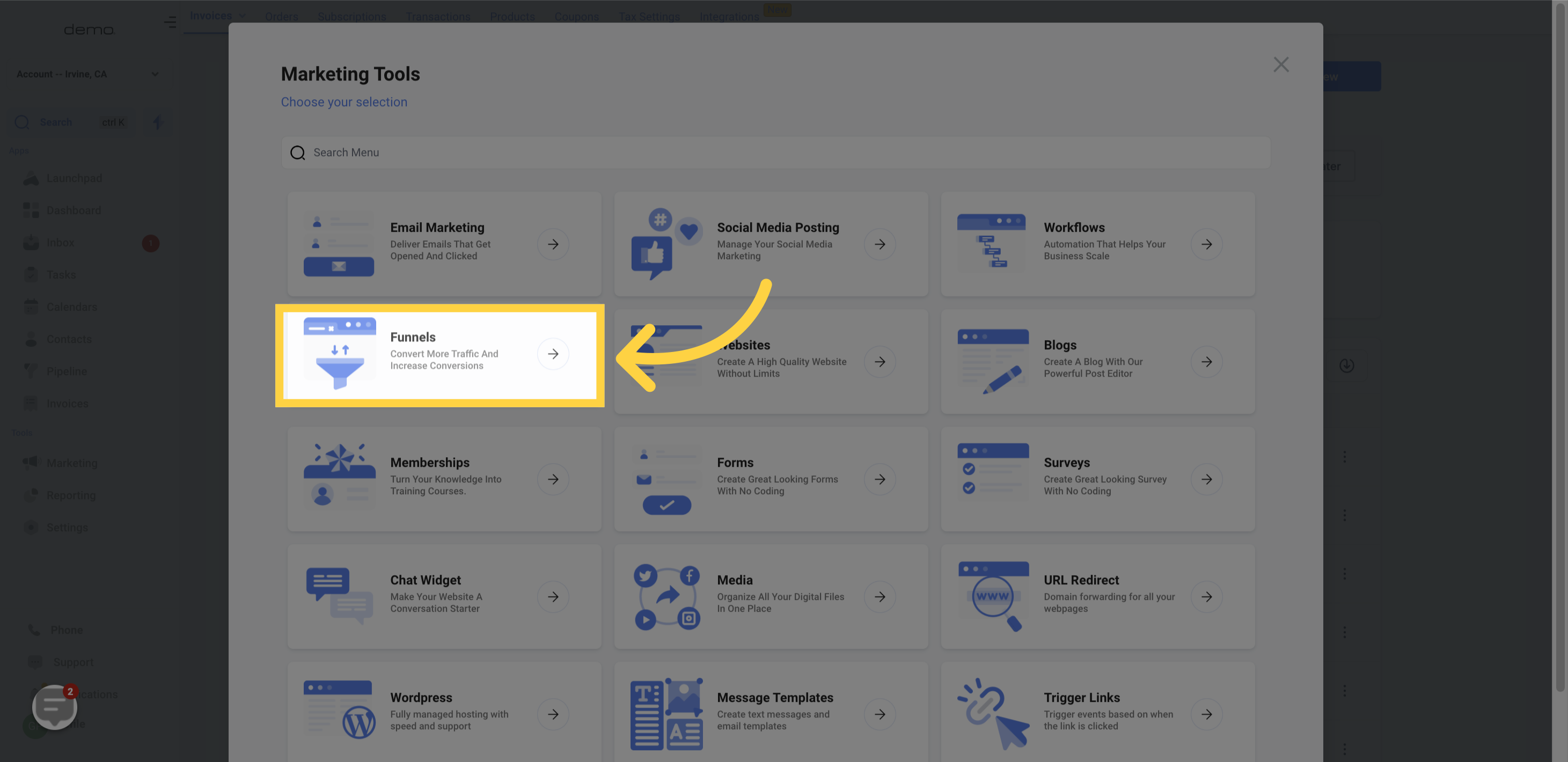
On this page, you'll come across a header with several sections to select from. Each section serves a unique purpose for your Sales Funnels.
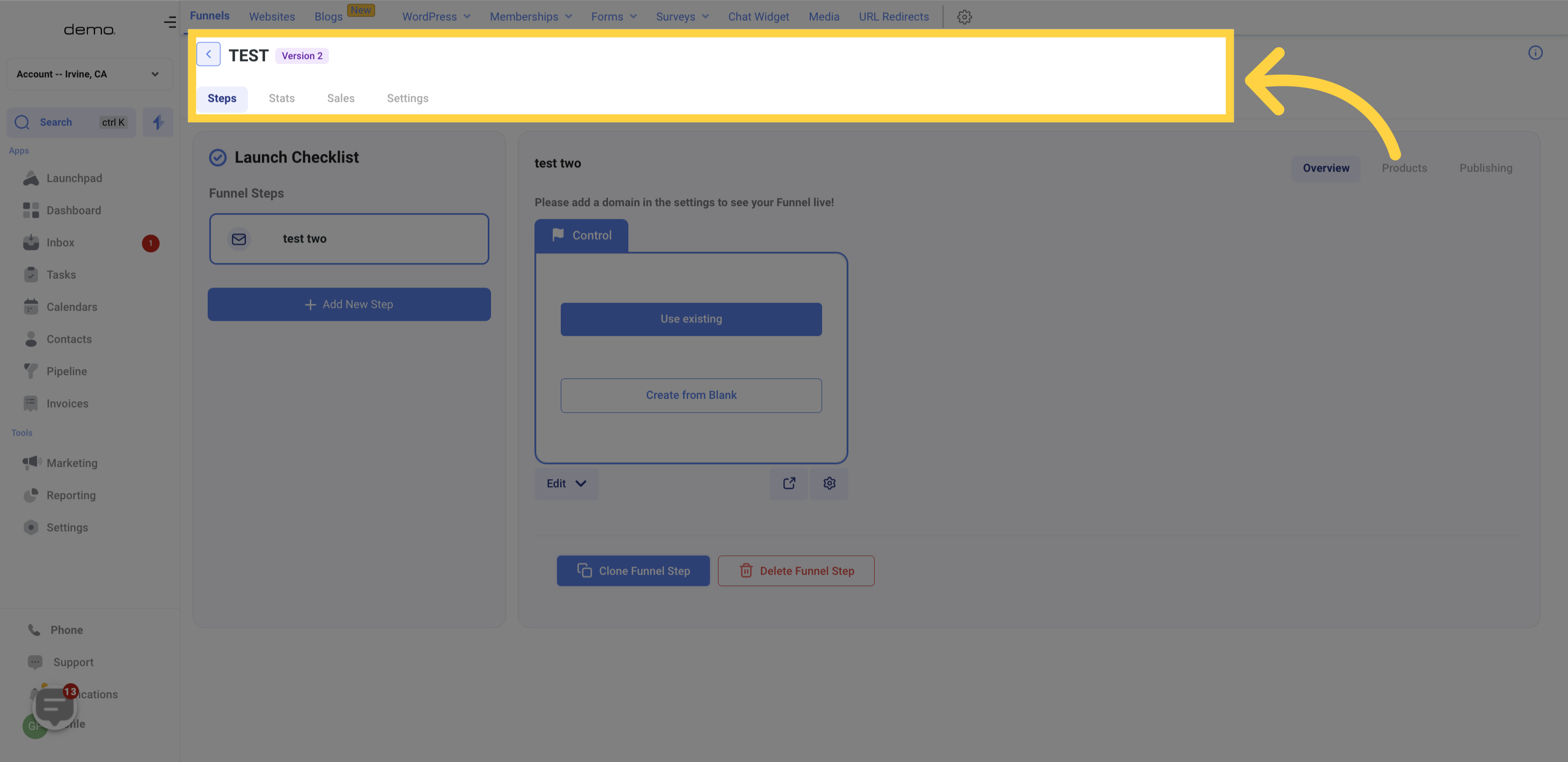
Funnel steps play a role in helping customers accomplish a call-to-action, such as booking appointments. In the "Steps" section, you can create new Funnel pages, arrange your Funnel steps, and add products to your Funnel.
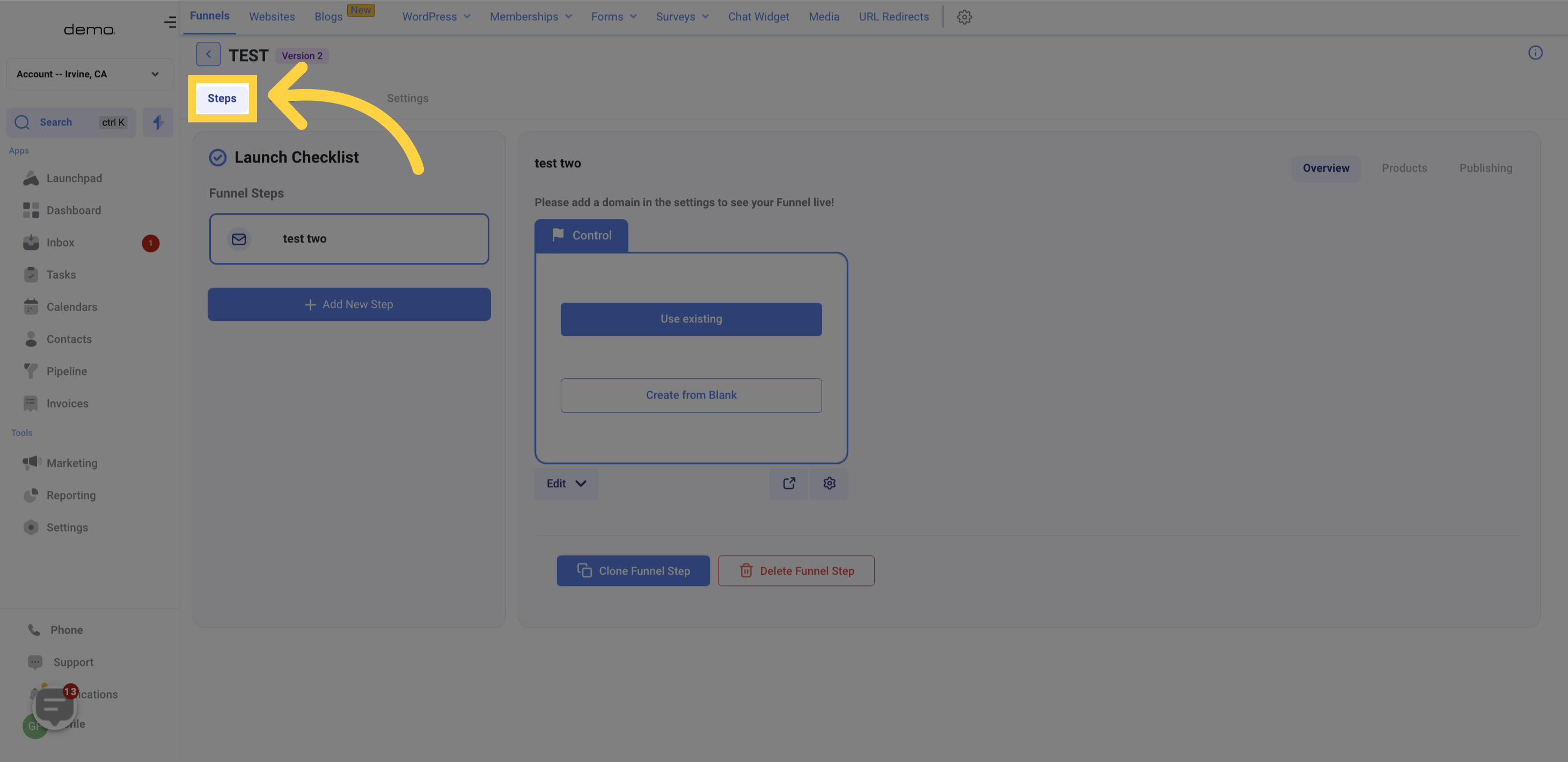
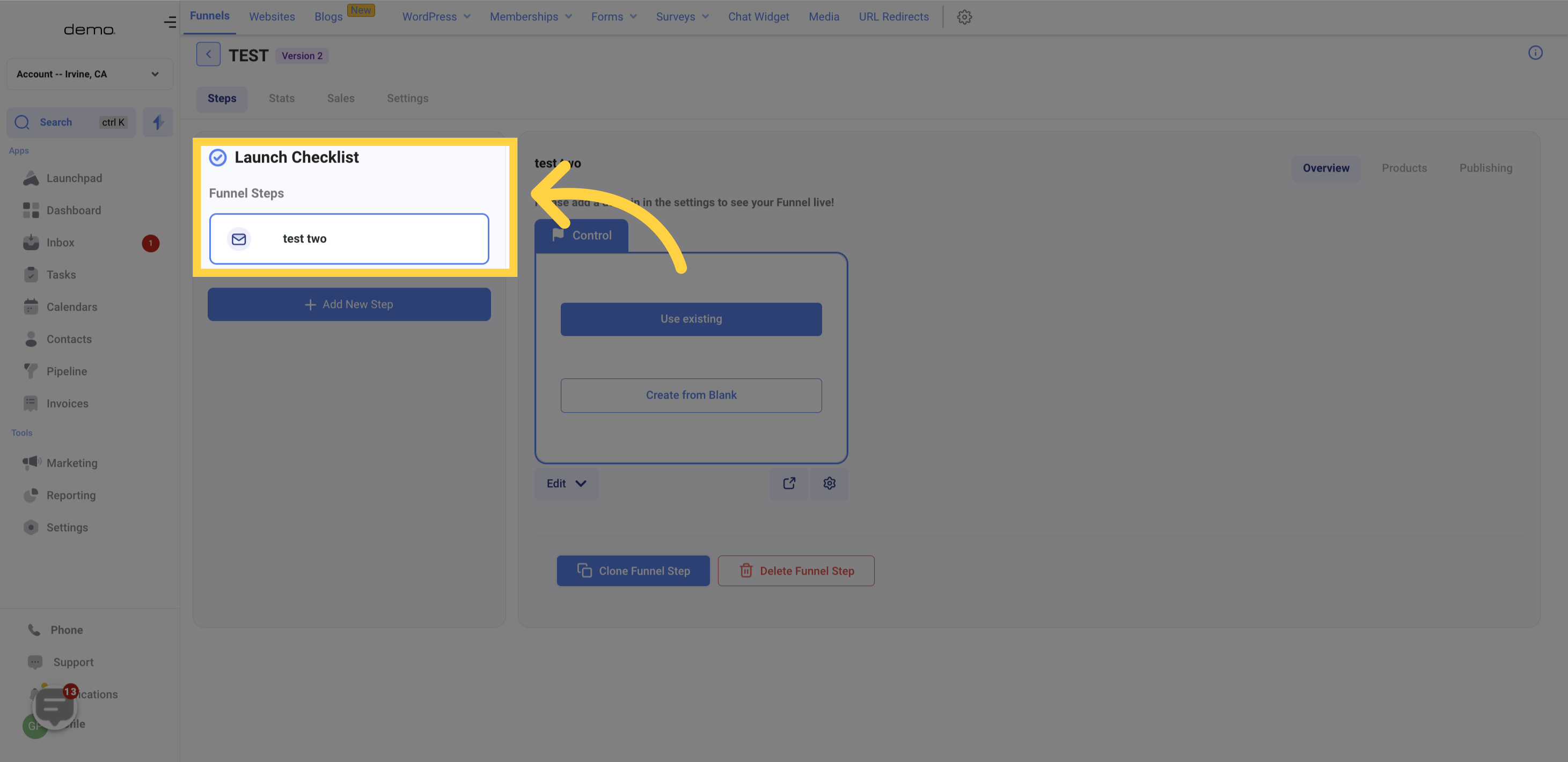
In order to begin constructing your Funnel, you'll need to add a new Funnel step.
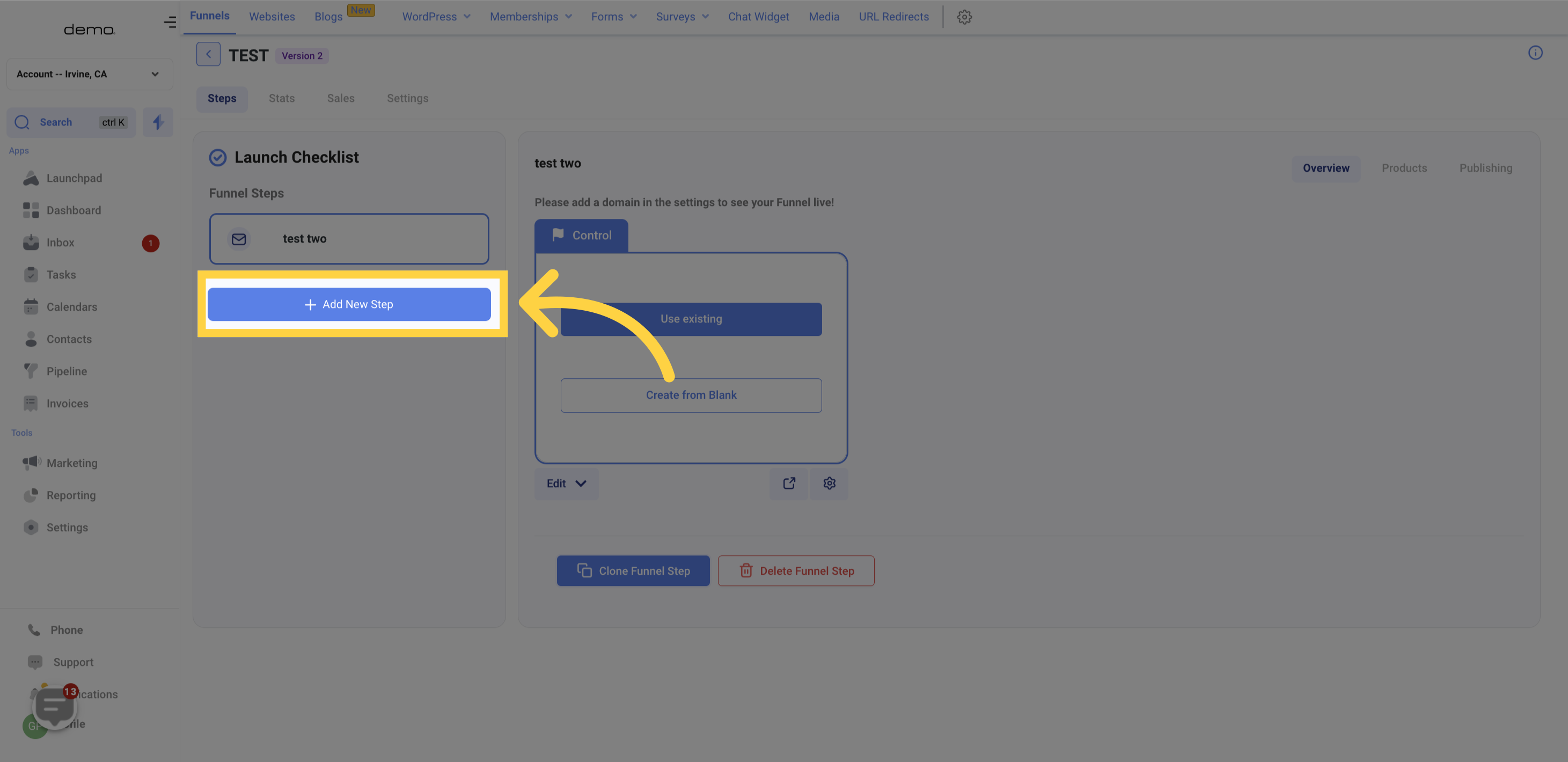
When creating a new Funnel step, make sure to give it an appropriate name. It's crucial to establish consistent naming conventions for your Funnel steps to keep things organized. As you create more Funnel steps, maintaining an organized structure will become increasingly important!
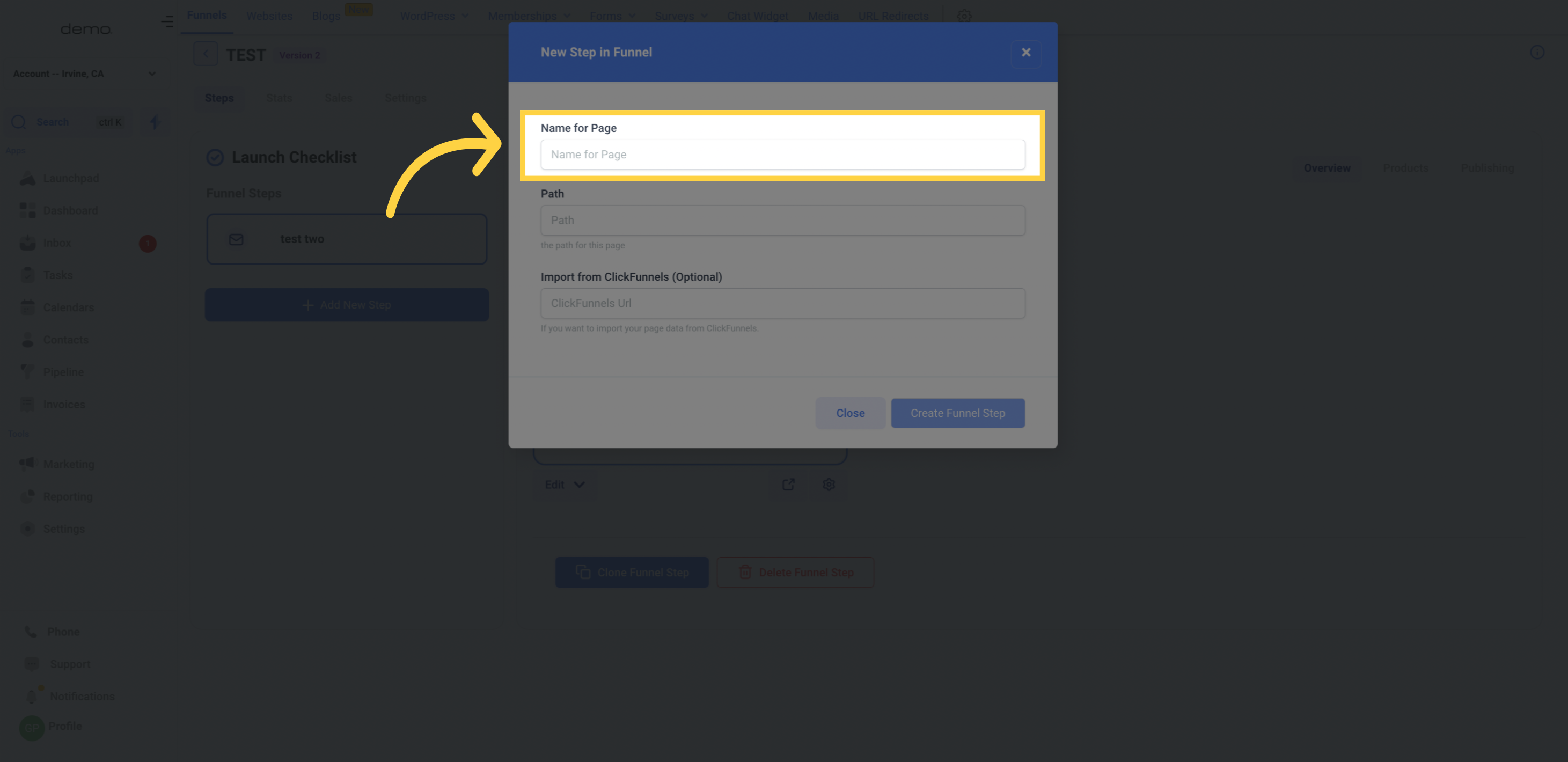
You can assign a unique URL path to your Funnel step, or simplify things by naming the URL path the same as the Funnel step name. Keep in mind that adding a URL path is mandatory in order to save your new Funnel step.
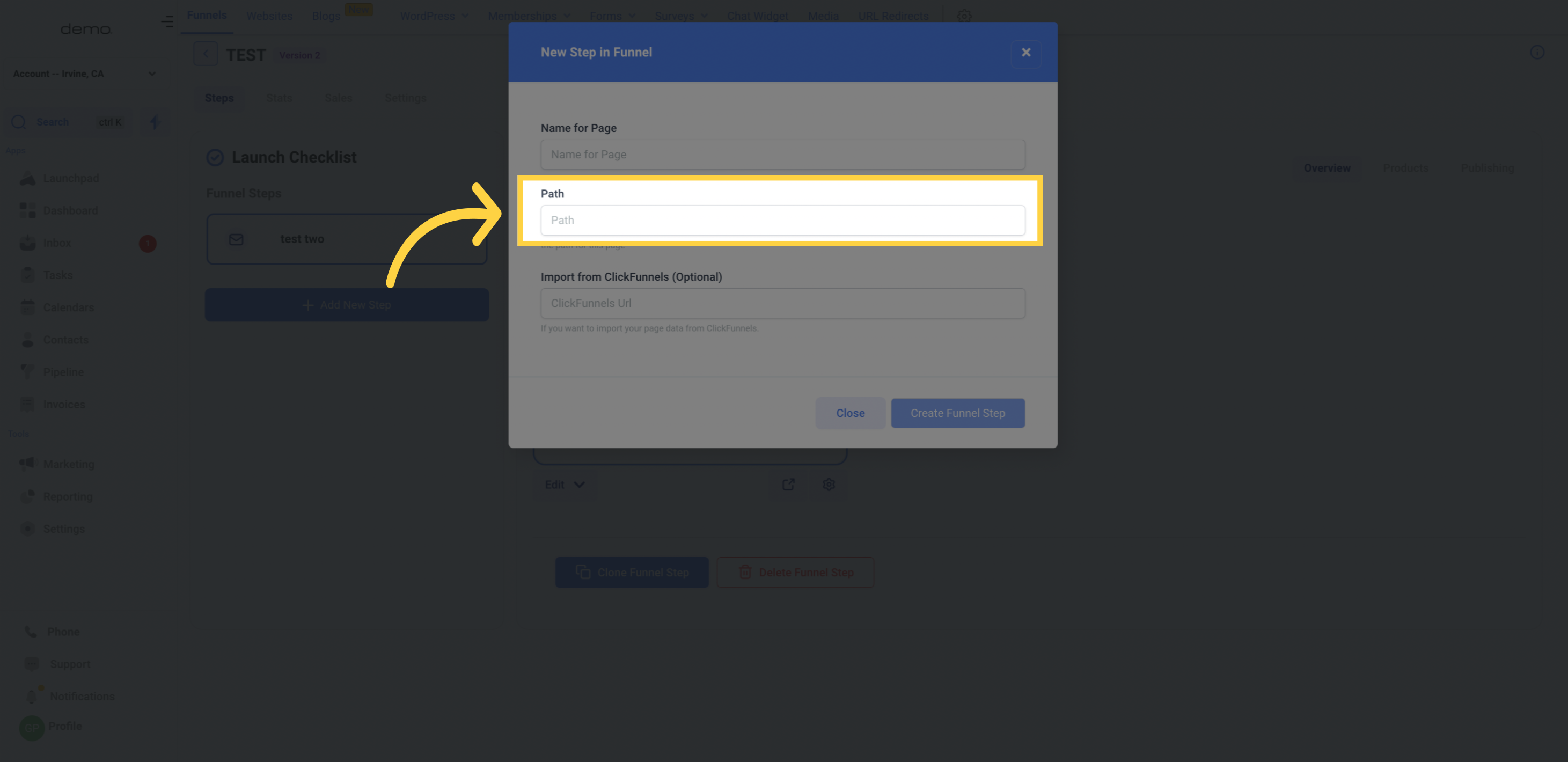
While not mandatory, you have the option to import Funnels directly from ClickFunnels! If you've already created numerous Funnels and content within ClickFunnels, no need to worry! Just add the Funnel URL in this section.
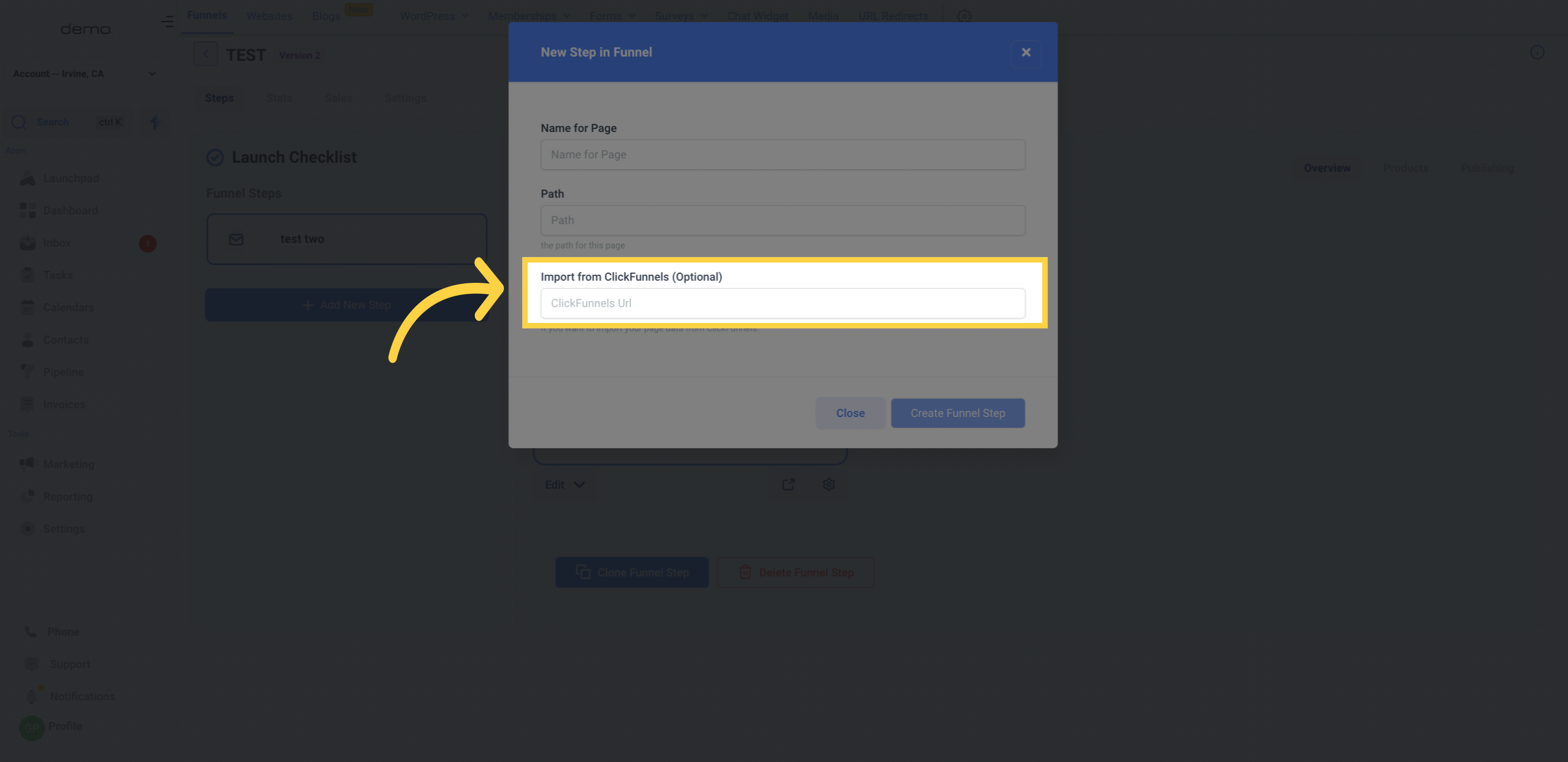
You can access the editing options for each Funnel step by clicking into them via the Overview tab
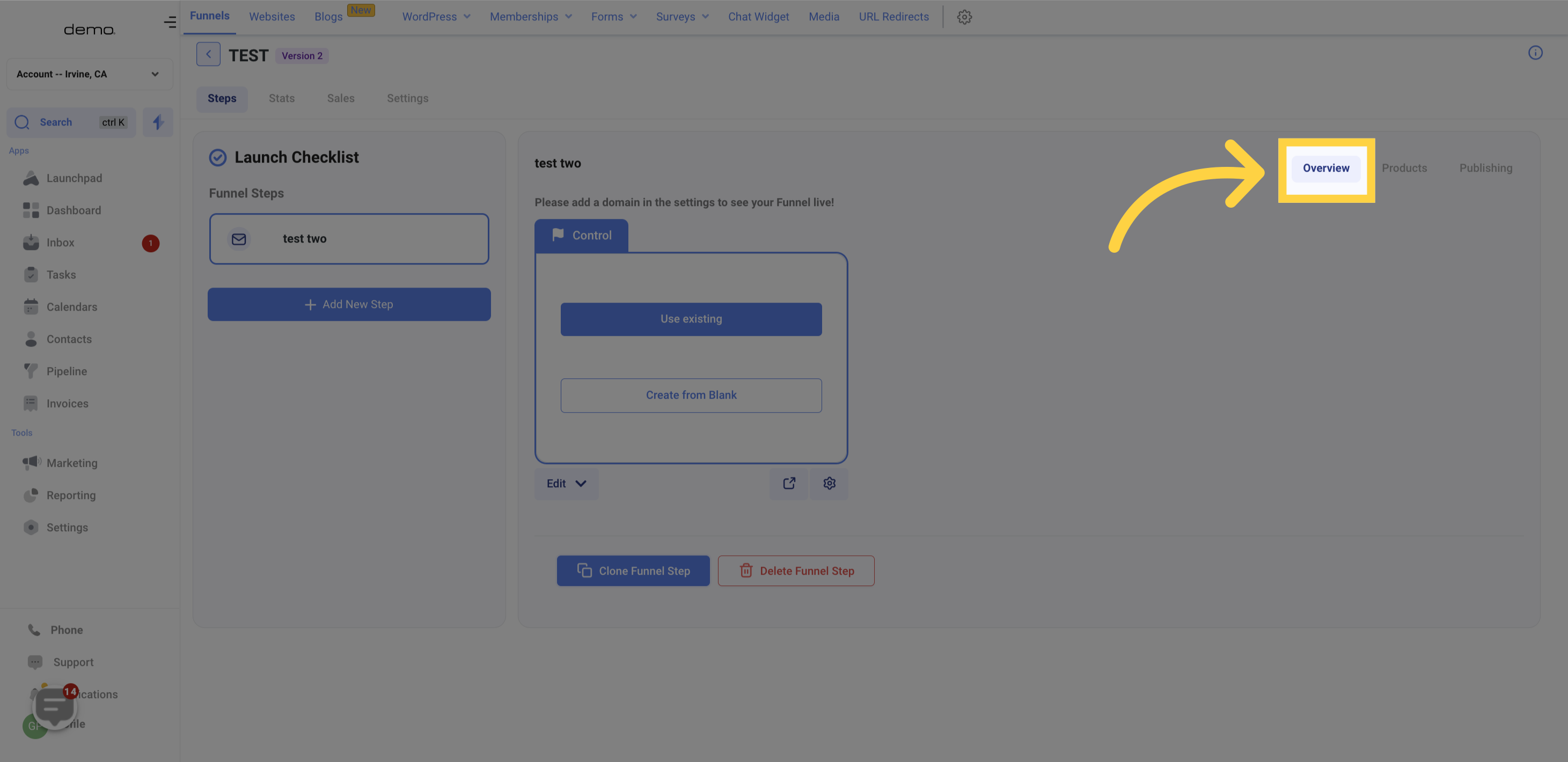
In the Products tab, you can generate one-time products or include subscription products in your Funnel. Click here to know more about how to add products to your Funnel pages!
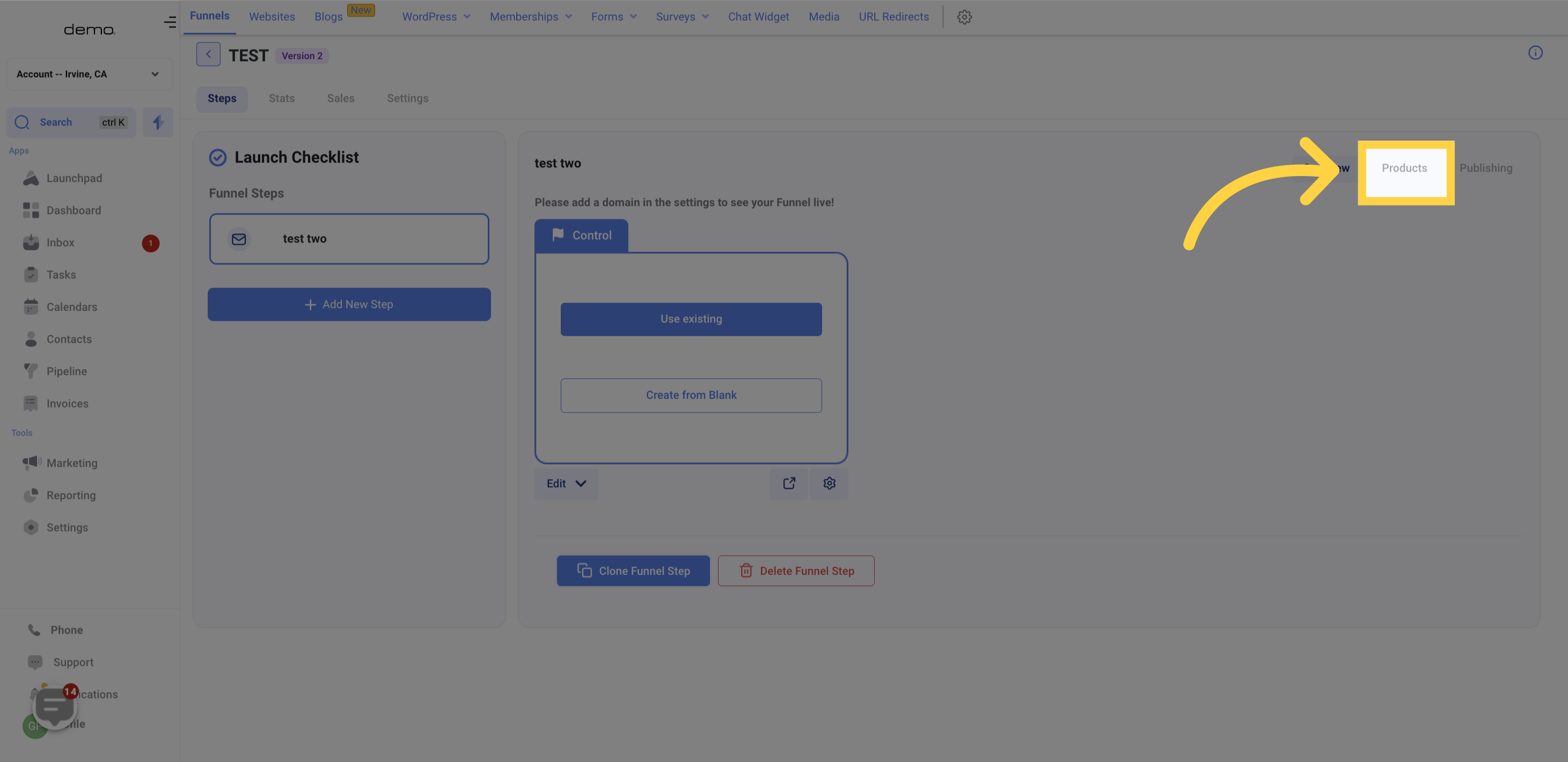
The Publishing tab allows you to change the name and URL path of your Funnel step. There are various ways to navigate to the Publishing tab, including using buttons within the view.
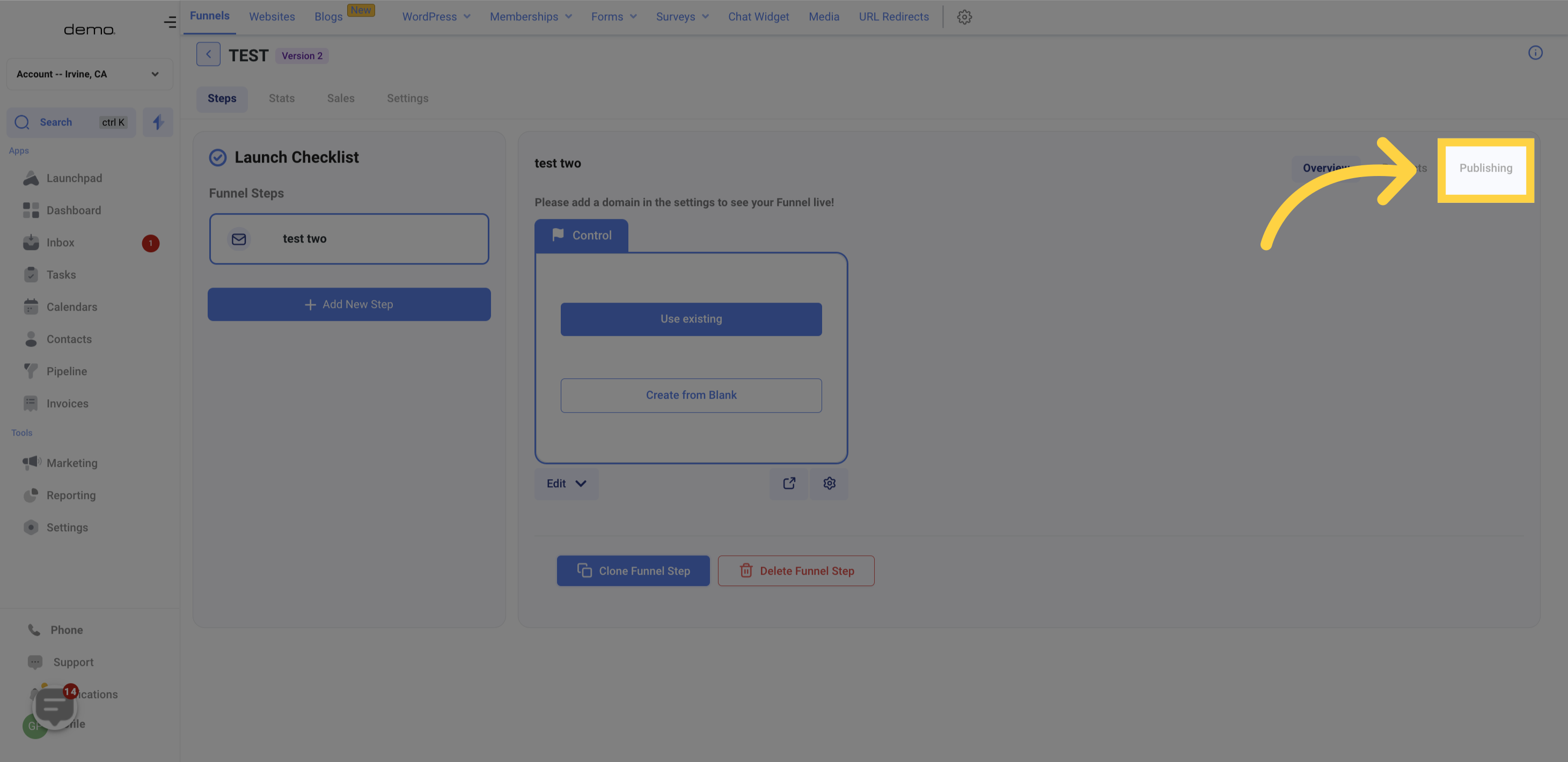
To begin creating and editing Funnel steps, you'll need to click on this button. Doing so will open up a complete webpage builder!
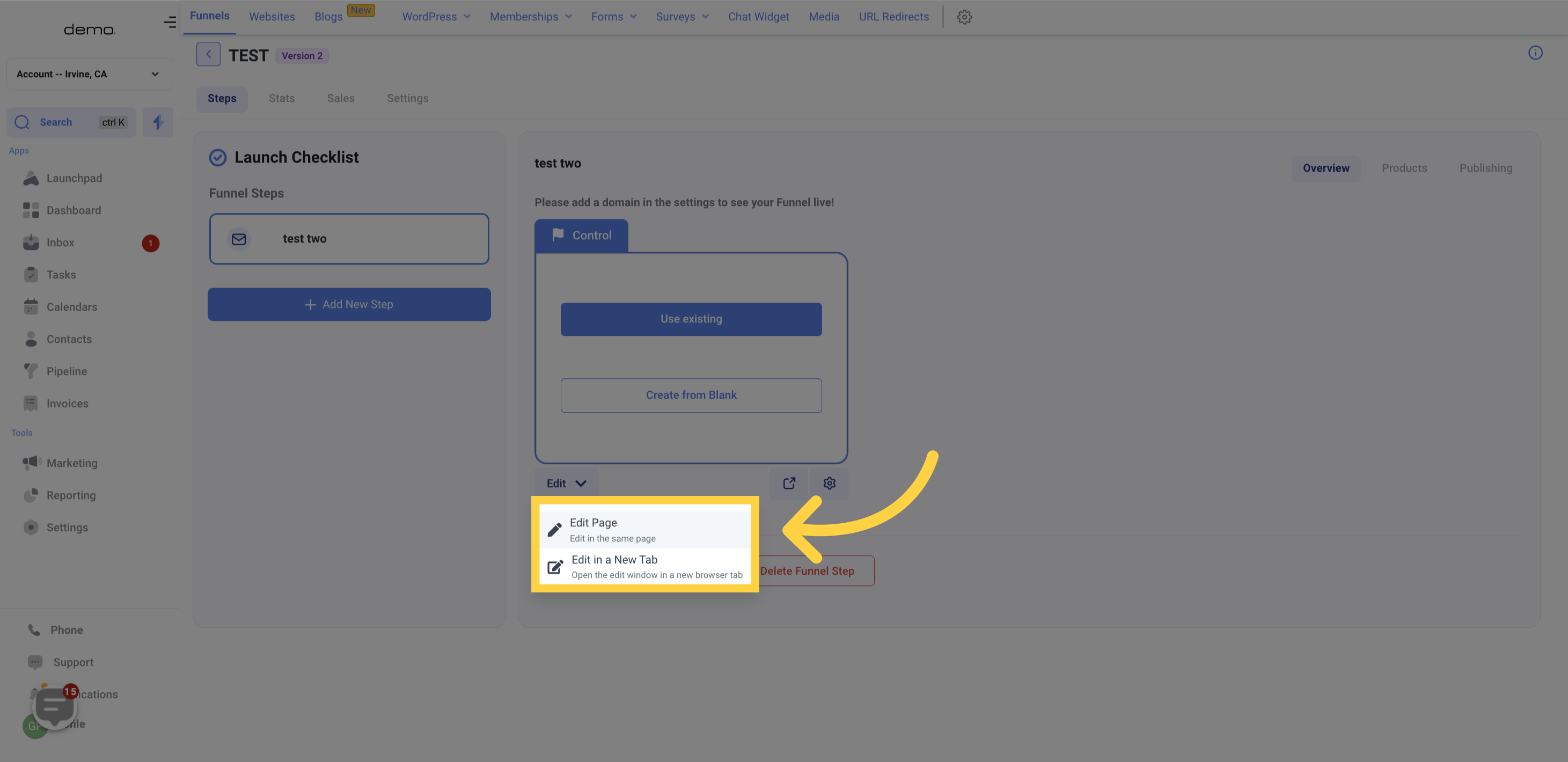
This particular button allows you to view a preview of your Funnel step without affecting your analytics and conversion metrics. It opens in a new browser tab.
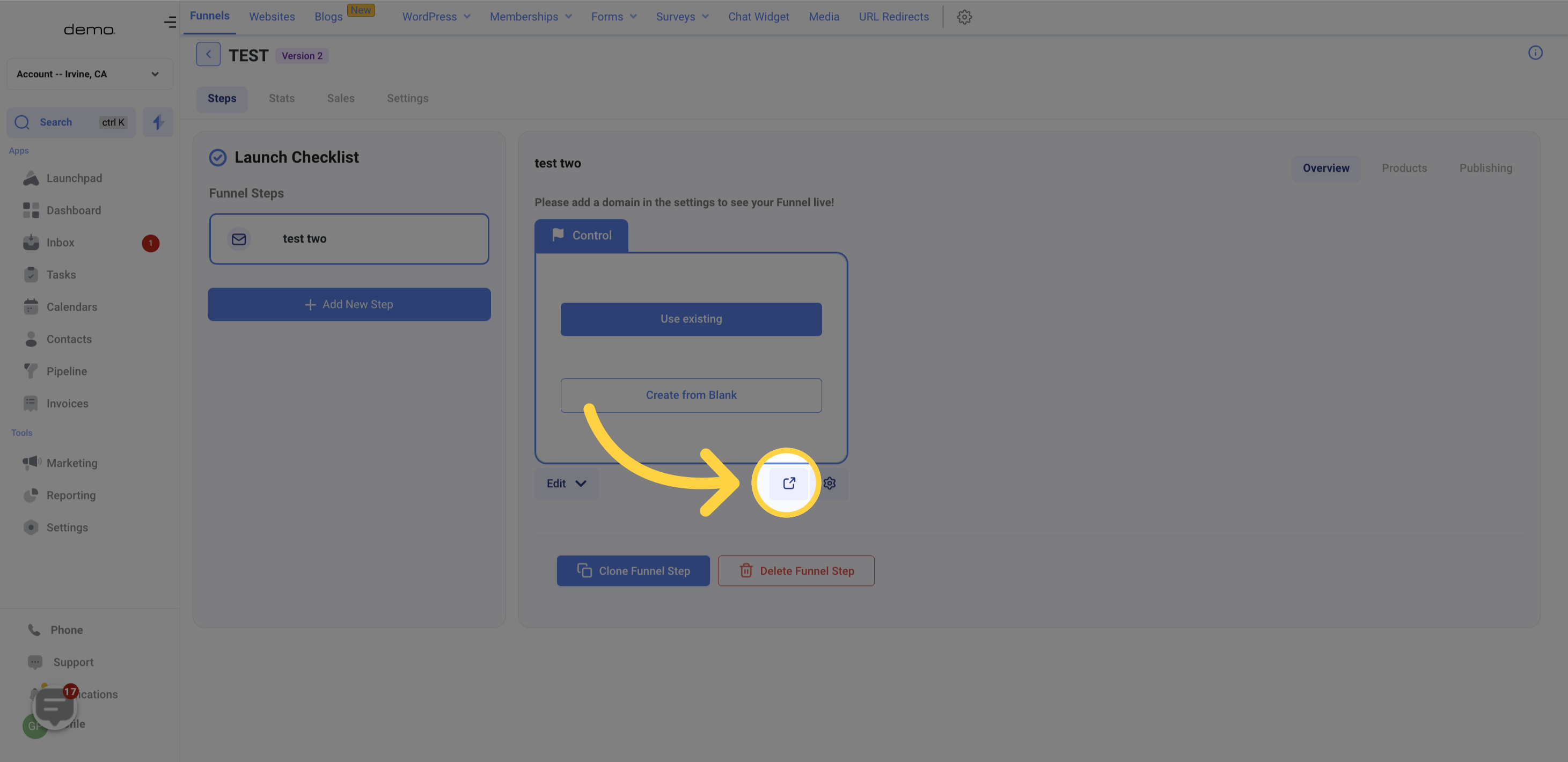
This button also leads you to the Publishing tab to alter Funnel step name and URL path.

To save time, you can duplicate Funnel steps! You can clone the steps within the same CRM location or across different accounts if you manage multiple locations.
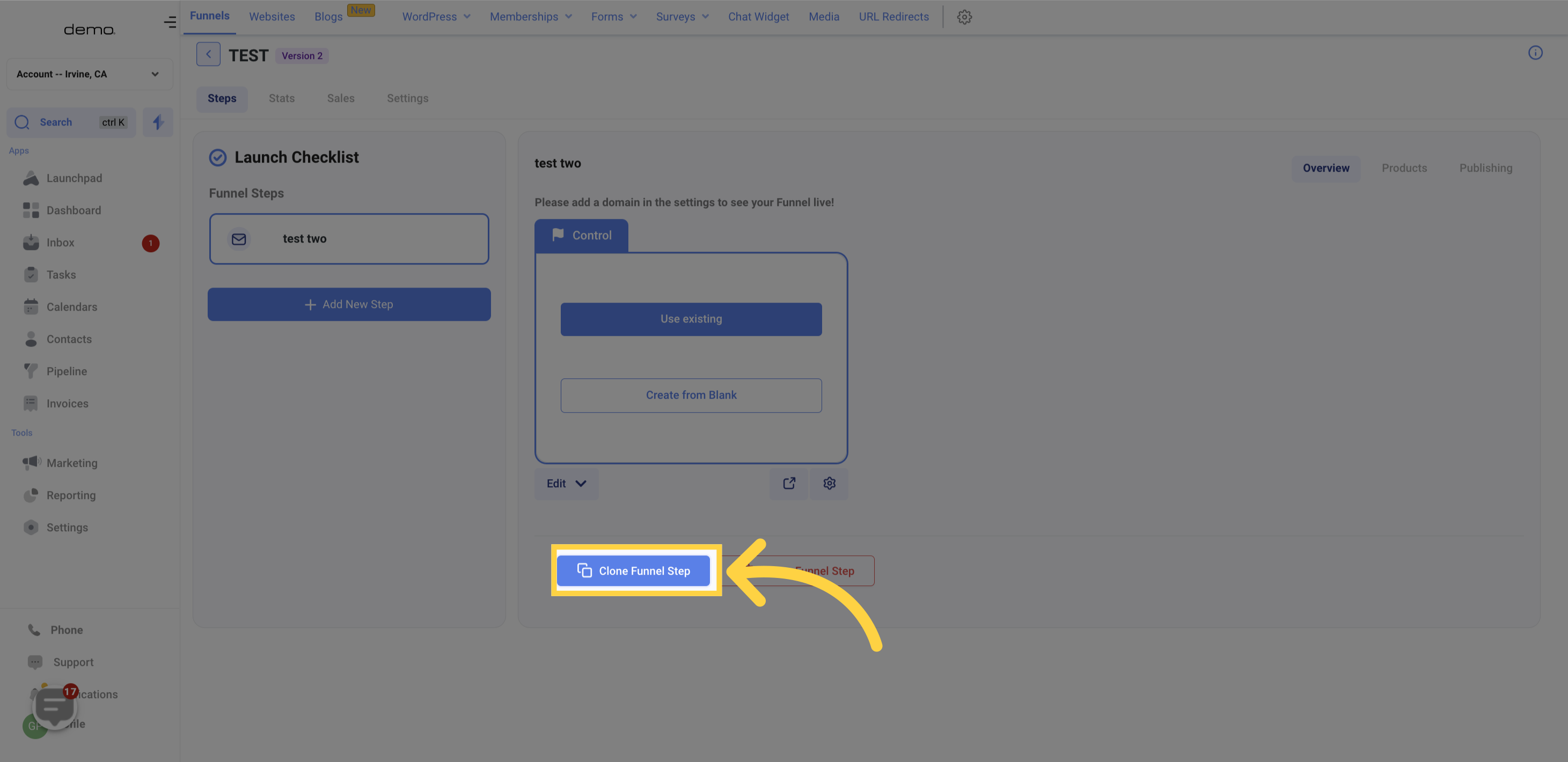
You can delete Funnel steps from this menu. Keep in mind, once a Funnel step is deleted, it cannot be retrieved