Go to the Marketing section
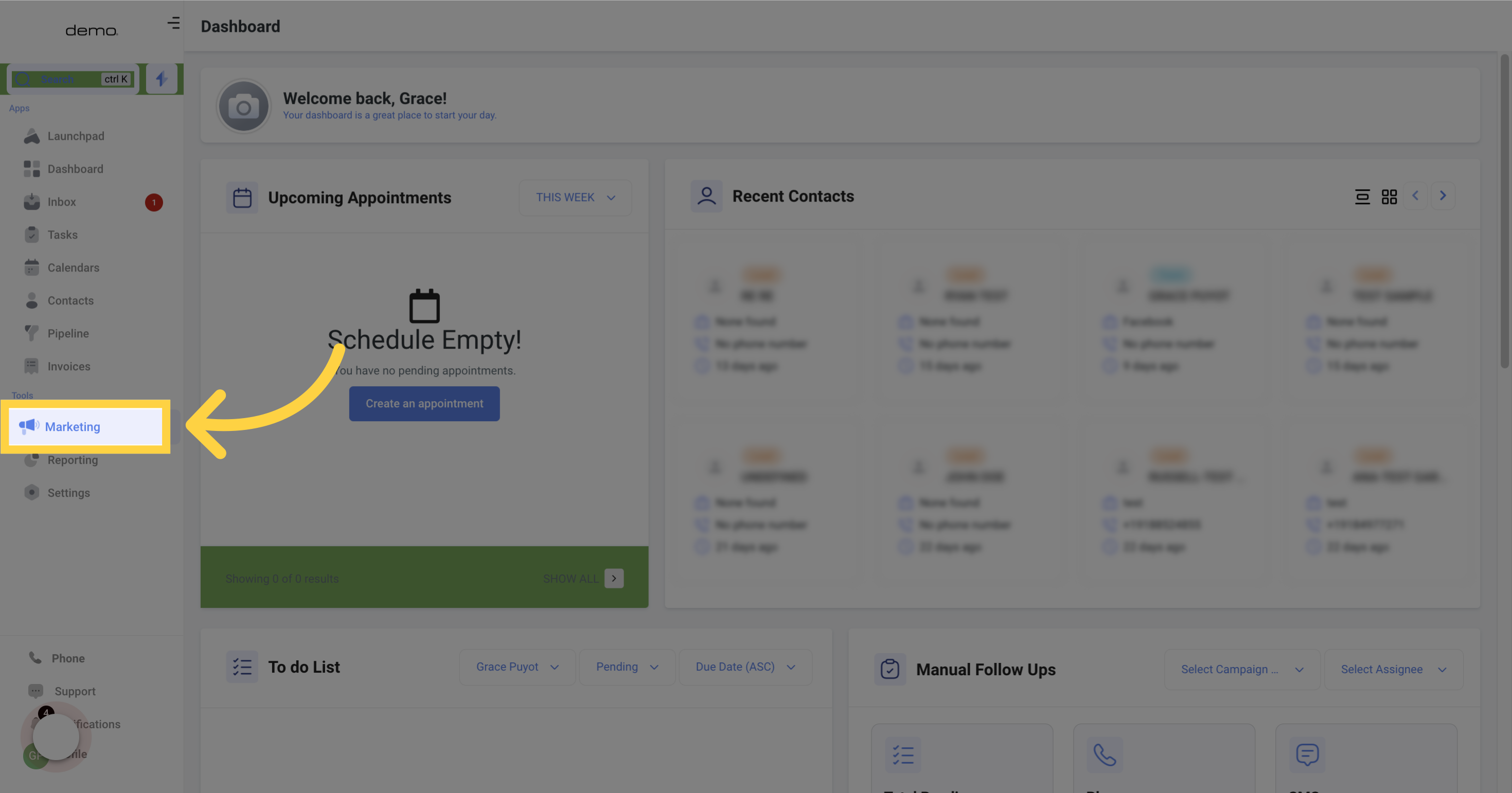
Select the Funnels option from the menu.
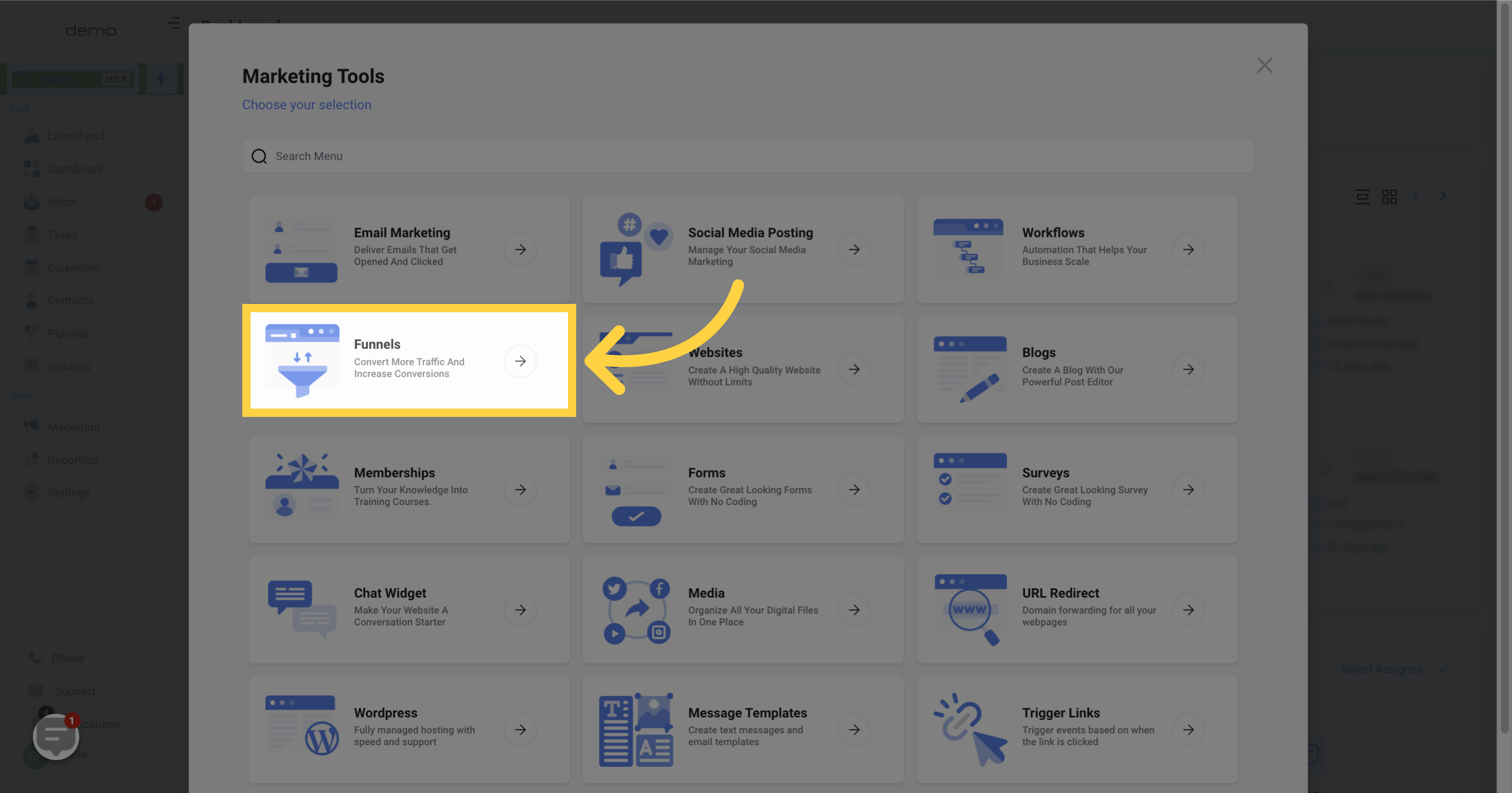
Choose the Websites option from the menu.
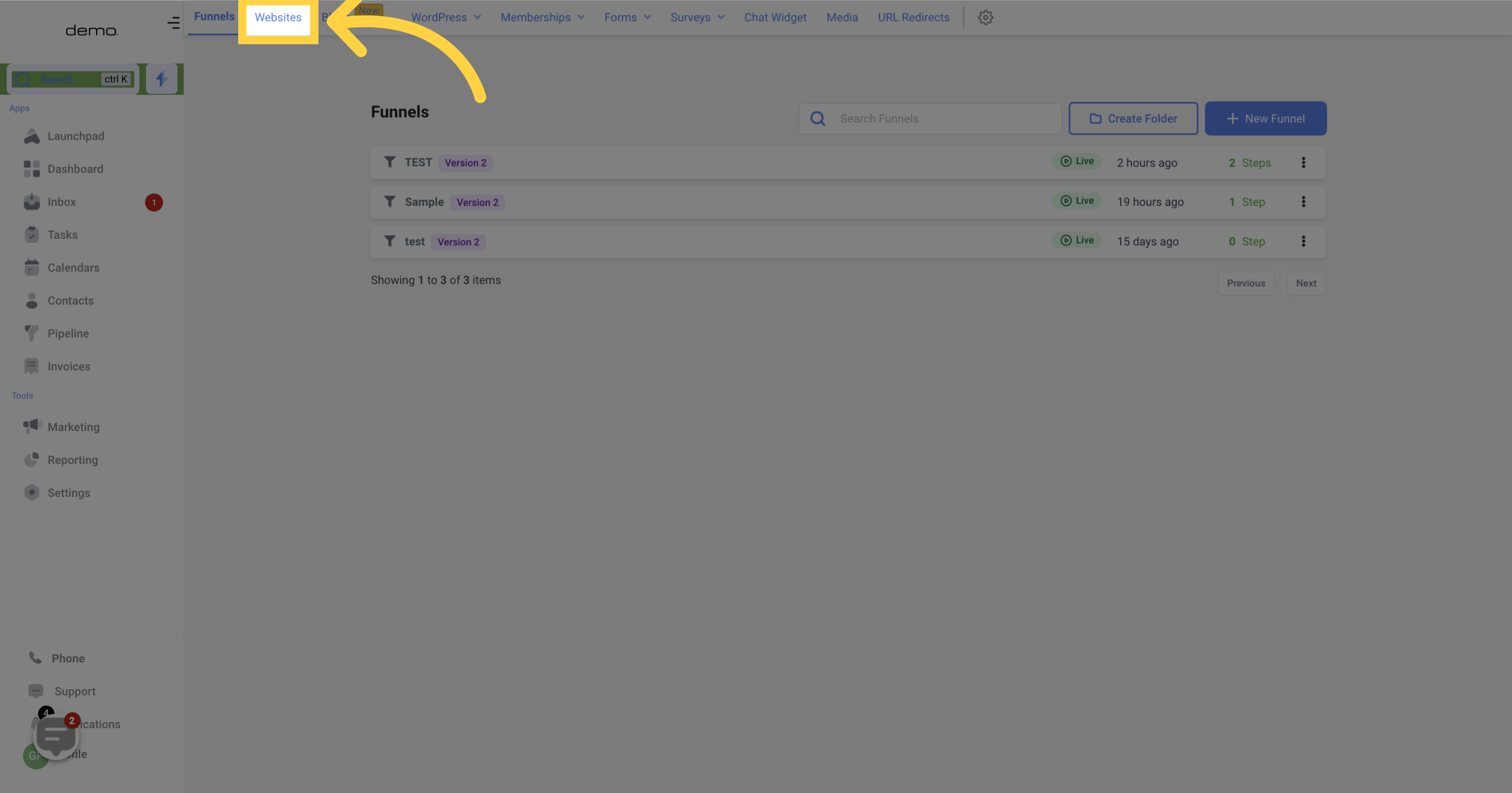
You can view the list of already created websites here. If you're just getting started, it will appear blank.
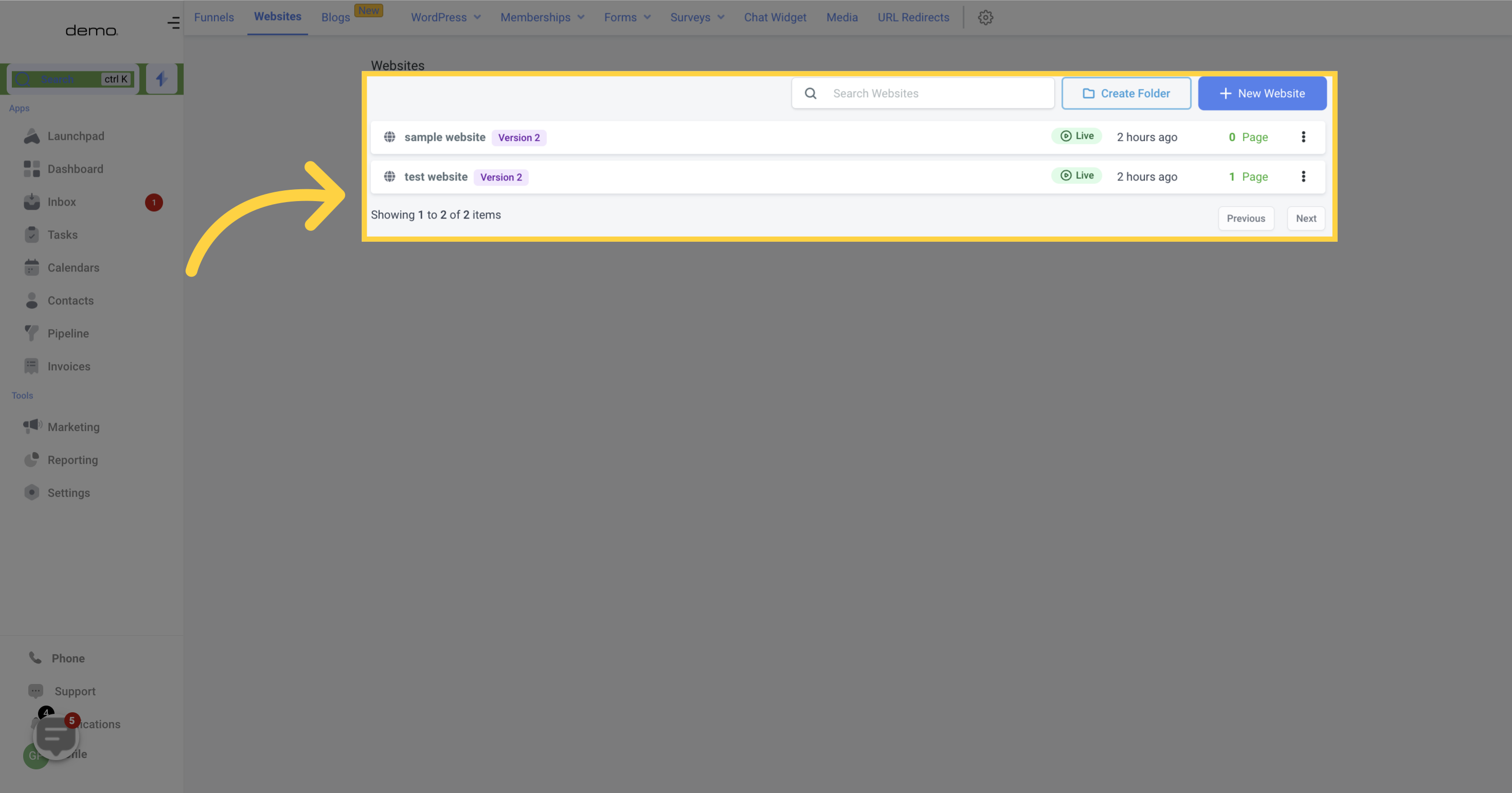
Quickly locate any specific website from the list of all websites you have created within your CRM.

The website card displays the website name, its status (live or draft), the date of the last edit, and various options to modify existing websites.
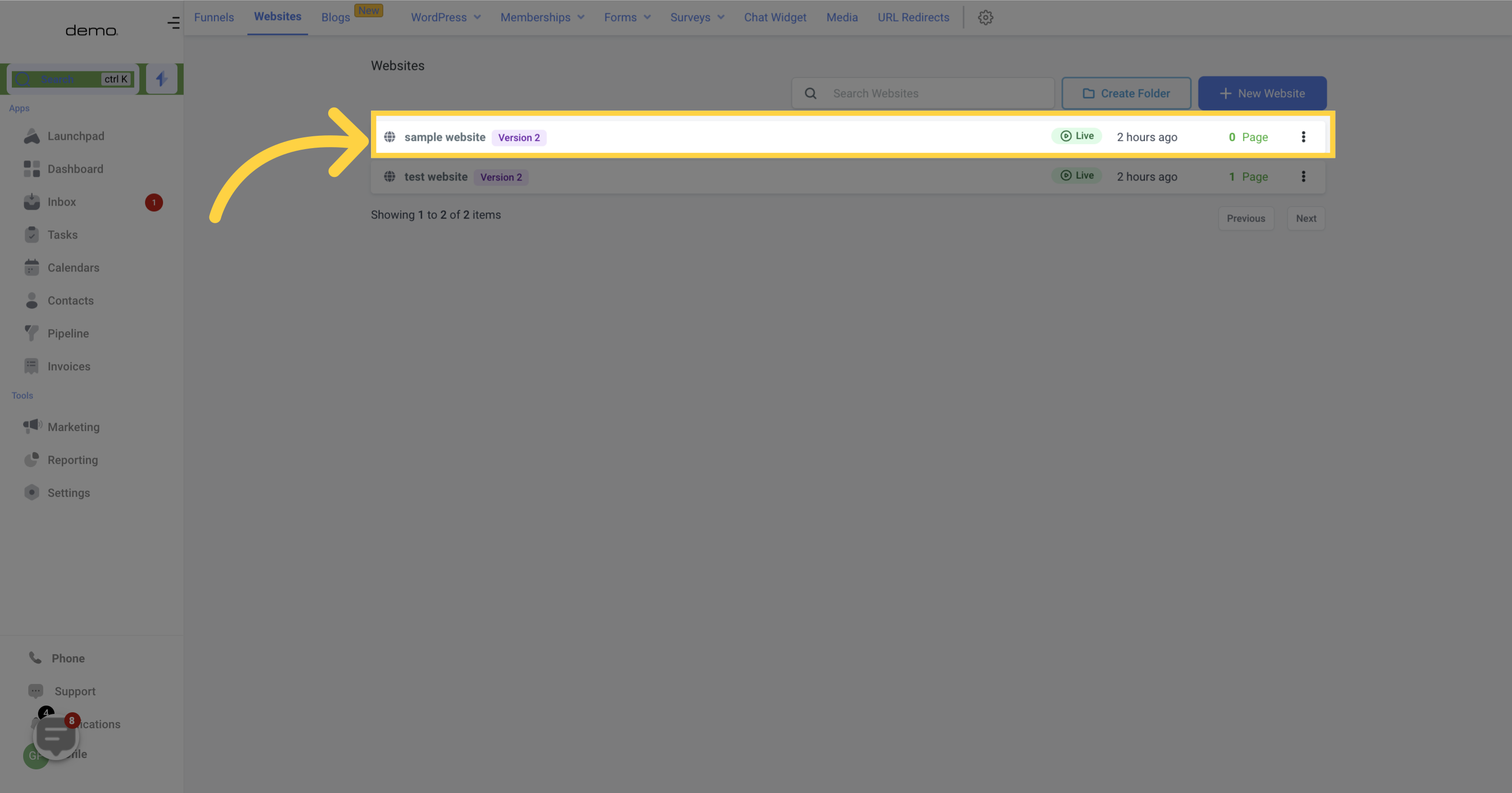
Your website name can be found in the settings, and can be edited from there.
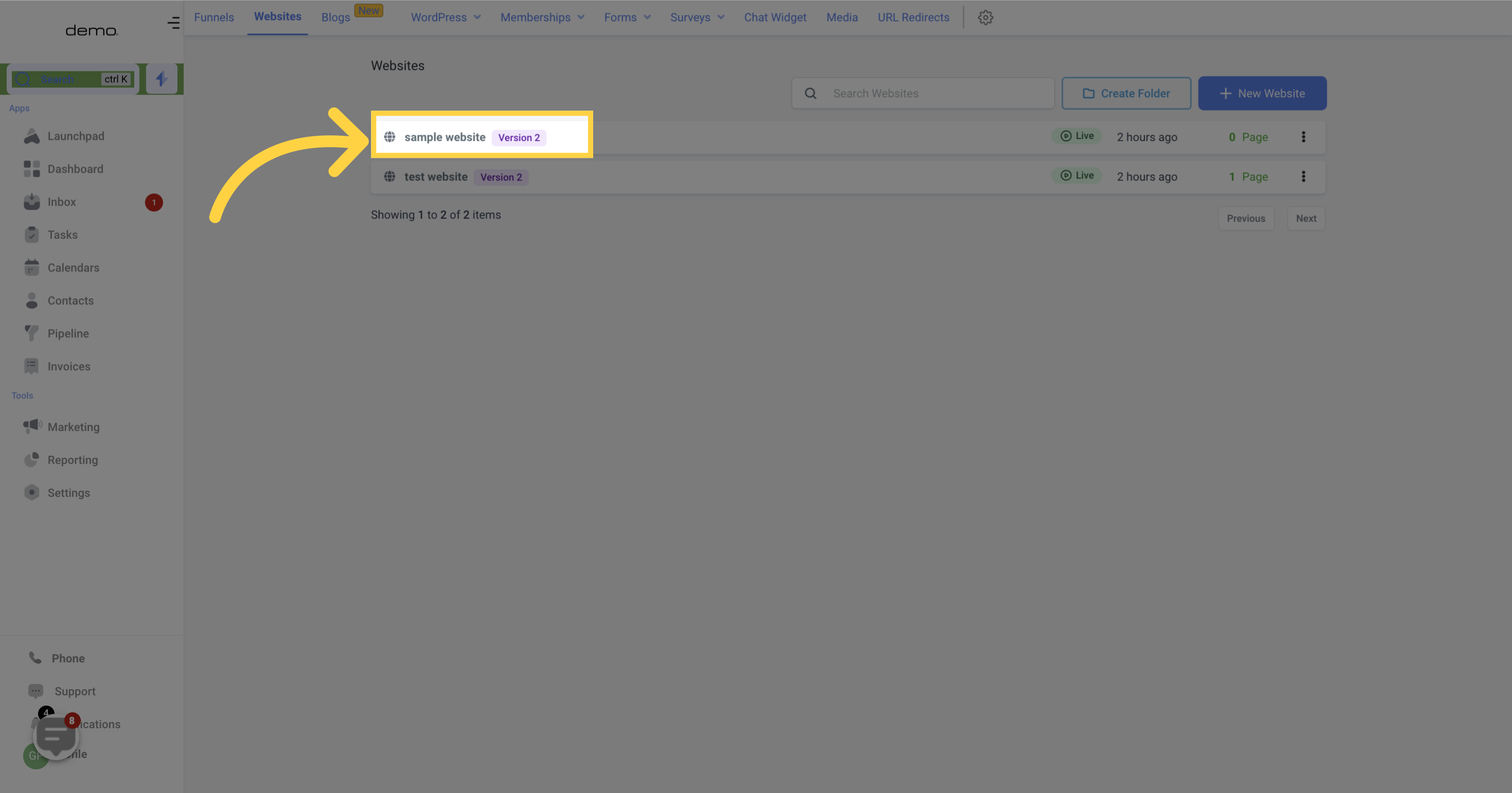
You can determine whether the website is live or in draft mode.
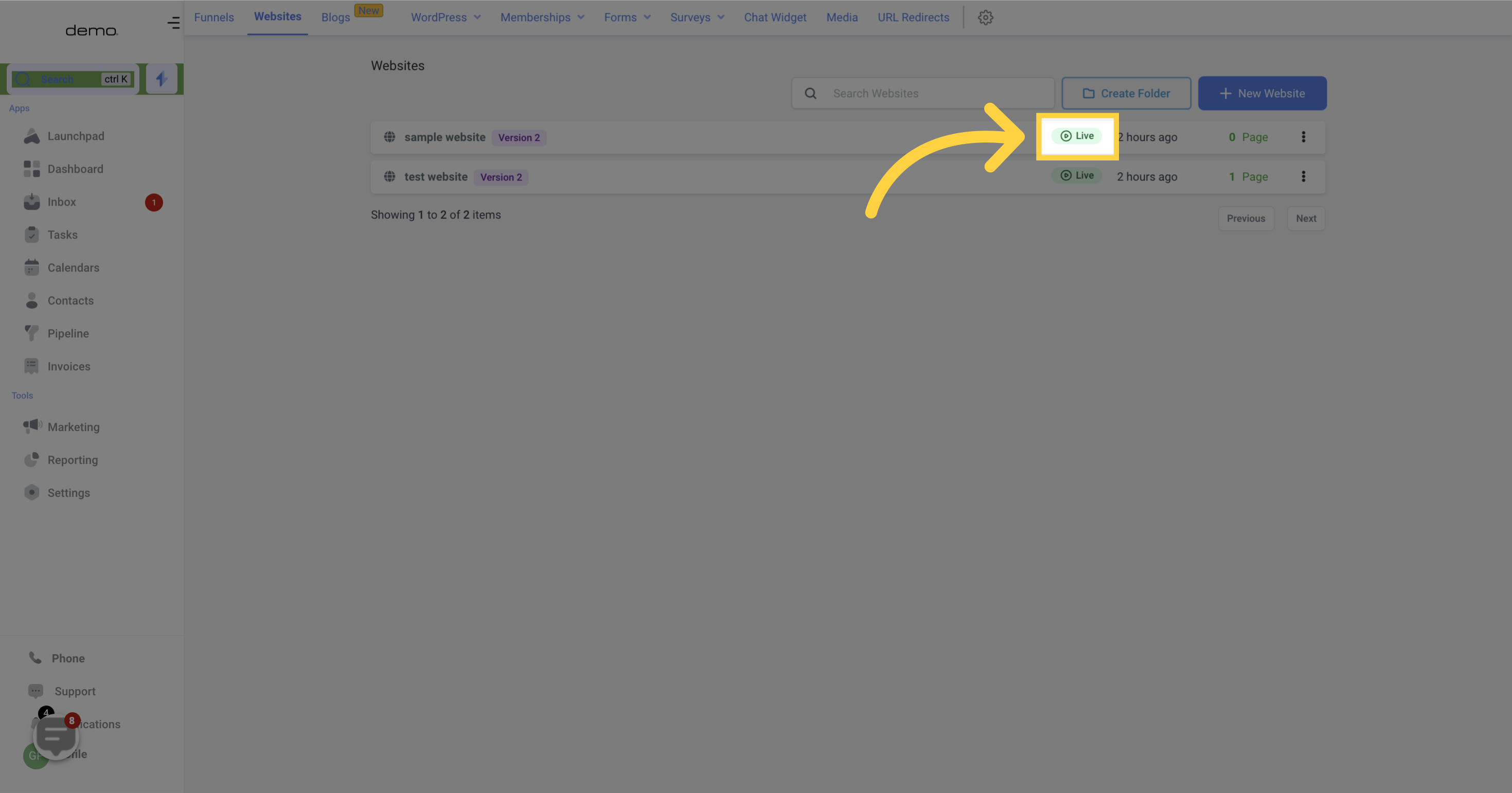
It will display the date of the website's most recent edit.
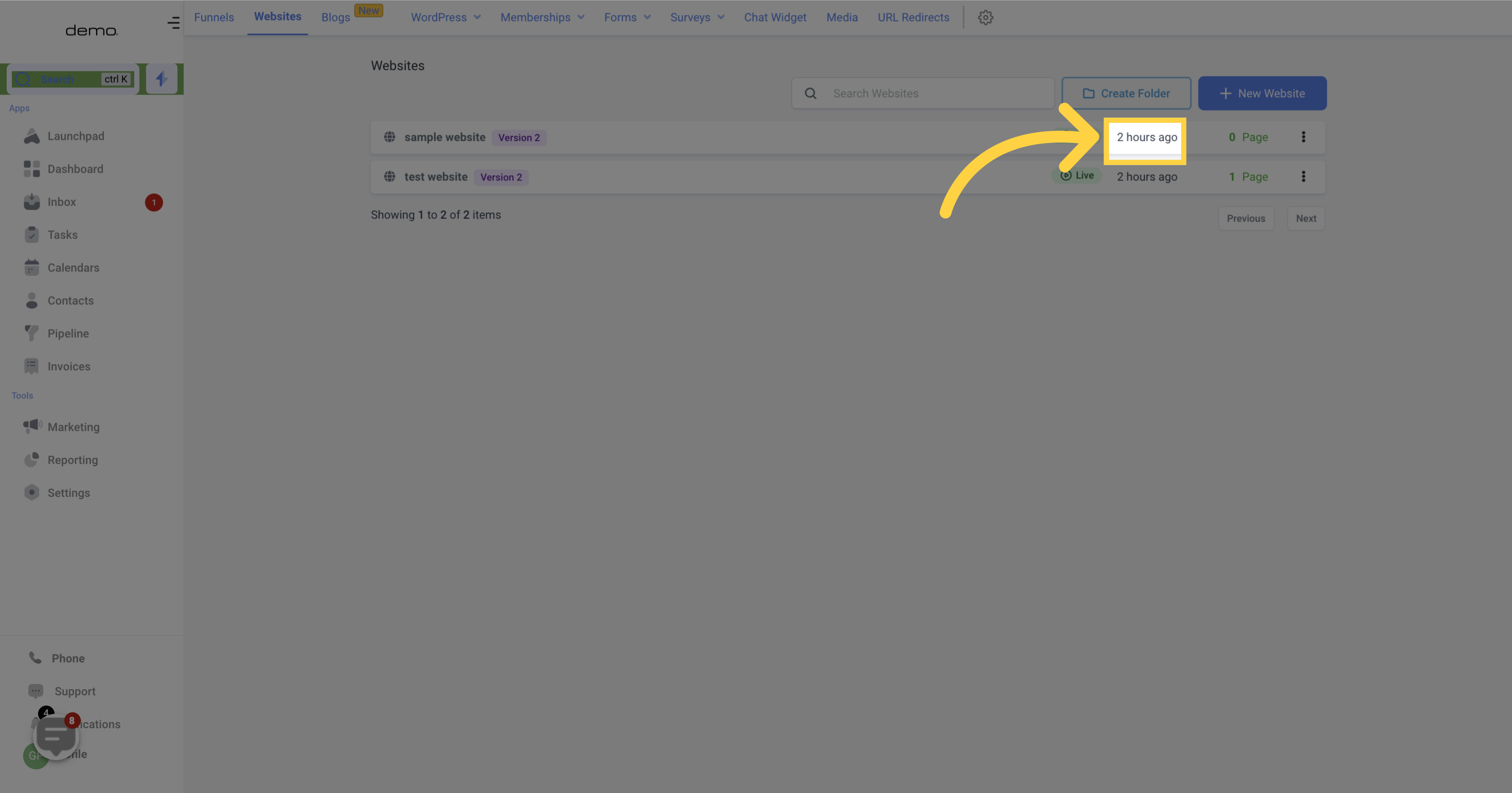
By checking this, you can estimate the number of pages that a particular website has.

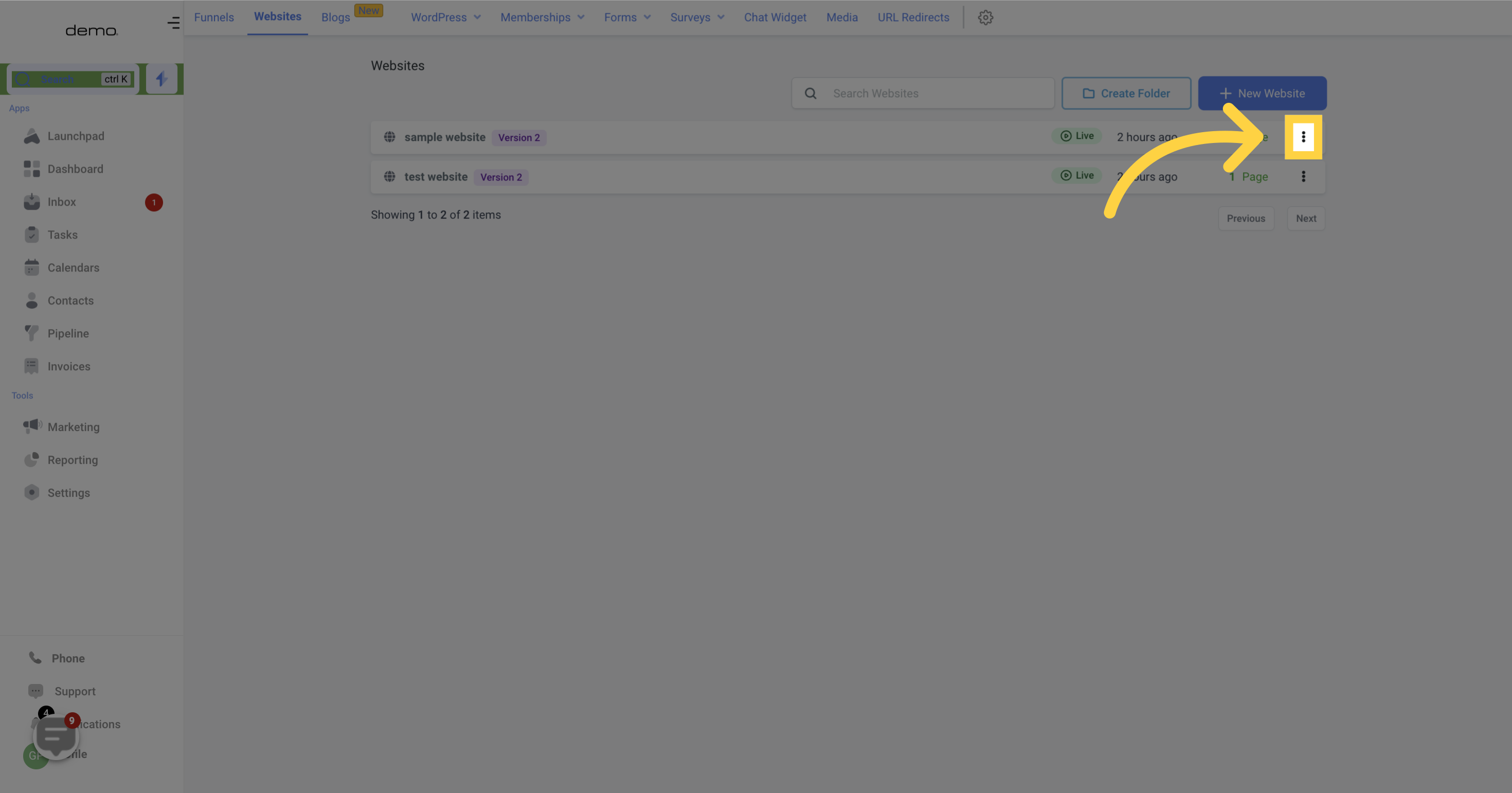
This function enables you to make edits to your website, including adding or removing content on specific pages.
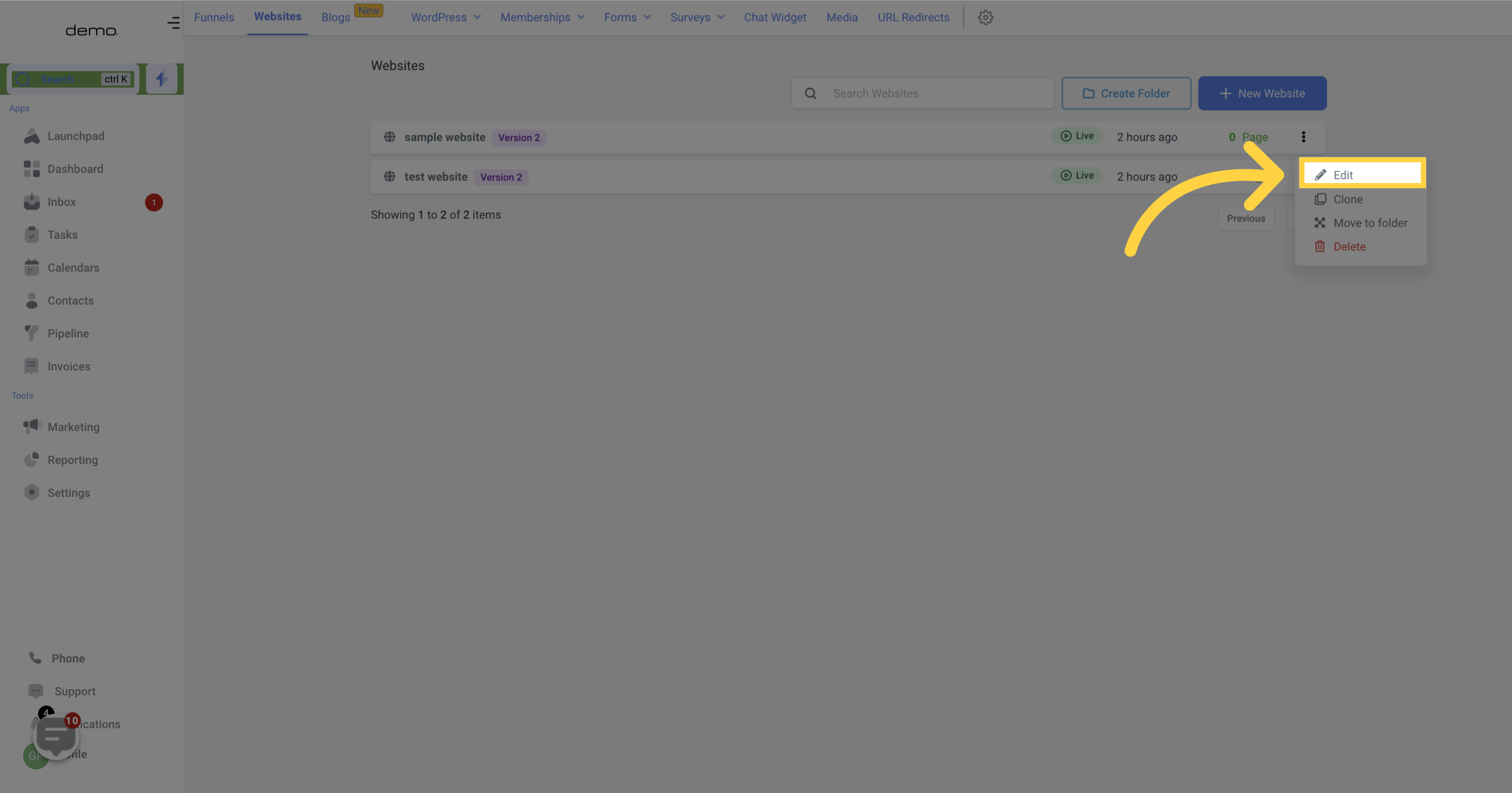
This feature is useful if you want to reuse most of the content from an existing website. You can copy the entire website and reproduce the content as per your requirements
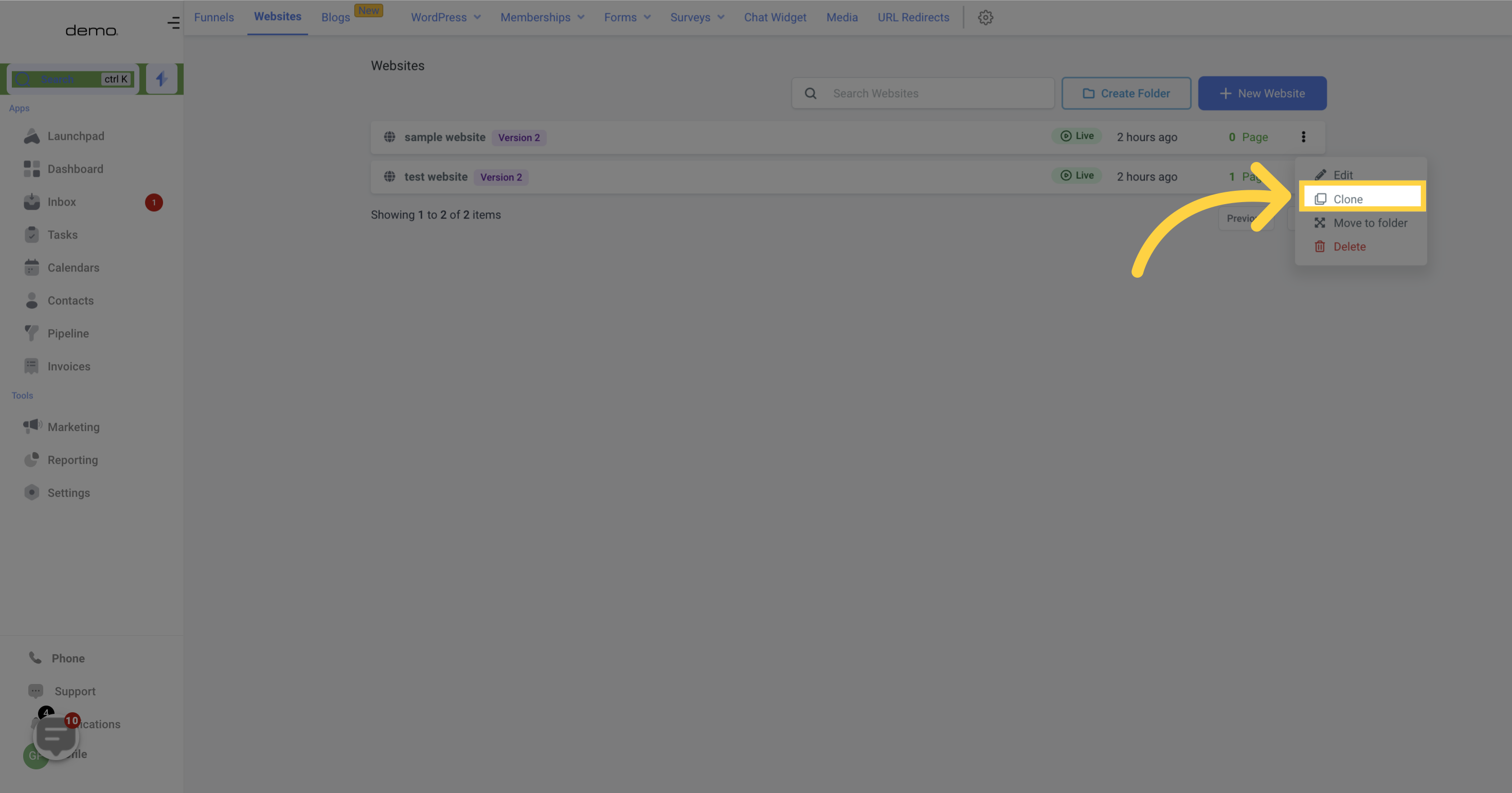
You can use this option to move a website from its current location to a designated folder where you would like it to be stored.
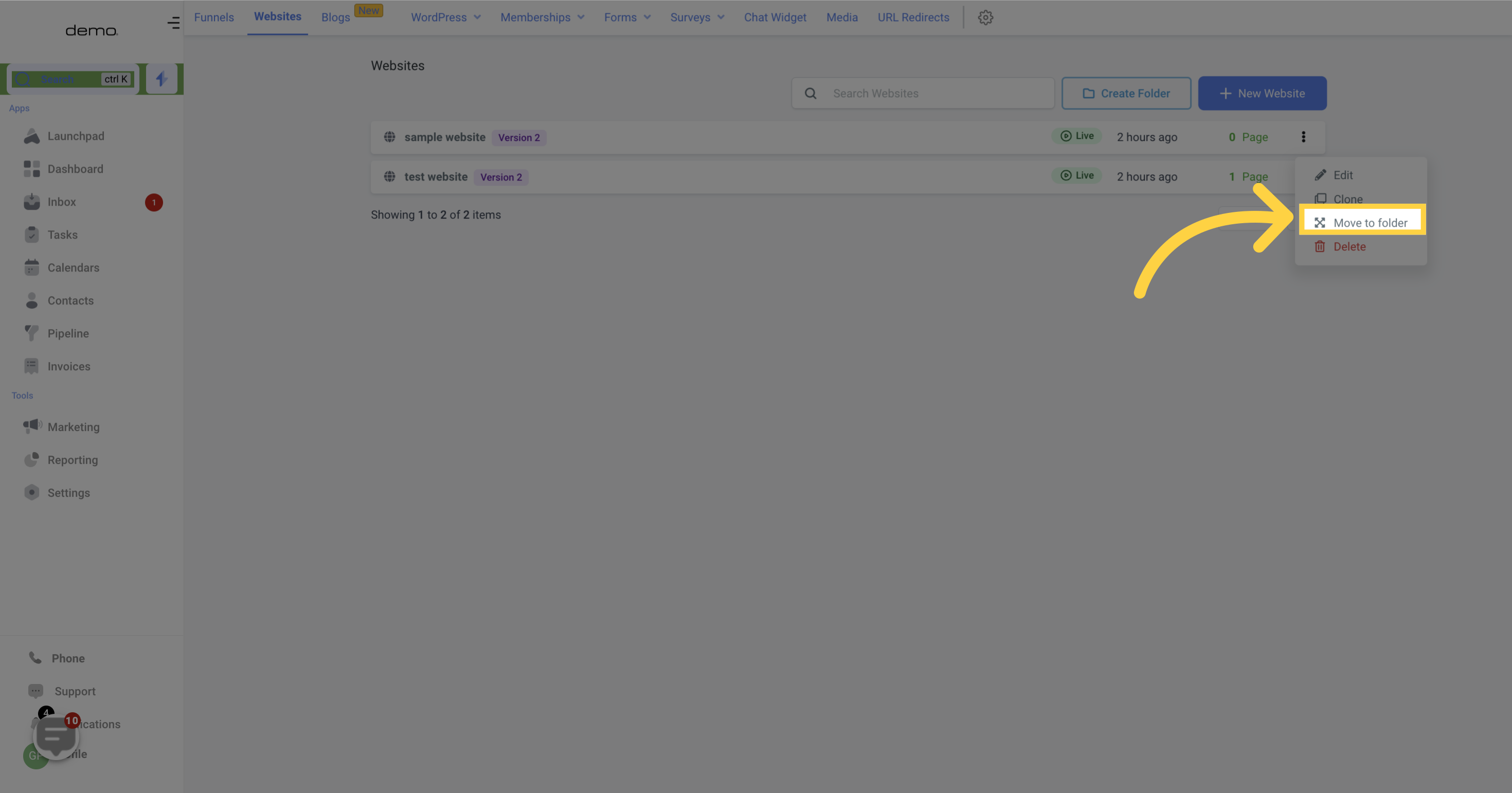
This option allows you to delete an entire website. When you click on the delete button, the system will prompt you to type in "DELETE" into the provided field. Please keep in mind that once a website is deleted, it cannot be recovered later.
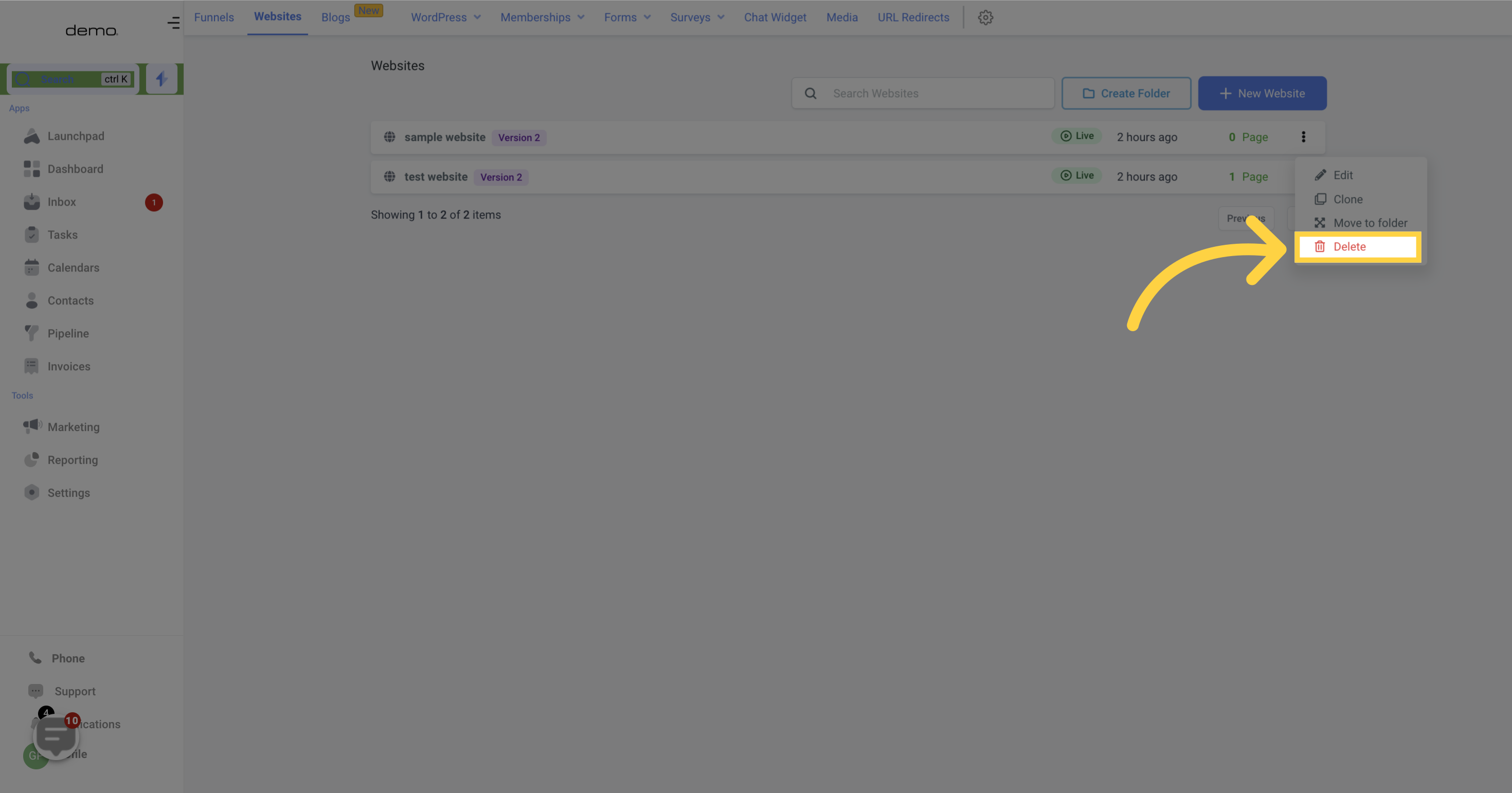
This feature enables you to create folders to organize your websites and keep your space tidy.
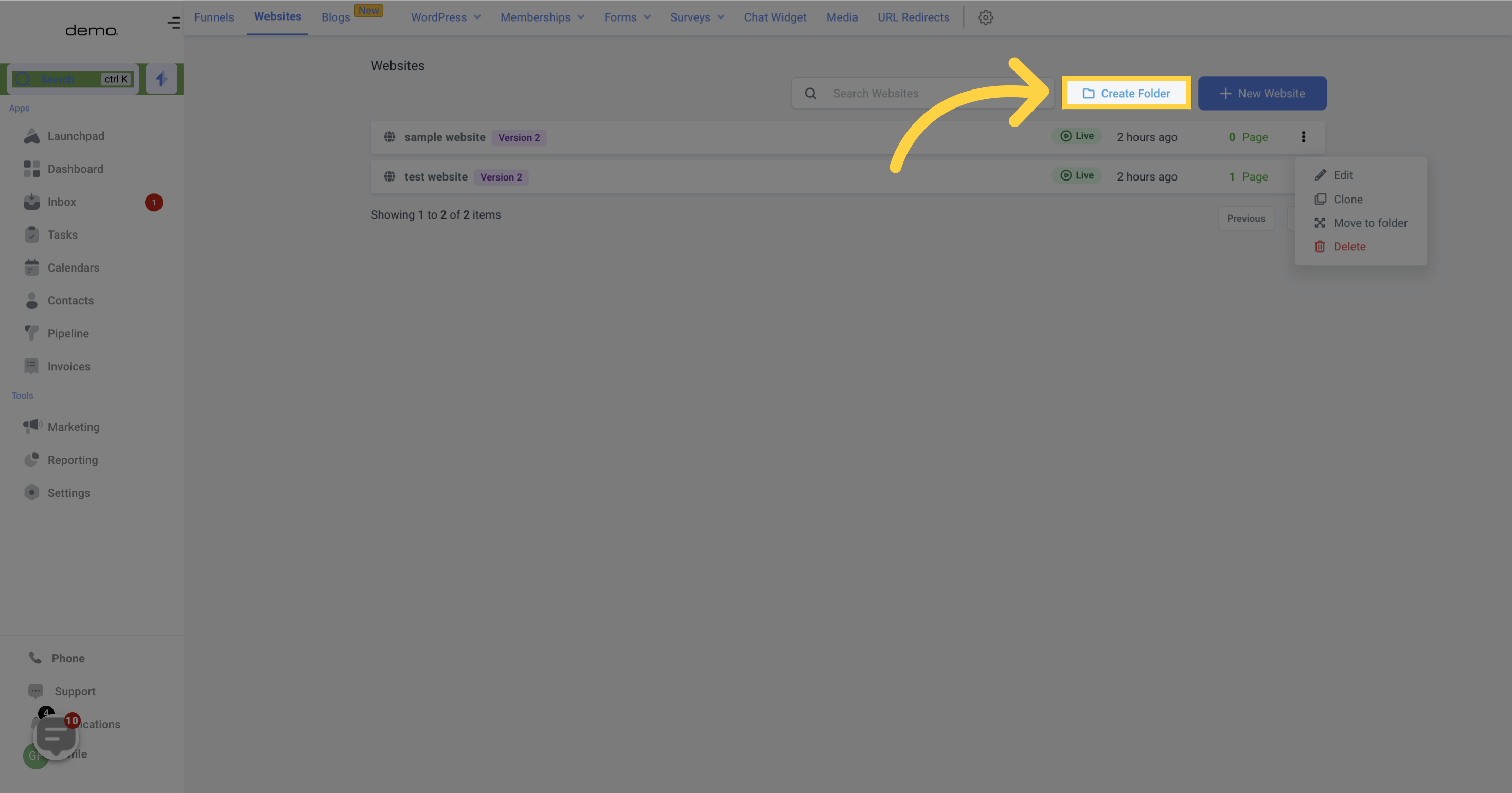
You can create a new website using this option. Once you click on "New Website," it will prompt you to provide a name for your website.
