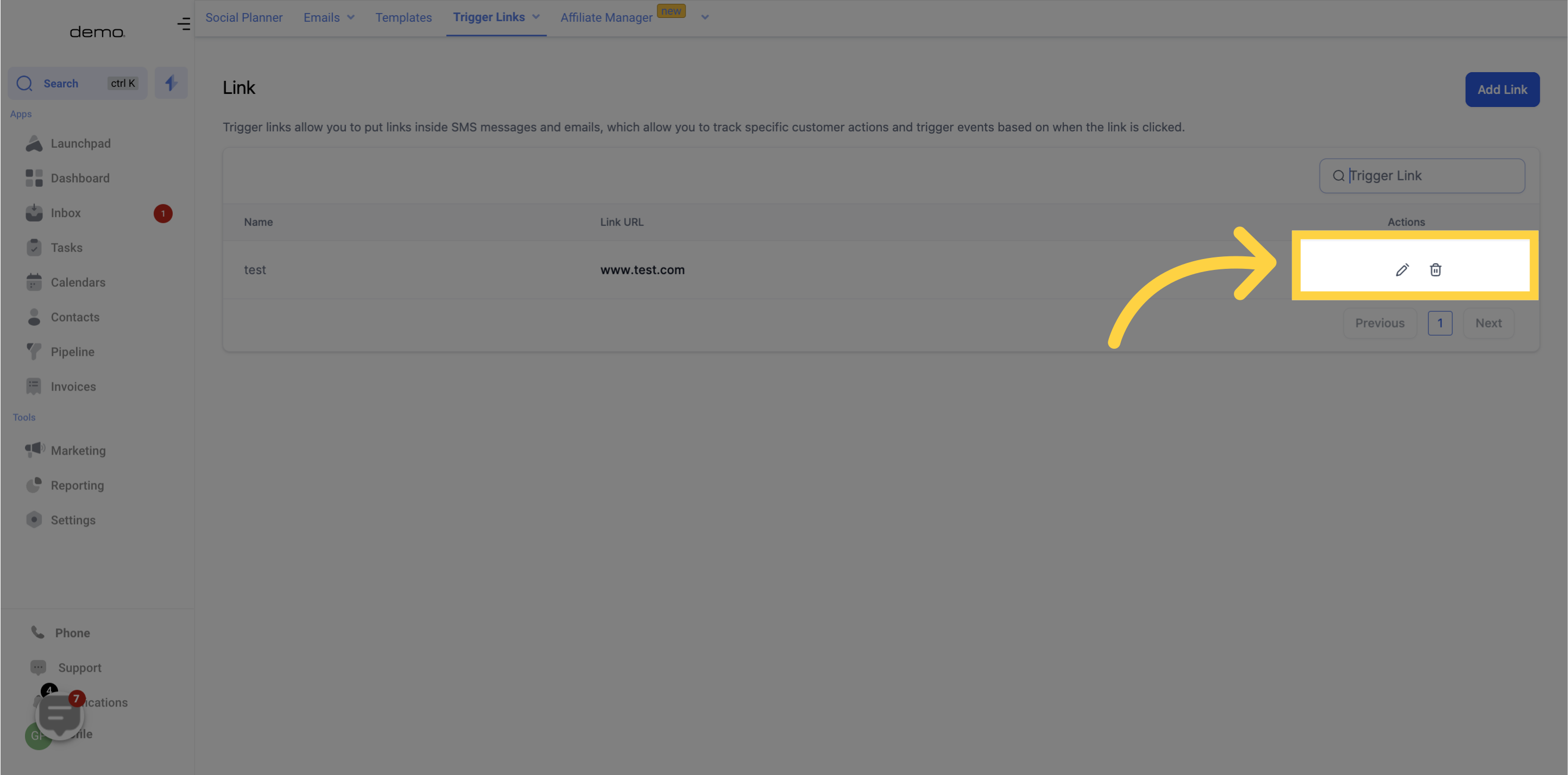Access the Marketing section
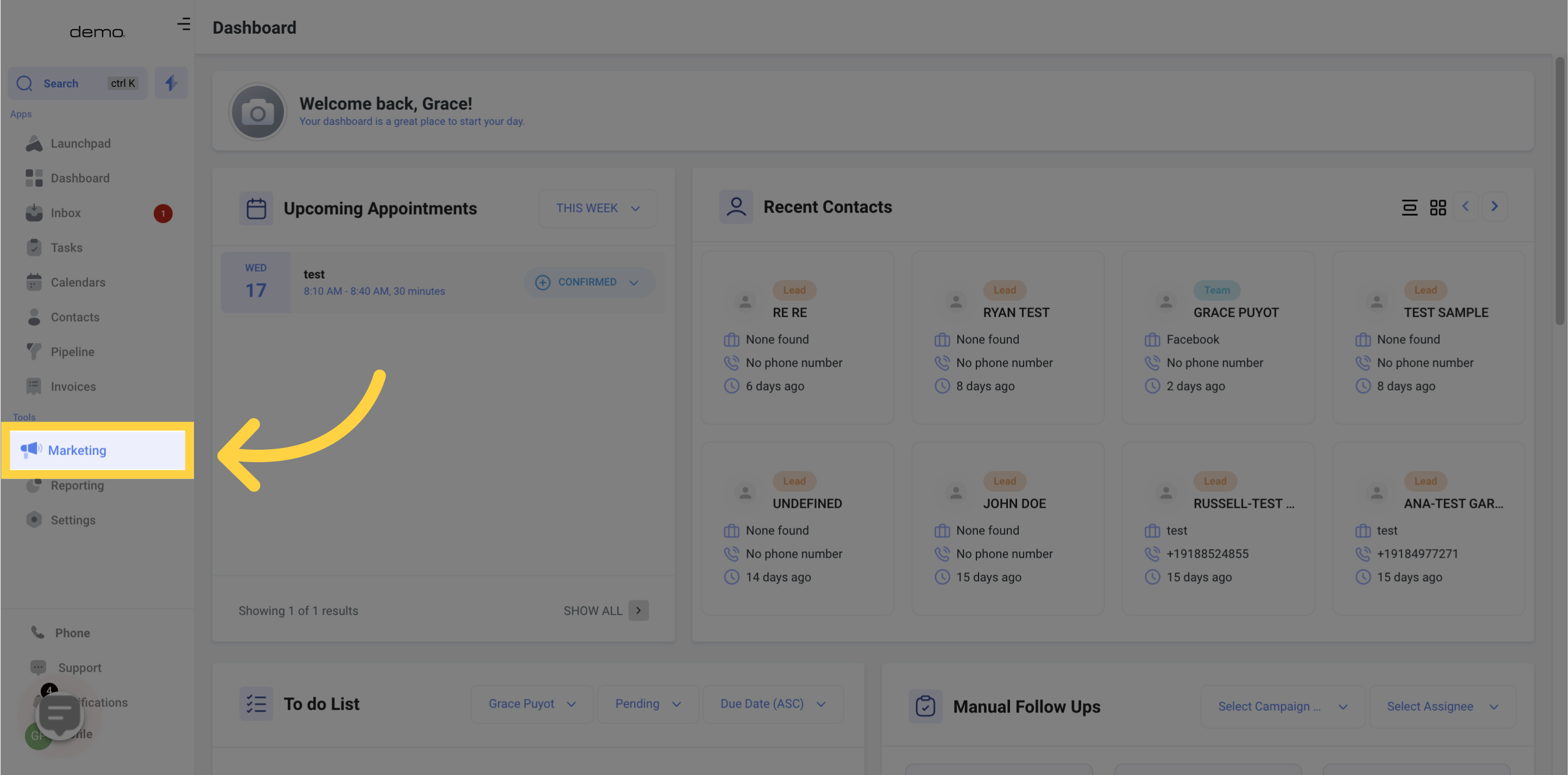
Click on "Trigger Links" to access the CRM triggers section.
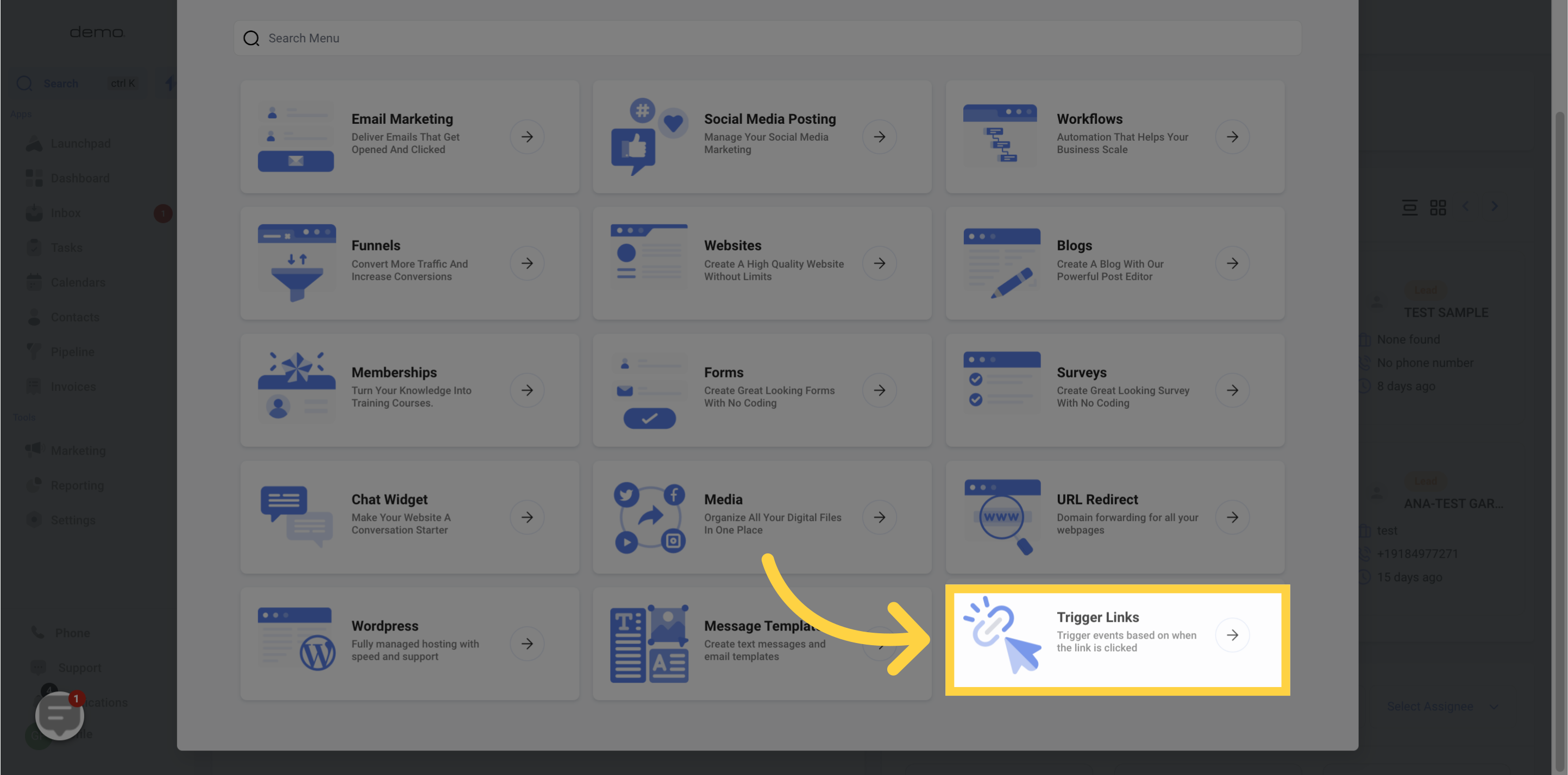
Your existing trigger links will be sorted alphabetically according to the name specified here.
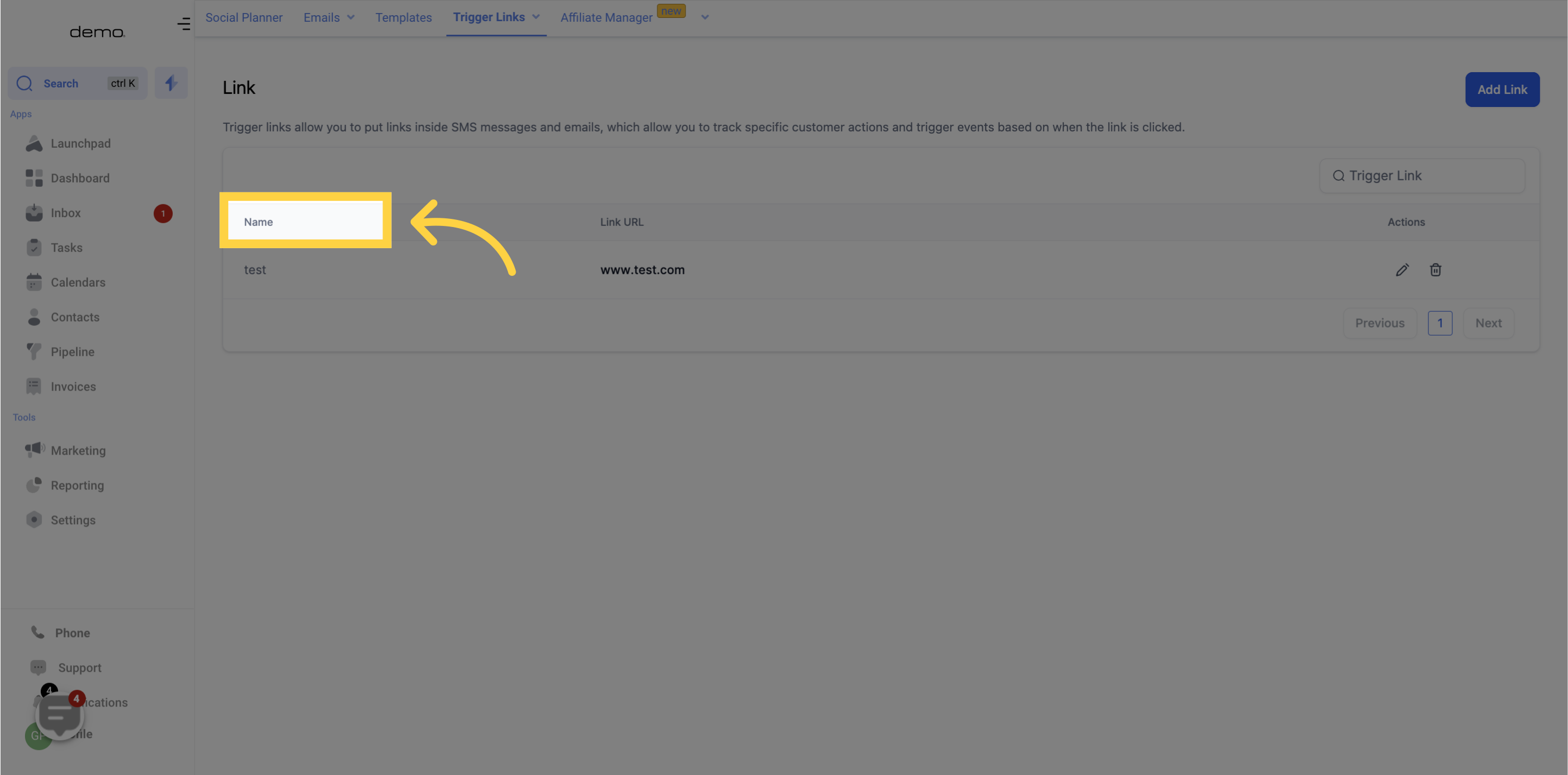
The relevant URL will appear in this section. When you generate a trigger link, it is assigned a unique tracking URL, which is different from the destination URL it leads to.
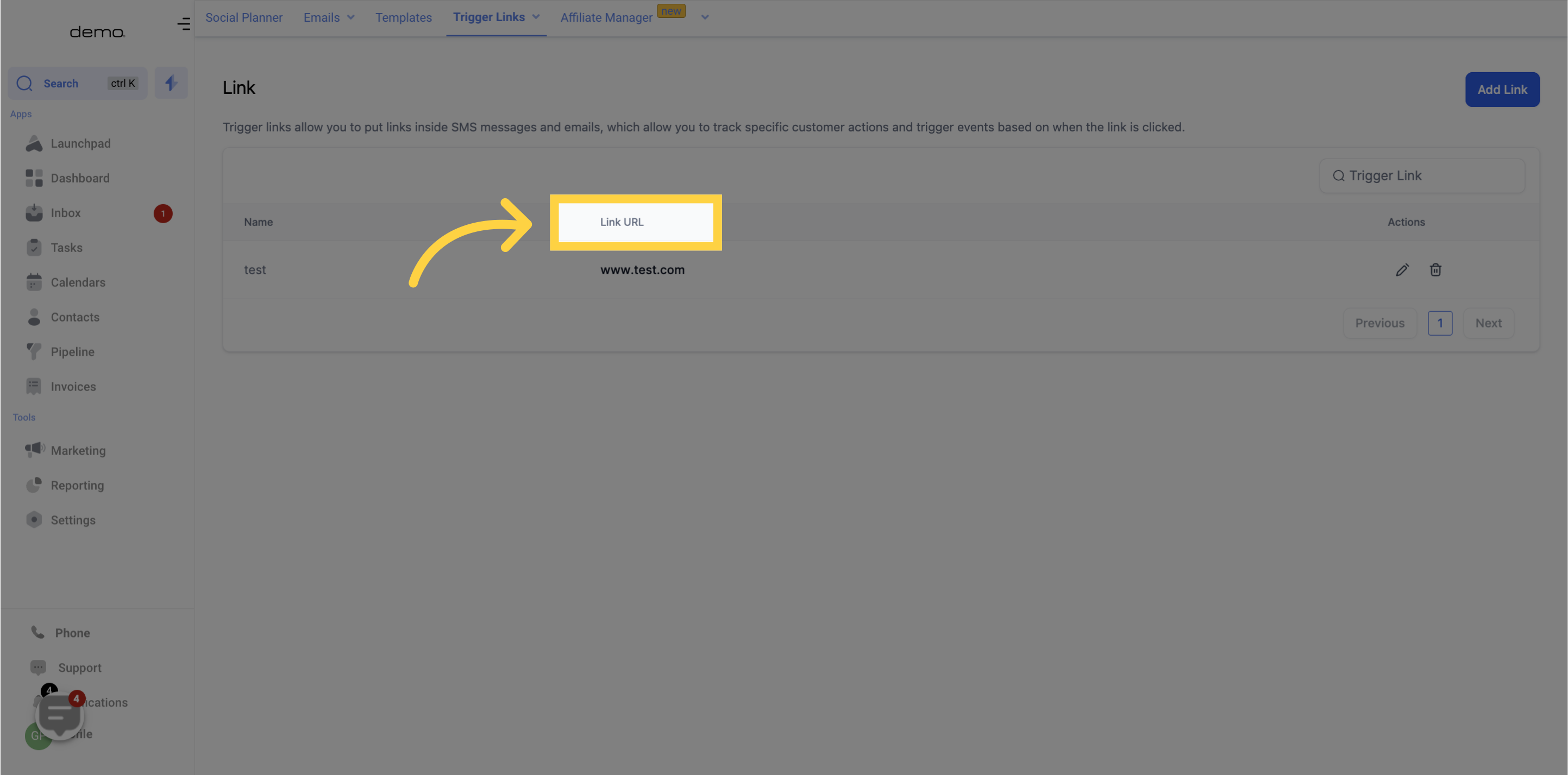
The search bar allows you to filter your trigger links based on their names.

In this section, you can make changes to your trigger links, or delete them entirely. However, please note that deleting a trigger link is an irreversible action, so do ensure it is something you intend to do.