This feature empowers users to connect their physical VoIP deskphones directly to Aesthetix CRM. It provides a stable link between your CRM and your physical phone system, ensuring that all call activities, from making outbound calls to receiving inbound calls, are managed inside Aesthetix CRM. By leveraging this integration, you can enhance call-handling capabilities and maintain a consistent connection to your customer data.
Admins – can provision devices only inside their own location
Other users – read-only; they’ll see a tooltip prompting them to “Ask an admin to configure this.”
Network & protocol prerequisites
SIP over UDP, TCP, or TLS
Open outbound ports 5060/5061 for SIP signalling
Open UDP 10000-20000 for RTP audio
PoE switch or external power adaptor
What to look for when buying hardware
“SIP” and “PoE” on the spec-sheet
At least two programmable line keys
Avoid carrier-locked or proprietary-provisioning devices
Popular models
Yealink T54W / T58W
Poly VVX 450
Grandstream GXP 2170
Snom D785
Cisco 7841
Step 1: Navigate to the Wizard
Log in and go to Sub-Account Settings → Phone Numbers → Advanced Settings → VoIP Deskphone (SIP) → Get Started.
Step 2: SIP Server Configuration
Confirm or edit your SIP domain. A suggested domain such as <LocationName>.sip.ashburn.twilio.com appears.
You can change it once before saving.
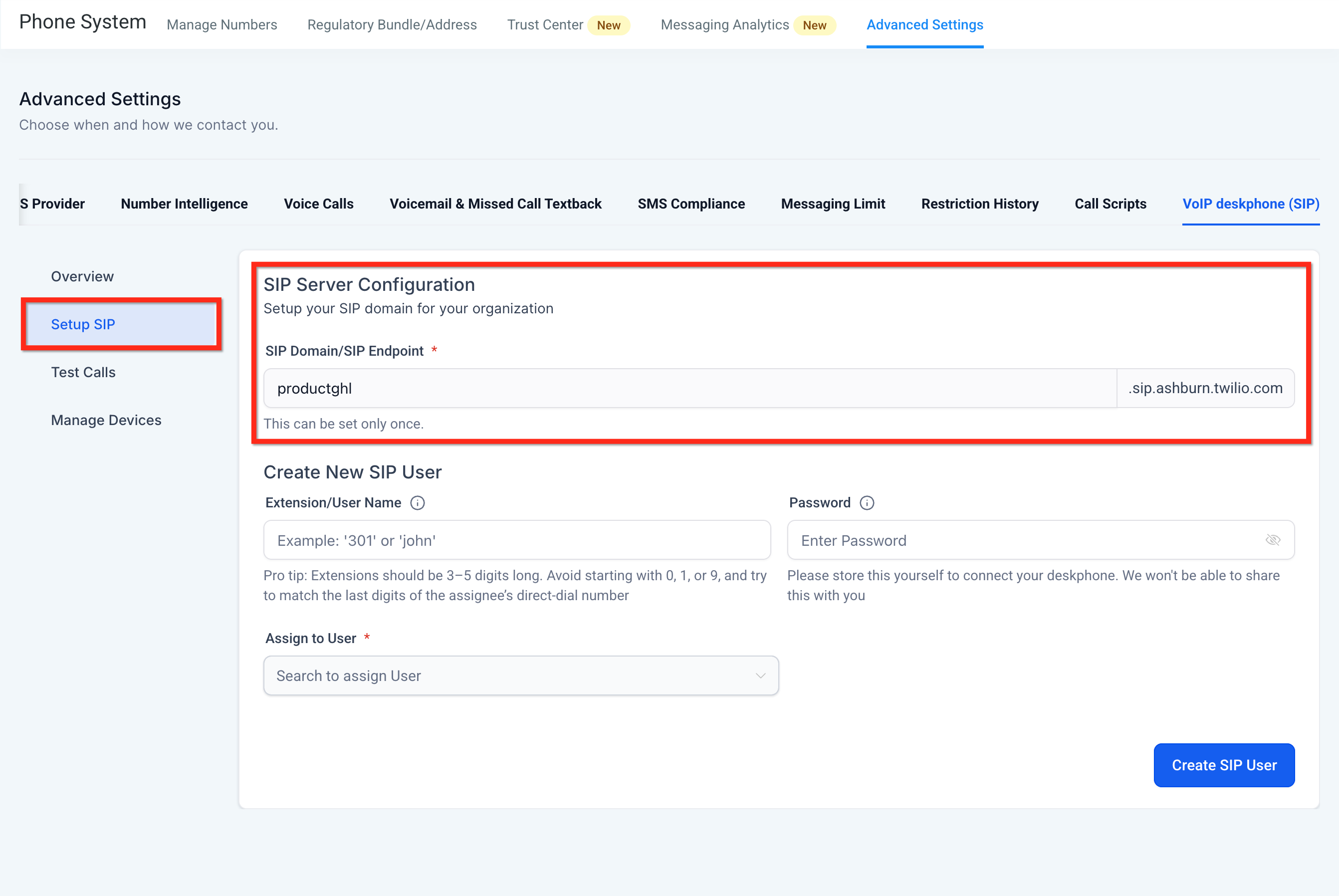
Step 3: SIP User
Choose an extension (number or text) plus a strong password and save them somewhere safe.
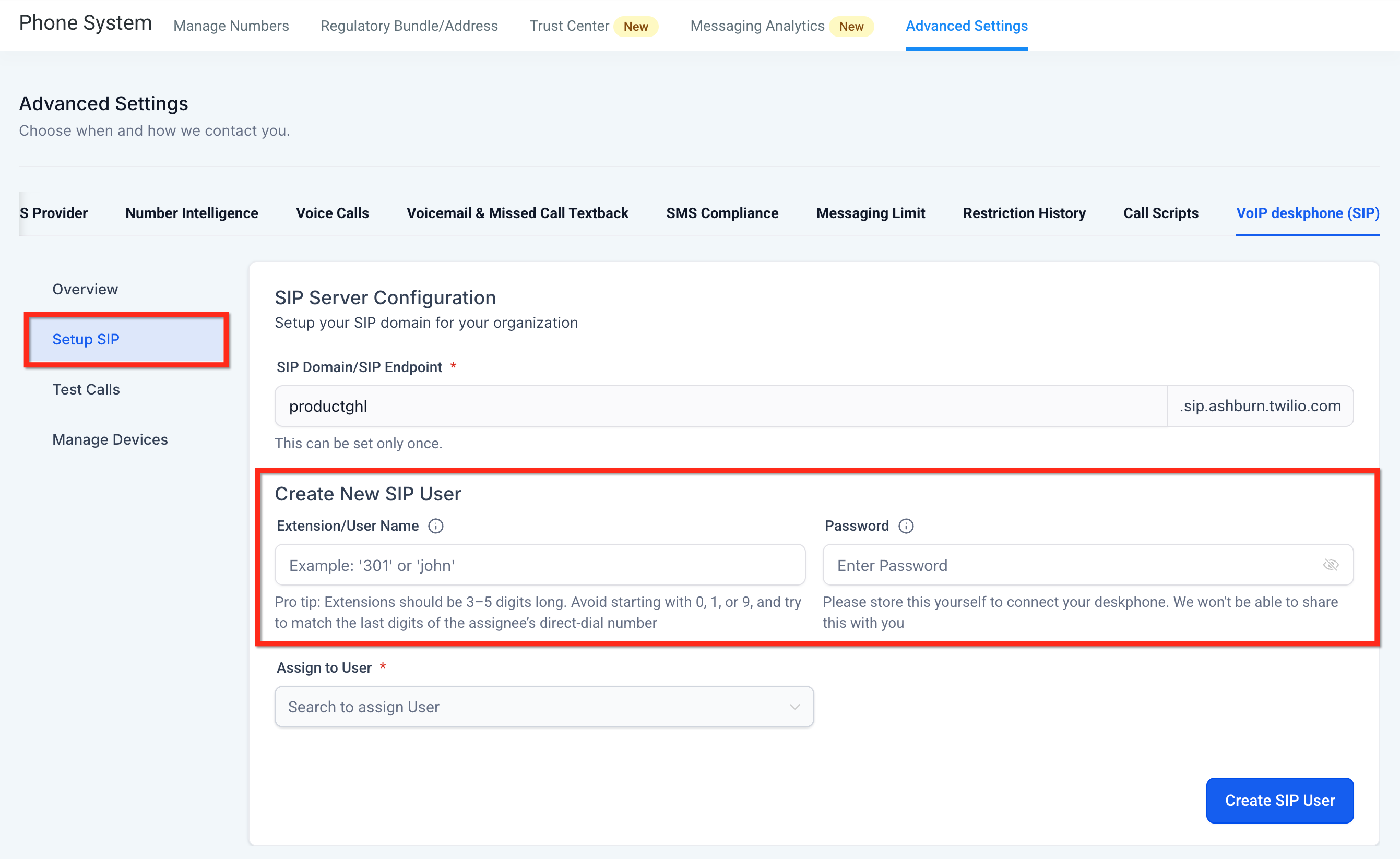
Step 4: Assign User
Each VoIP deskphone needs to be connected to a user in your sub-account. Select one user from the Assign to User dropdown.
Make sure the user's individual phone settings are configured to use deskphone. Navigate to Settings > My Staff > Choose staff > Edit > Call & Voicemail Settings, please enable "Deskphone" for the options you need. Enable it for "Forward Calls to" to receive calls addressed to you on the Deskphone. If you're receiving calls as part of "Ring multiple", and you want to receive them on the deskphone, enable Deskphone under "Ring all".
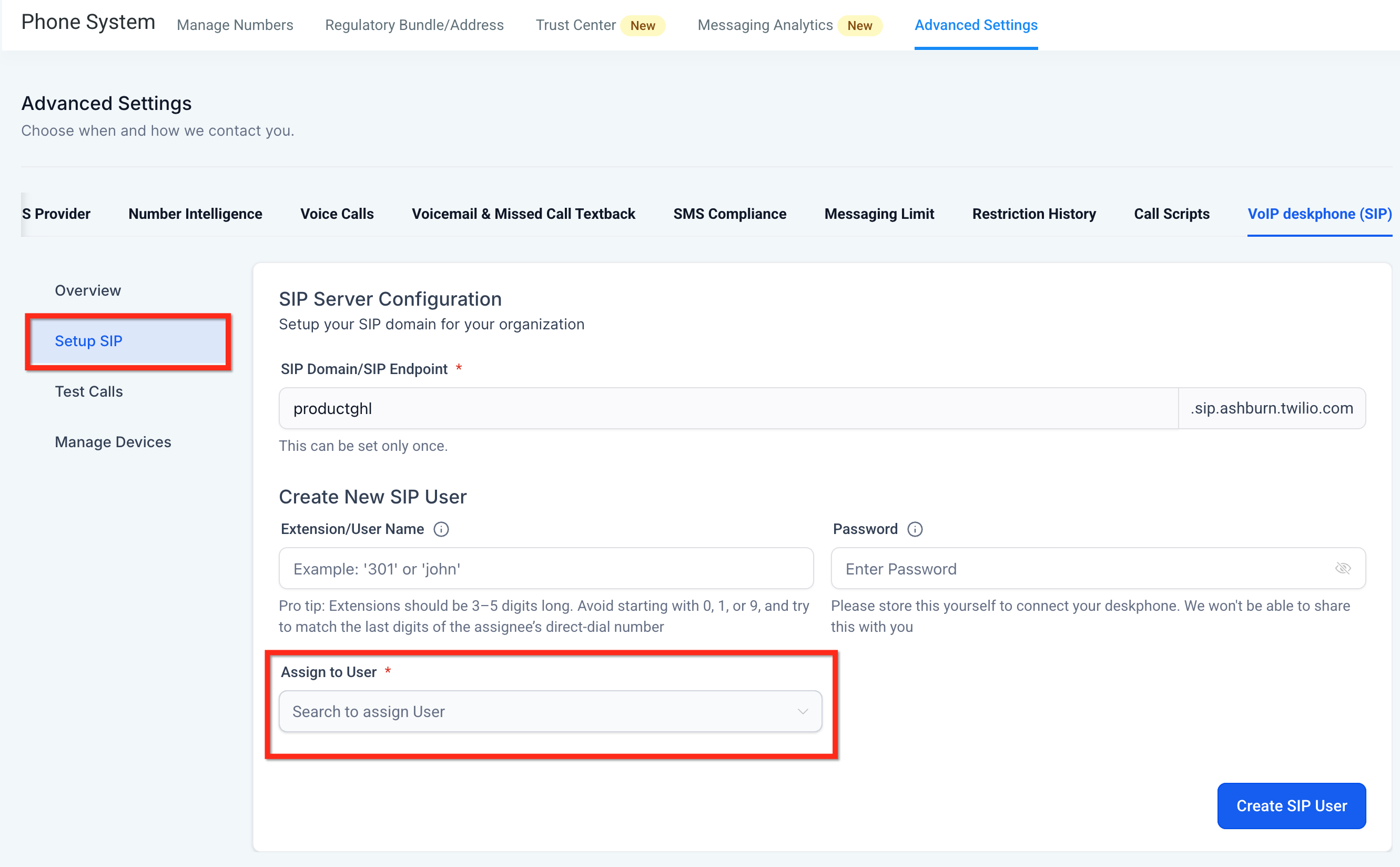
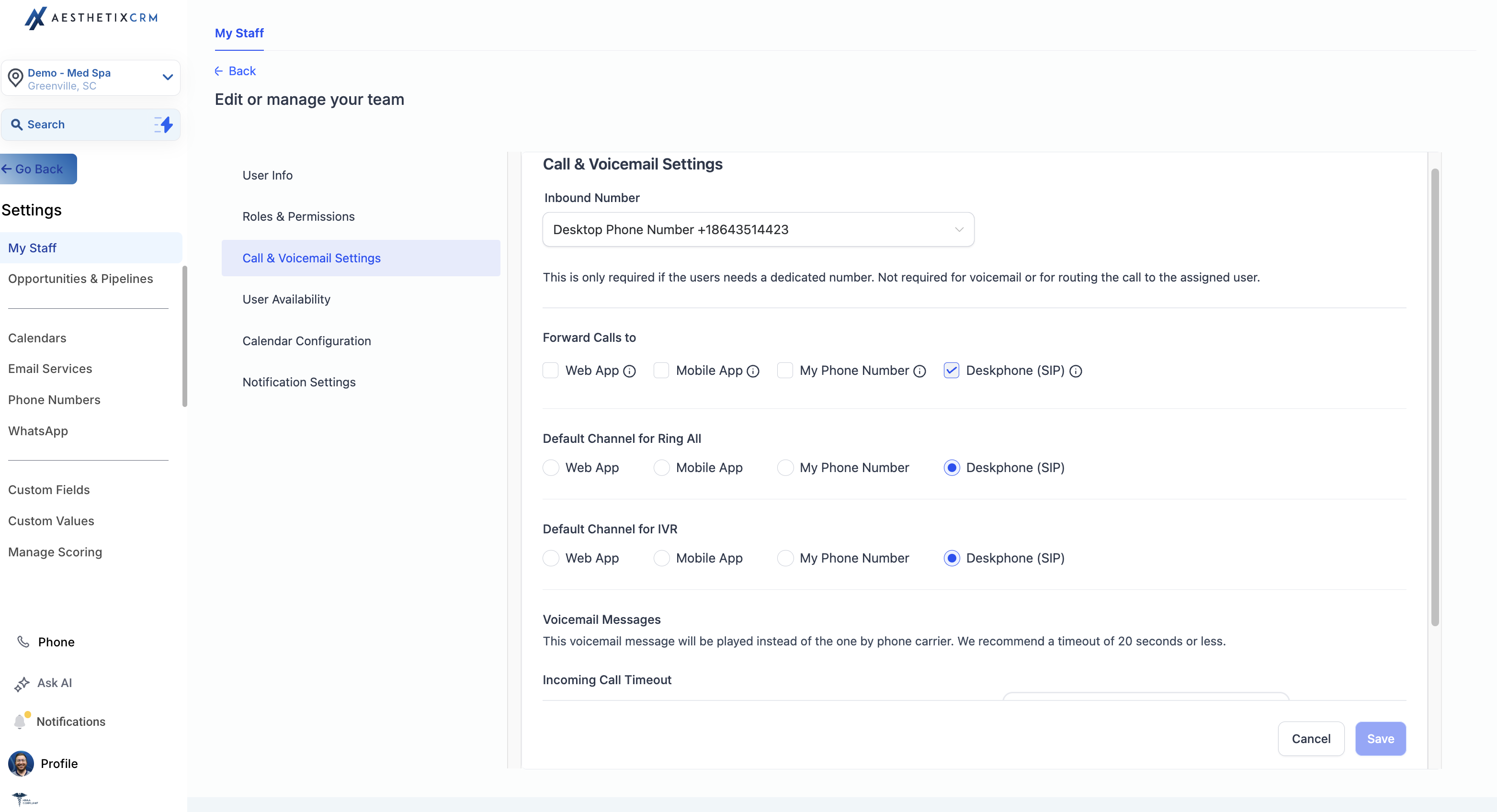
Step 5: Configure the Physical Phone
Enter the SIP Domain, Username, and Password into the phone’s Registrar / Server / Proxy fields (varies by phone model and manufacturer).
Note: You should utilize your IT team or MSP to assist you with this process as you have to set this up in your office and re-configure your existing VOIP phones. We recommend you start with your least used desk phone.
Step 6: Run the Built-In Test Calls (Optional)
Navigate to VOIP Deskphone (SIP) > Test Calls > Simulate Calls.
Outbound test – Dial the displayed number; you should hear “This is a test call” three times if successful.
Inbound test – Click Inbound Test Call; the deskphone should ring.
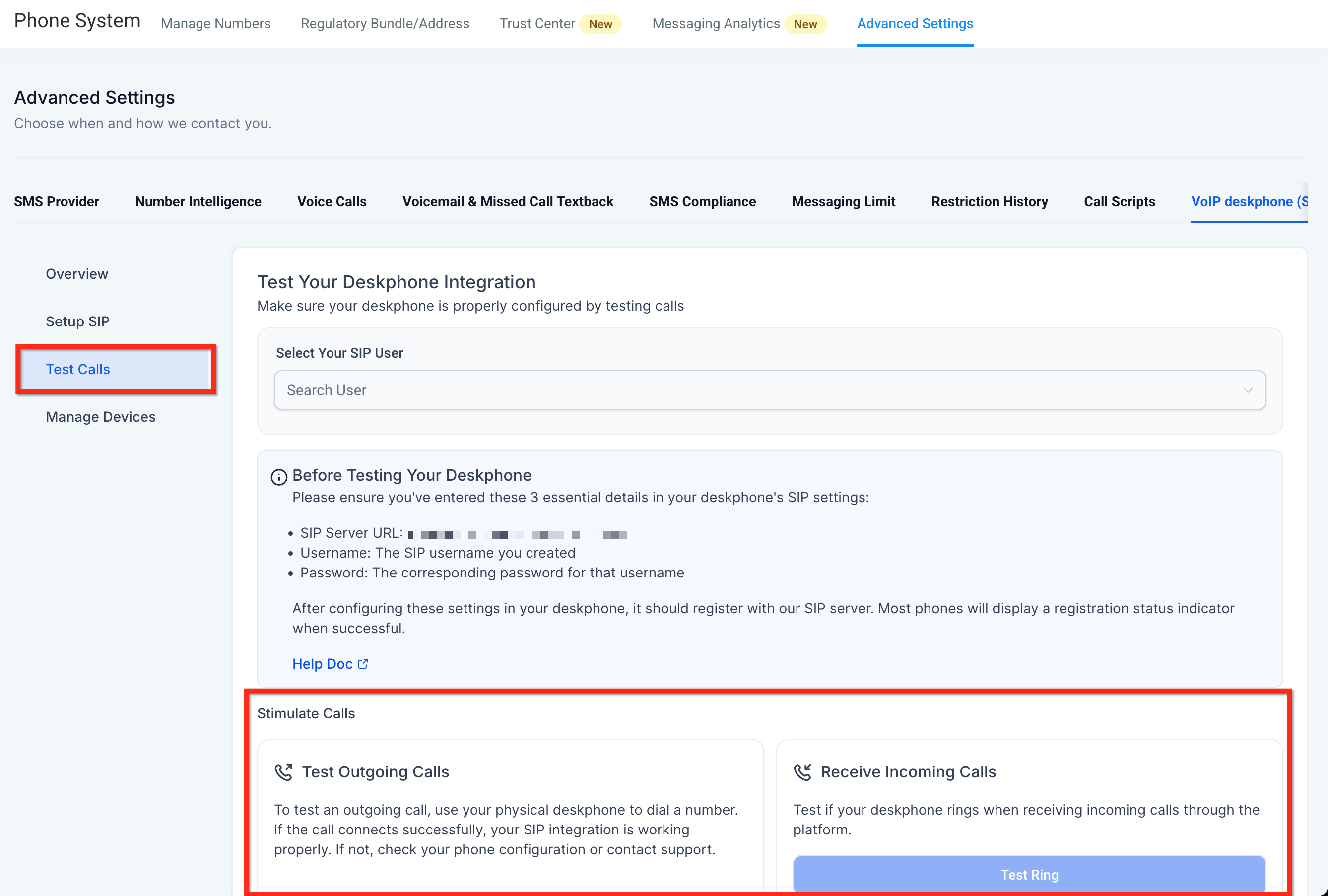
Symptom | Likely Cause | Fix |
401 / 403 Unauthorized | Wrong username or password (case-sensitive) | Re-enter credentials |
No audio | Firewall blocking RTP (UDP 10000-20000) | Open ports / disable SIP ALG |
Phone rings but won’t answer | NAT / SIP ALG interfering with RTP | Disable SIP ALG on router |
Can’t save SIP domain | Name already taken | Edit the domain or accept the suggested increment |
Still stuck? | – | Click Contact Support with your SIP Domain & handset model |
Q: Which VoIP deskphones are compatible?
Most open-SIP models—see the recommended list above.
Q: Can I record every call?
Yes. Once enabled, all calls are automatically recorded.
Q: How do I perform a blind transfer during a call?
Use the Blind Transfer option on your deskphone UI.
Q: Is there an extra charge for using deskphones?
No. Deskphone calls share the same per-minute rates as web/mobile calls.
Q: Can two deskphones point at the same Aesthetix CRM user?
No, you can only connect a single user to each VoIP deskphone.
Q: Do you support SIP Trunking?
No, we do not support SIP Trunking as of now. So you cannot connect your existing PBX/Asterix to Aesthetix CRM as of now.
Q: Why am I not able to receive the incoming call on my deskphone?
Make sure the user's individual phone settings are deskphone. Navigate to Settings > My Staff > Choose staff > Edit > Call & Voicemail Settings, please enable "Deskphone" for the options you need.