The "Lead Created" trigger starts a workflow when a new lead is referred by an affiliate — giving you instant automation opportunities.
You can apply it across all campaigns or filter to trigger for a specific campaign only.
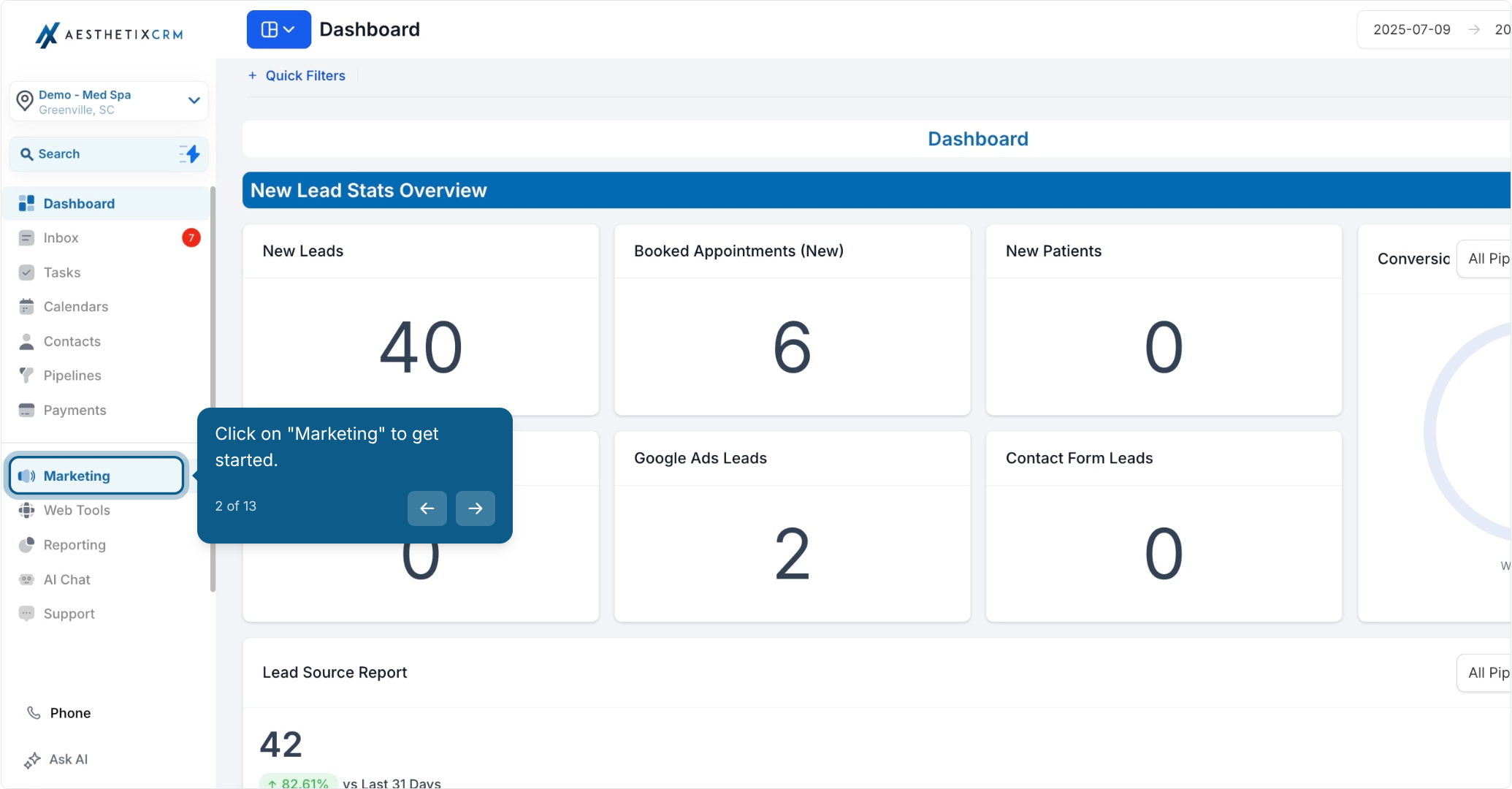
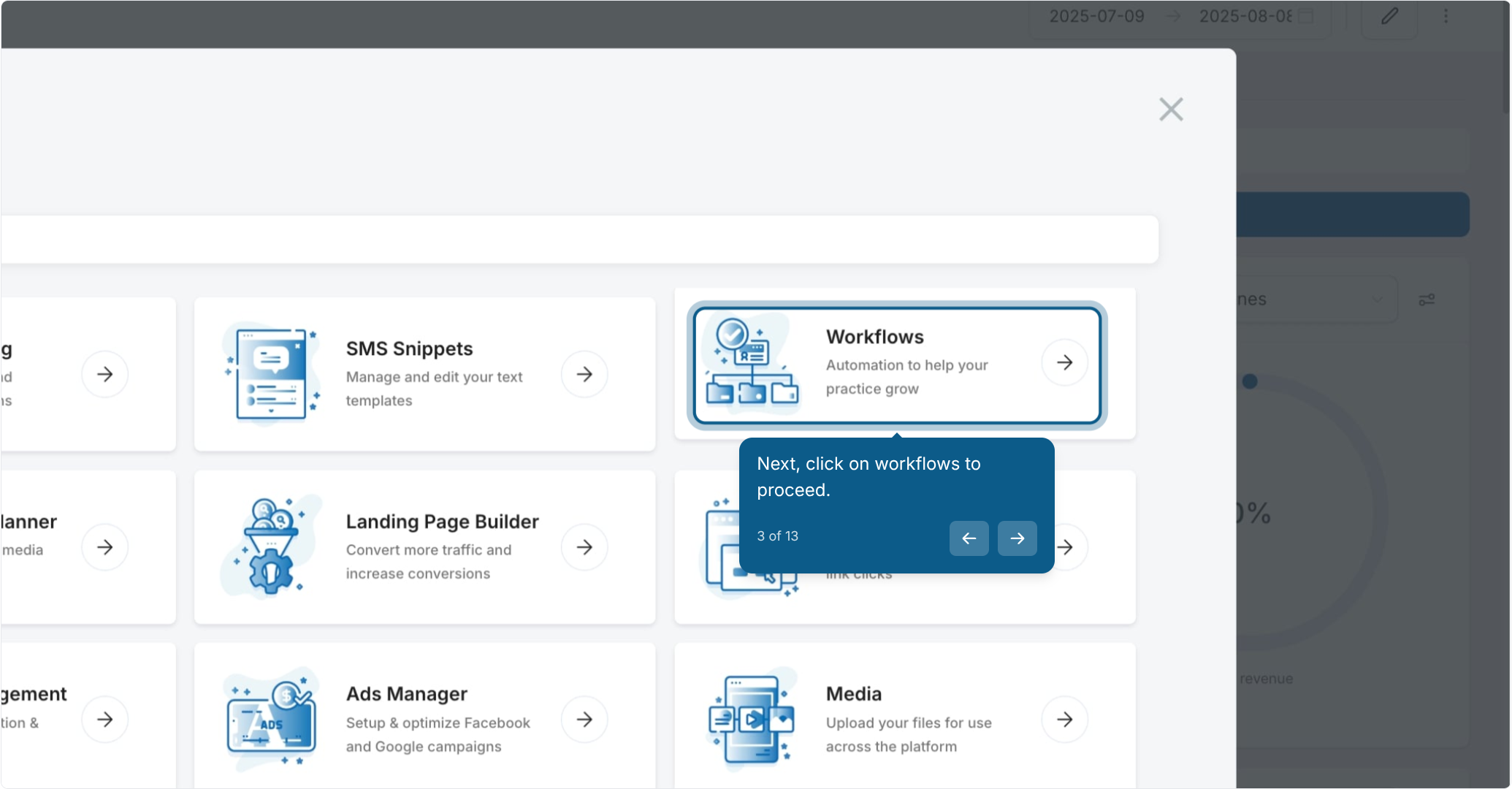
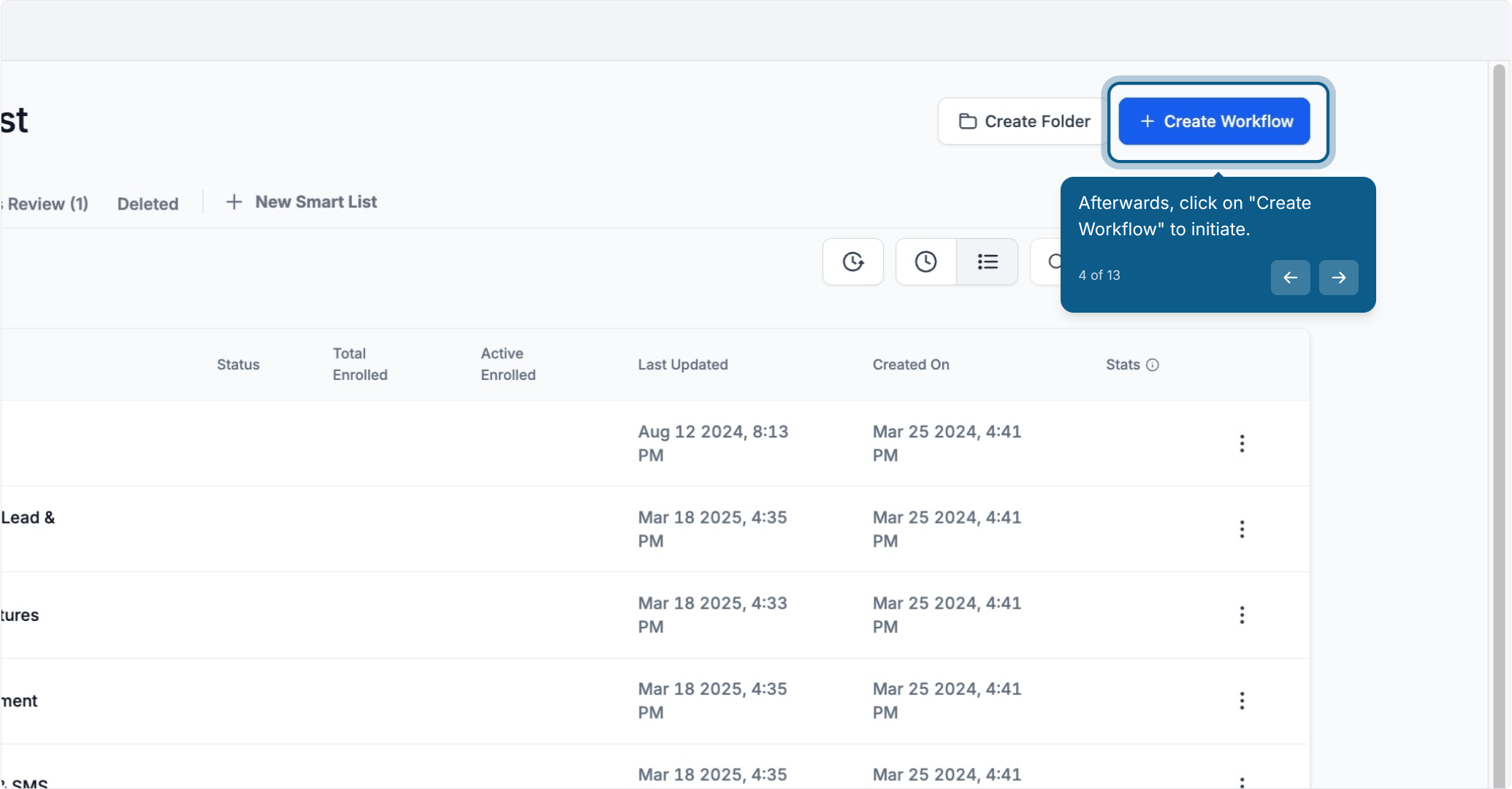
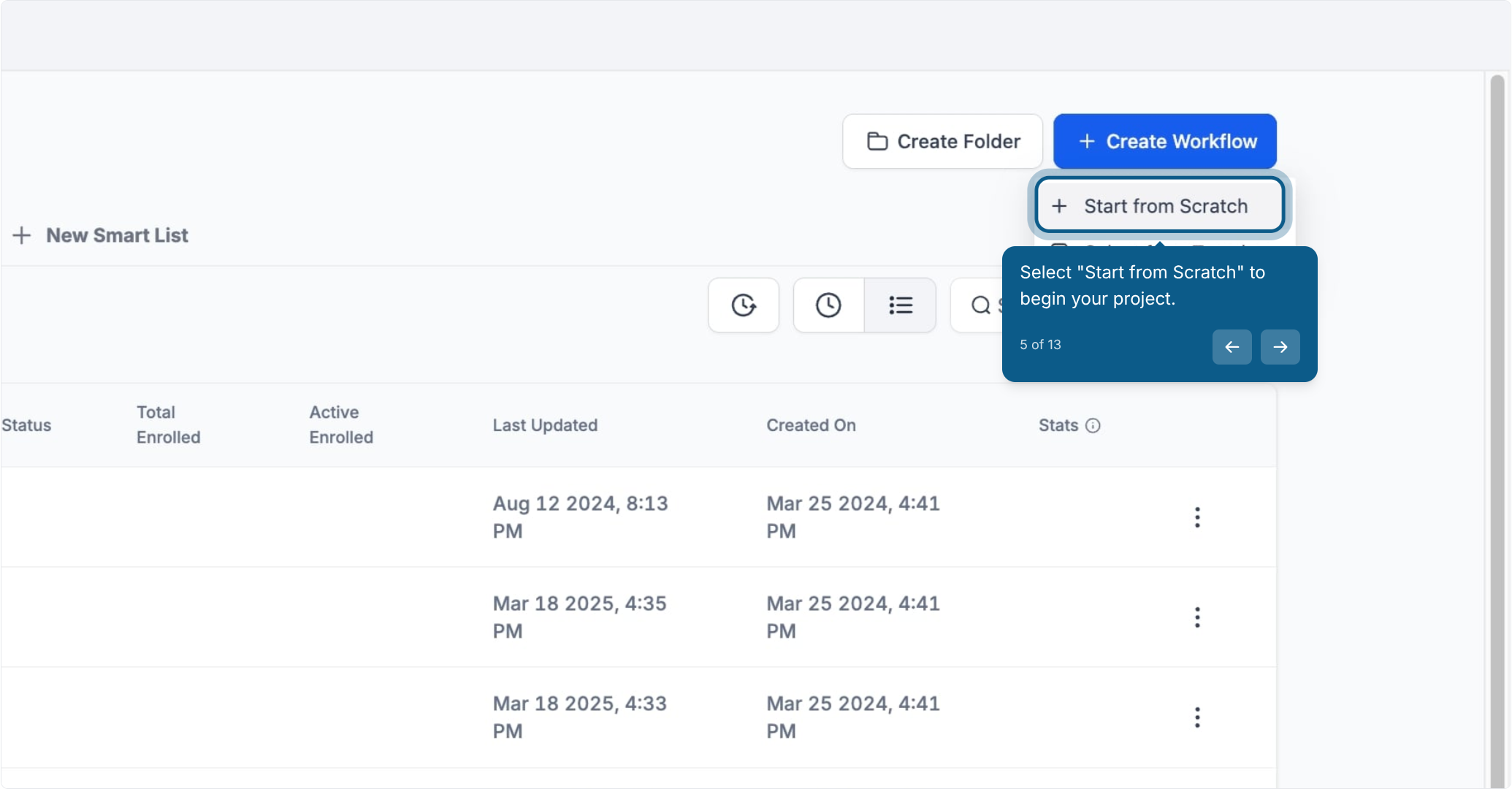
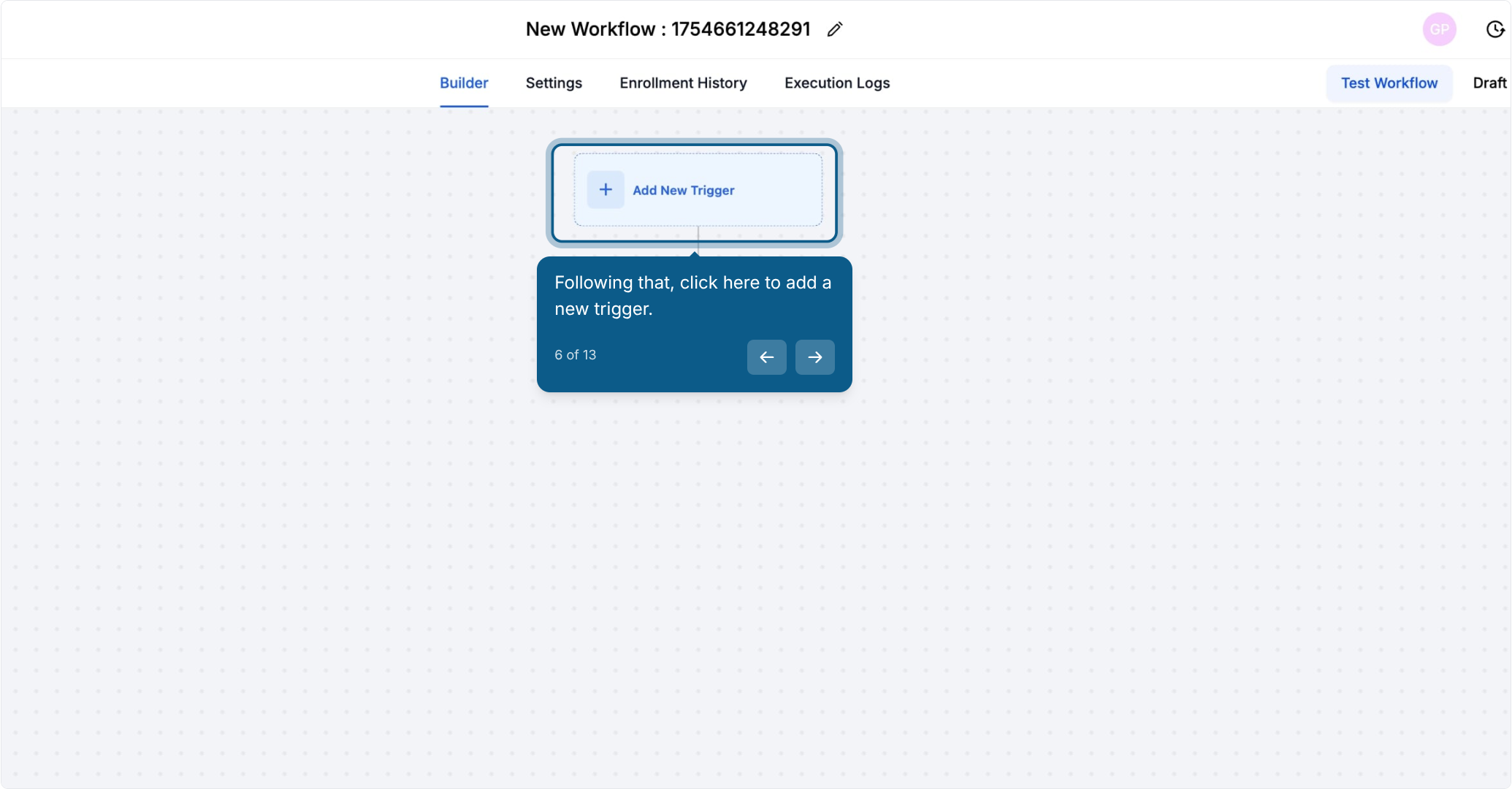
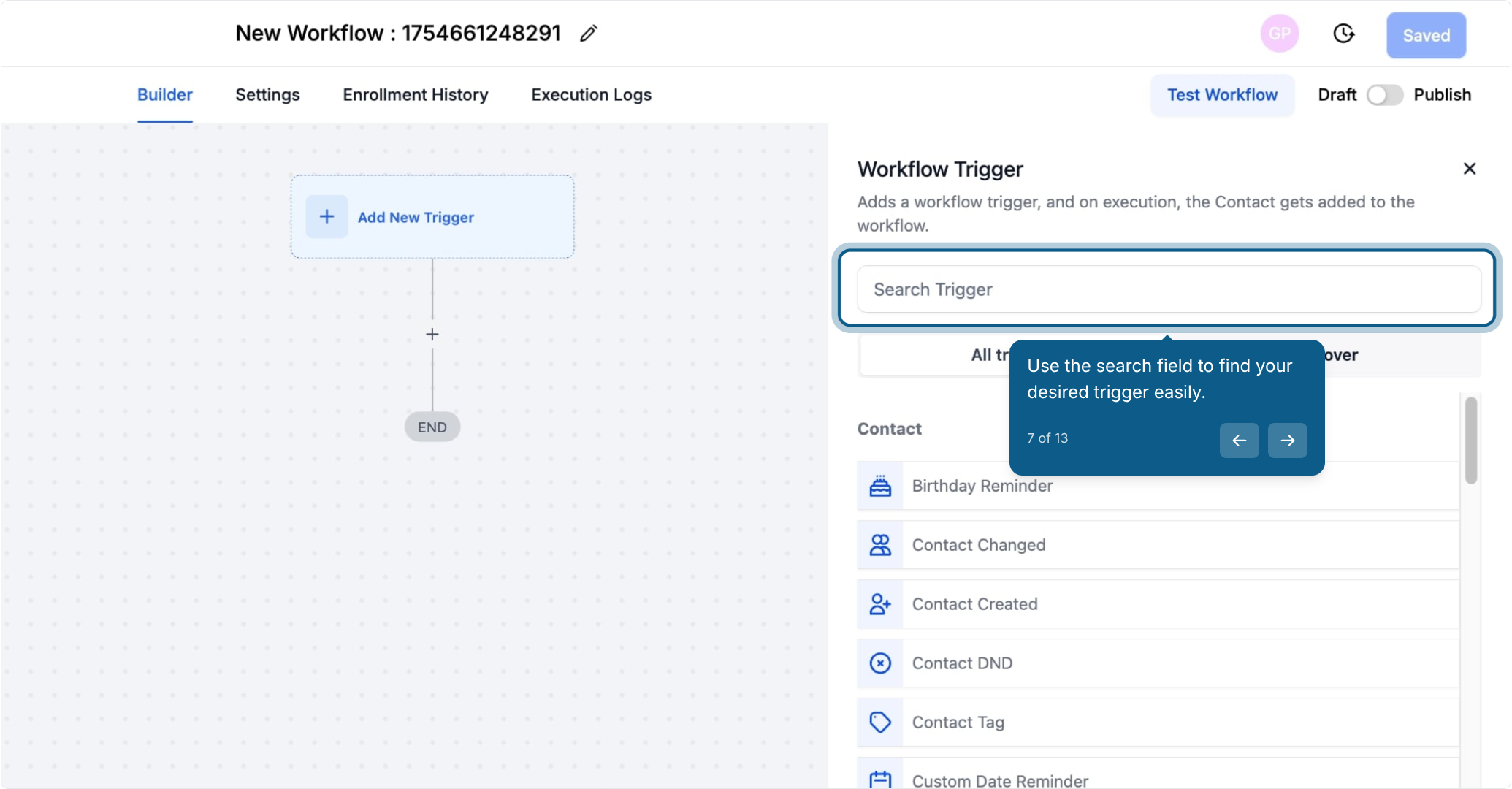
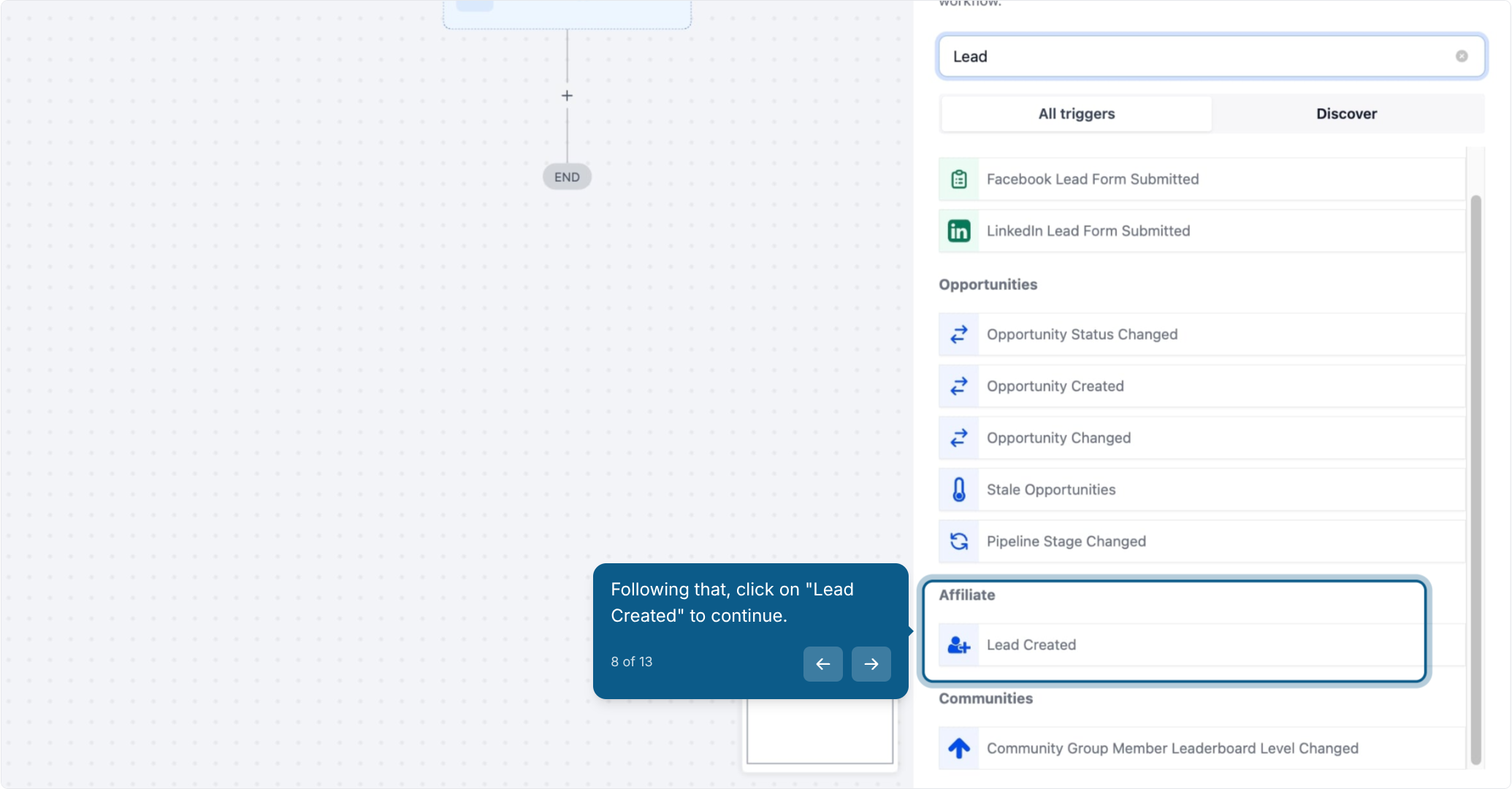
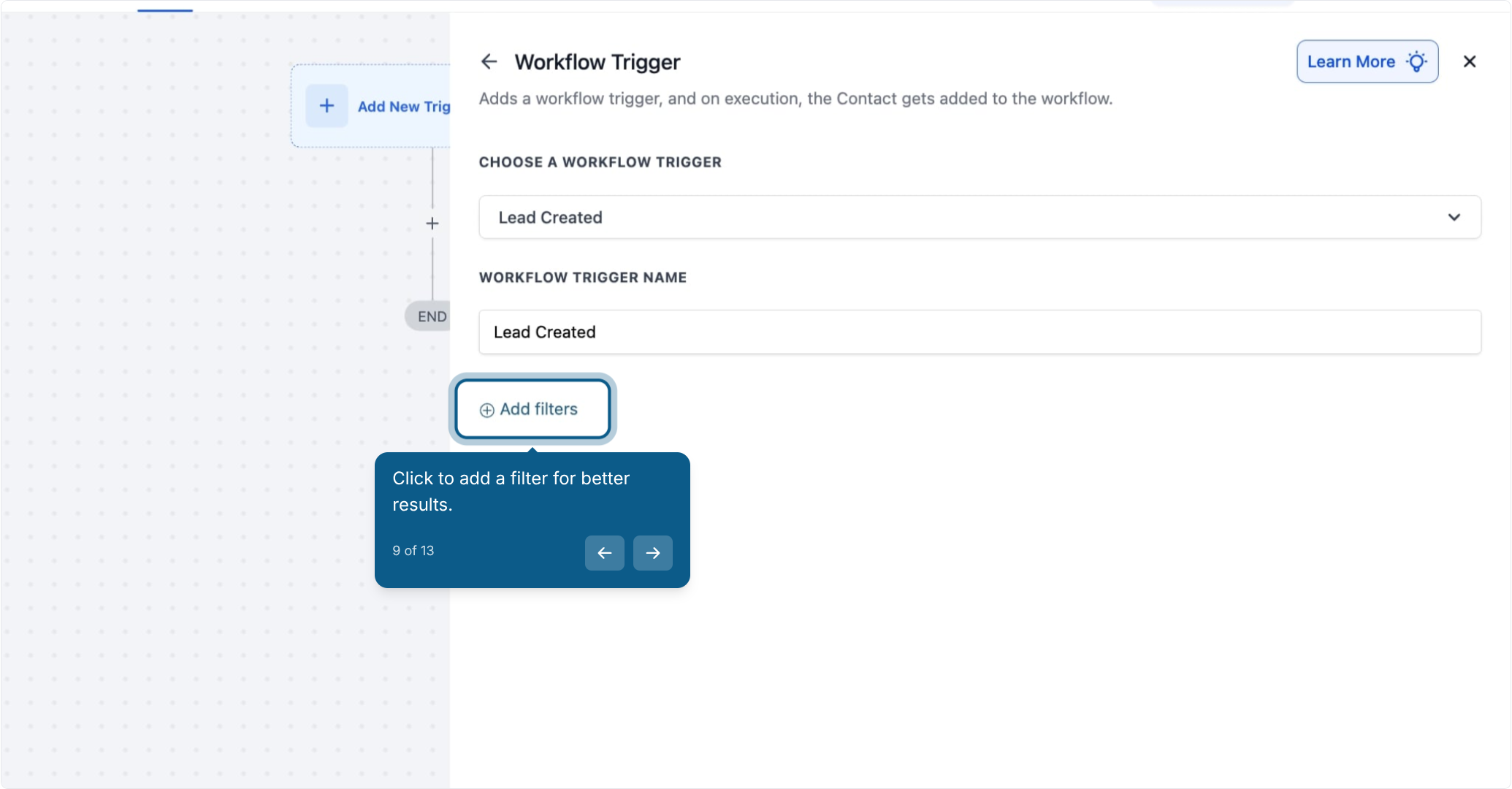
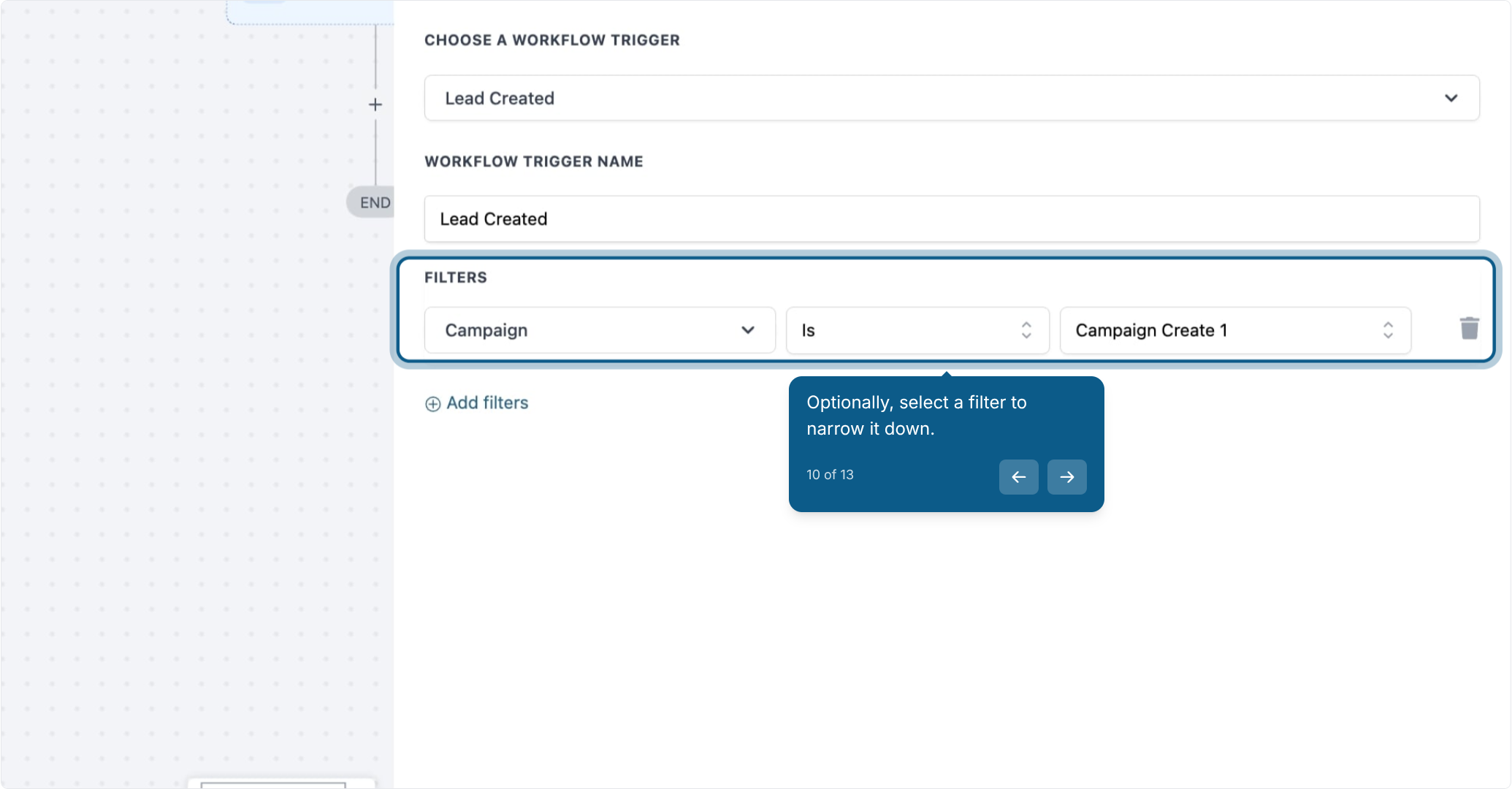
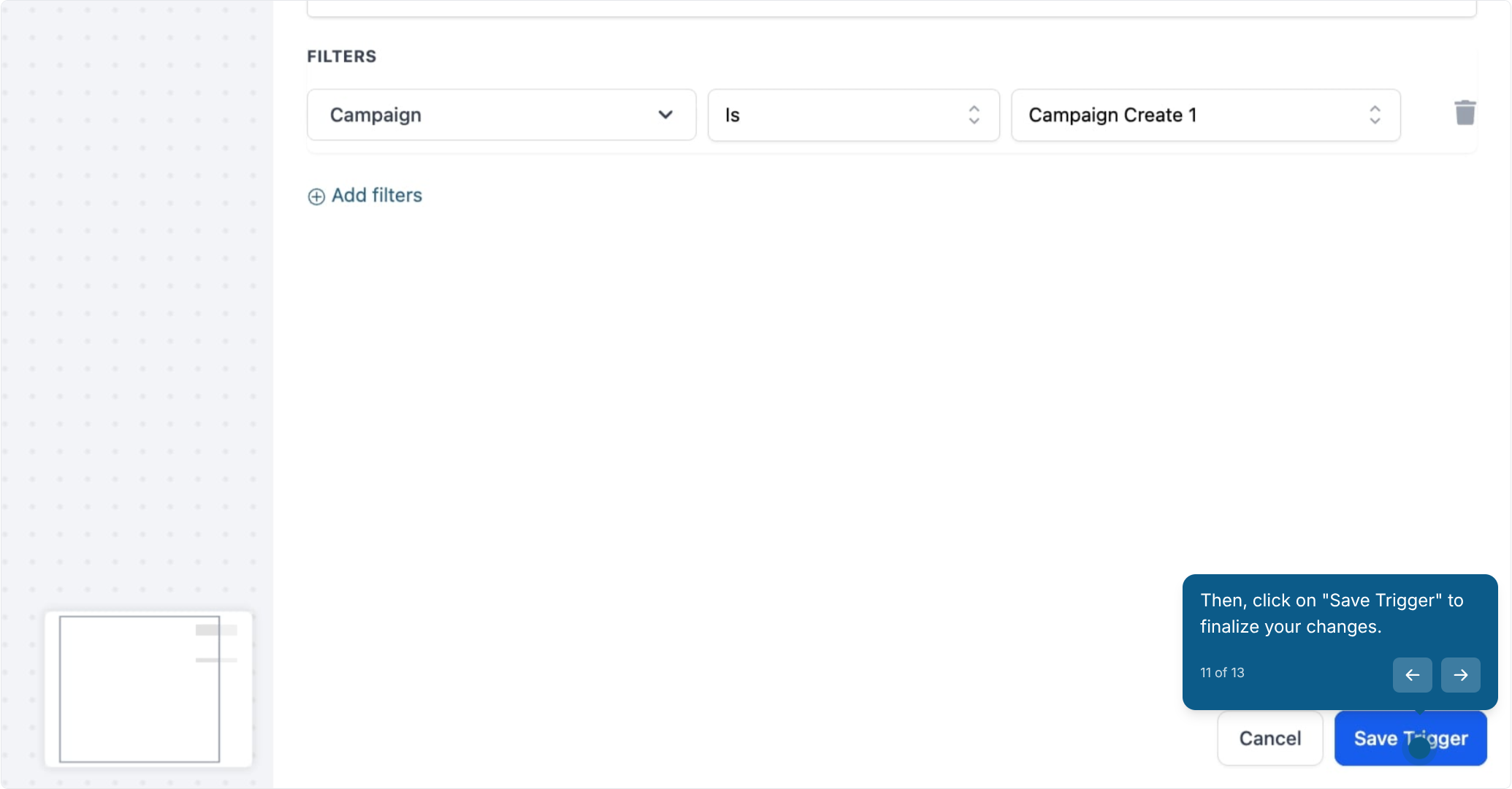
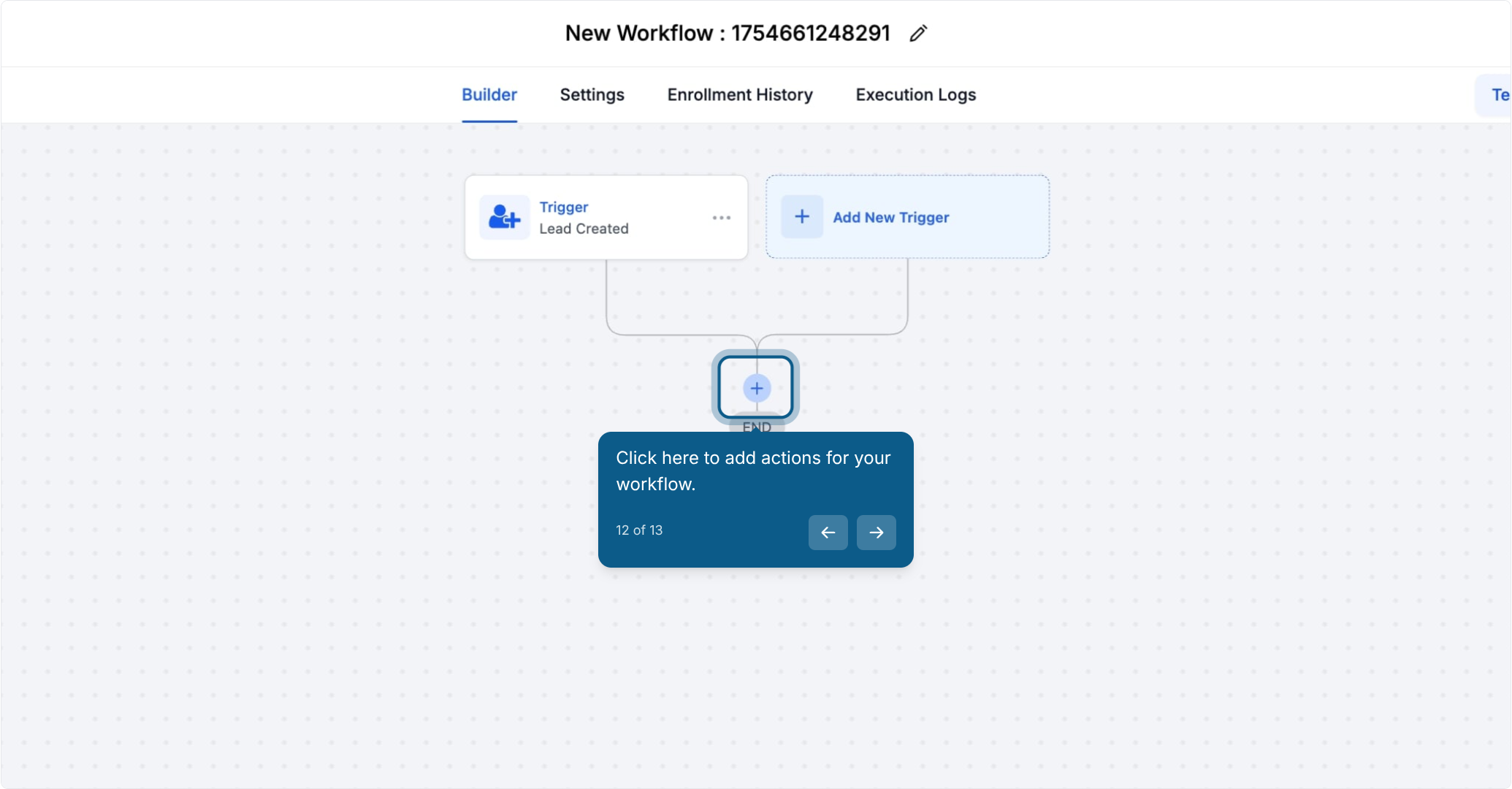
Send email to affiliate
Notify internal team
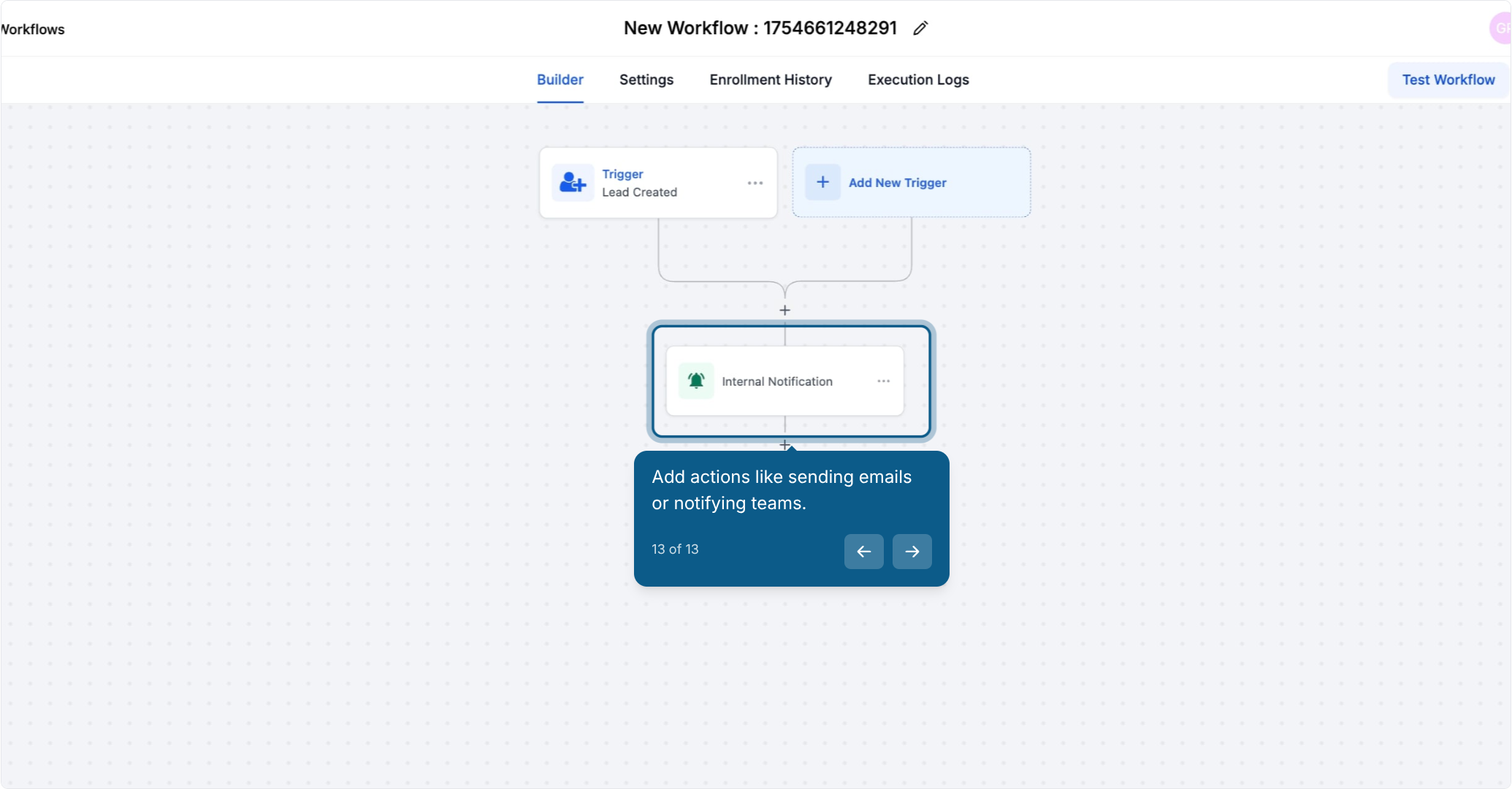
Use custom values from the Lead Created section in emails/messages
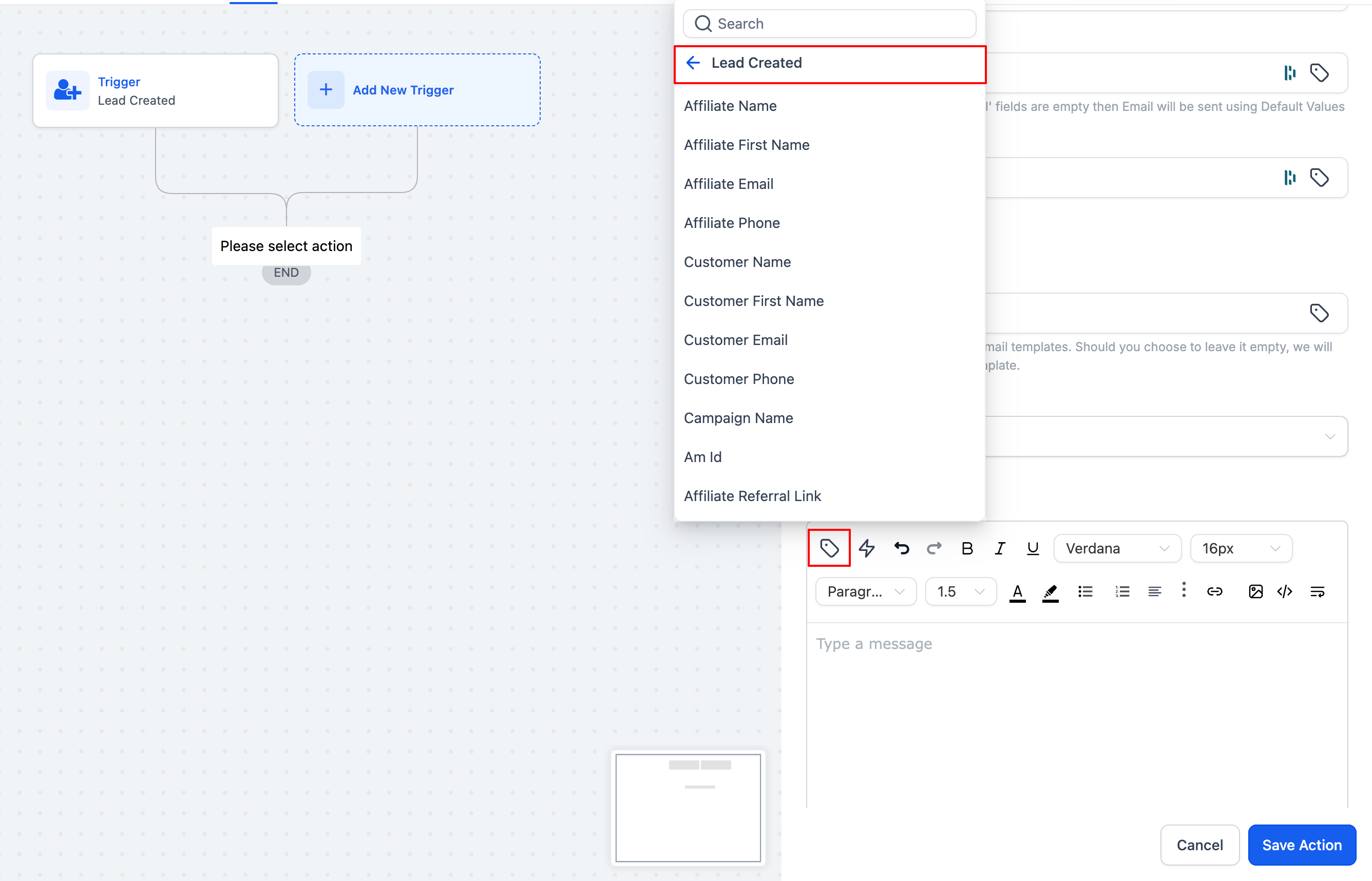
Send a “Congrats!” email to affiliates when they generate a lead
Alert your sales or support team about new affiliate leads
Automatically track and tag affiliate leads for nurturing
The "Add Leads under an Affiliate" action assigns a contact (lead) to an affiliate and their associated campaign, making sure affiliates are correctly credited.
You can now choose from three assignment methods for total flexibility.

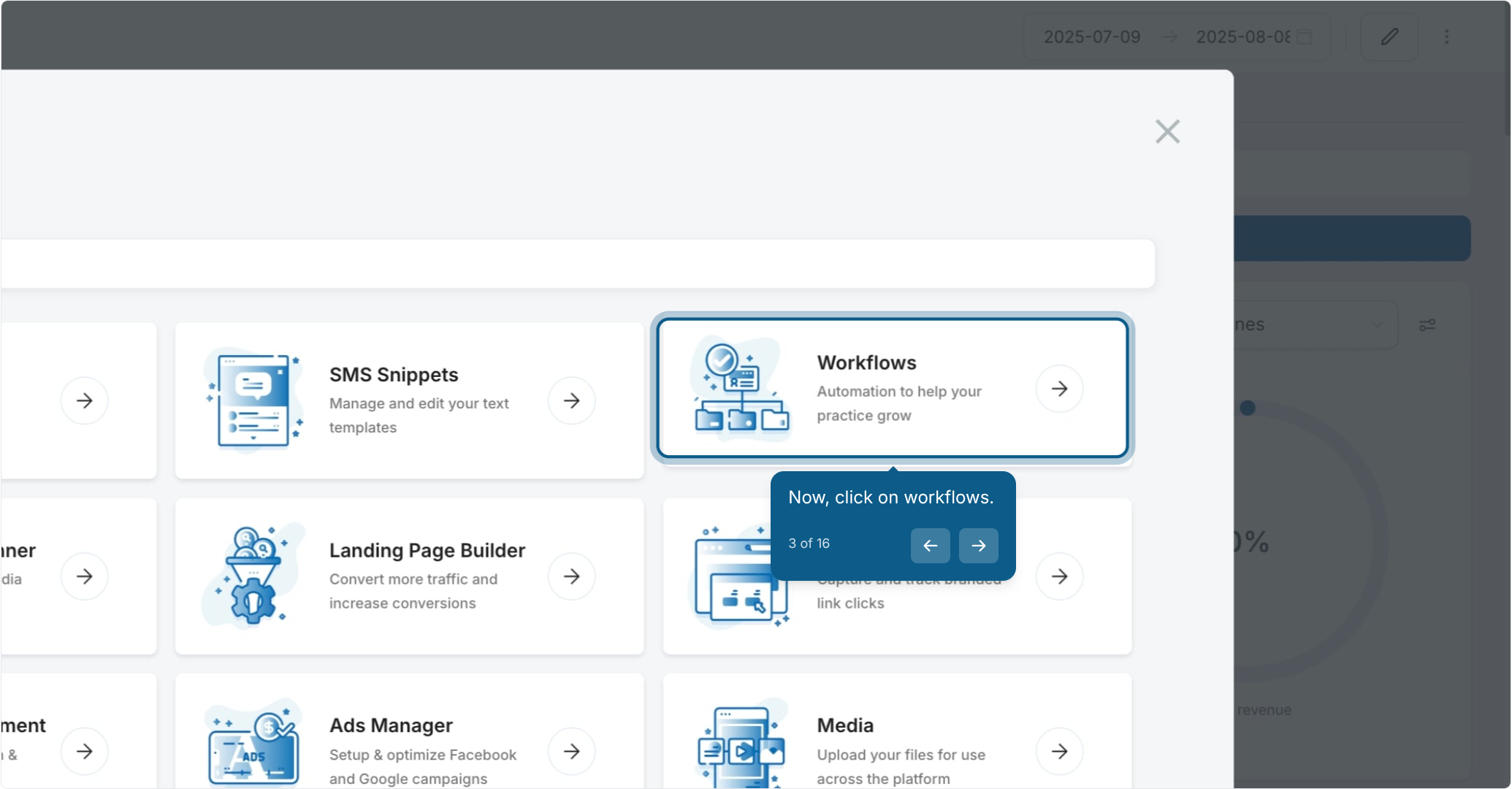
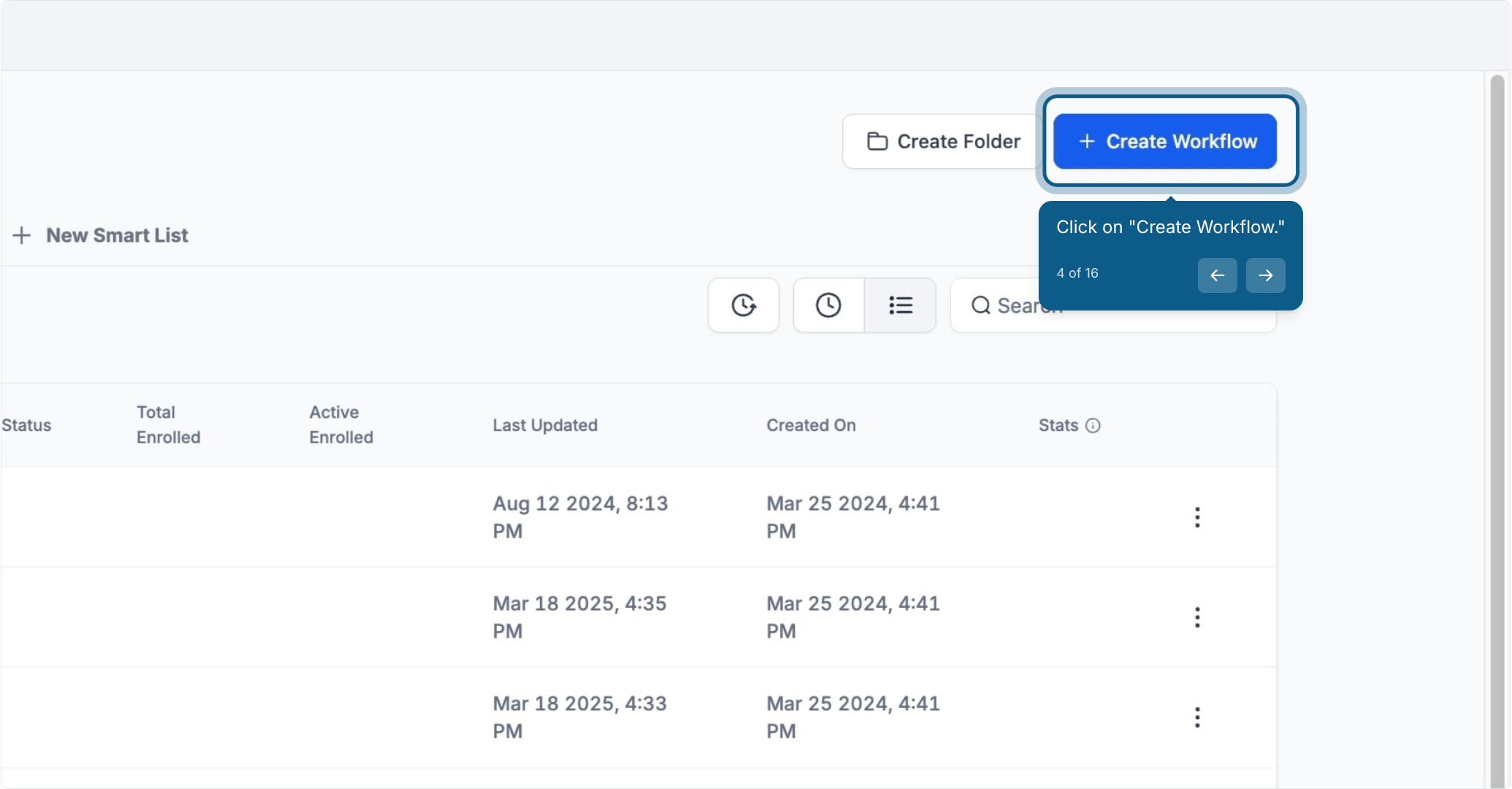
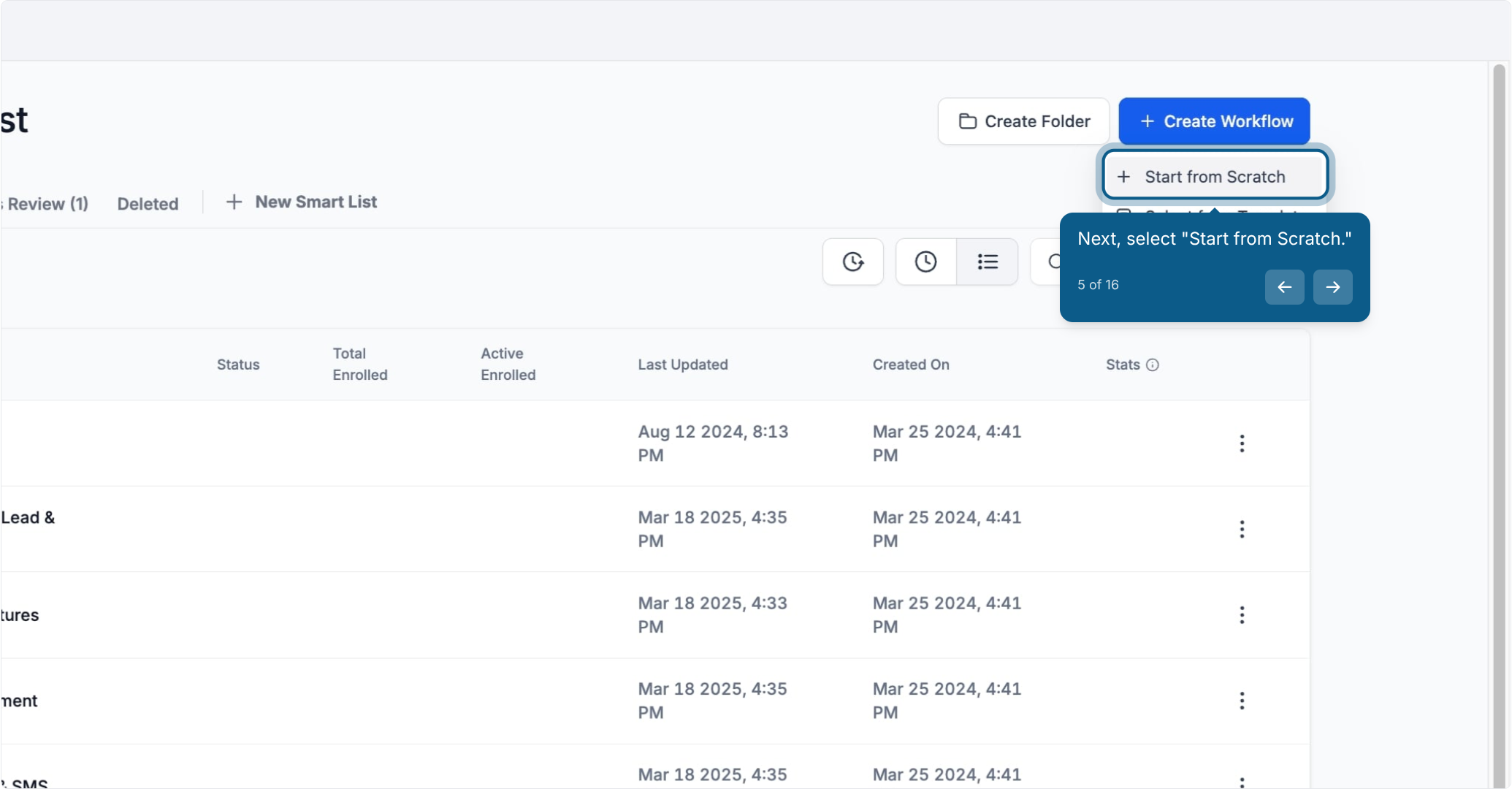
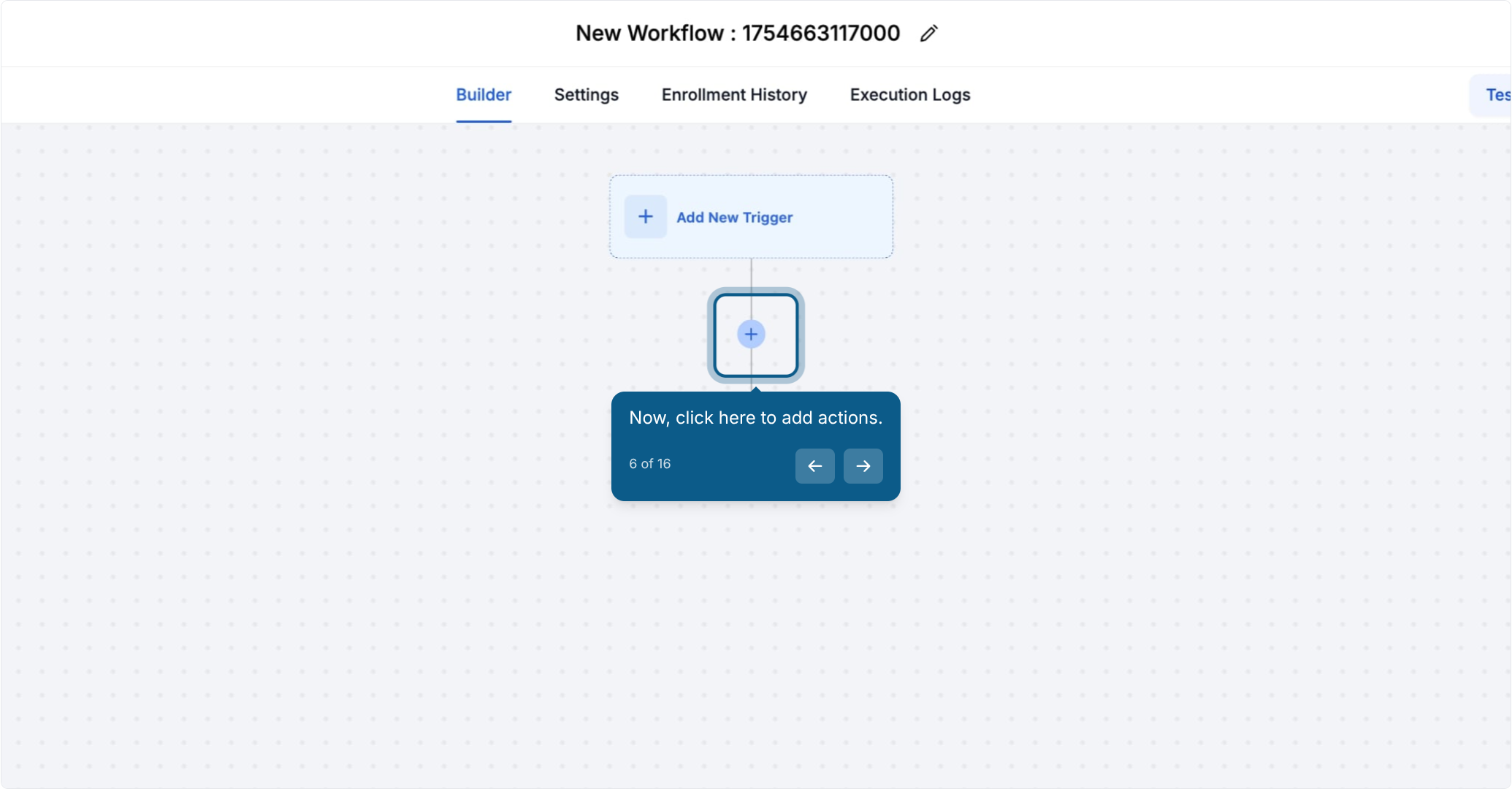
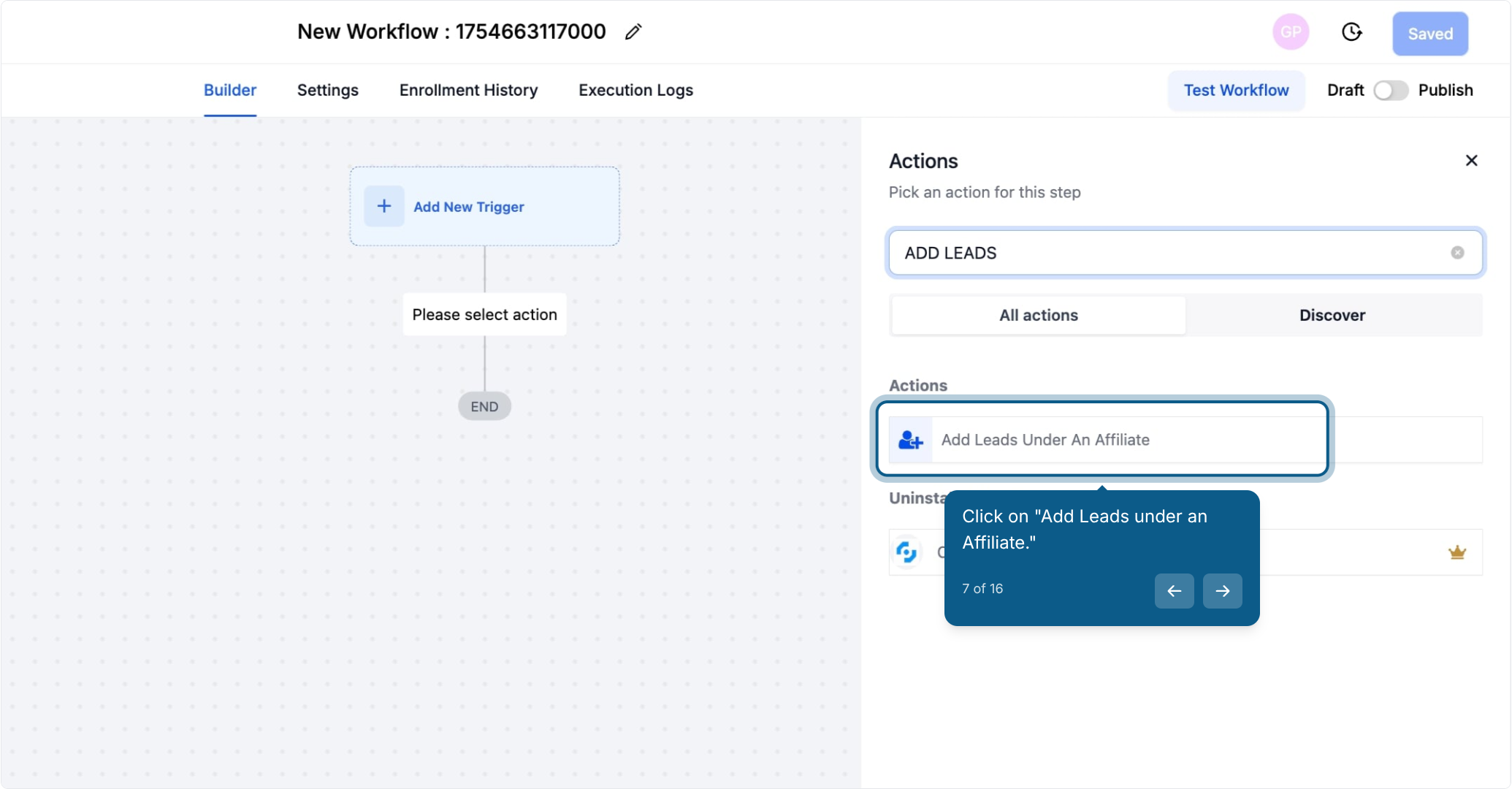
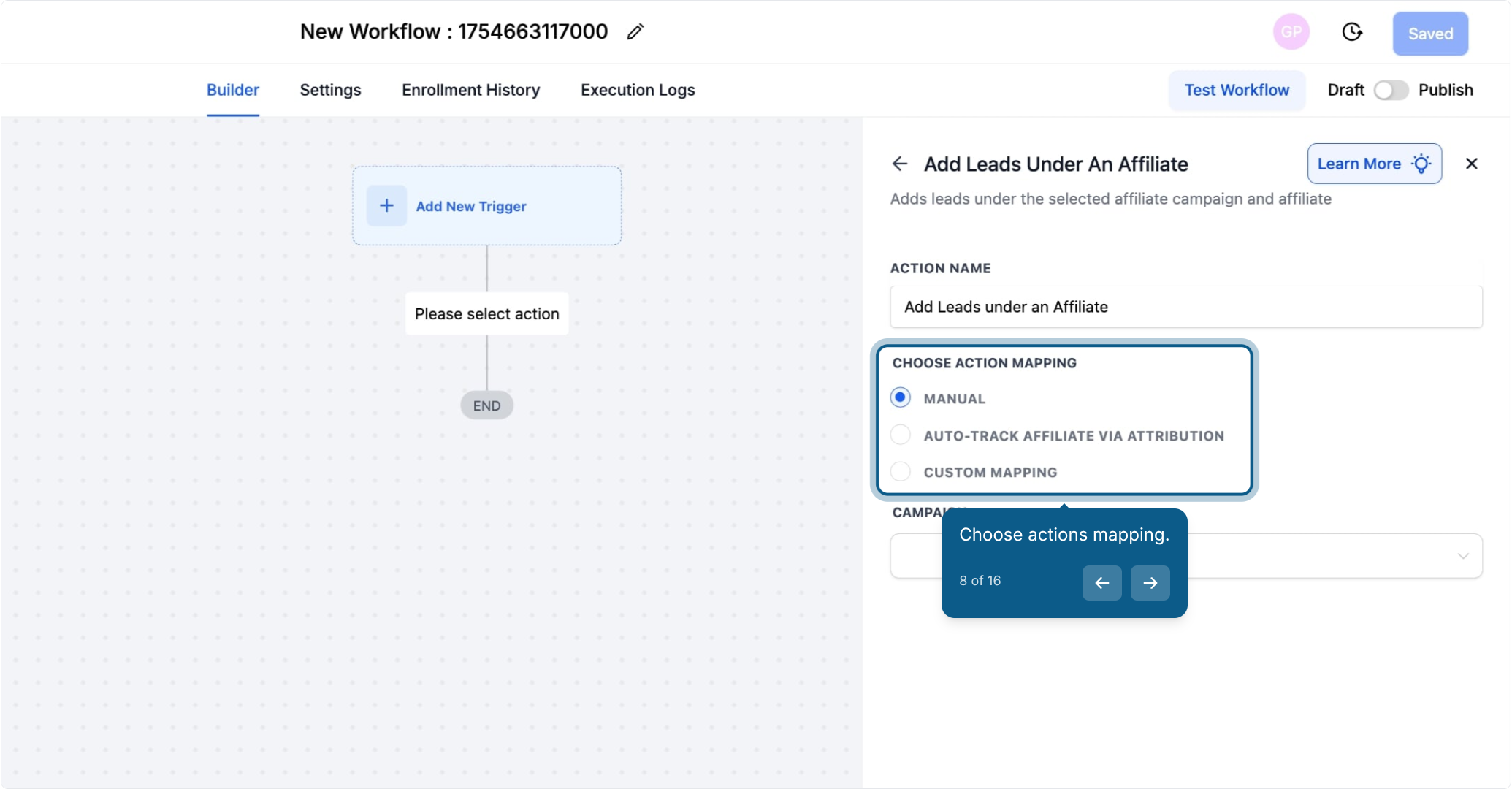
Manually assign a lead to a known affiliate in a specific campaign.
Best for: Form submissions, internal routing, admin decisions.
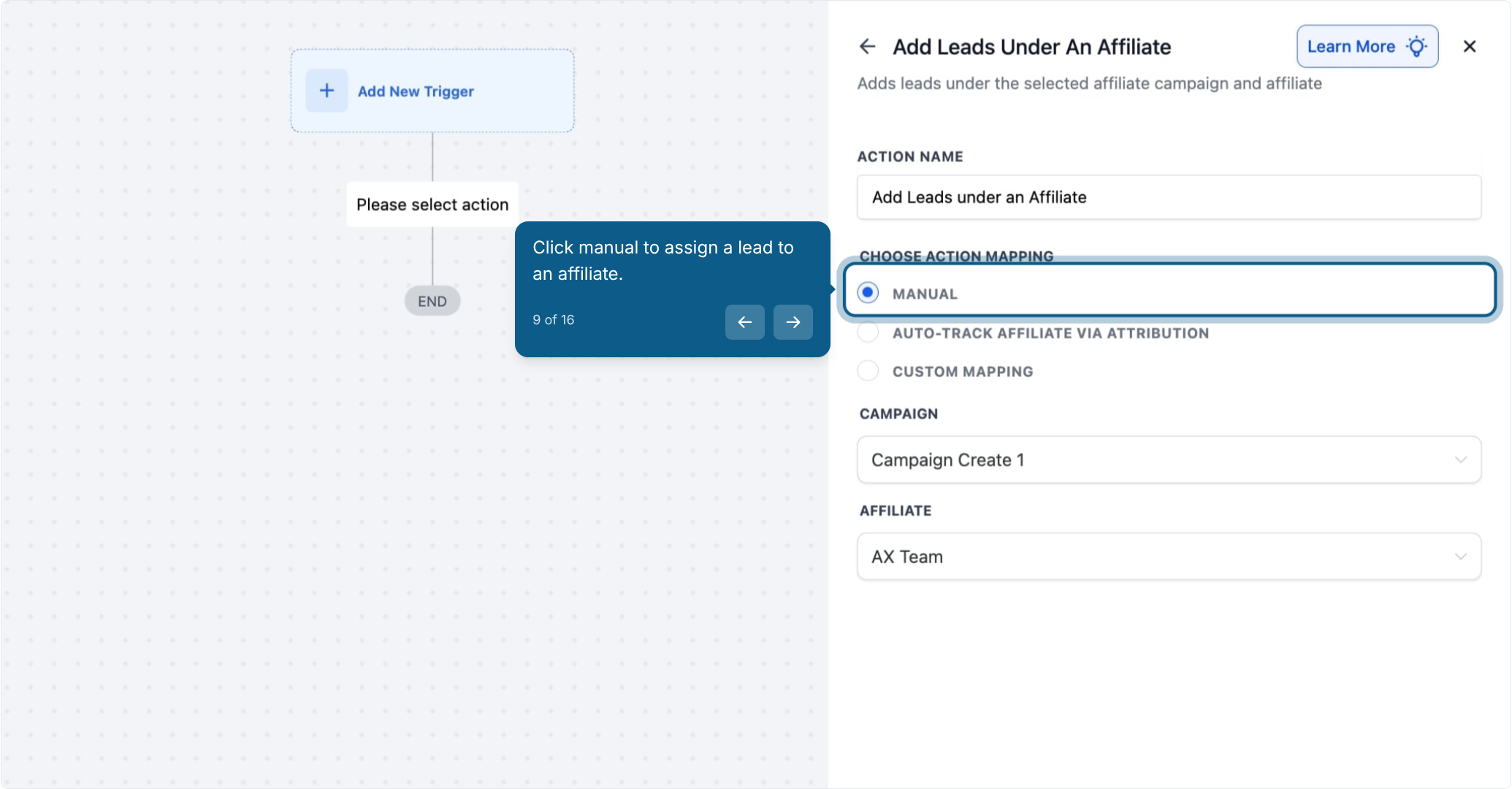
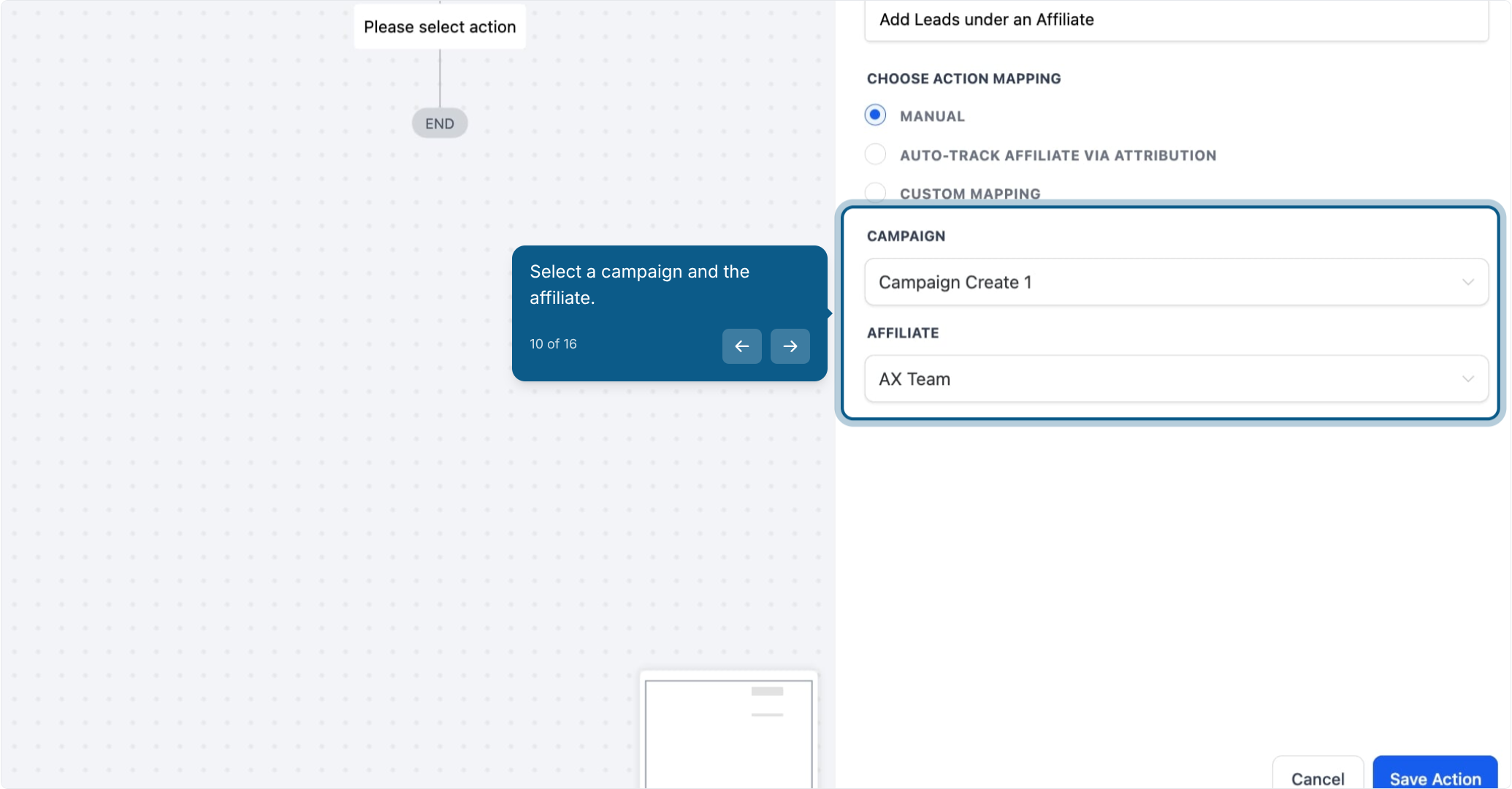
Automatically assign leads using am_id passed in the URL parameters.
Supports first or last click attribution.
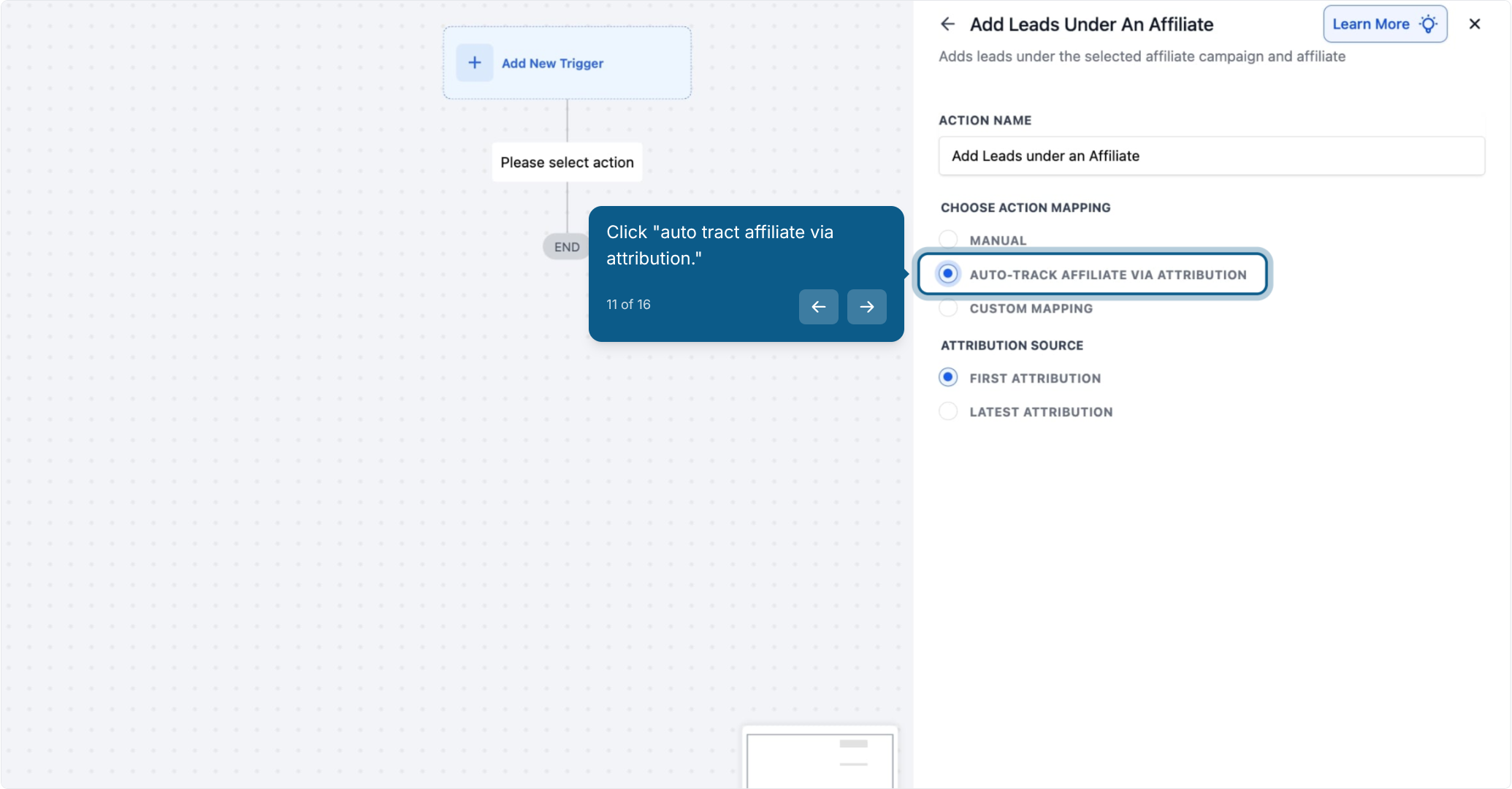
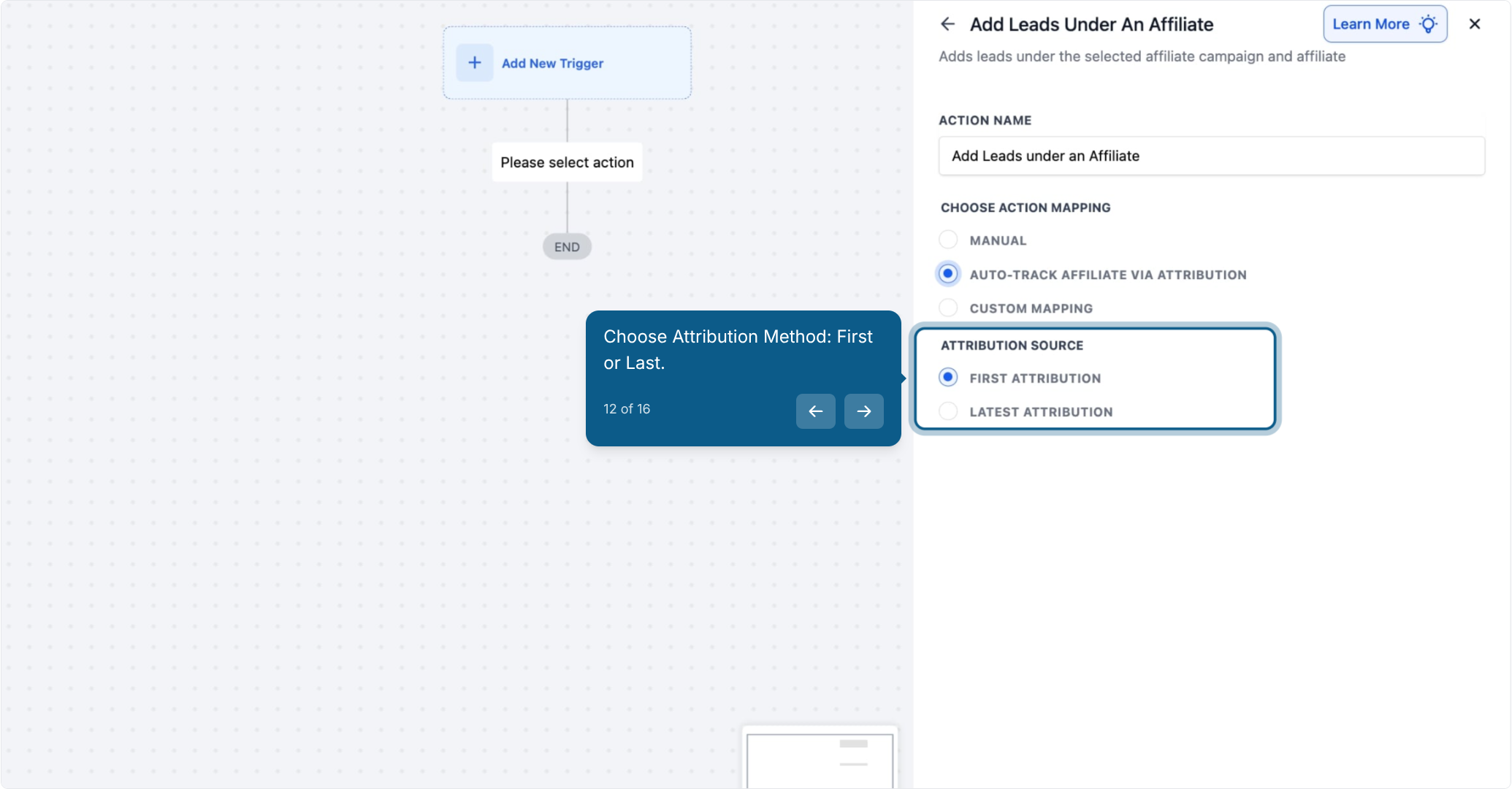
Use if am_id is stored in a custom field or passed as a workflow value.
Best for: API pushes, third-party systems, hidden fields on forms.
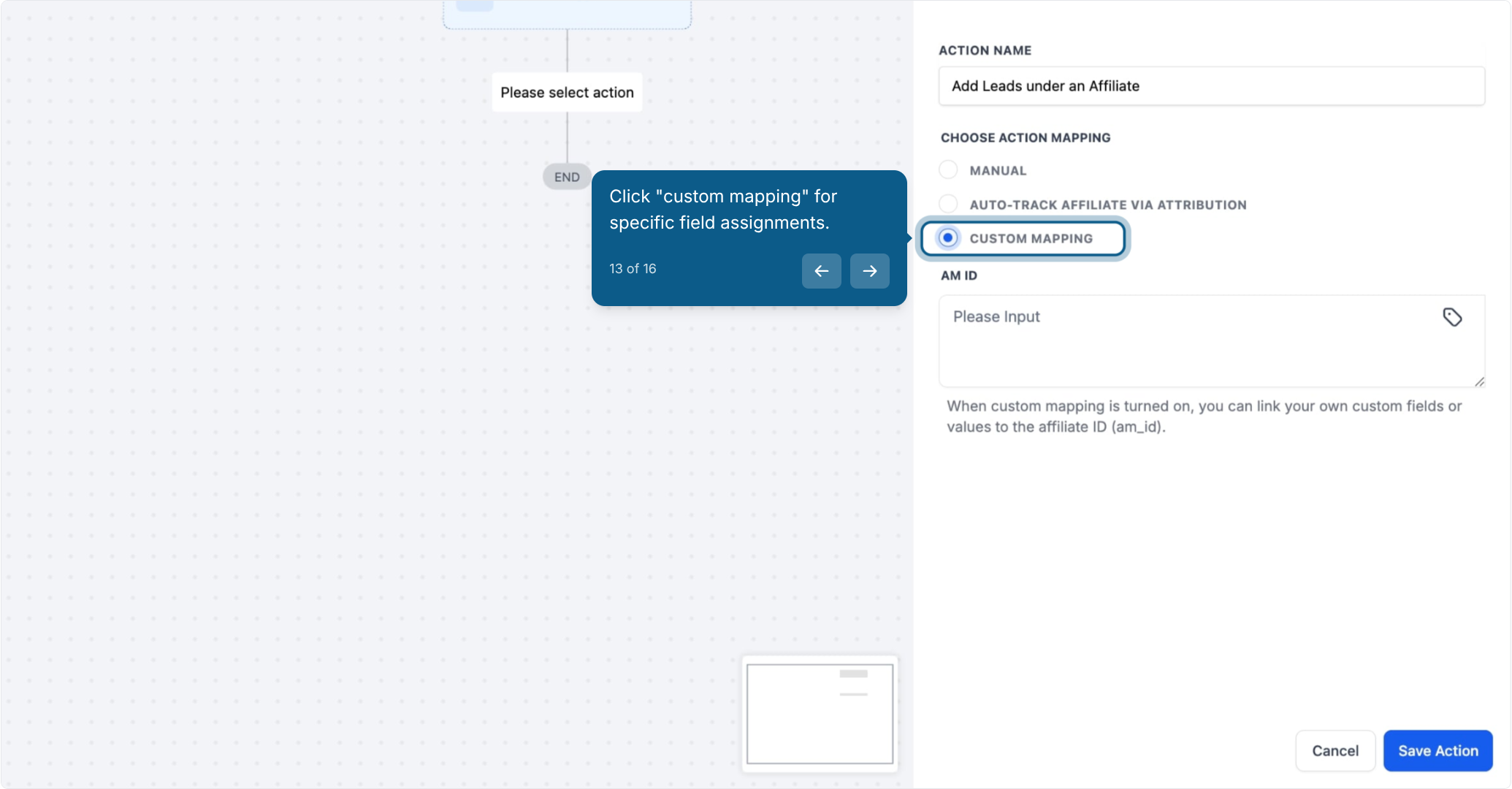
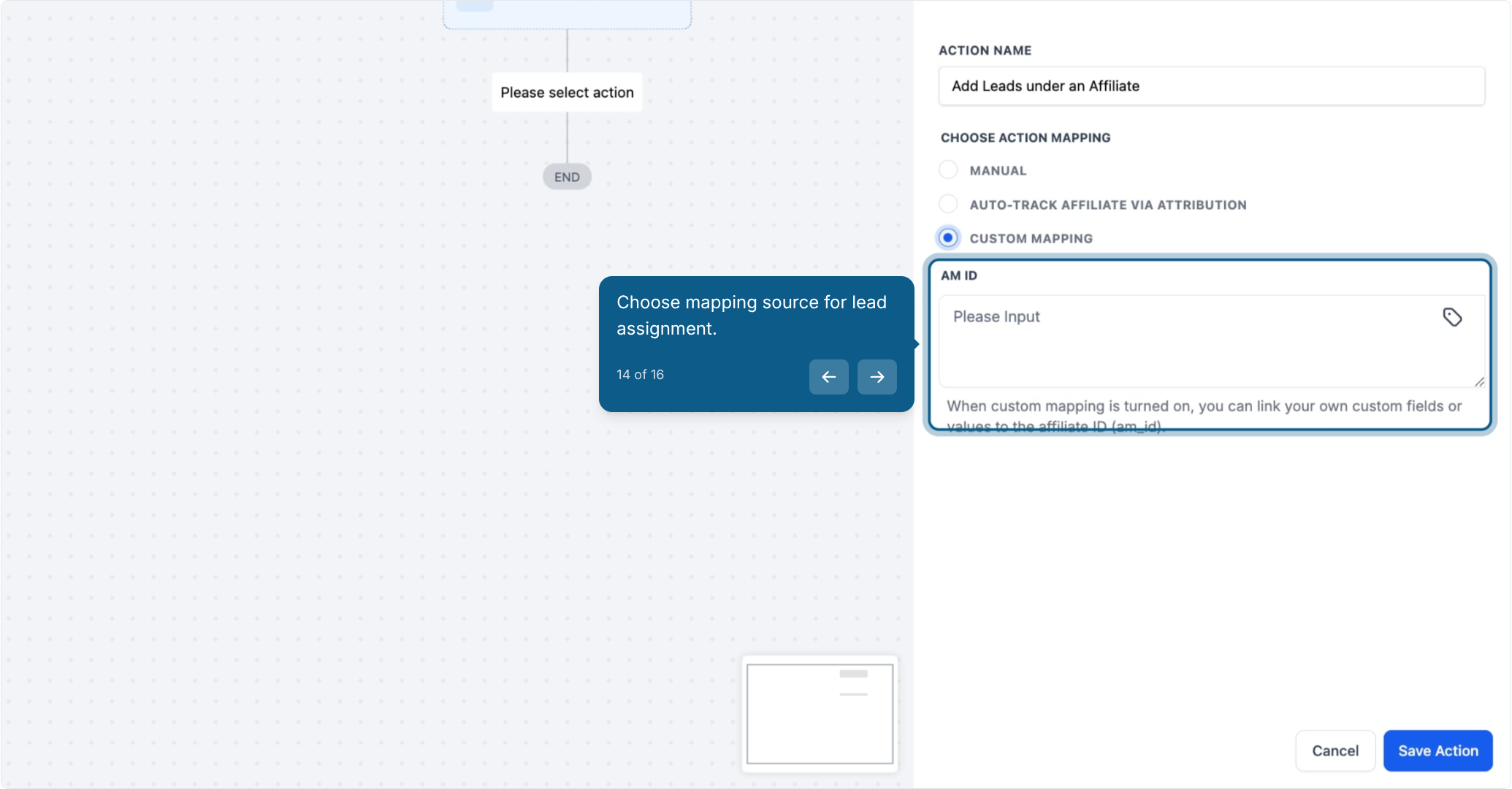
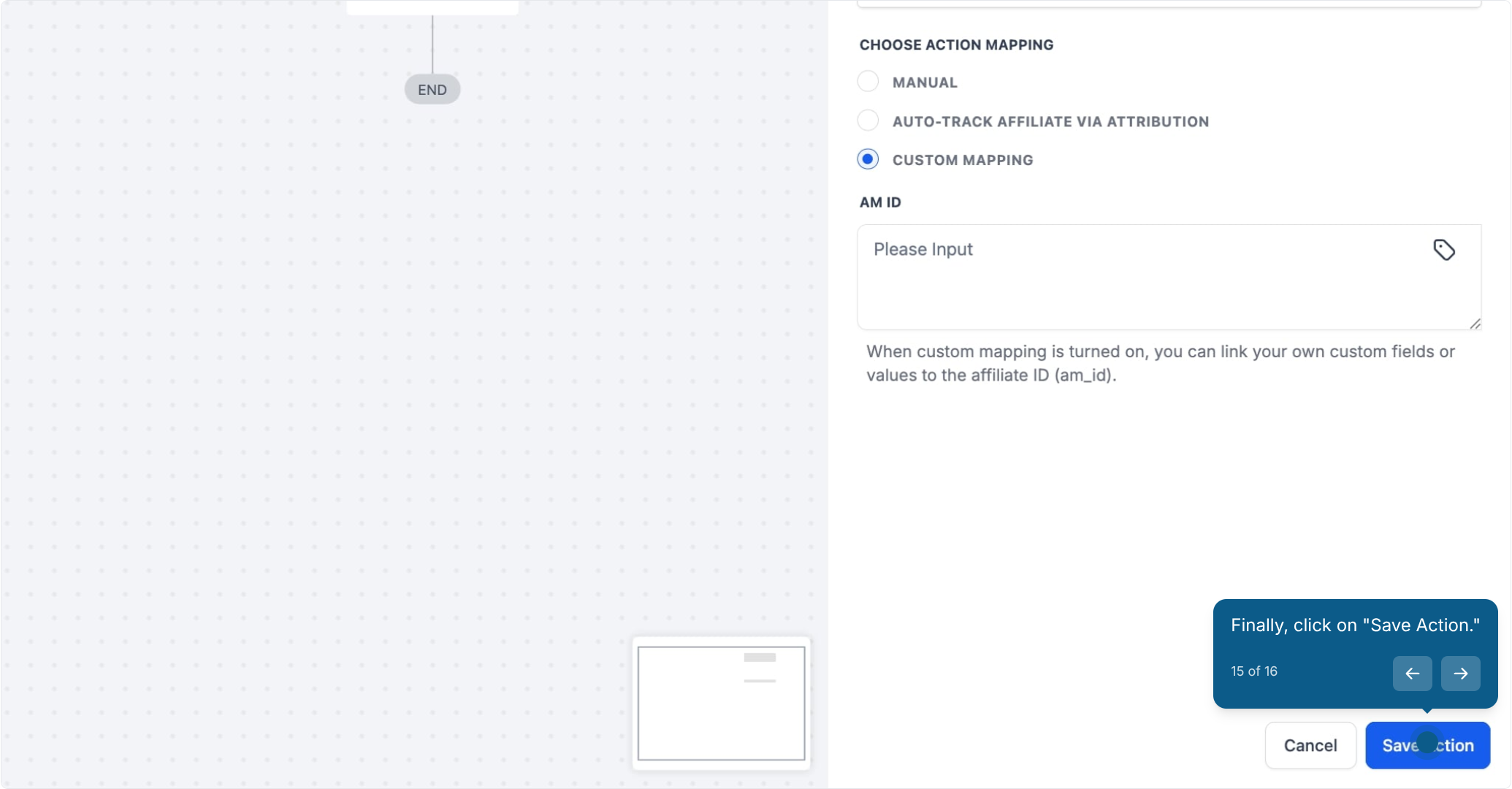
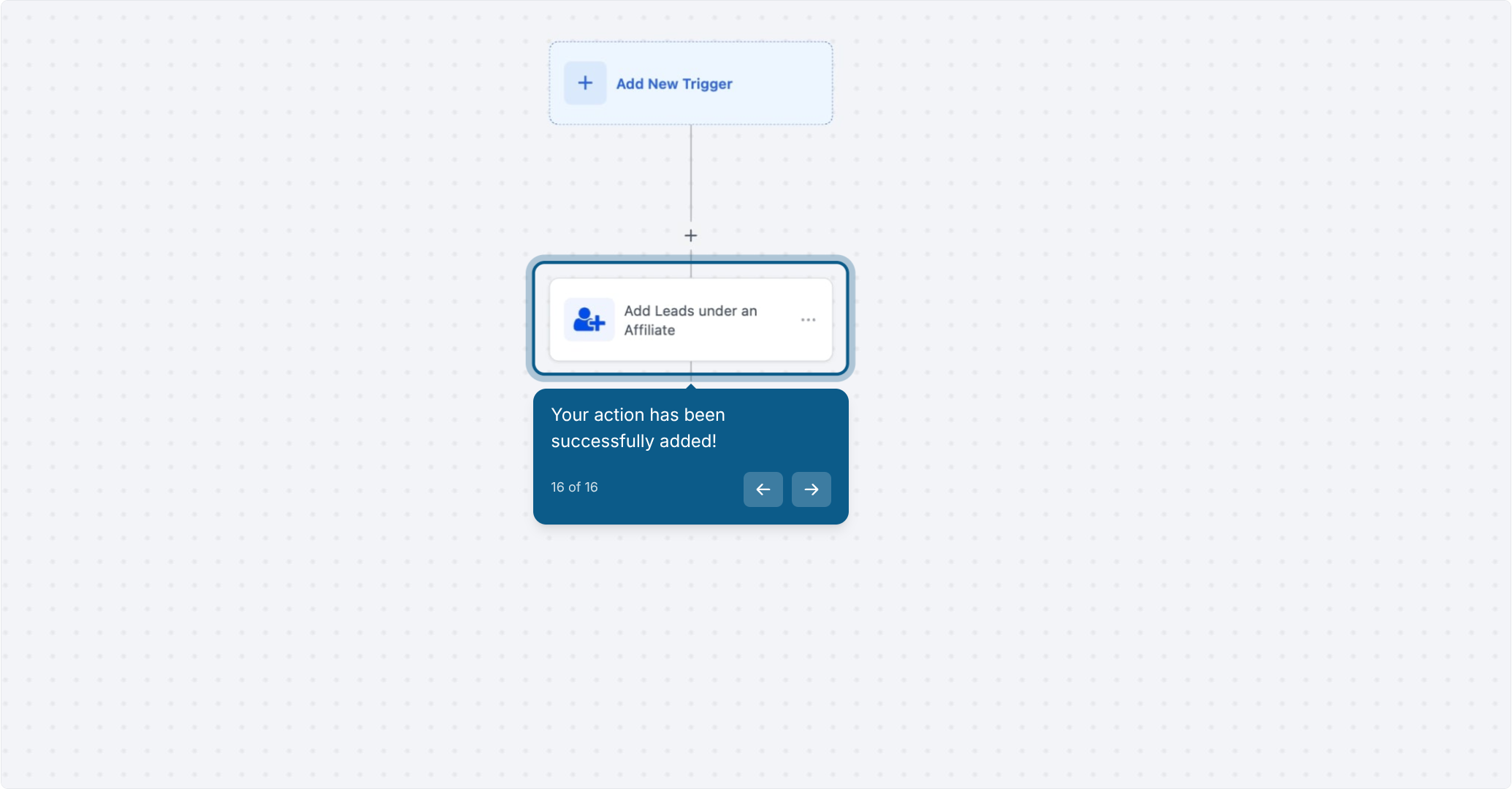
Reward Lead Generation
Example: A lead fills a form → system assigns them to the affiliate who shared the link → sends a “Congrats!” email.
Custom Lead Nurturing
Example: Leads from a funnel are assigned to specific affiliates for 1-on-1 follow-up — boosting conversion rates.
Simplify Administrative Tasks
Example: Replace manual lead assignments with automation — perfect for busy teams managing many affiliates.