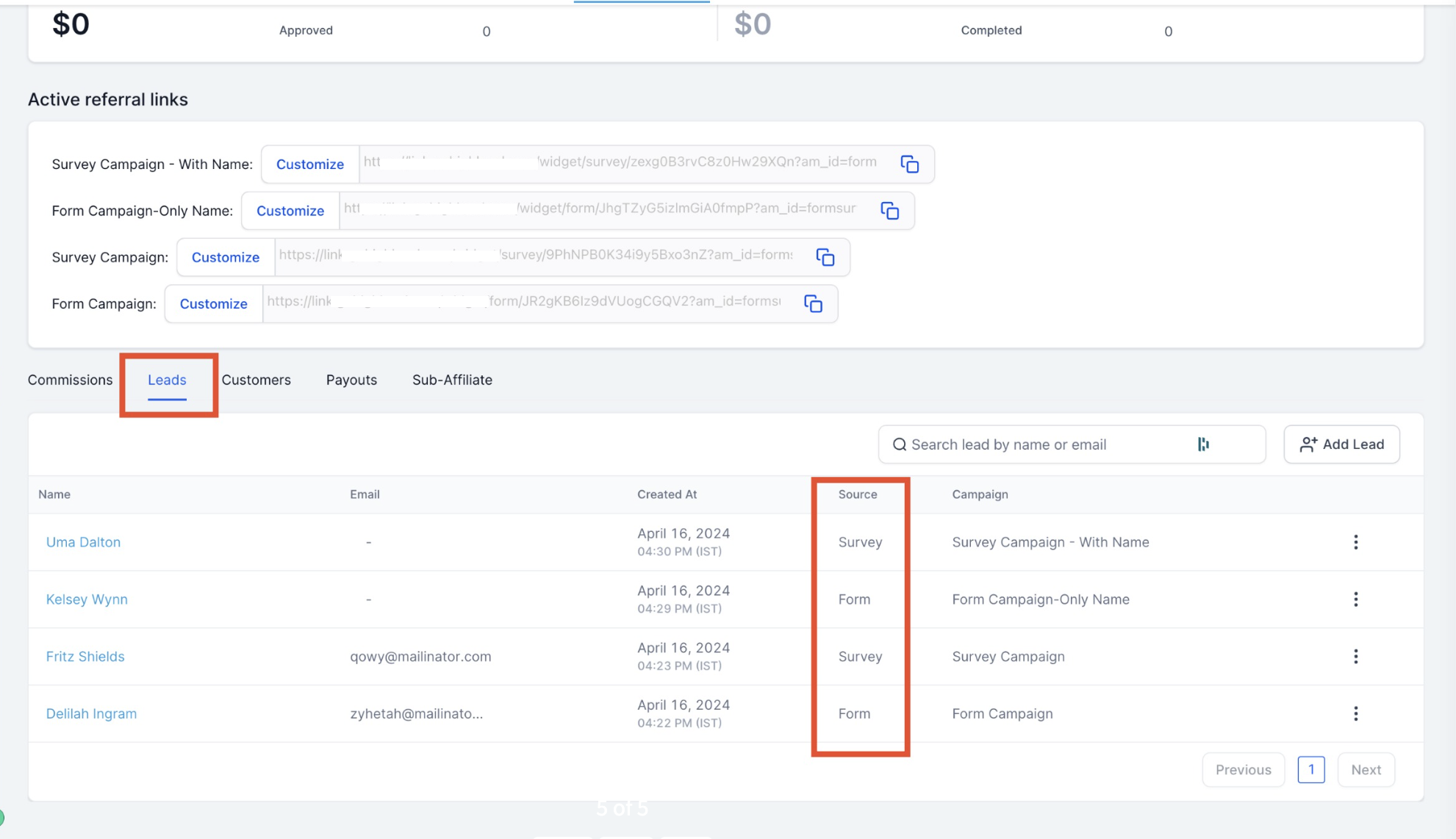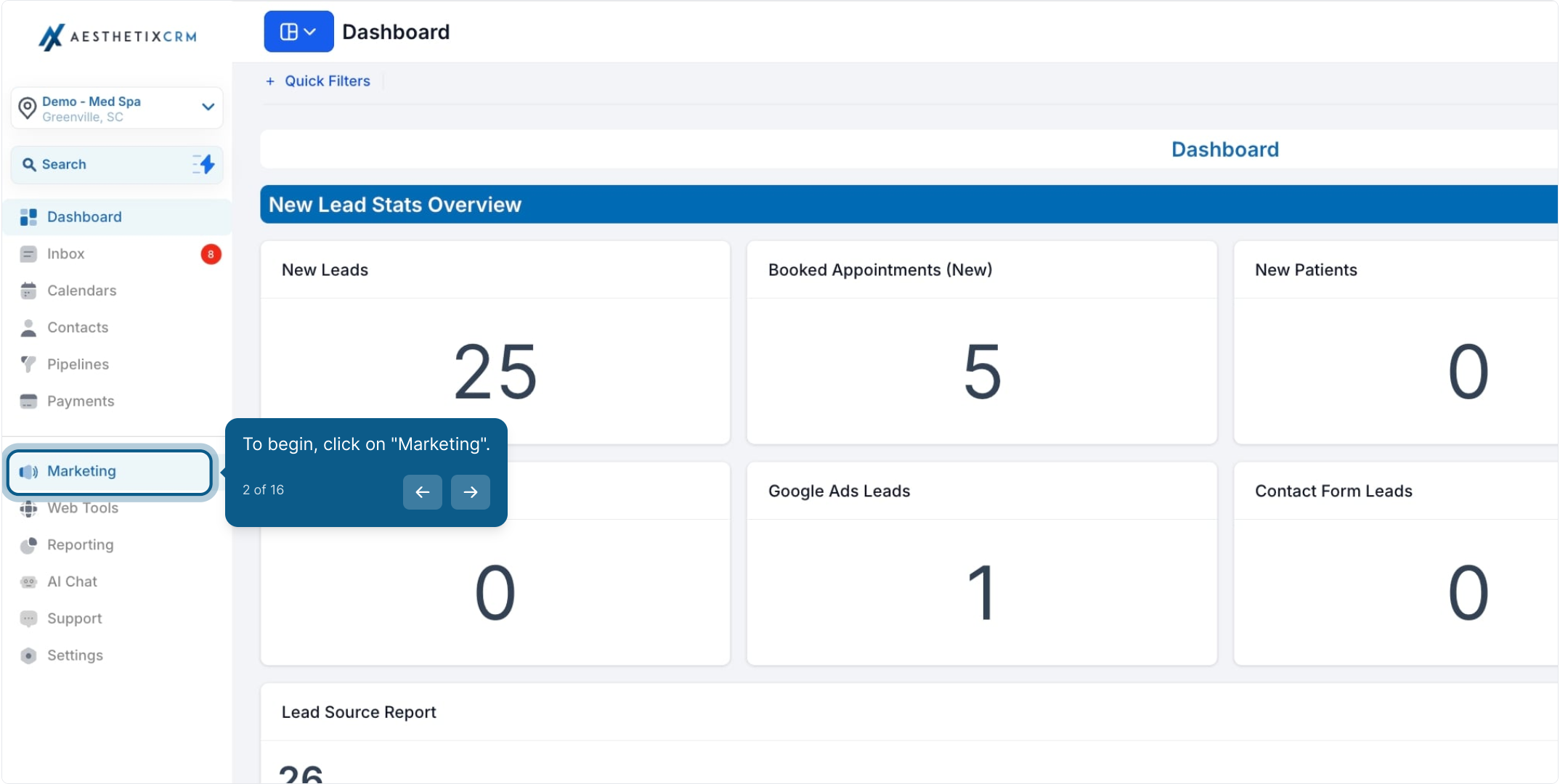
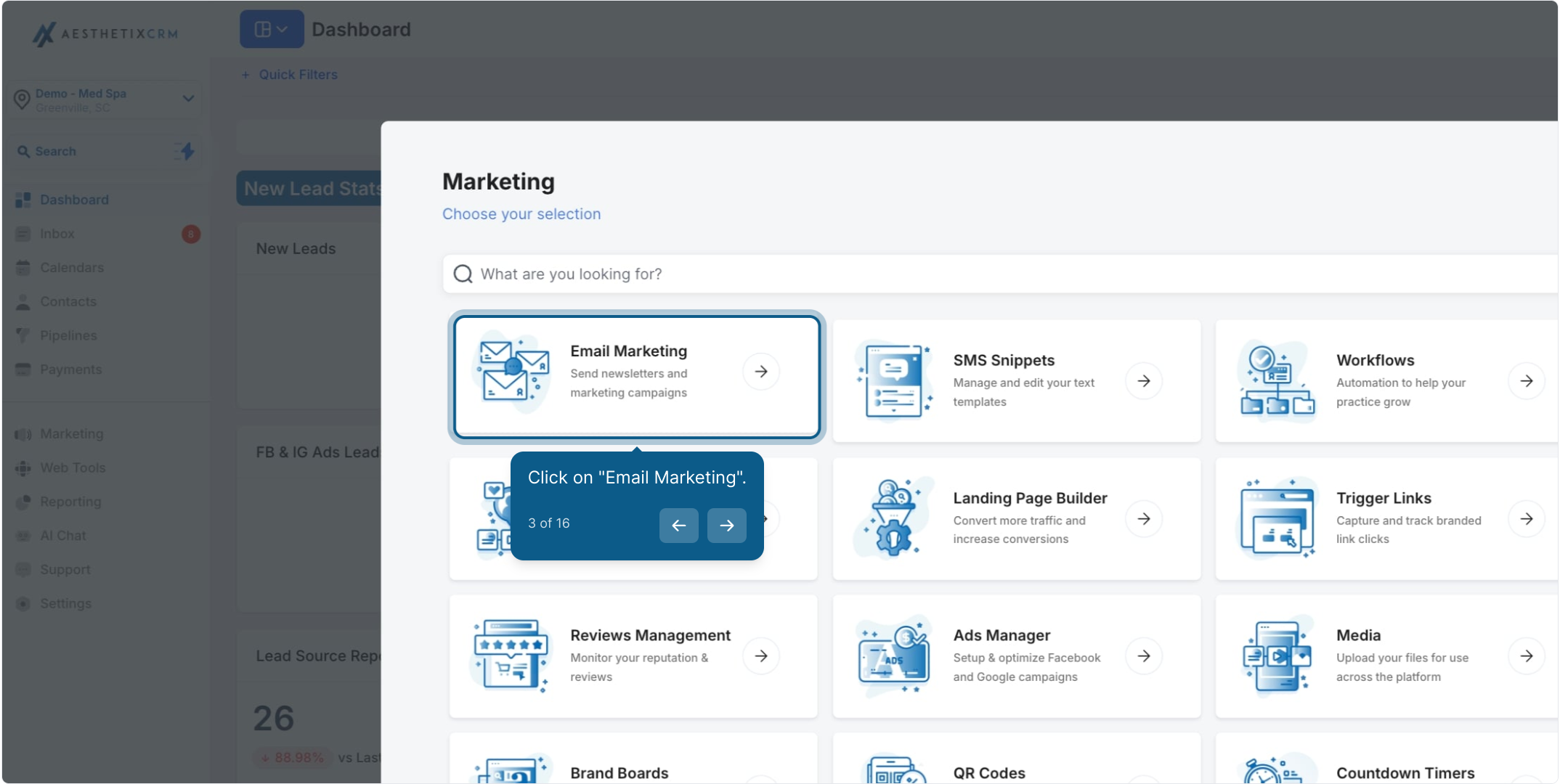
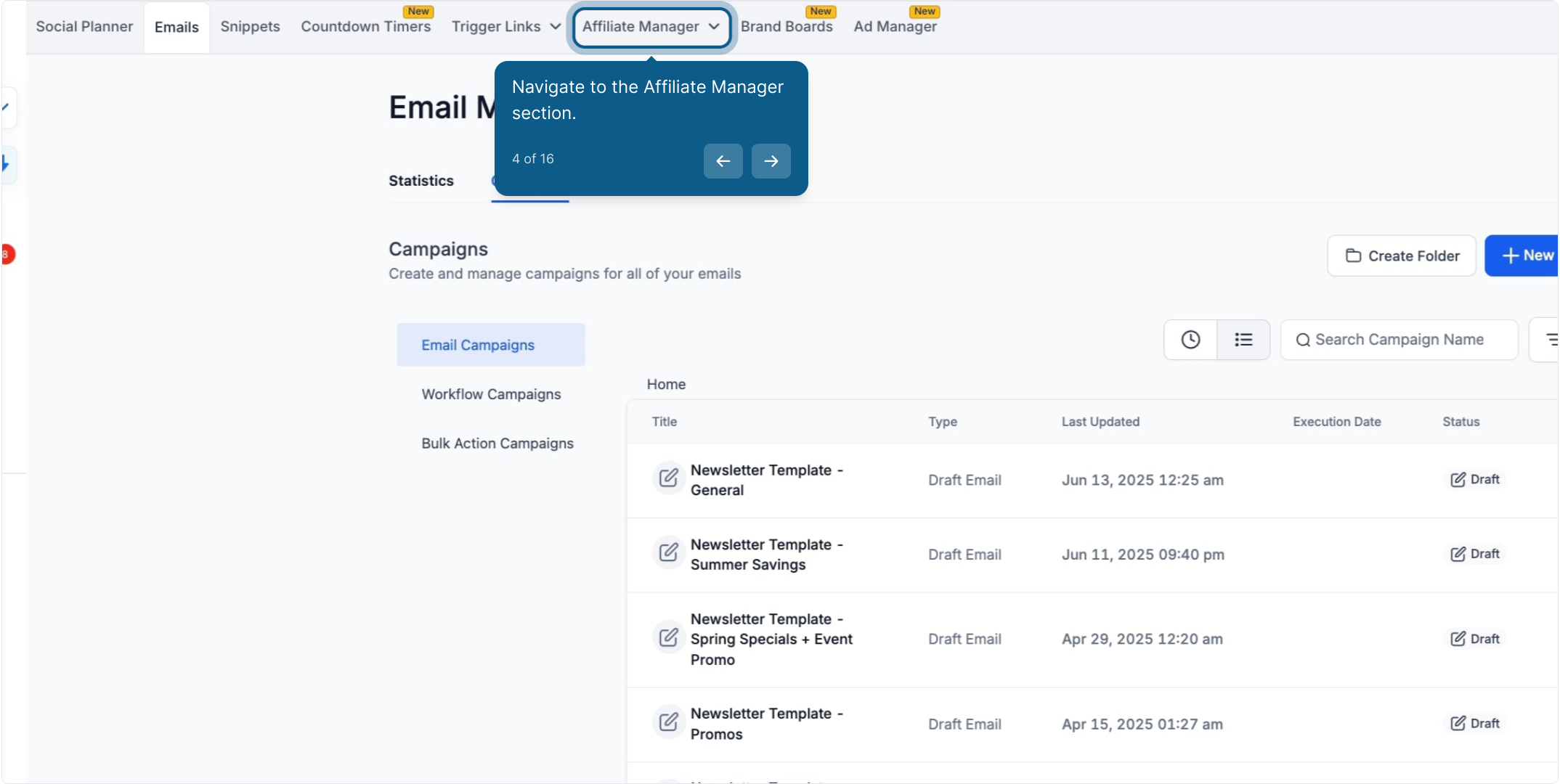
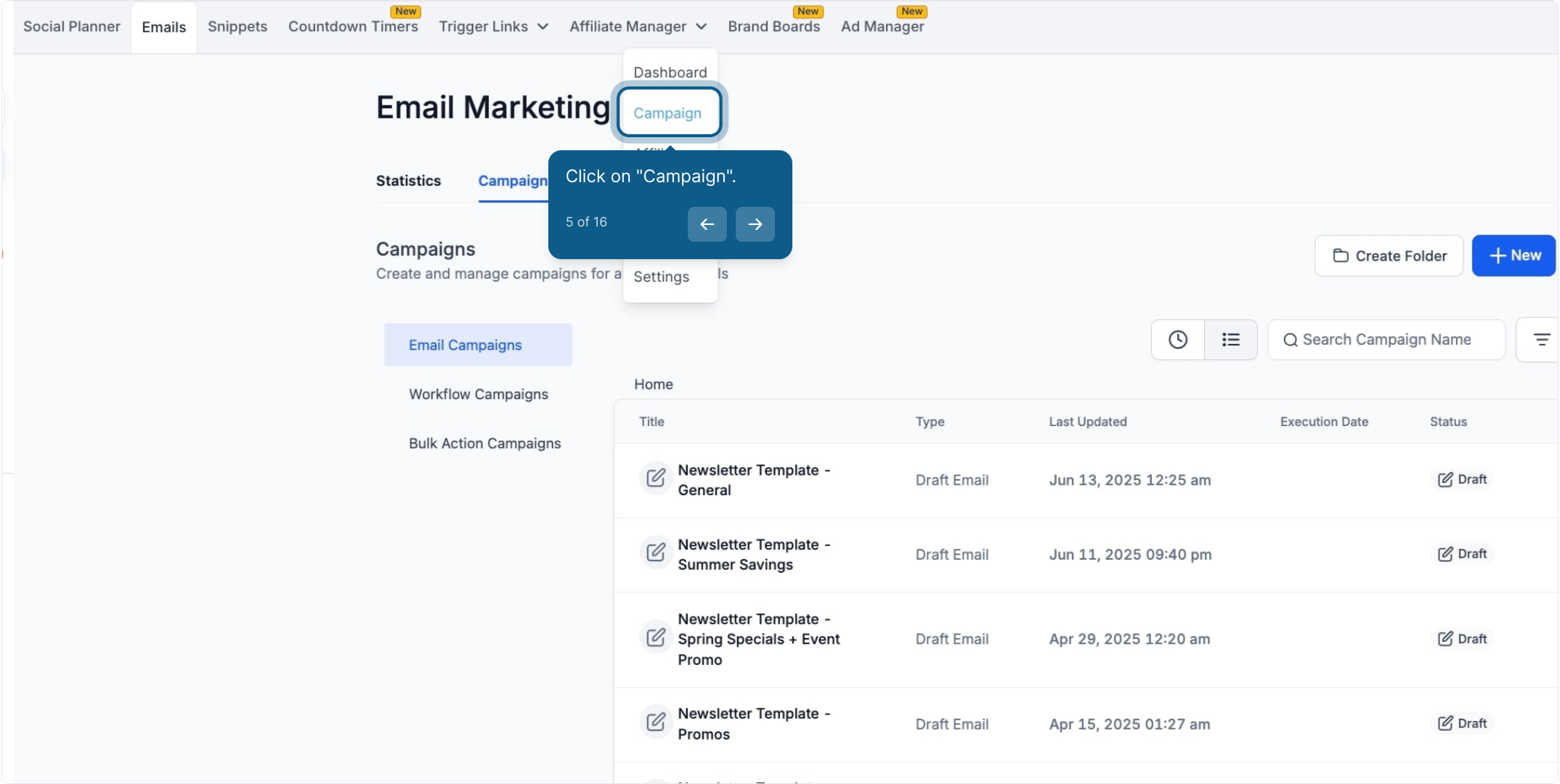
Once you’re on the Campaign Page, click the ‘Add’ button to create a new campaign for lead tracking.
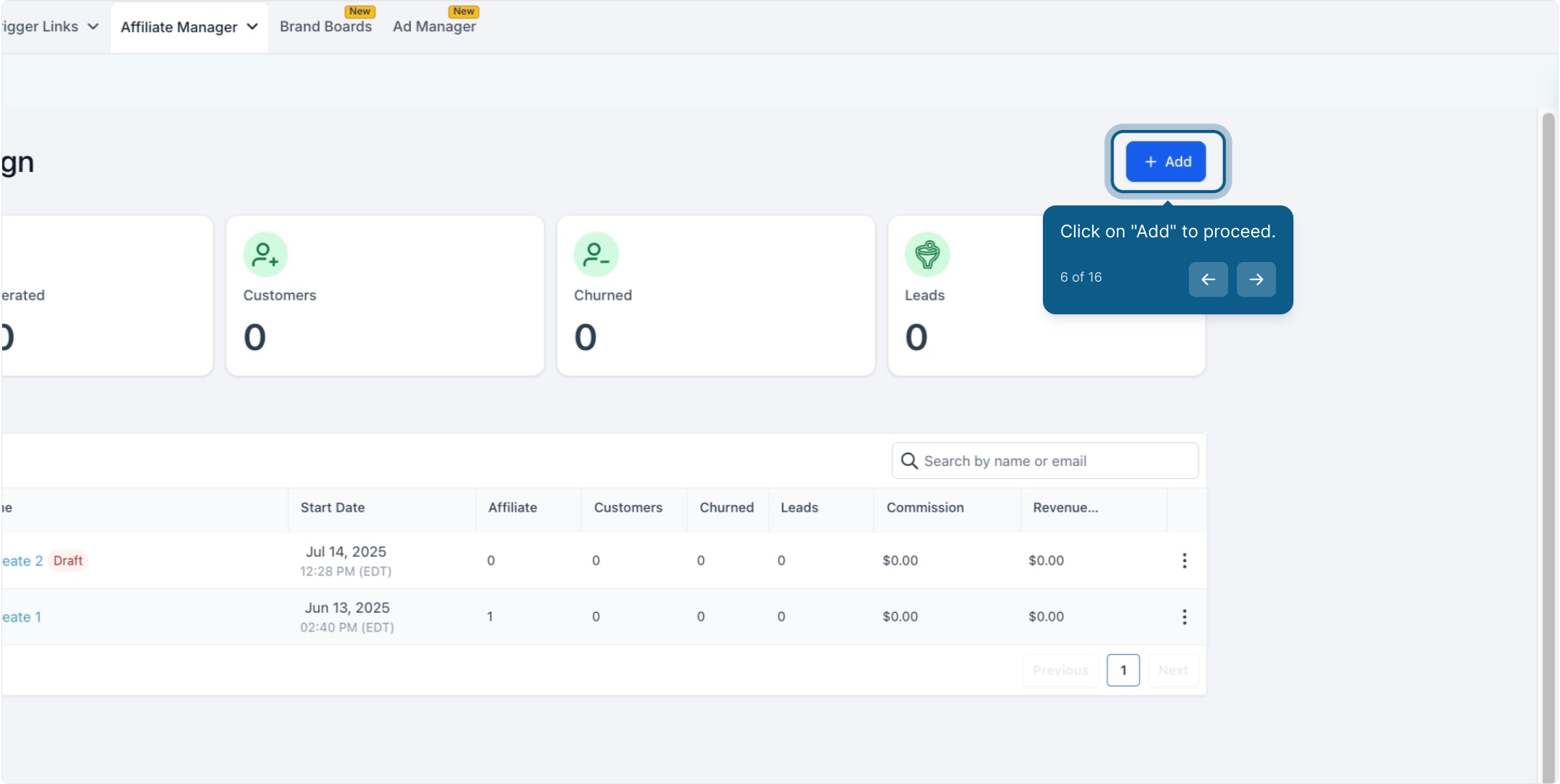
Select Forms, Surveys, or Calendars as the source for your campaign. These sources allow you to track leads generated through your affiliate's efforts seamlessly.
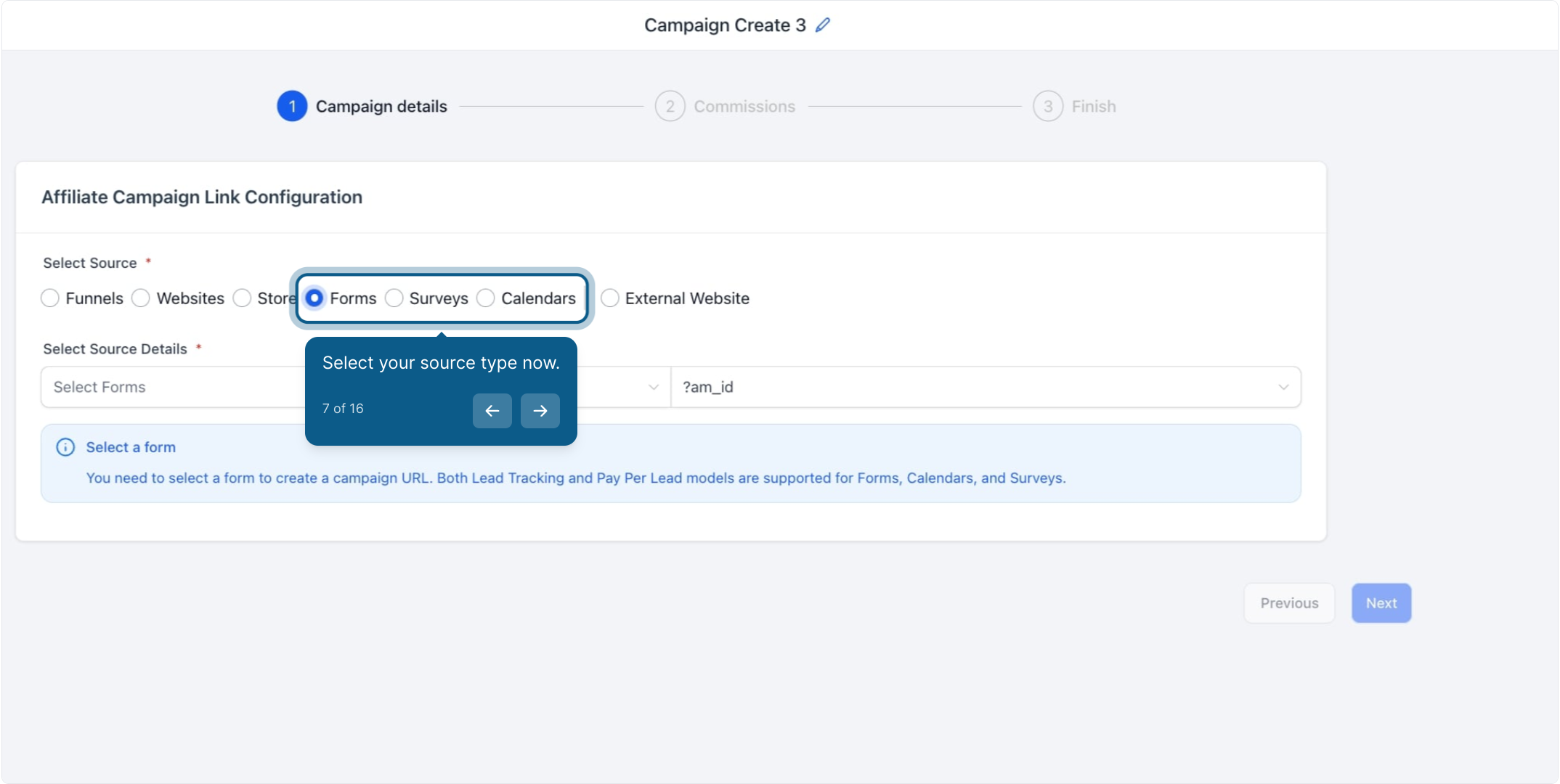
Use the dropdown menu to specify the details of your selected source, whether it's a specific form, survey, or calendar you want to track.
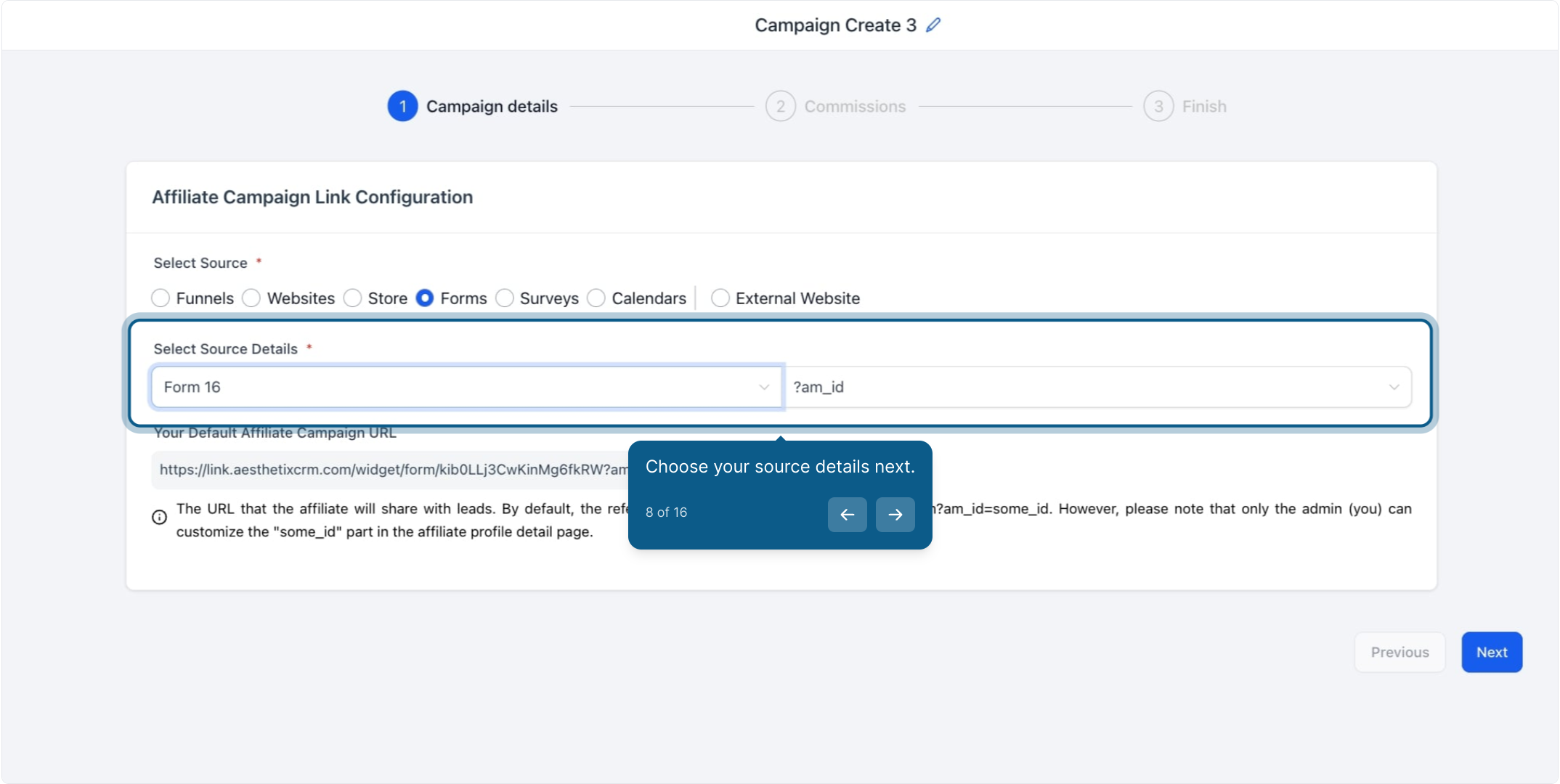
Take a moment to review the default affiliate campaign URL generated for your campaign.
Please Note:
If no branded domain is added to the account, the affiliate campaign URL will default to the system domain. Users can add their own branded domain by navigating to Settings > Business Profile > Branded Domain. Once the branded domain is added, all affiliate campaign URLs will automatically update.
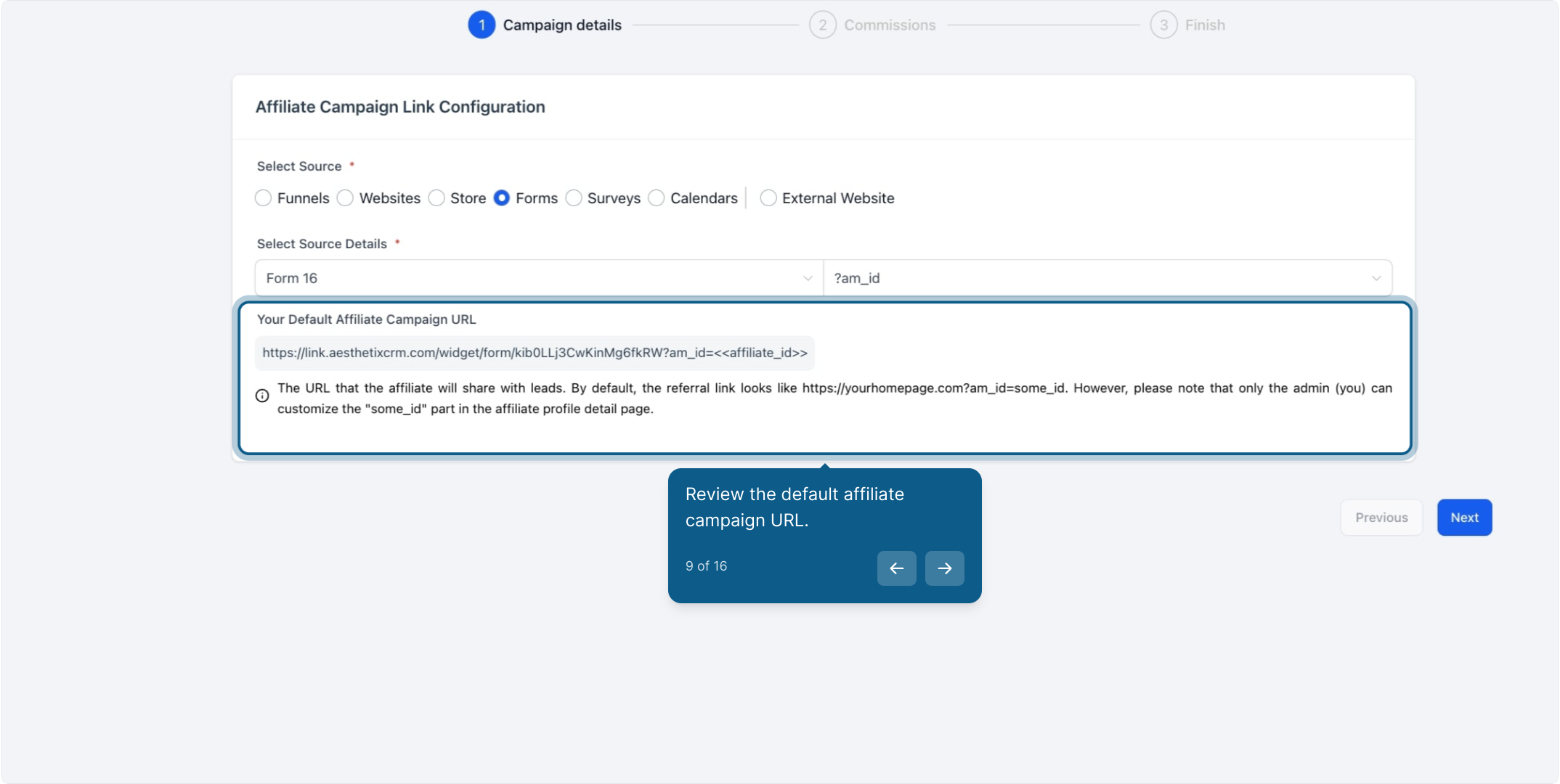
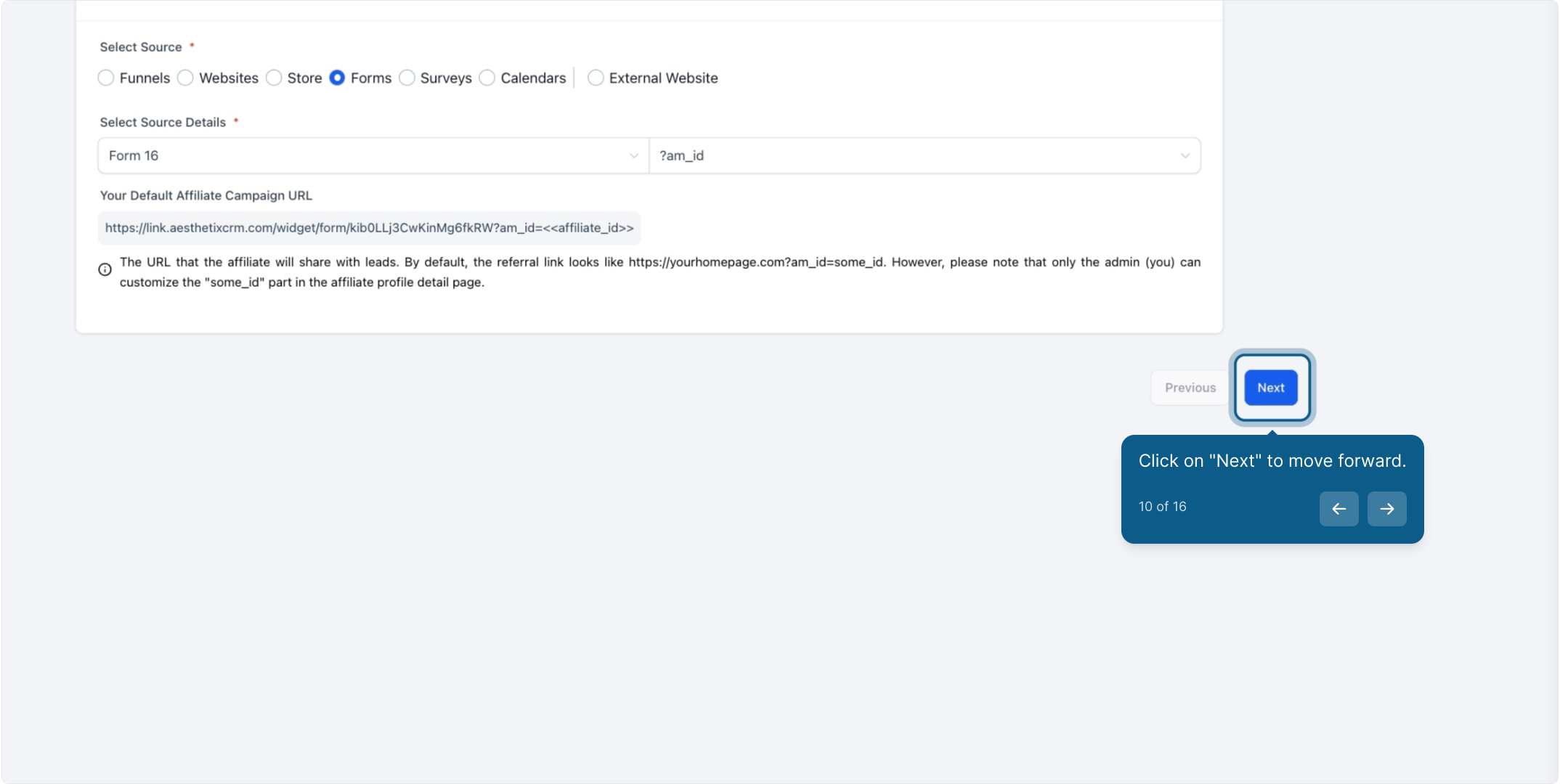
If you want to reward your affiliates for every lead they generate, enable the Pay Per Lead option in the Commissions tab.
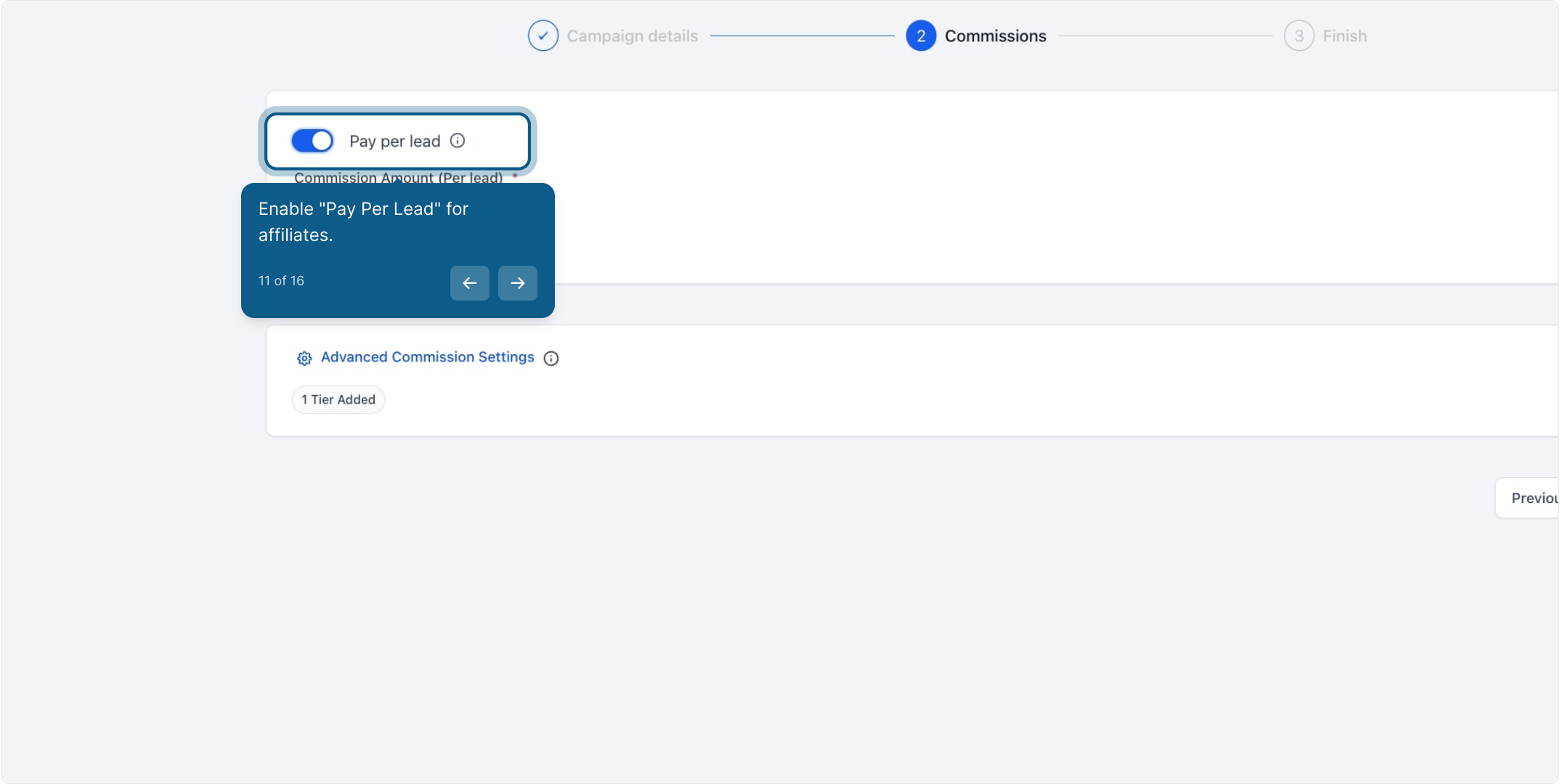
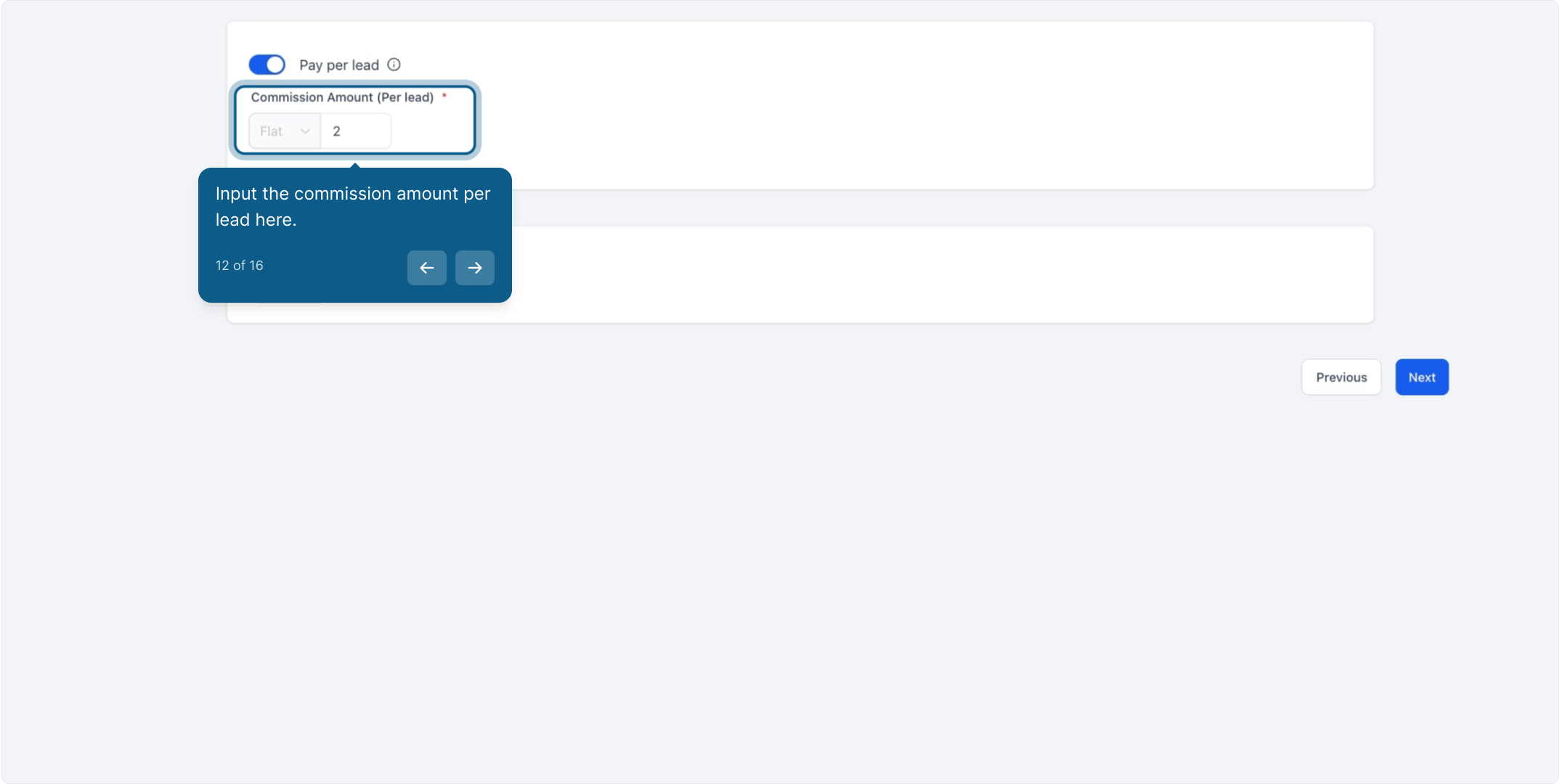
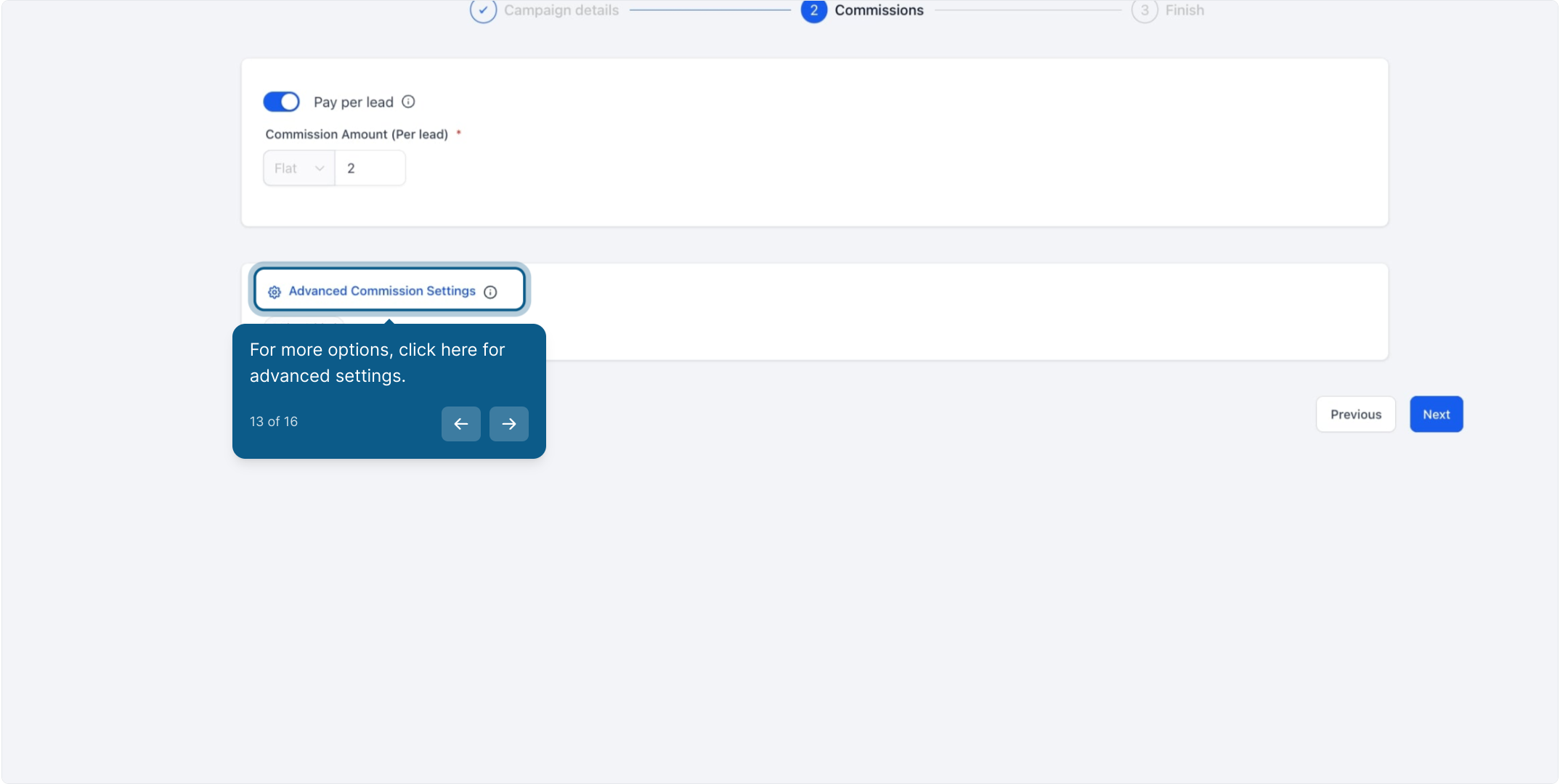
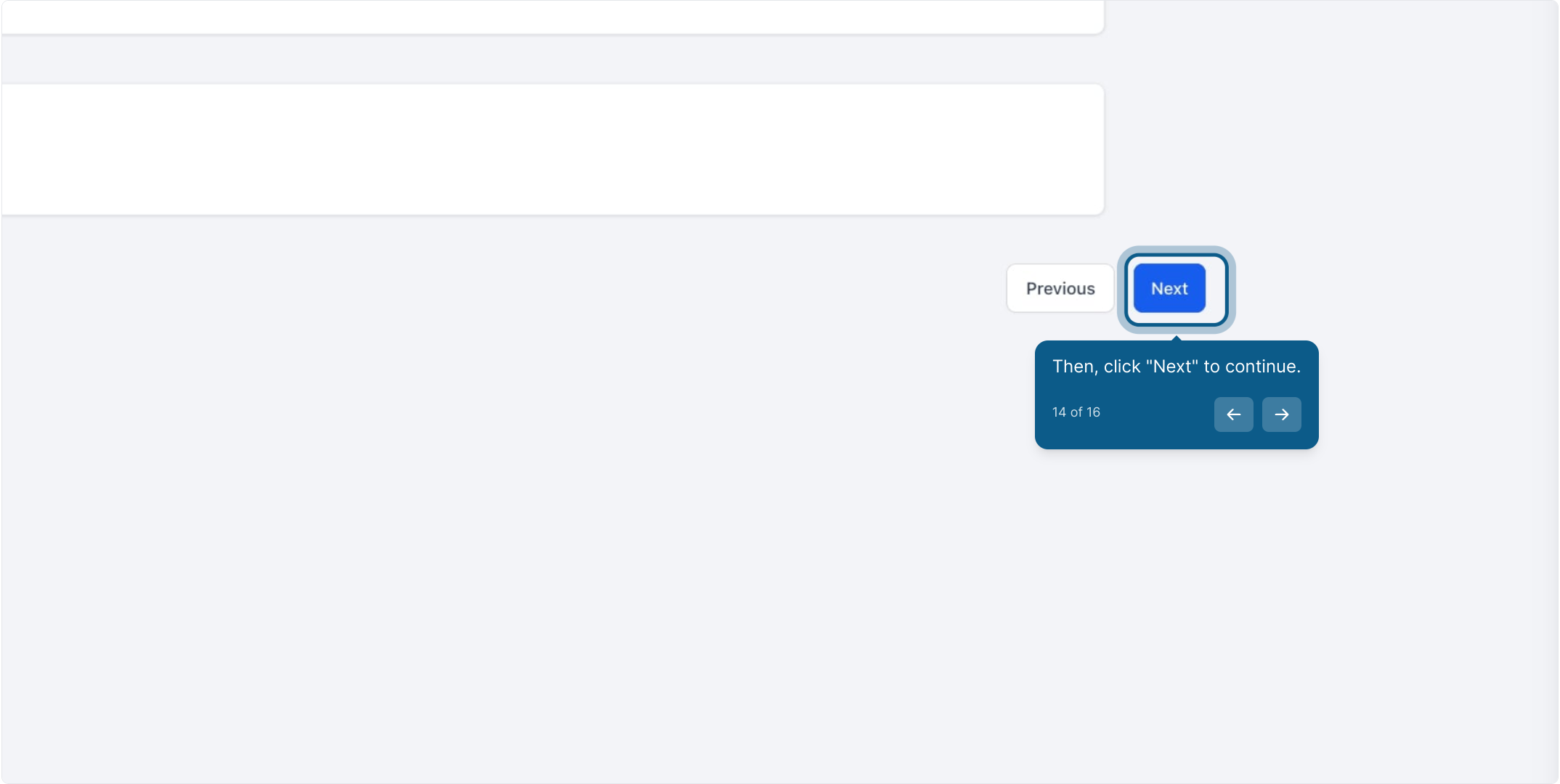
You can further customize the campaign by adding campaign descriptions, assigning affiliates, and adjusting any additional settings as needed.
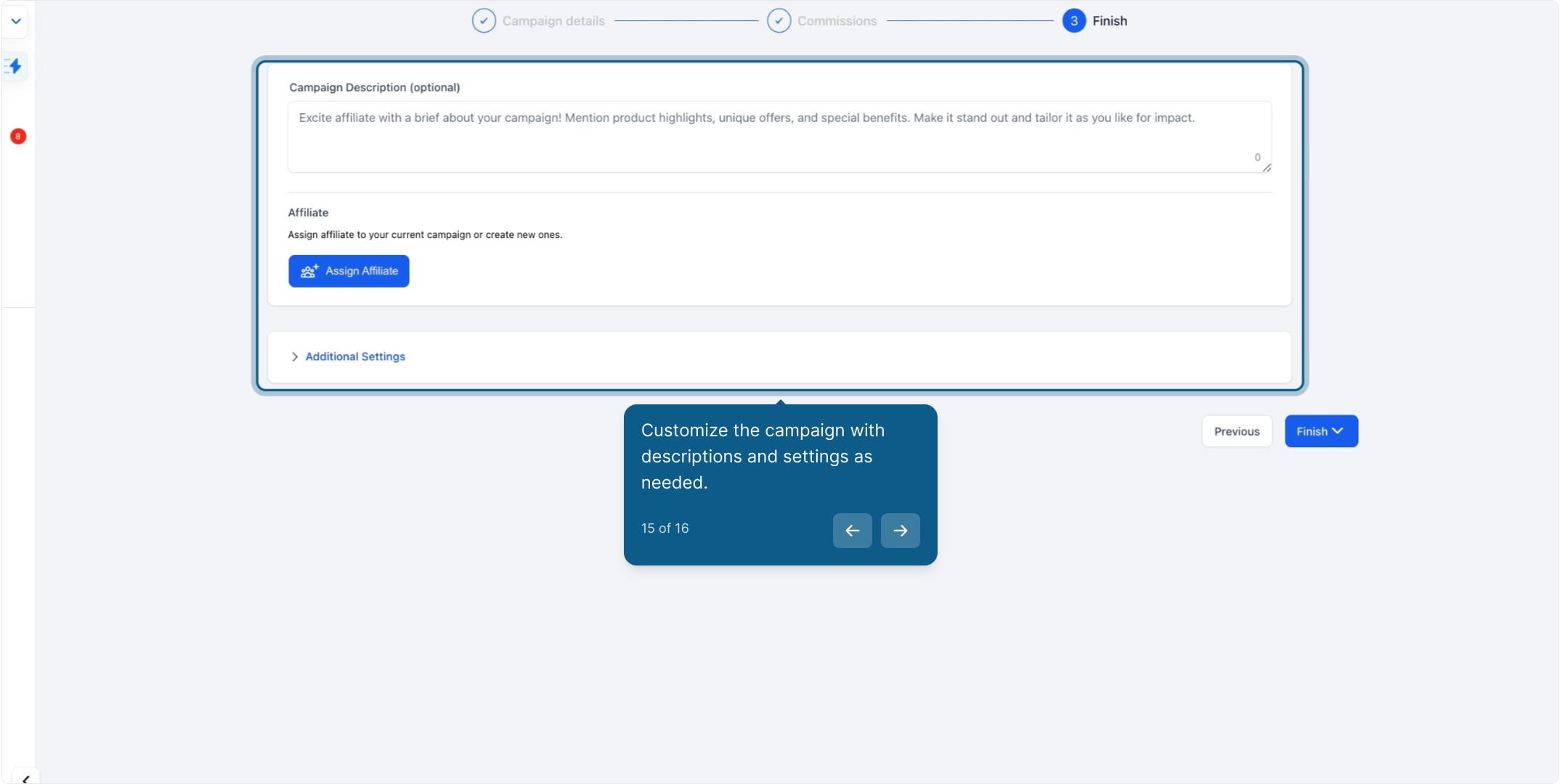
Once you’ve reviewed and finalized all your settings, hit the ‘Publish’ button to make the campaign live.
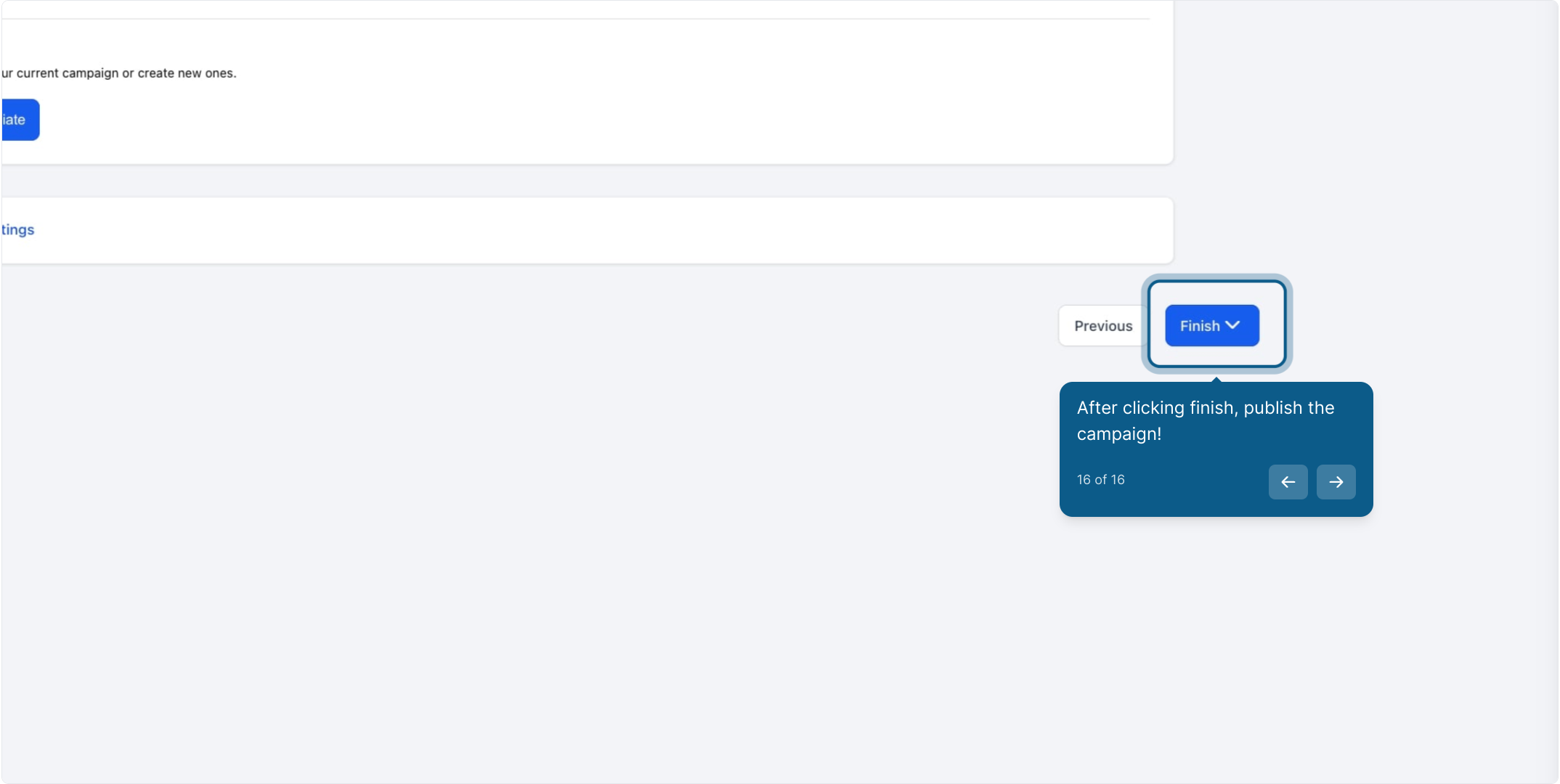
After the campaign goes live, leads will be automatically tracked under each affiliate's profile page. Navigate to the Leads tab to view the leads coming from forms, surveys, or calendars. You can use the Source field to identify the origin of each lead.