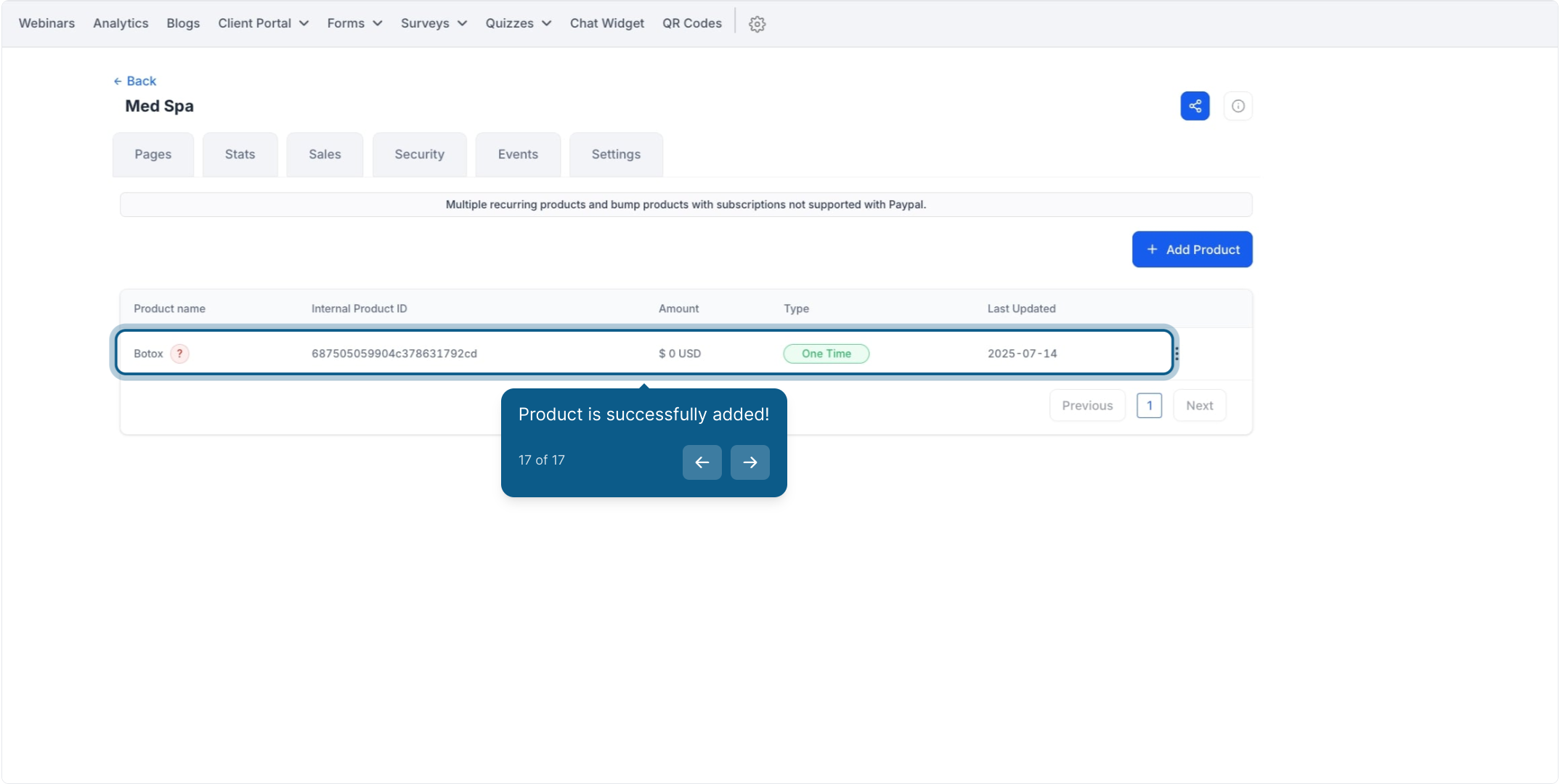2. First off, click on the web tools.
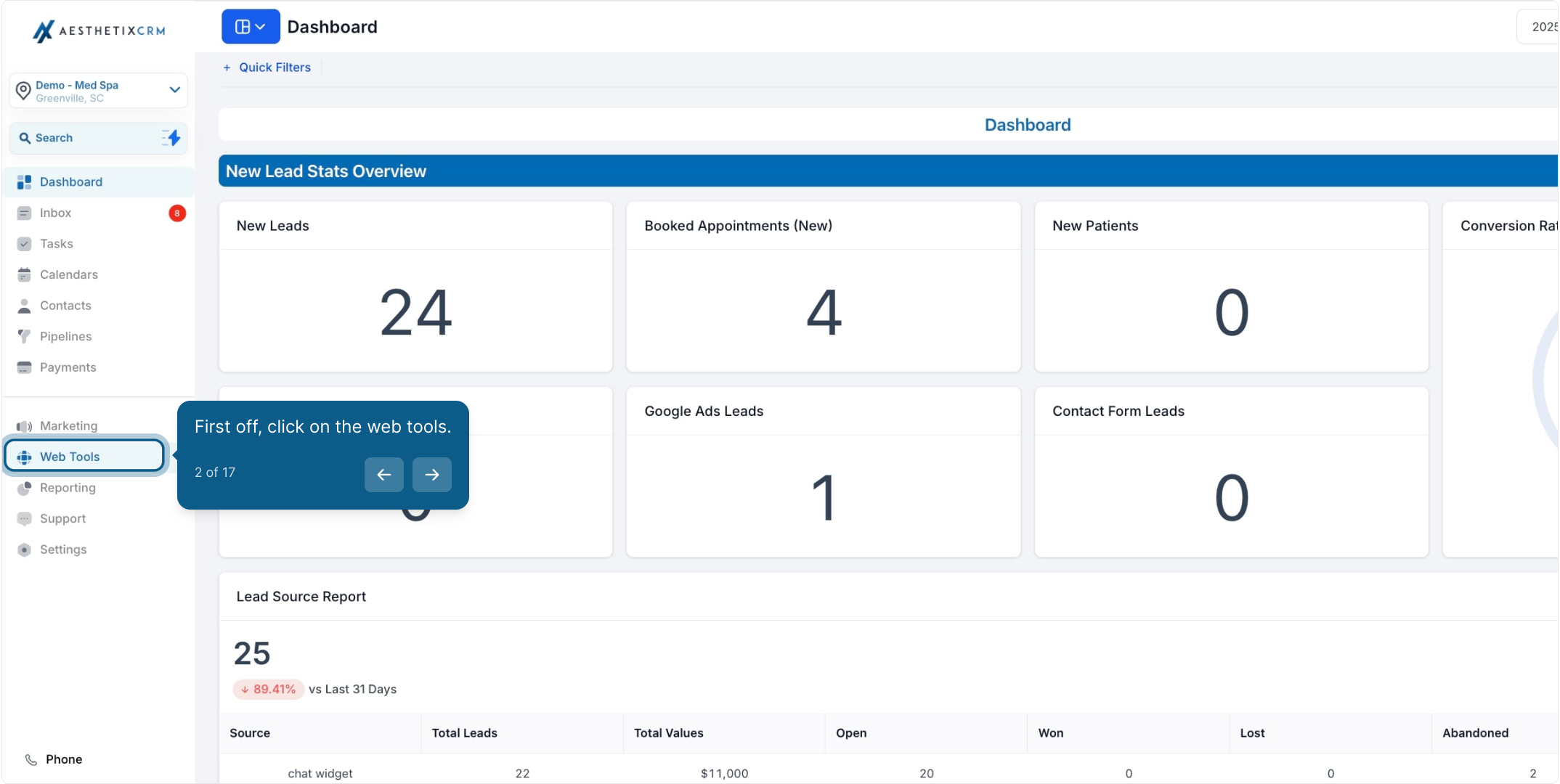
3. Now, click on "Websites."
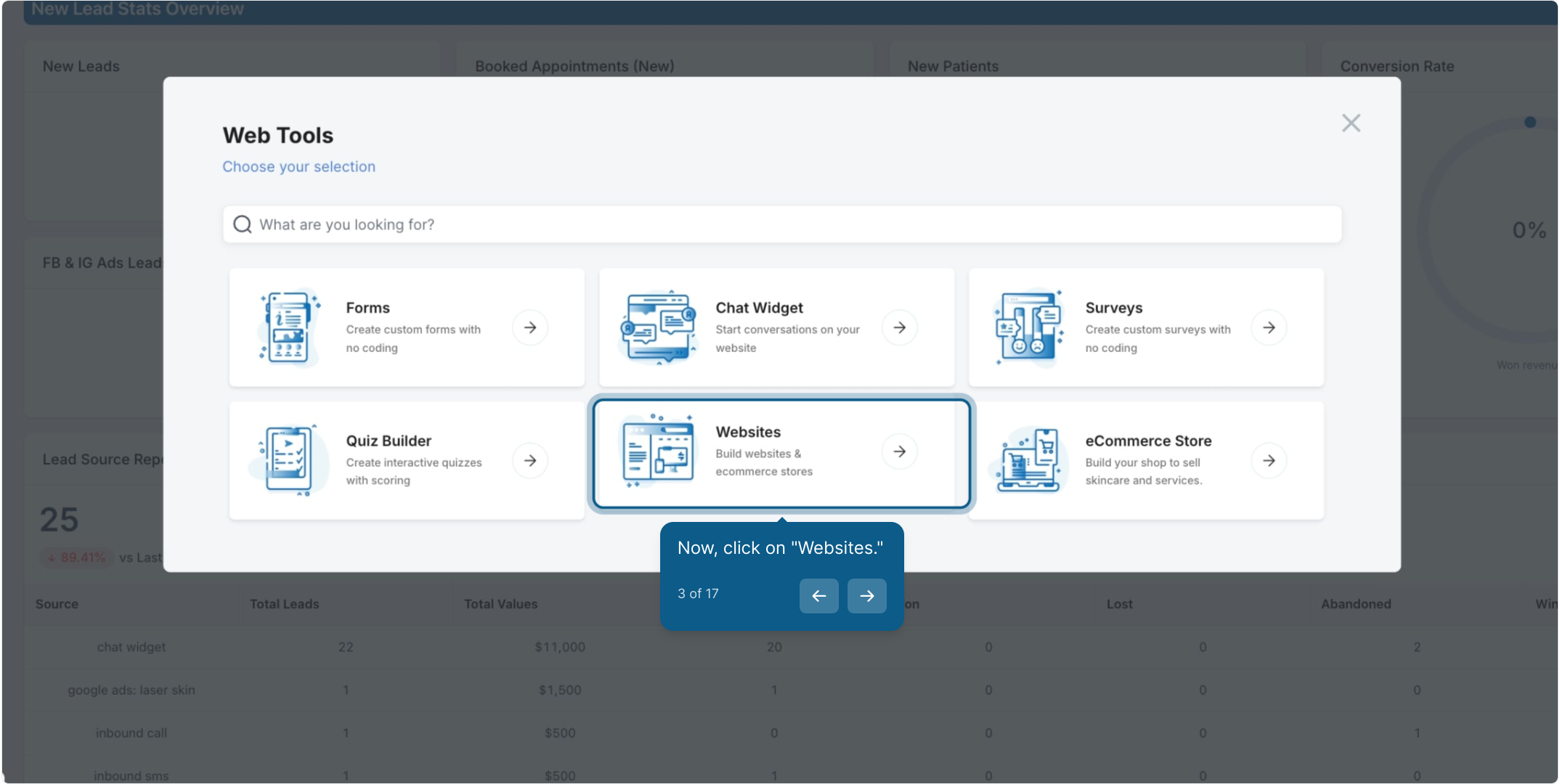
4. Select a website name from the list.
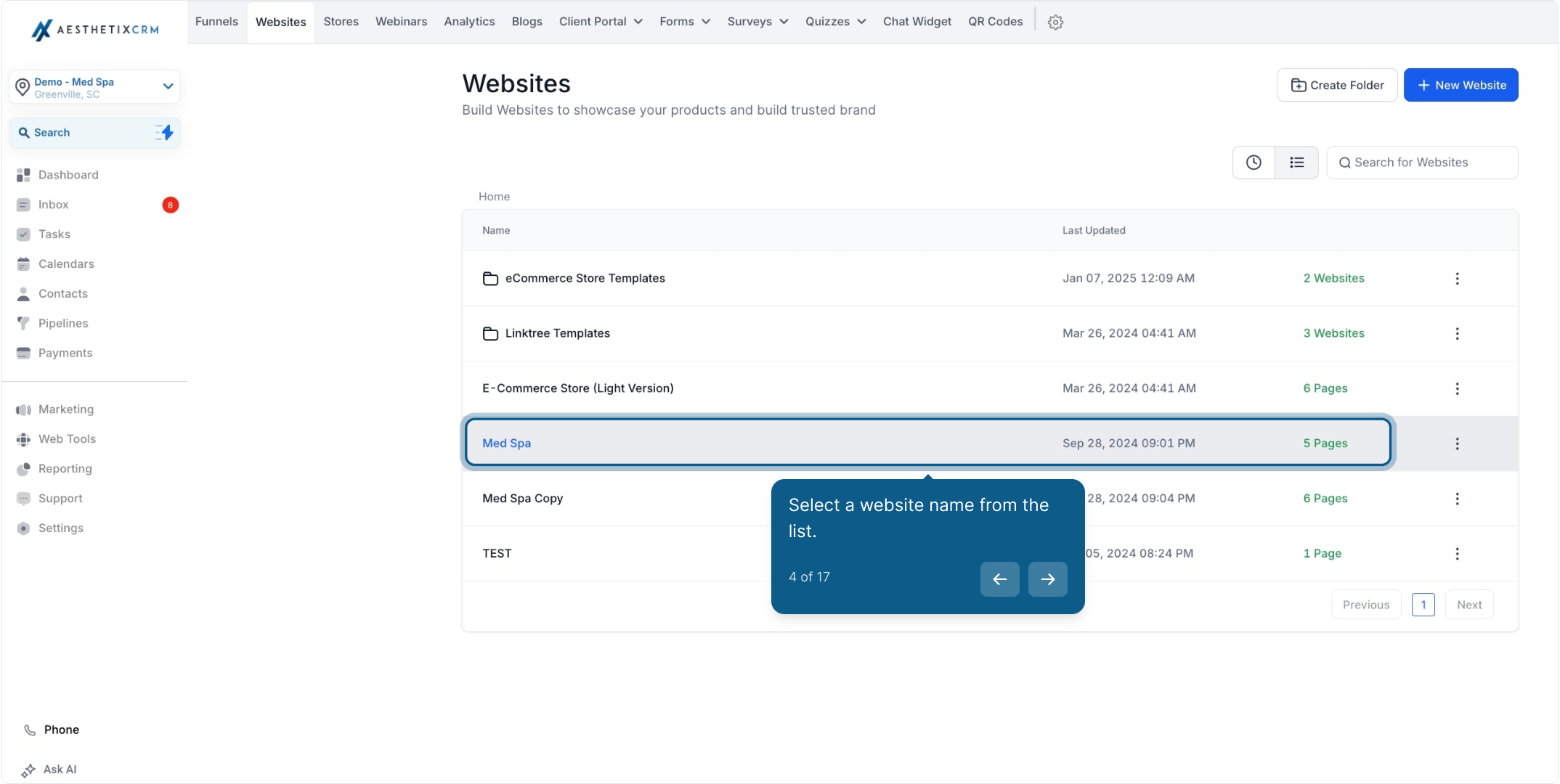
5. Click the three dots for more actions.
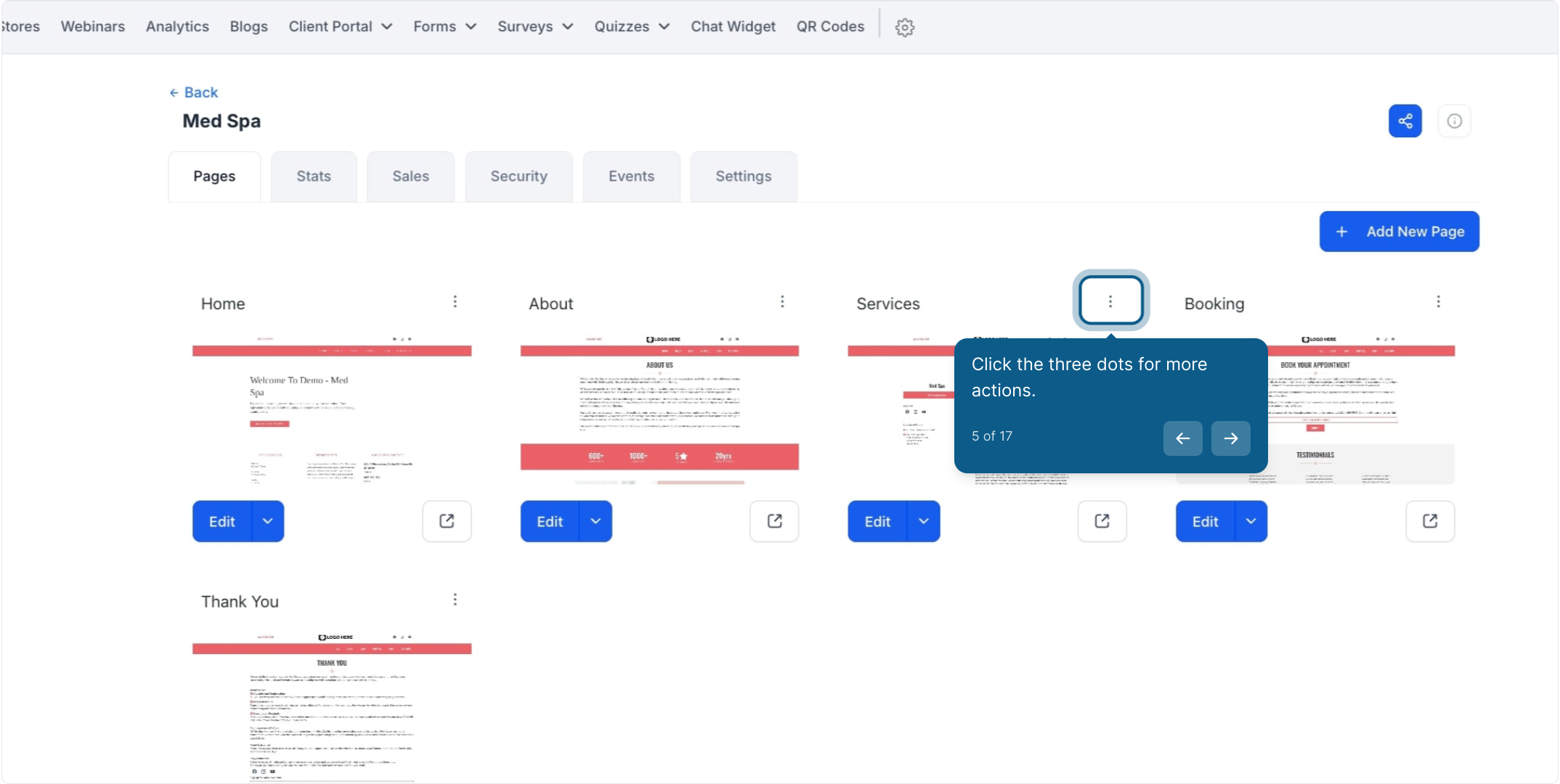
6. Next up, click on "Products."
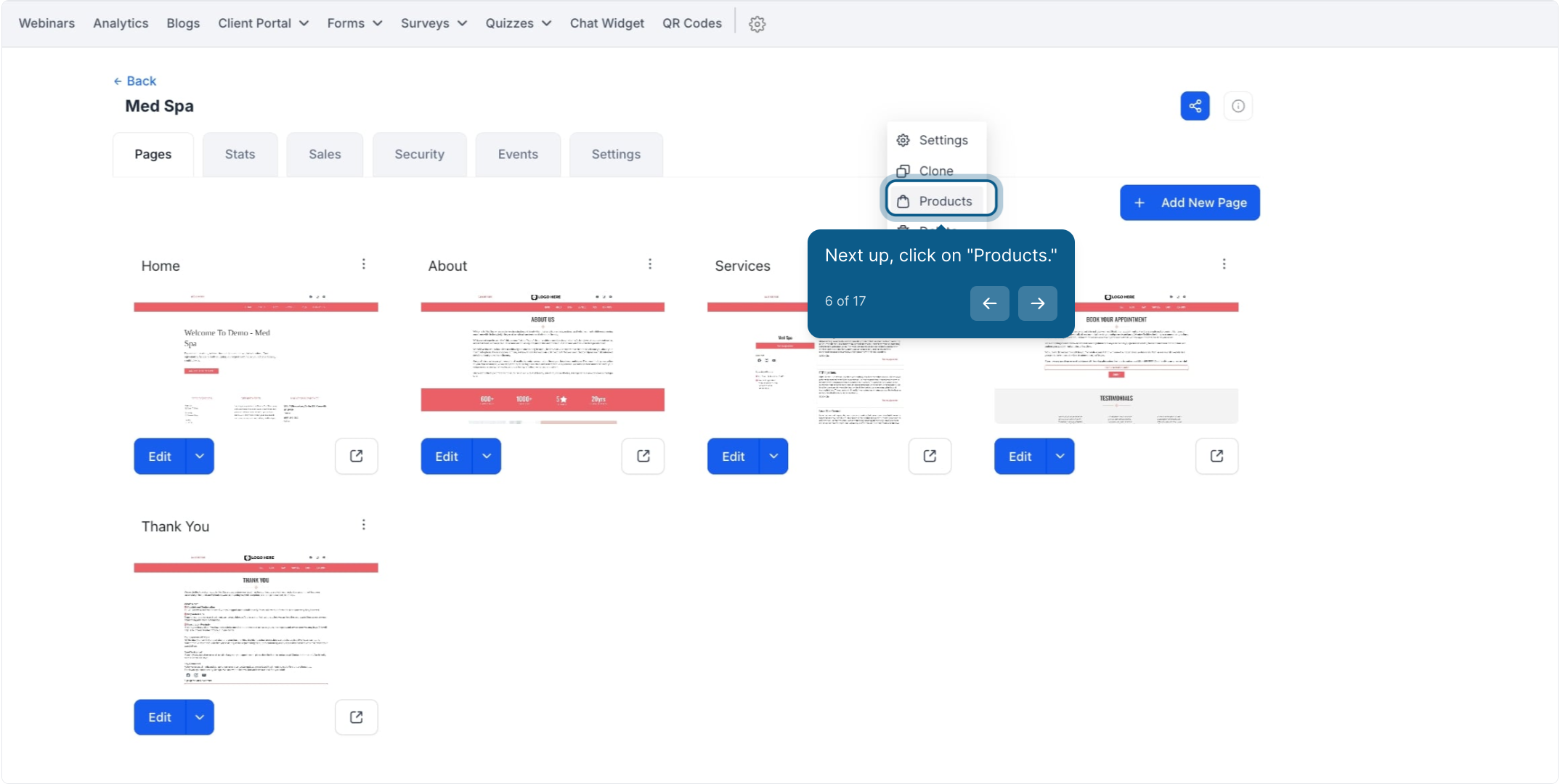
7. Then, click on "Add Product."
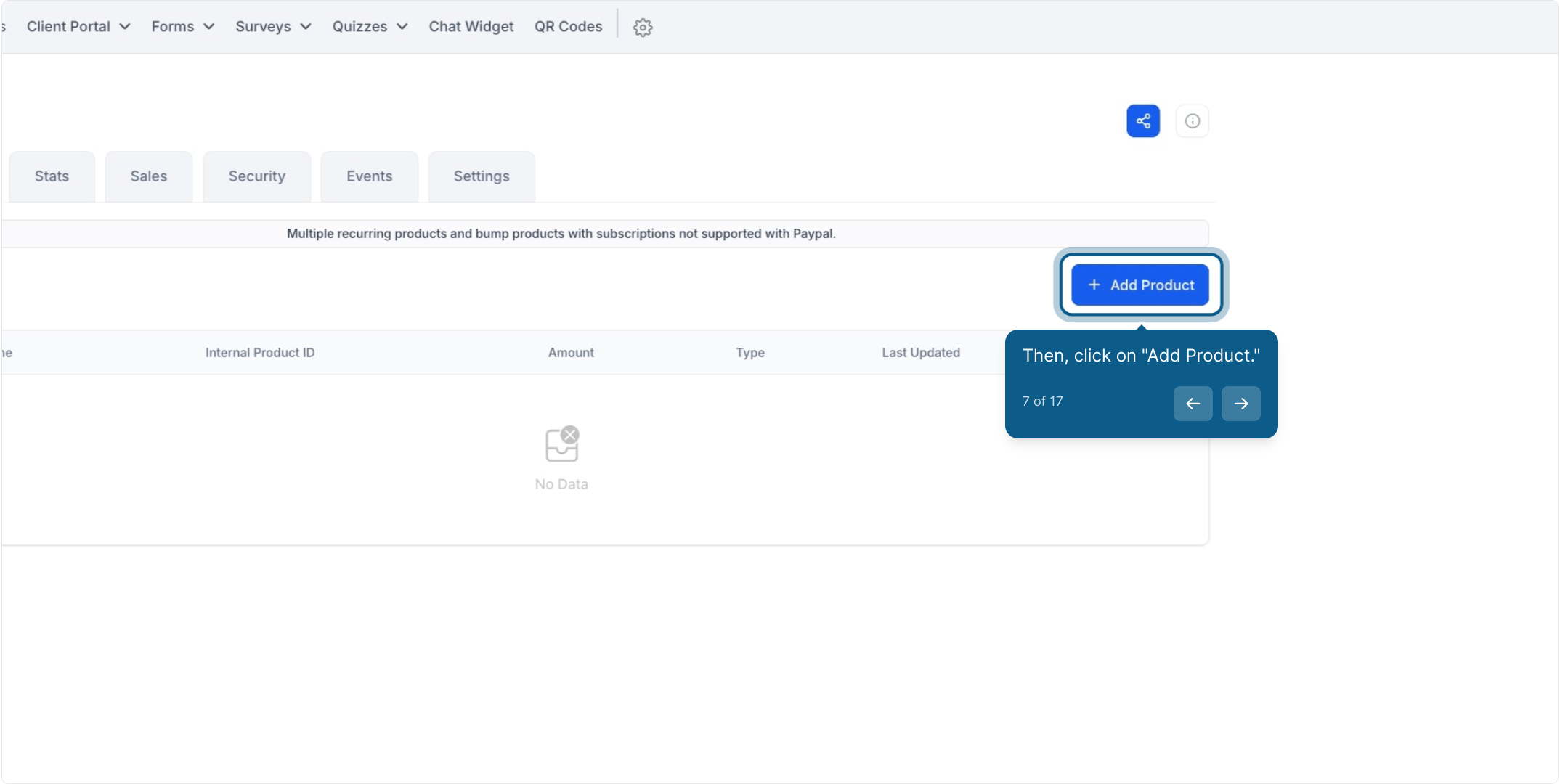
8. Select a product from the dropdown list.
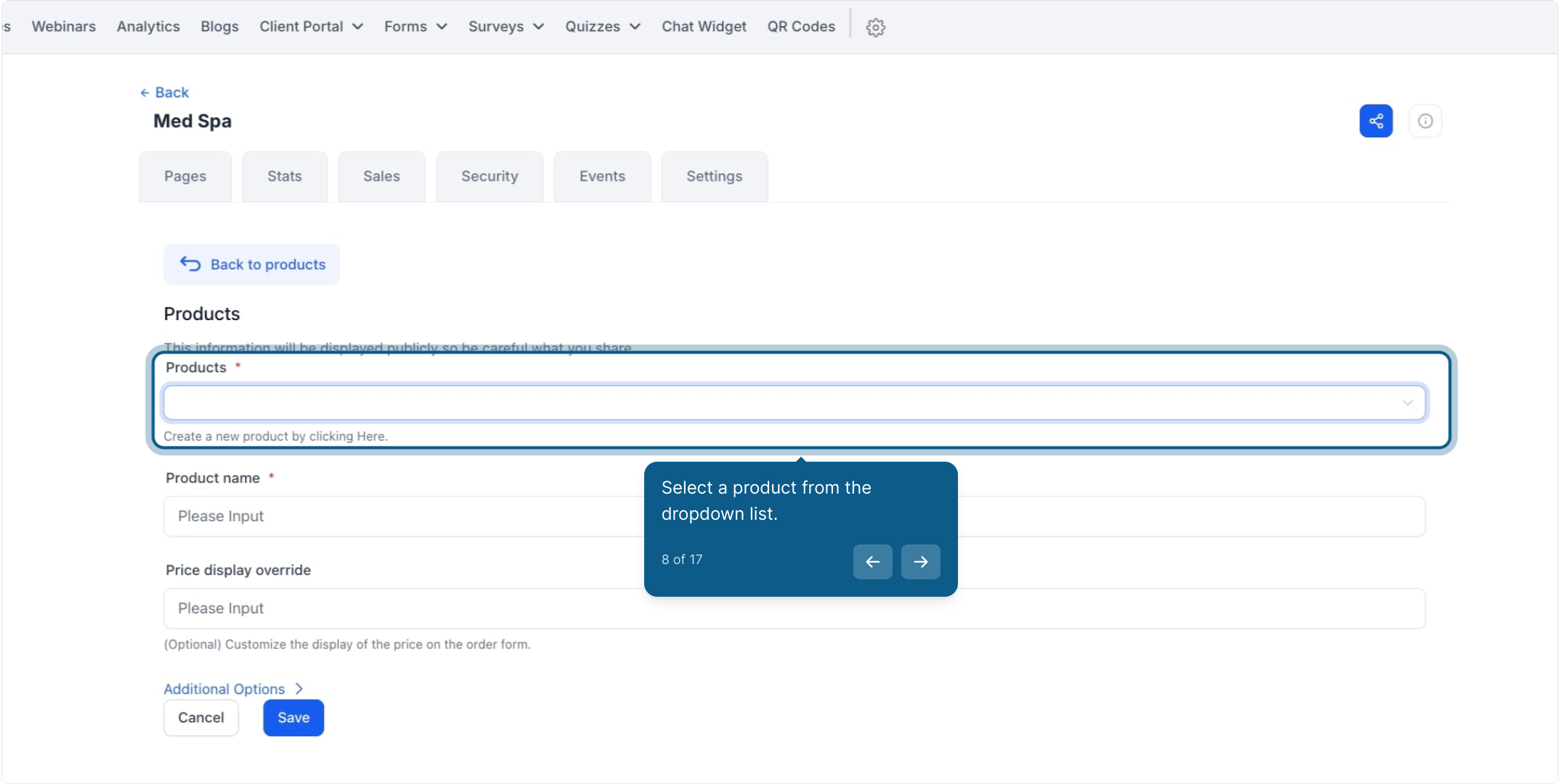
9. Choose a price from the available options.
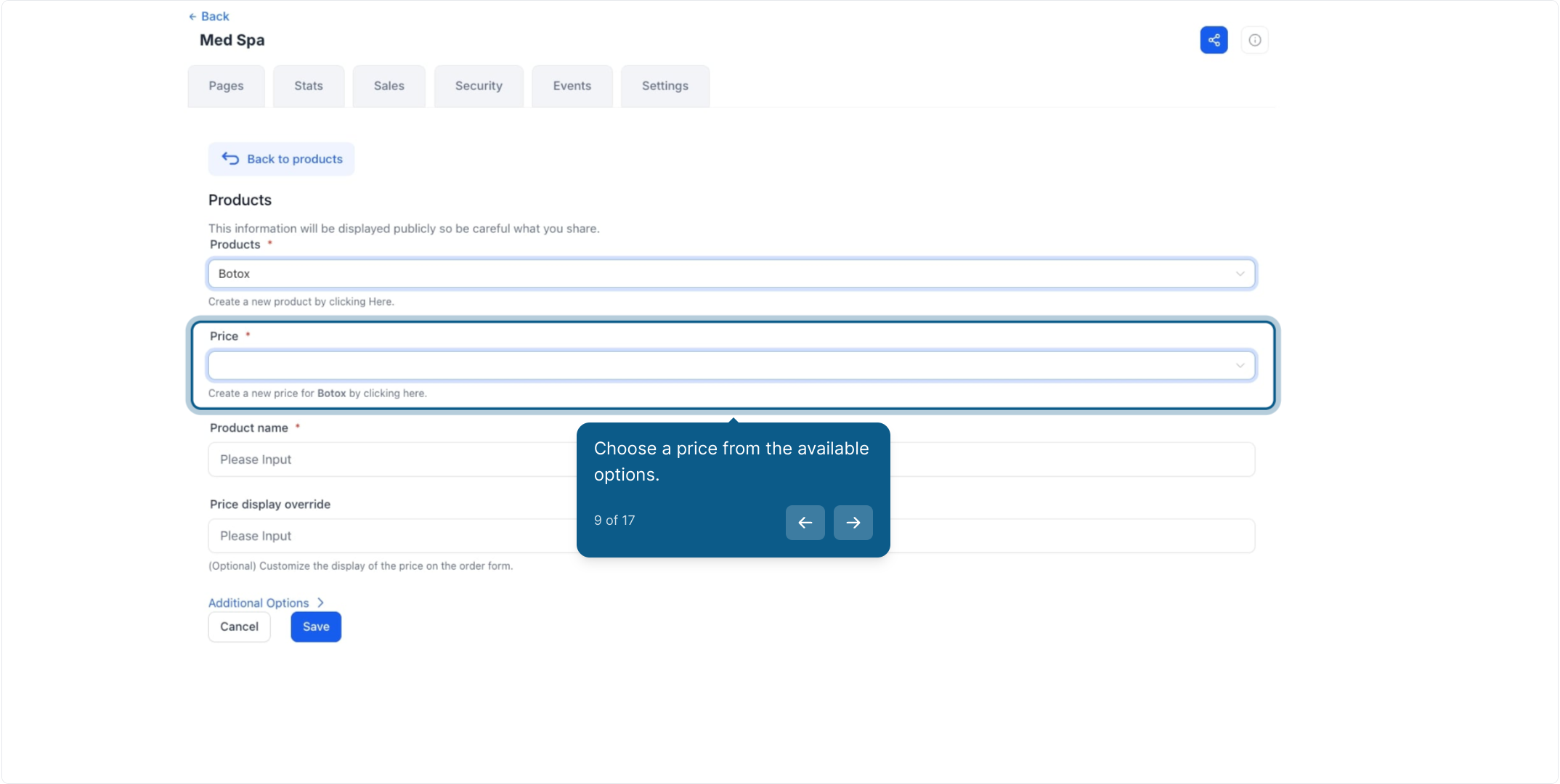
10. The product name will auto-fill after selection.
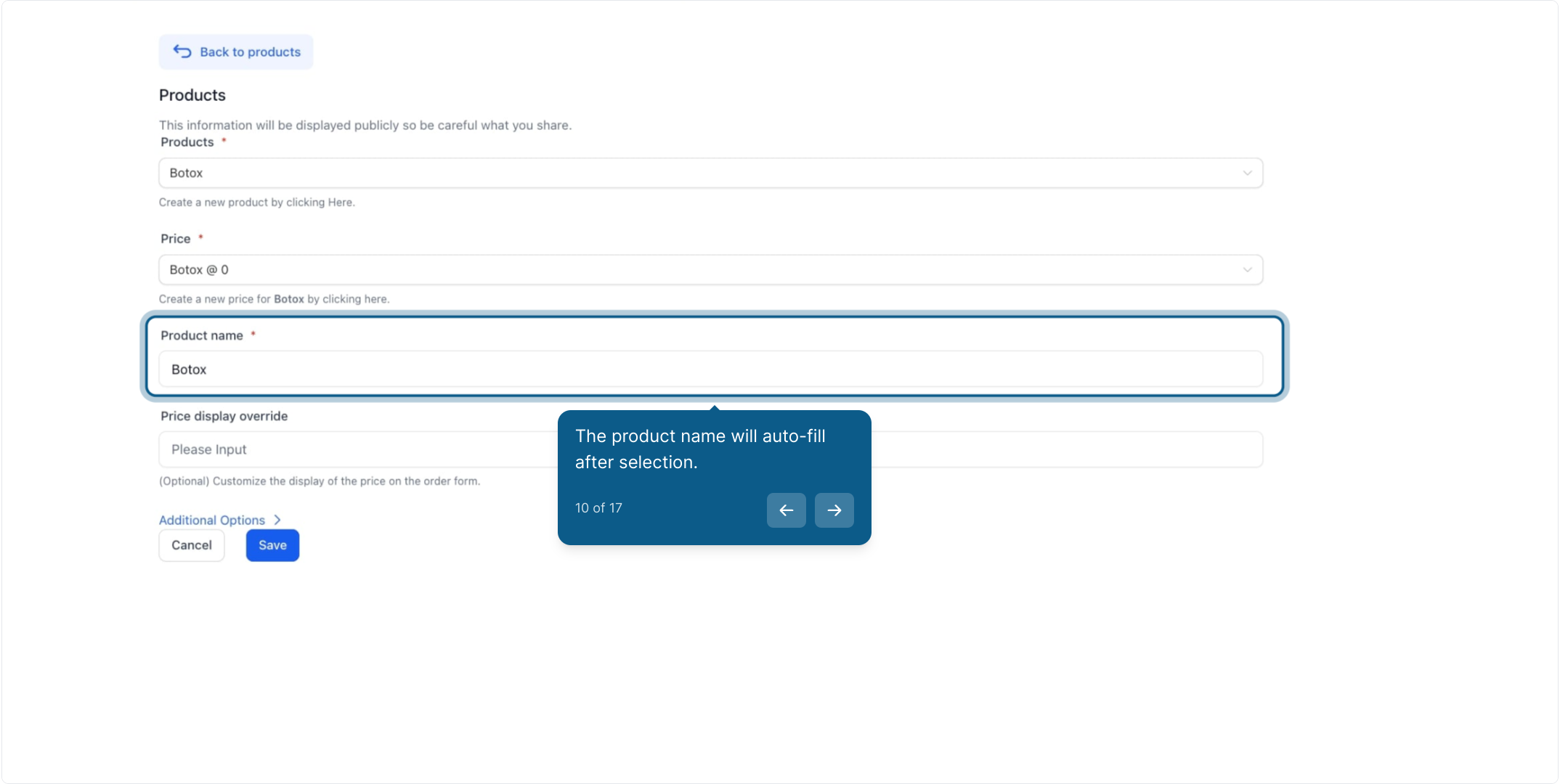
11. Optionally, input "price display override" here.
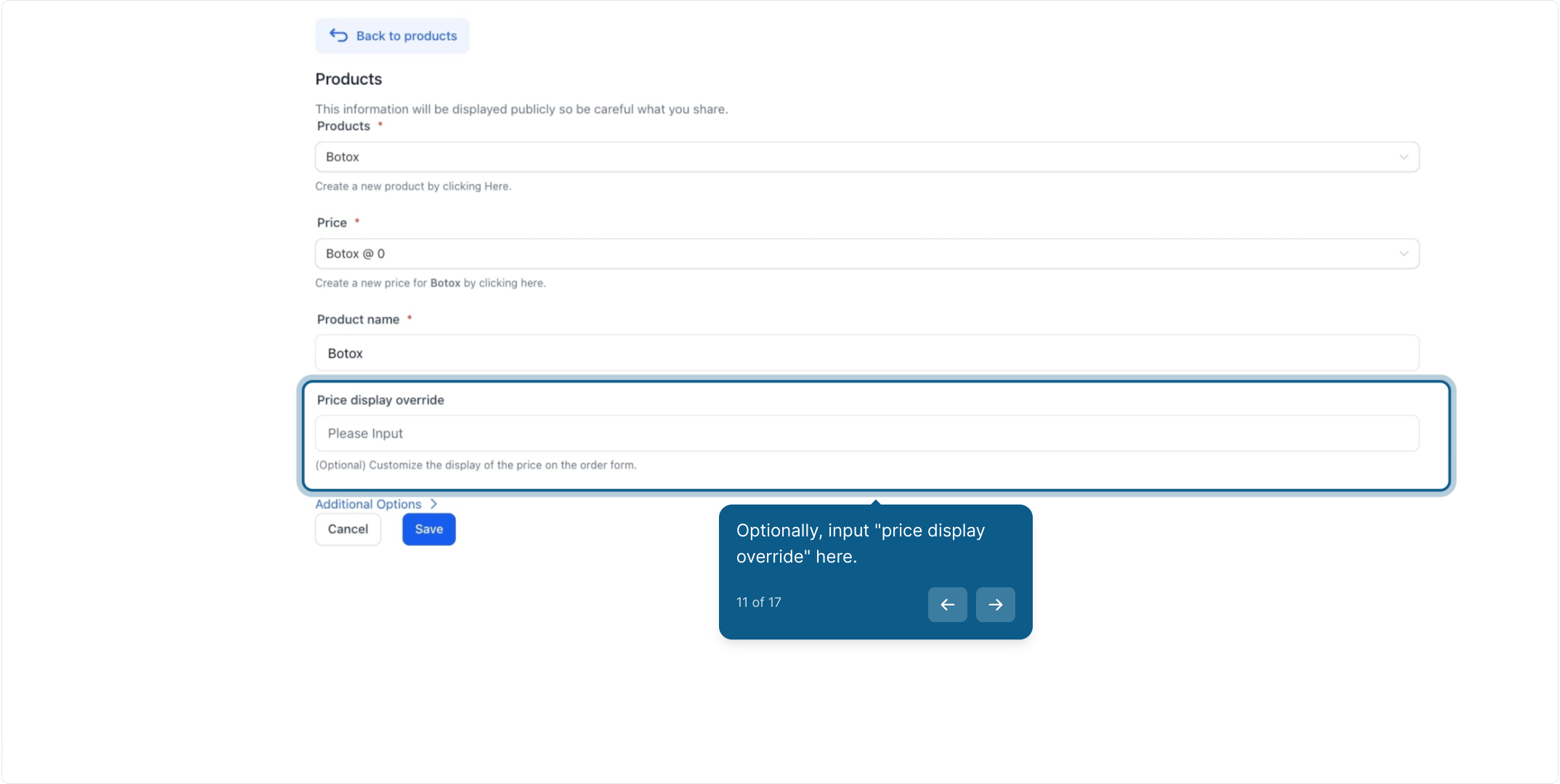
12. Click here to add more details if needed.
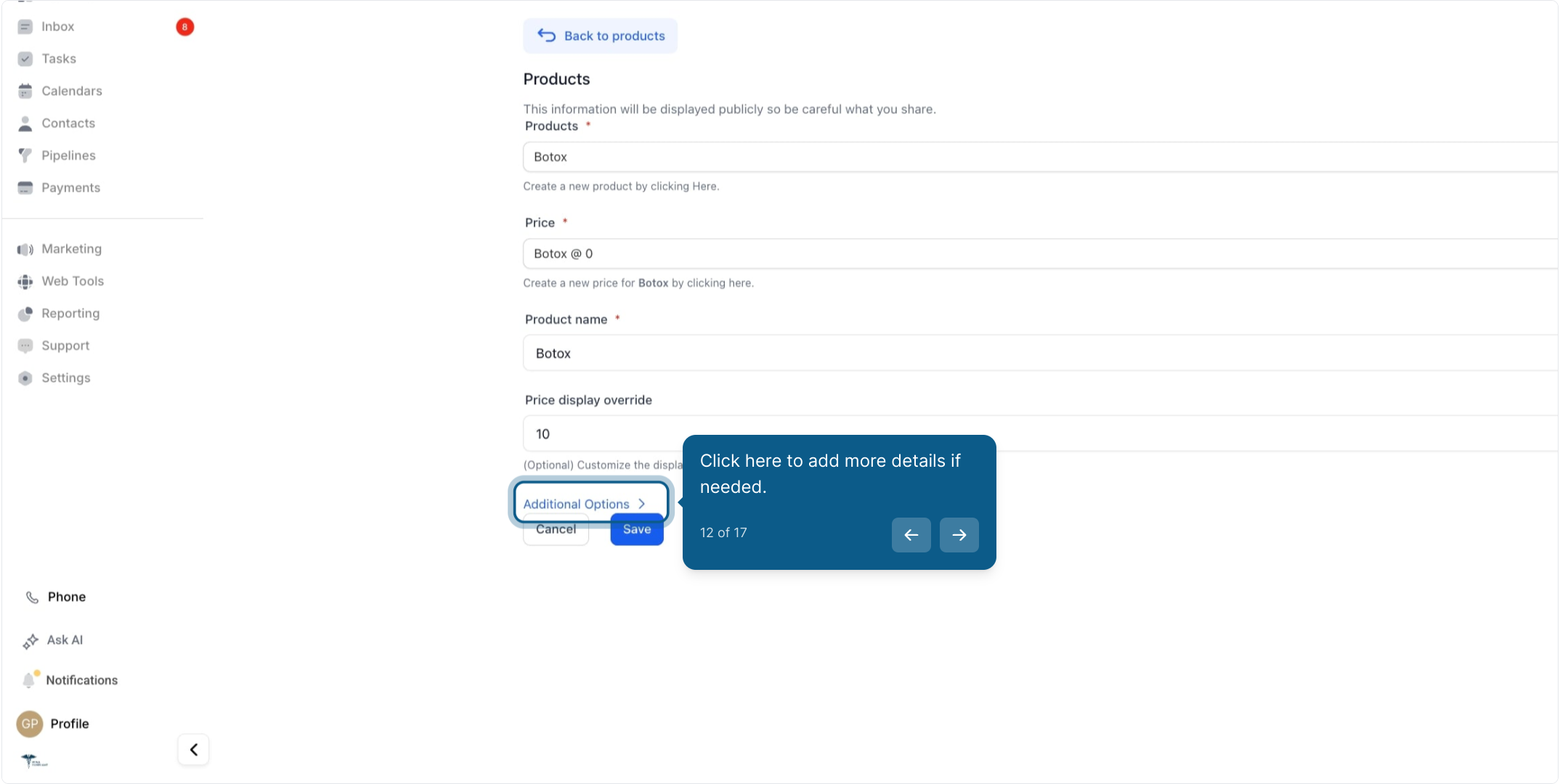
13. Click here if this product is the main one.
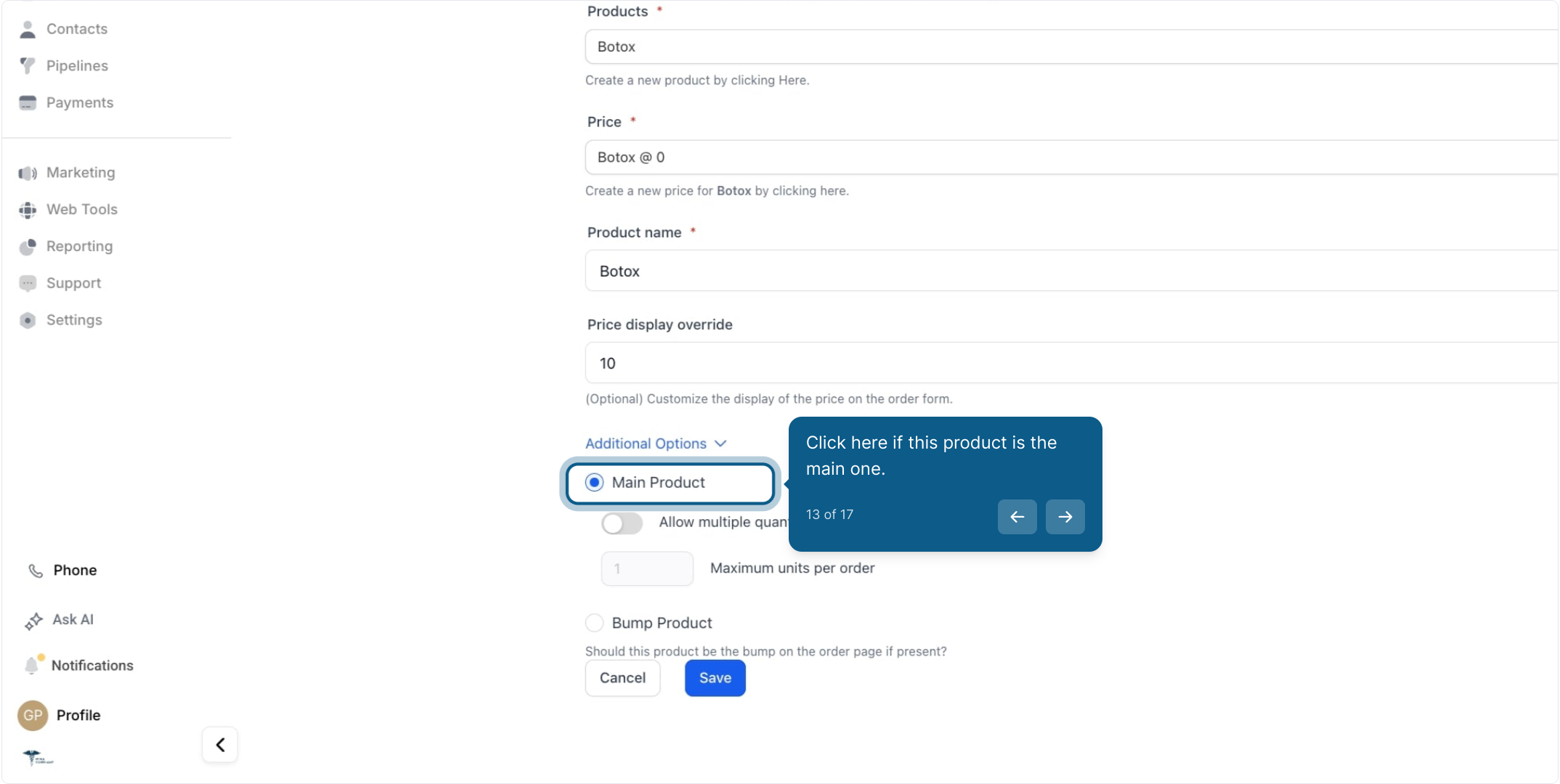
14. Toggle on for multiple quantities, set max units.
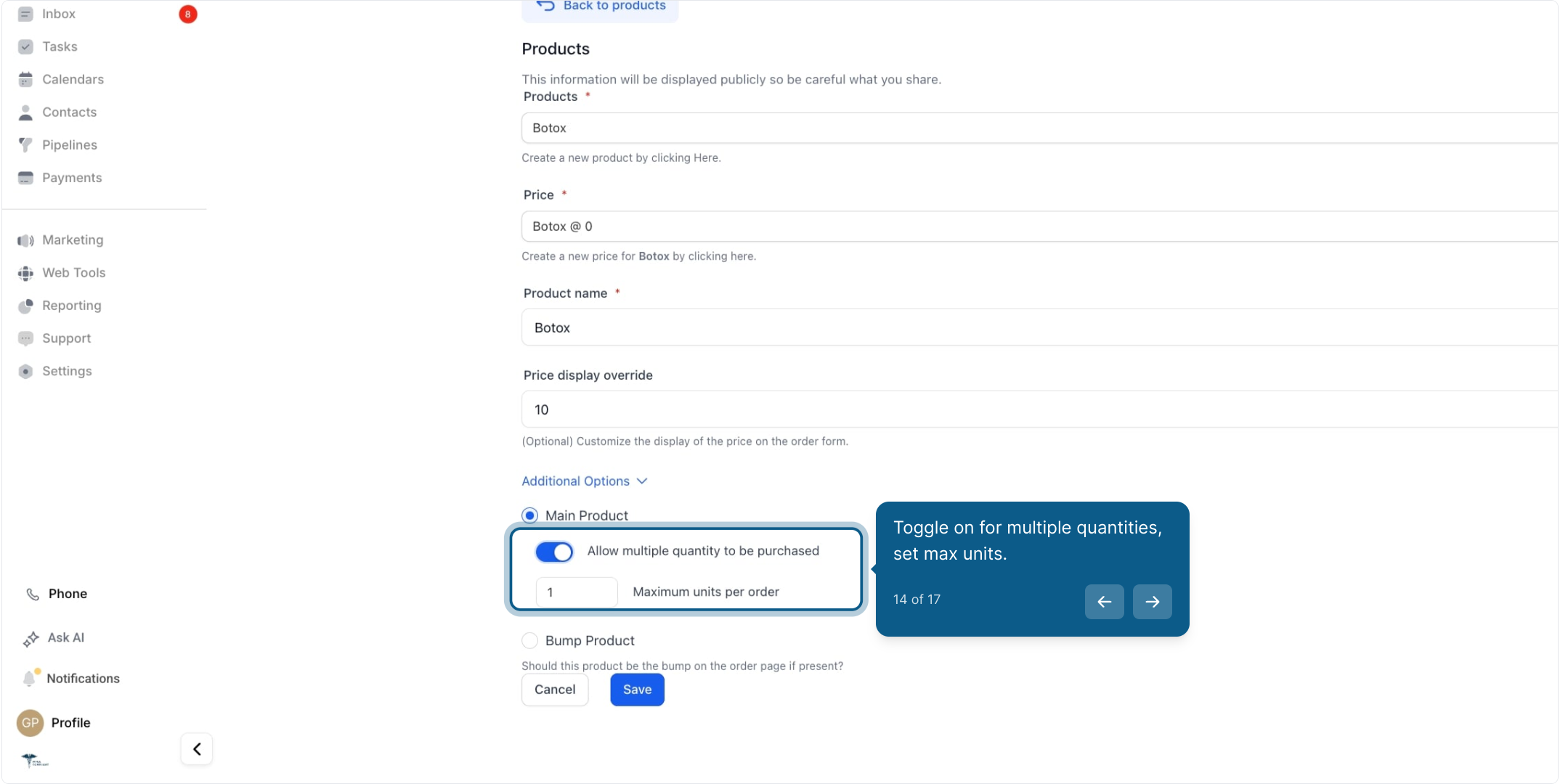
15. Click here if you prefer "bump product."

16. Finally, click save to finish your setup.
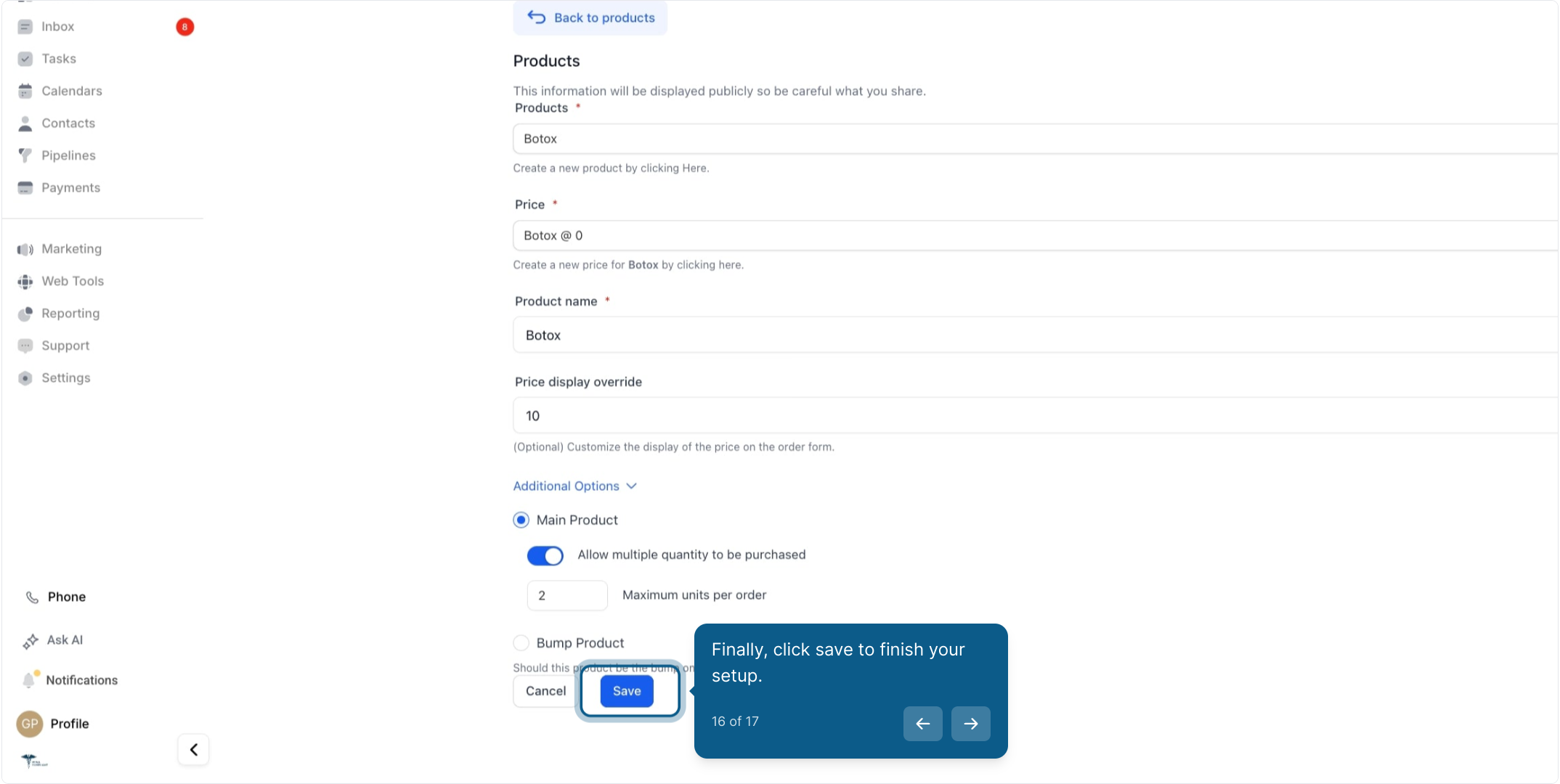
17. Product is successfully added!