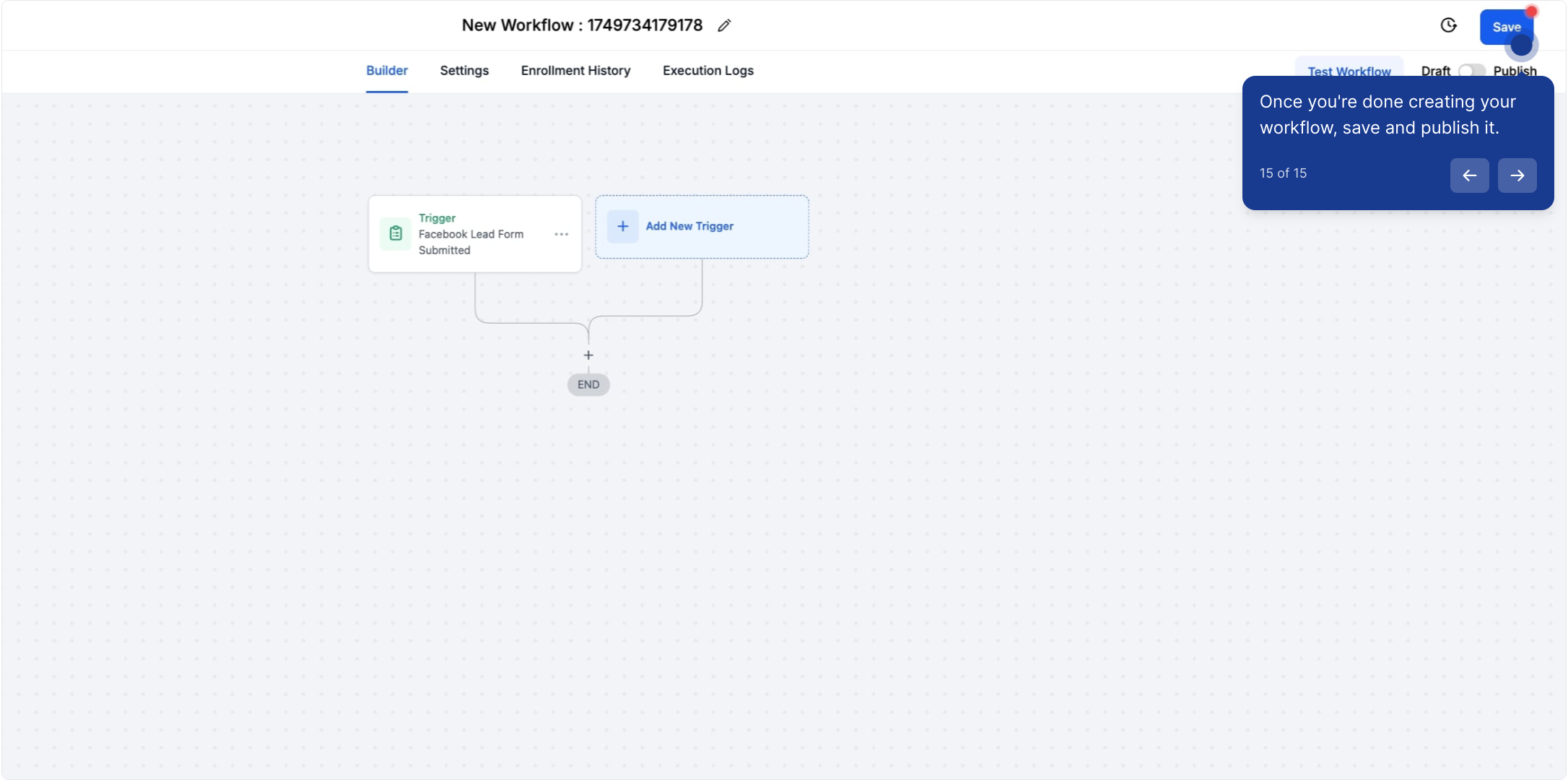Prerequisites:
Your Facebook account must be connected in the settings > Integration tab.
Ensure that your account has been granted access to the Facebook Lead Forms.
In Settings > Integrations > Facebook Form Fields Mapping, verify that the lead forms are correctly mapped and that the status is set to 
Note: If the fields are not mapped, leads will not be added to the workflow.
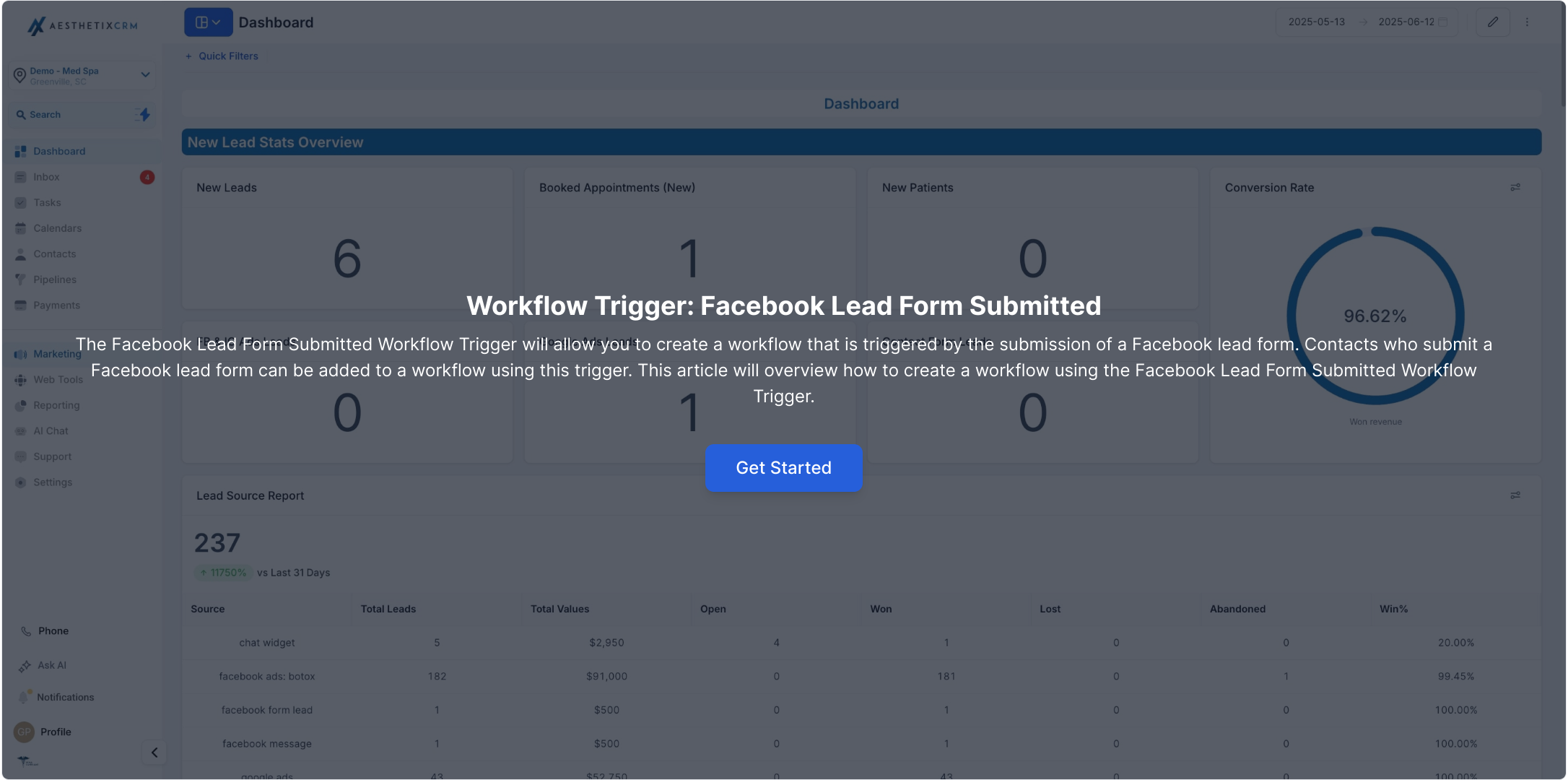
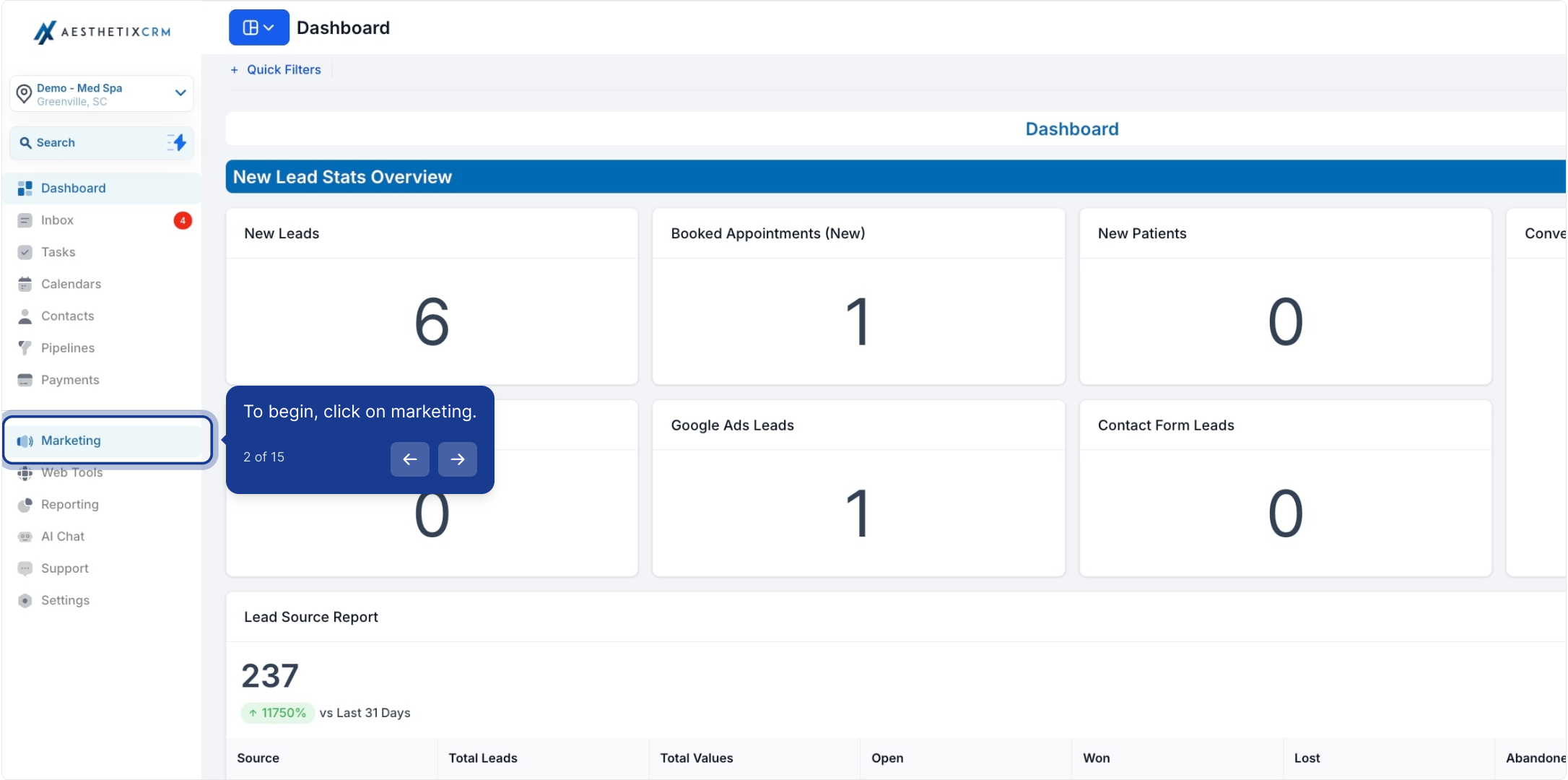
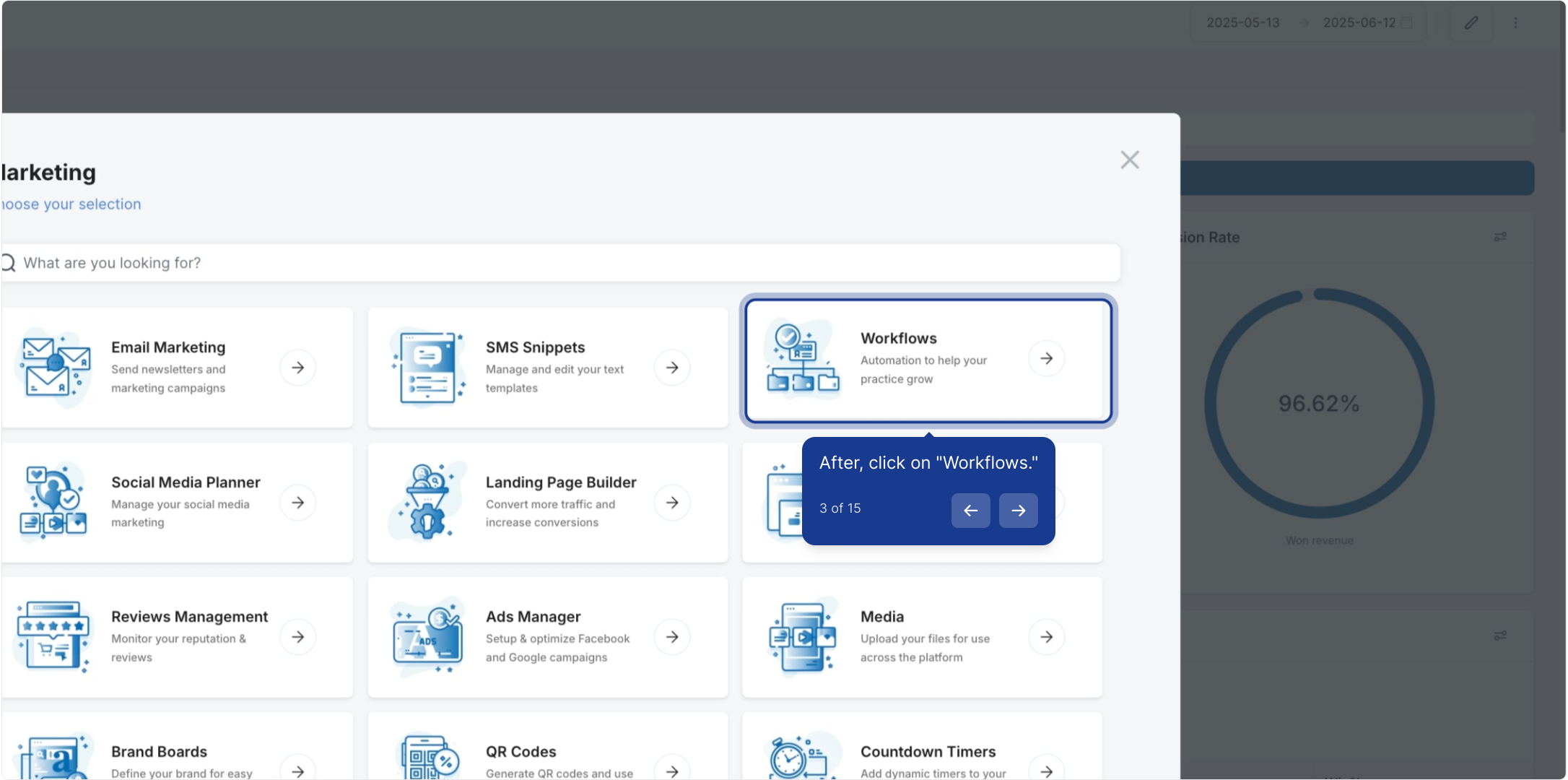
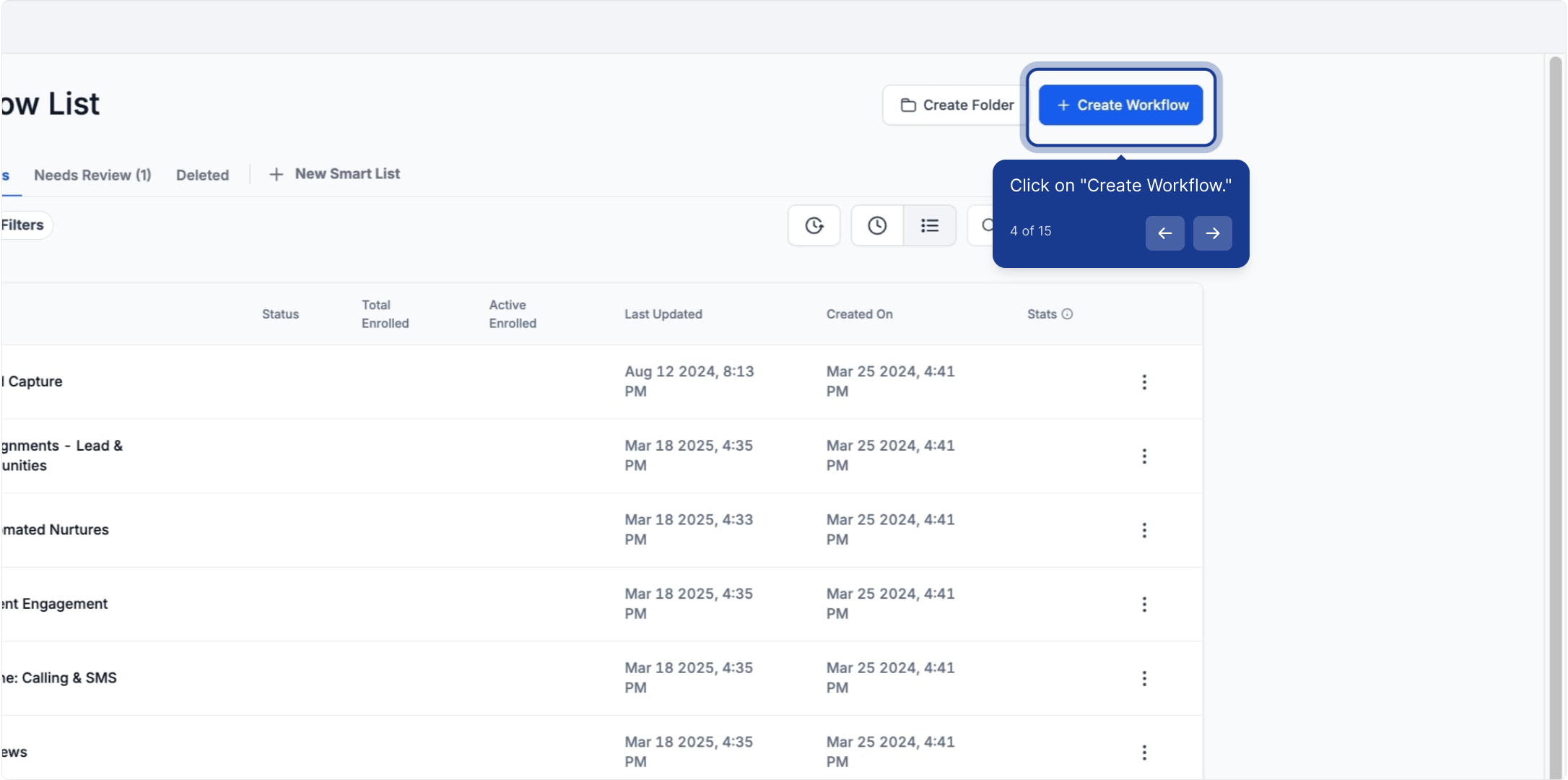
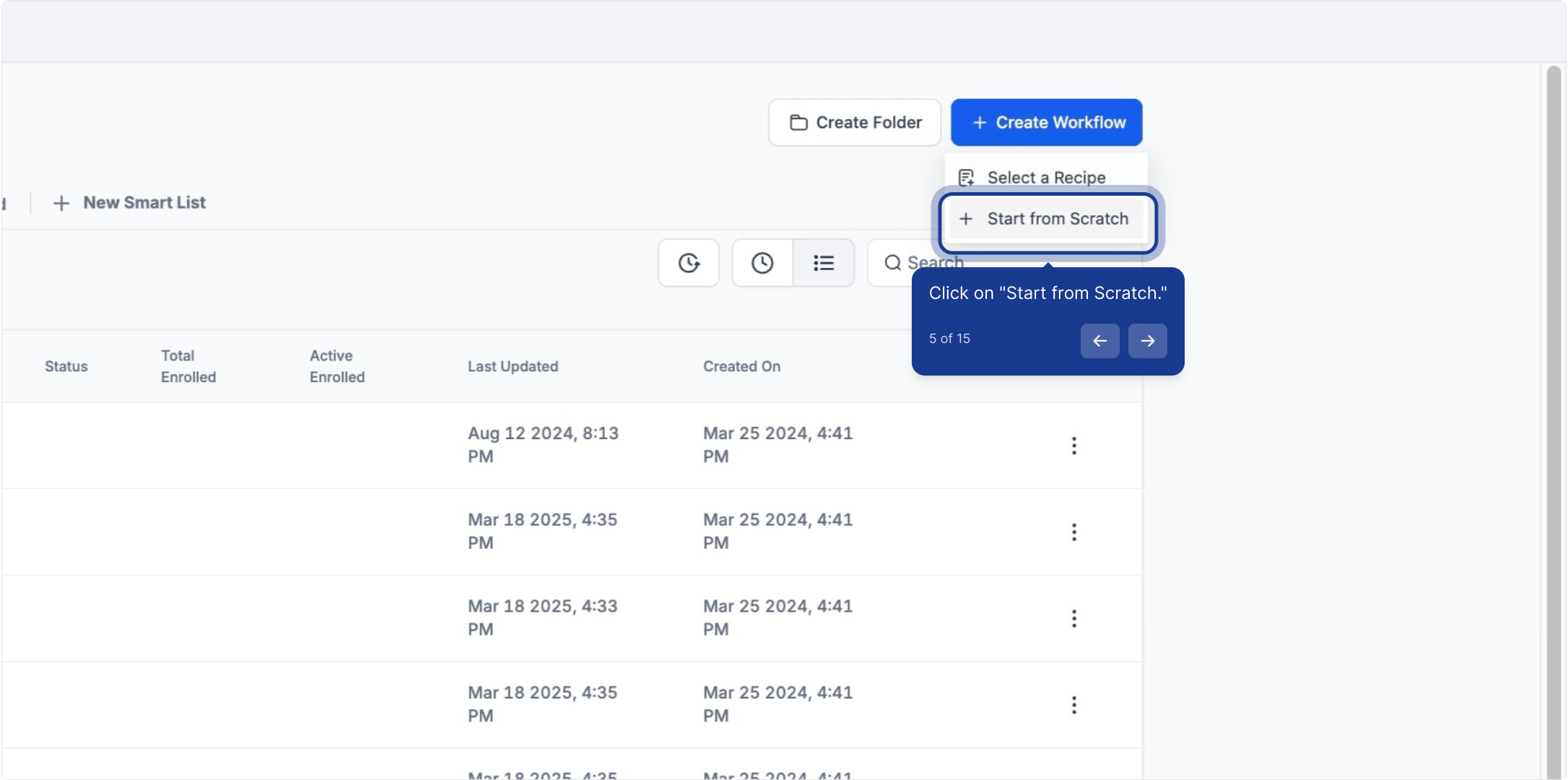
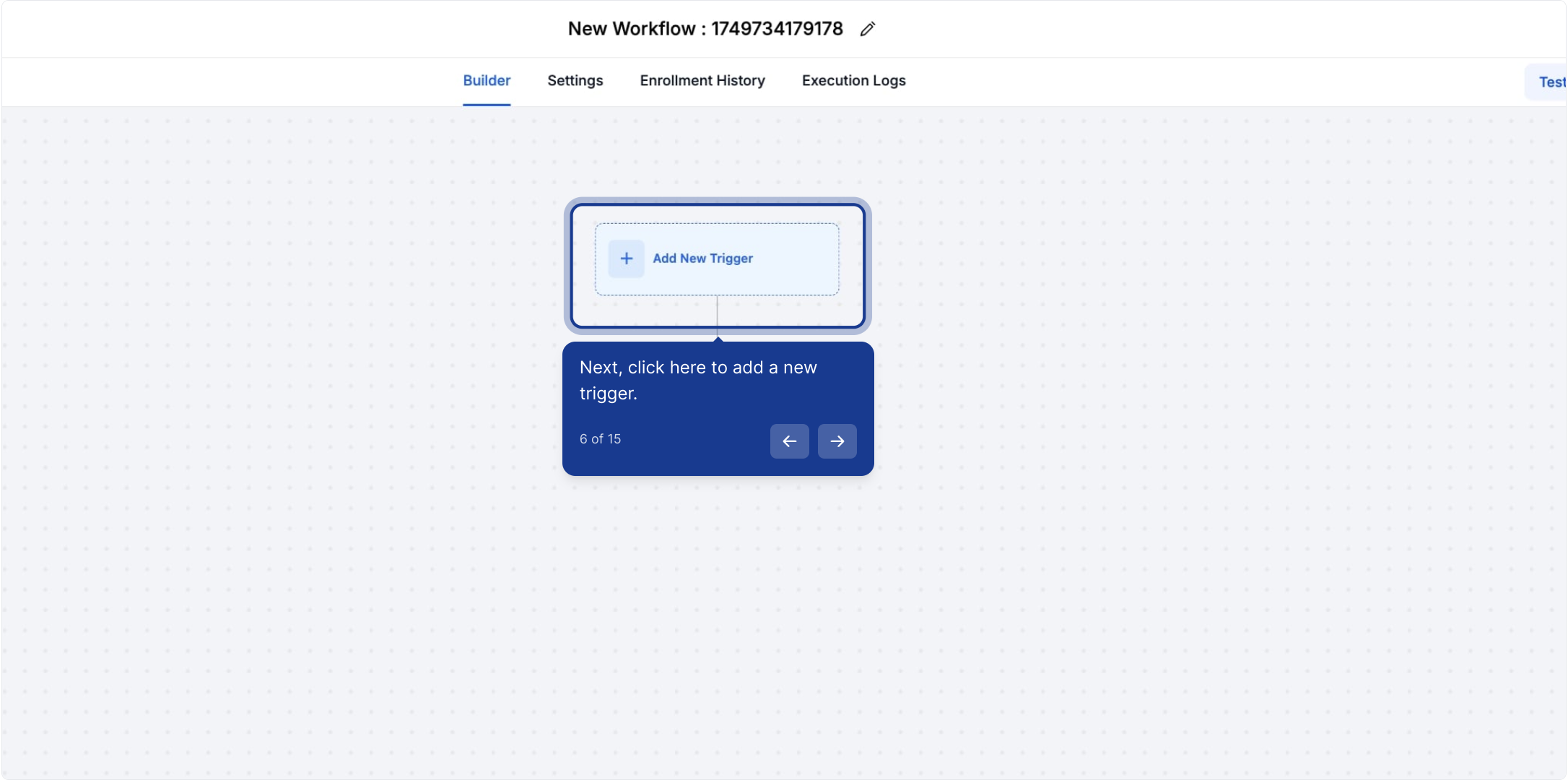
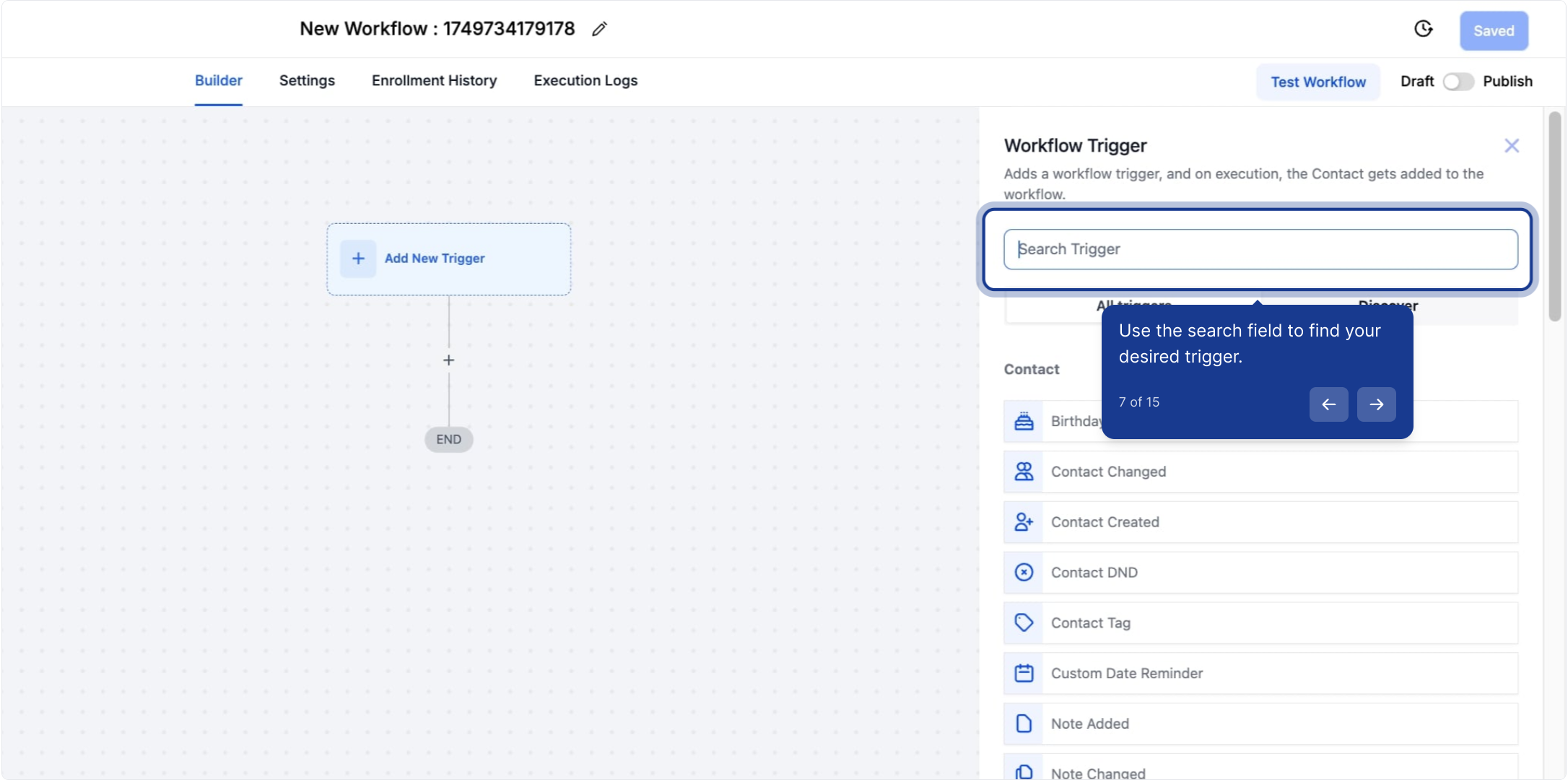
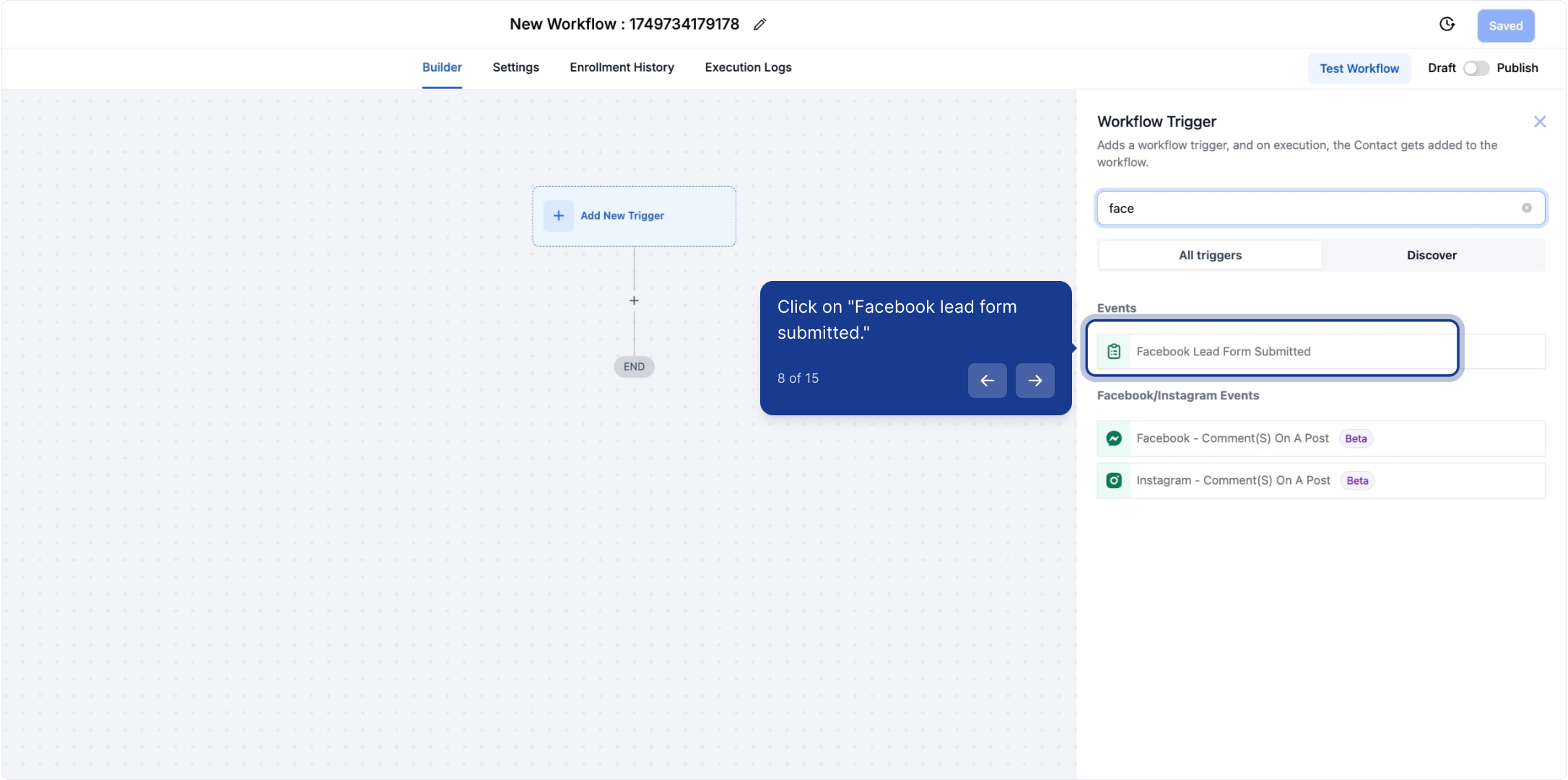
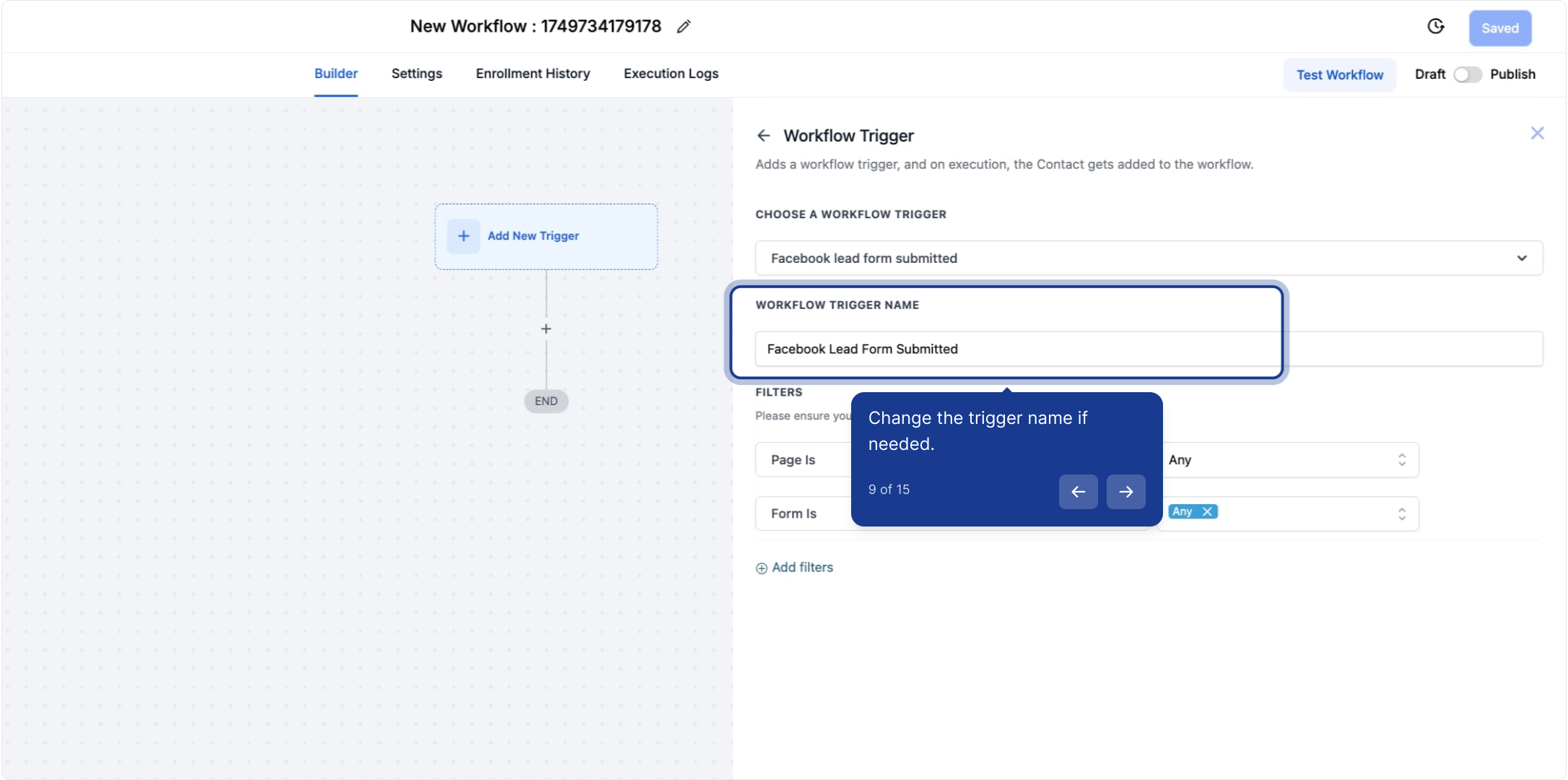
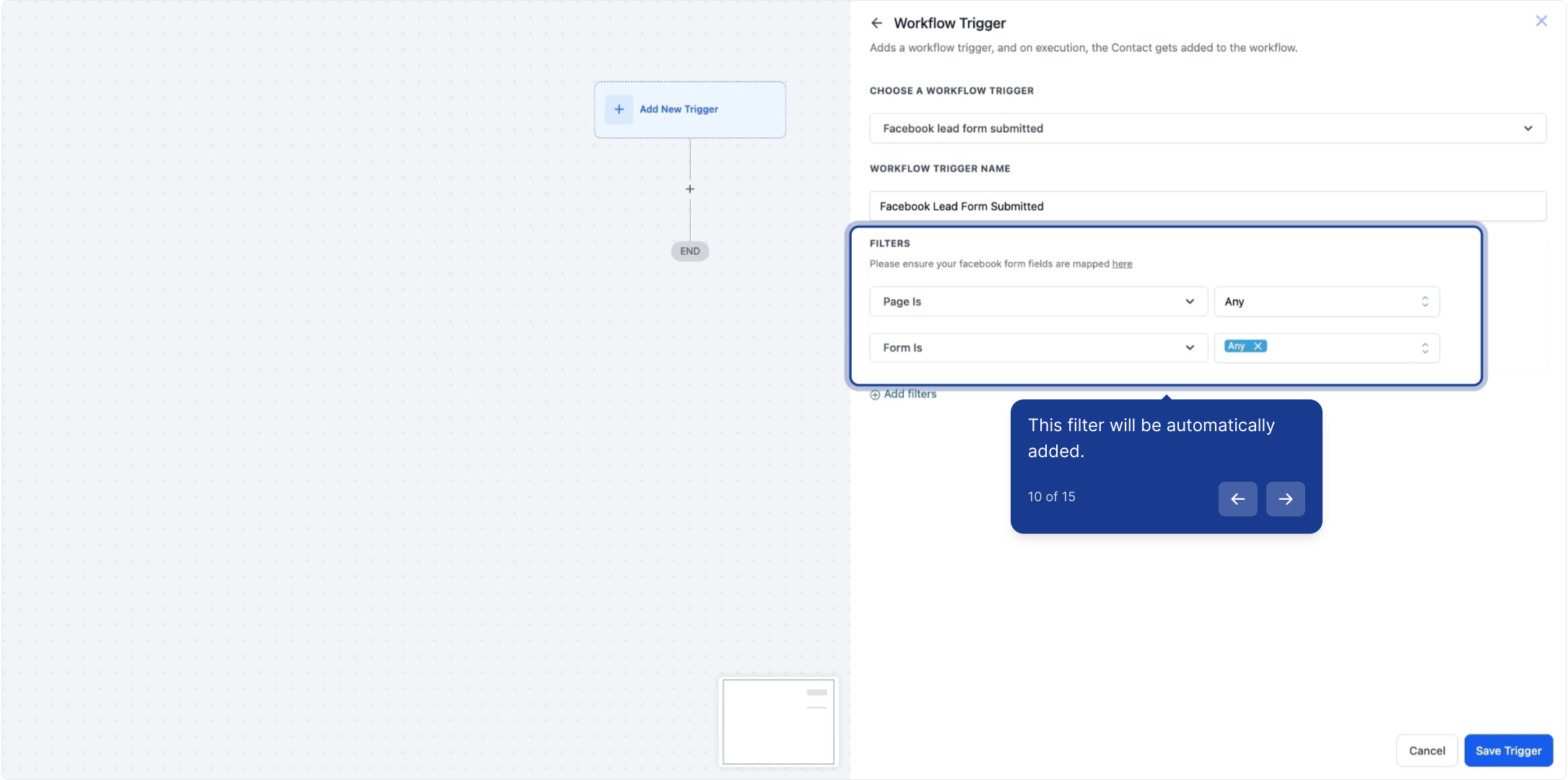
Press + Add filters to bring up the Filters option.
The In Form filter lets you specify which Facebook Lead Form will activate this trigger
You can also filter by Custom Fields to only allow contacts that have custom fields applied to them to be added to this workflow
Without any filters, in its default form, this workflow will trigger any time any contact submits and Facebook lead form
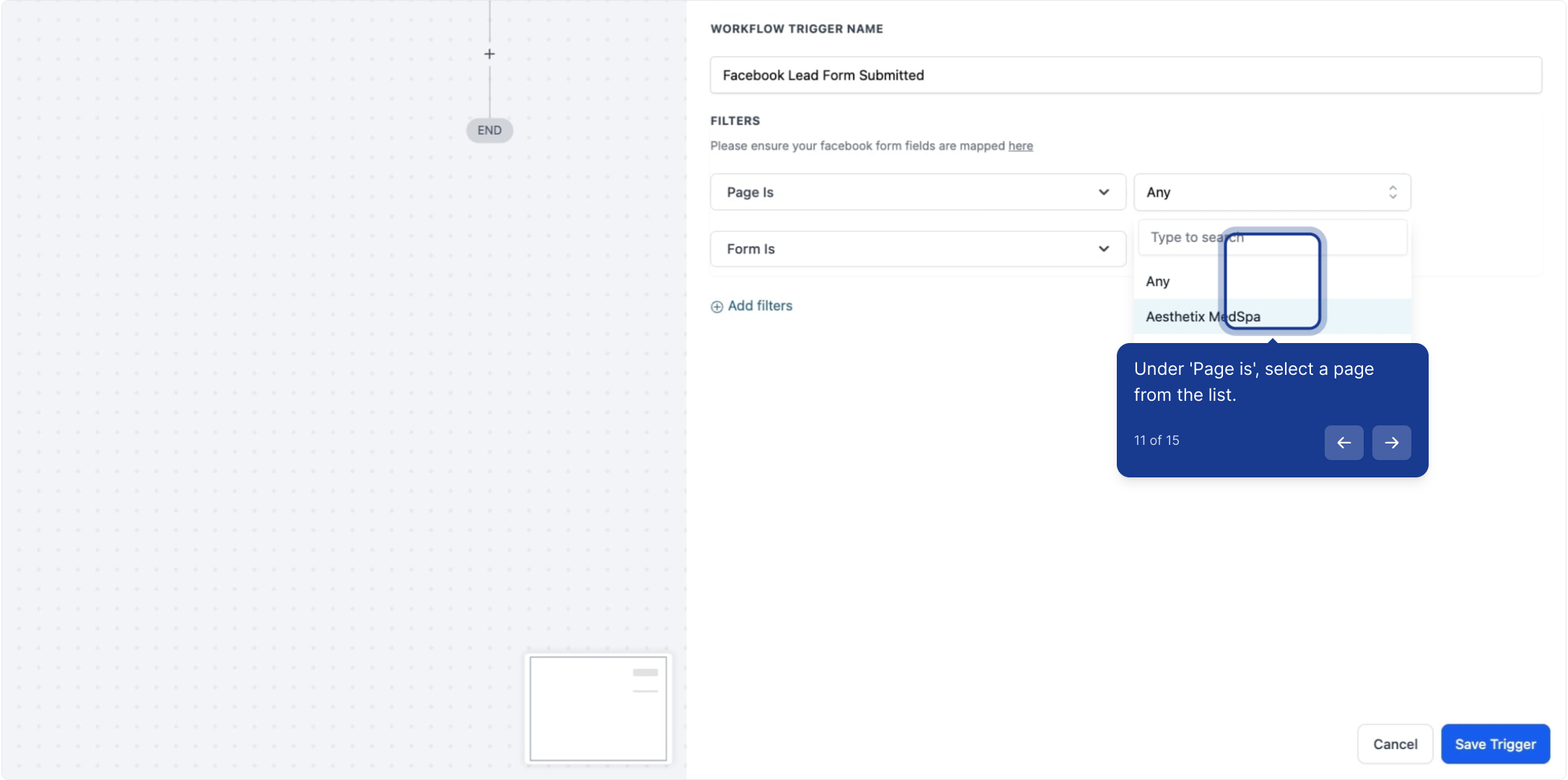
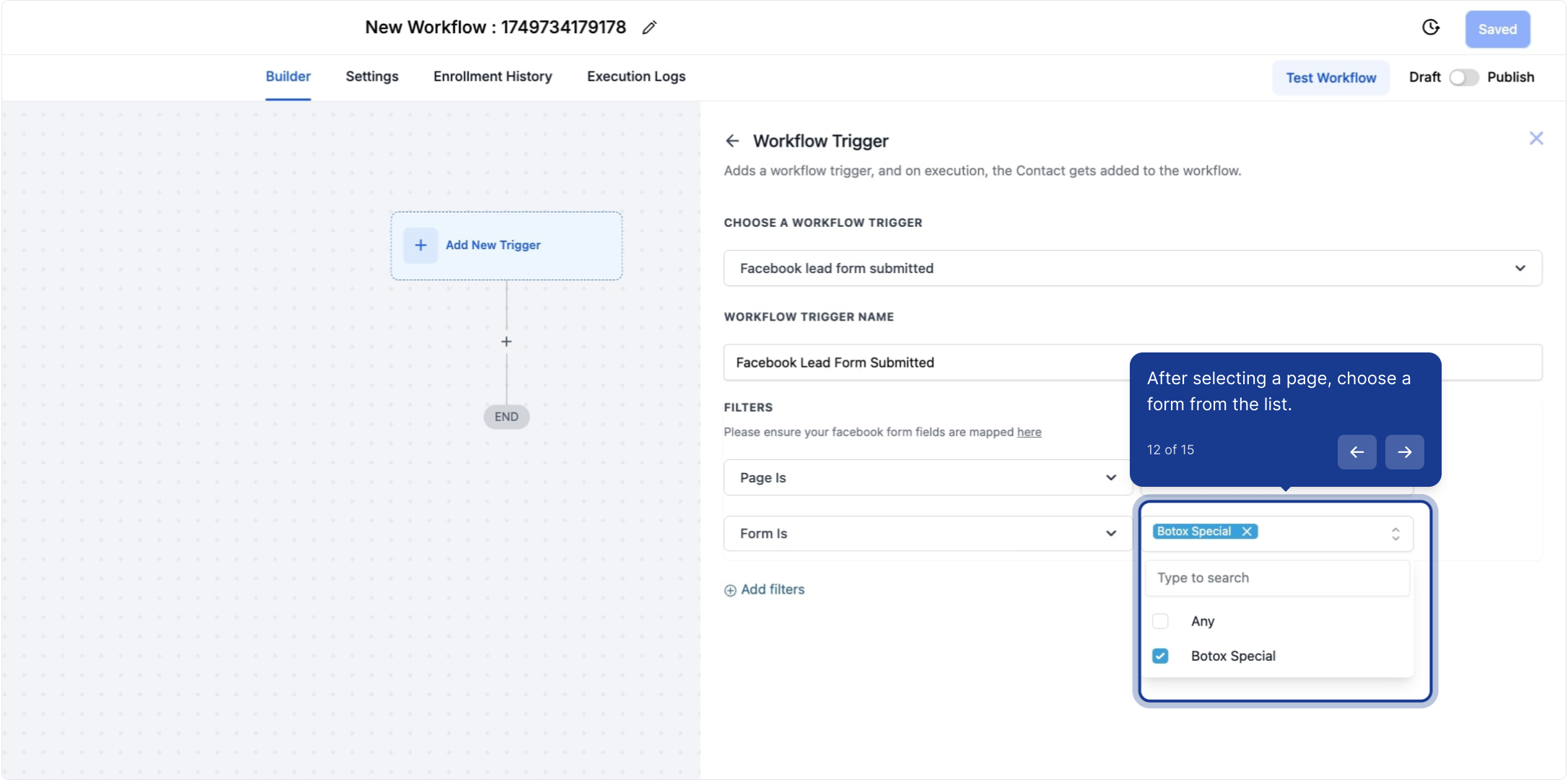
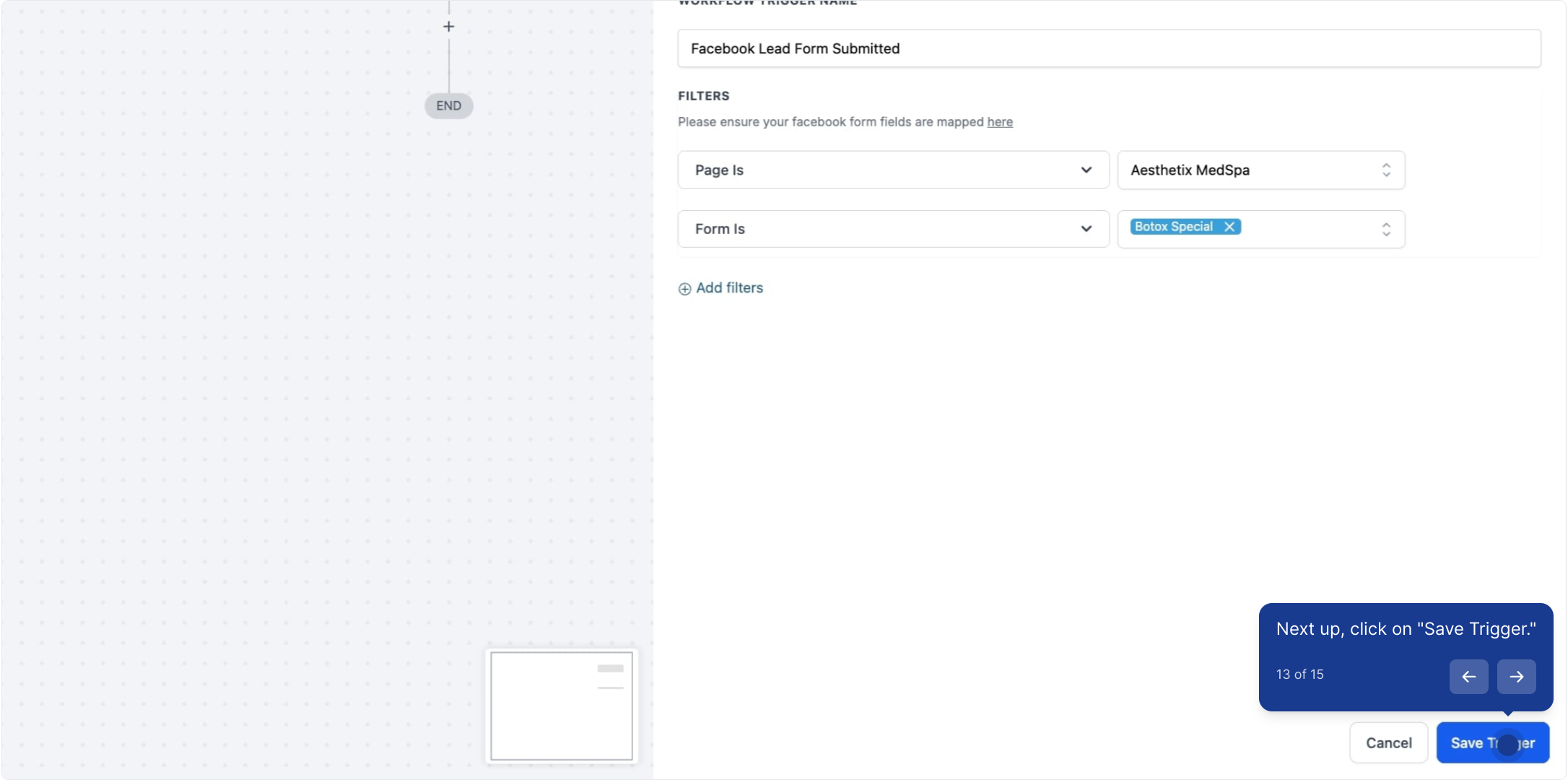
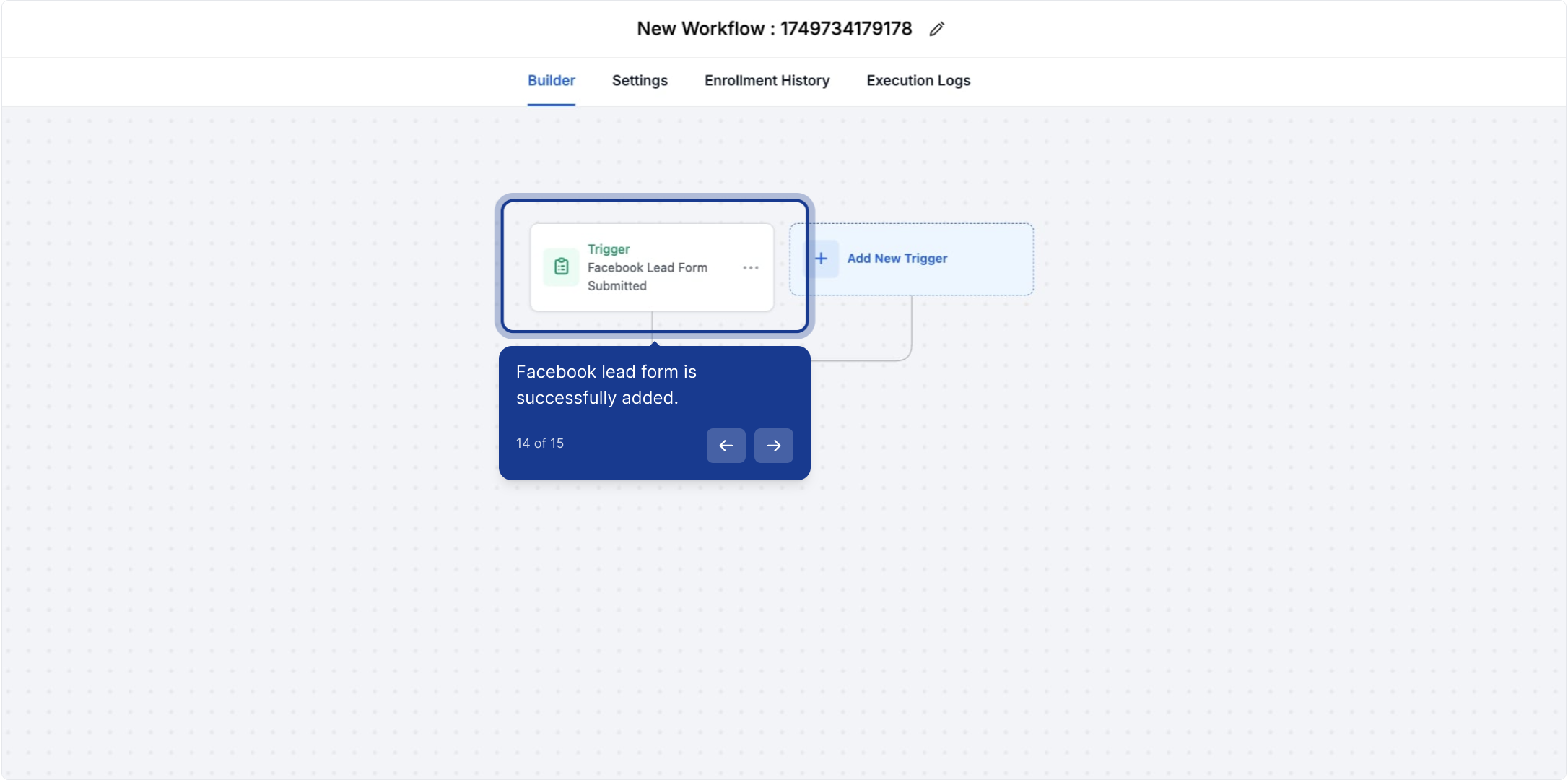
If your Workflow is ready to be enabled, make sure the toggle switch under Save is set to Publish
Be sure to test your Workflow to make sure it is set up correctly using the Test Workflow button next to the Publish toggle switch.
For an in-depth overview of Workflow Testing see our article, “Using the Testing Features in Workflows”