Below is a simple screenshot walk-through of how to get the API credentials for the 4D EMR integration. You must share these credentials with your Aesthetix CRM onboarding team so our team can set up the integration.
After you have set up an account with Aesthetix CRM you will need to activate the Aesthetix CRM integration in 4D EMRGo to Practice > Settings > Integrations section and click on the Aesthetix CRM tile
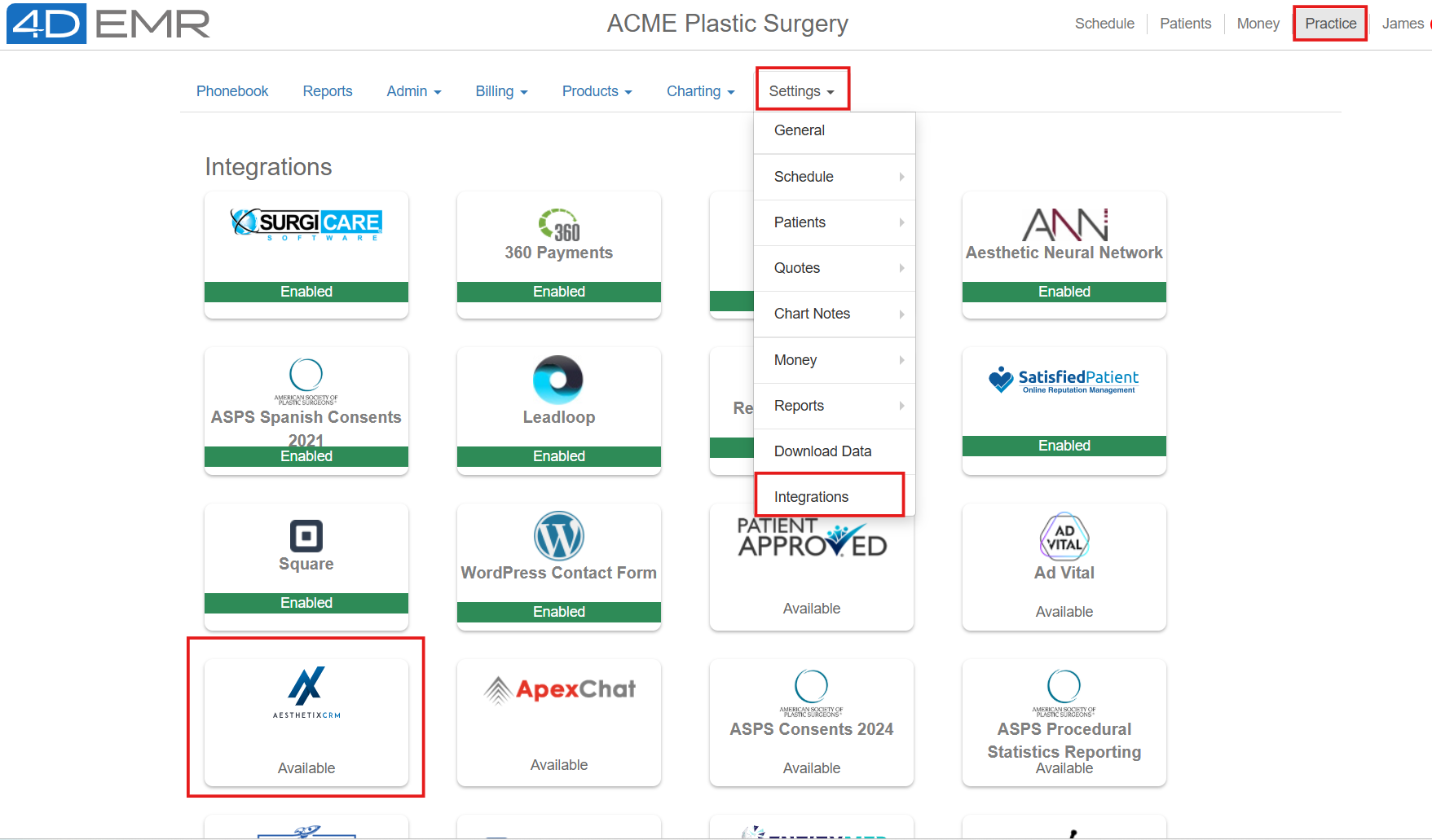
Next, click the Enable button
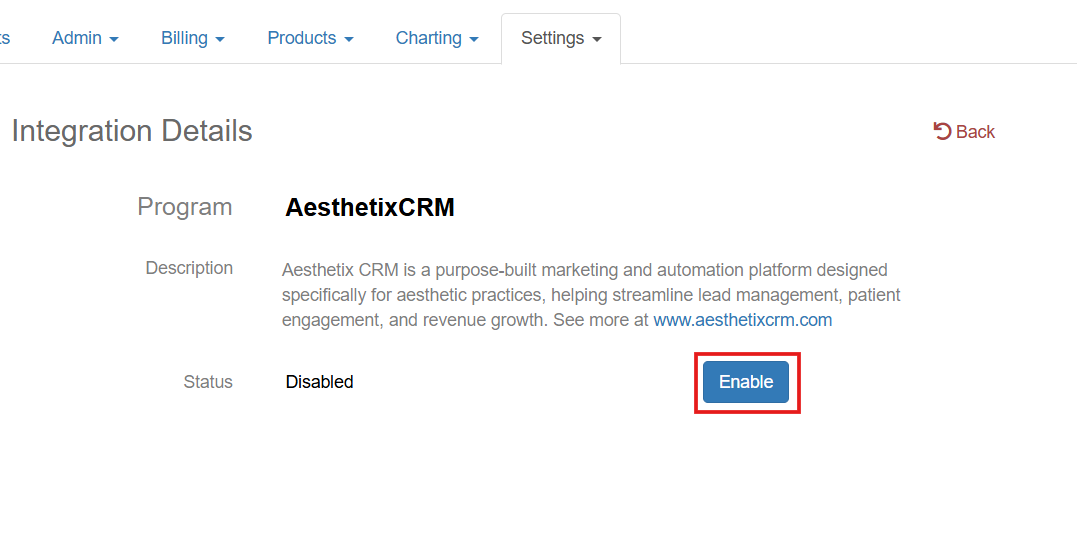
This will activate the integration and a ClientID and Client Secret key will be shown. You will need to share these keys with Aesthetix CRM. You can click on the copy button and copy and paste the keys to an email to team@aesthetixcrm.com
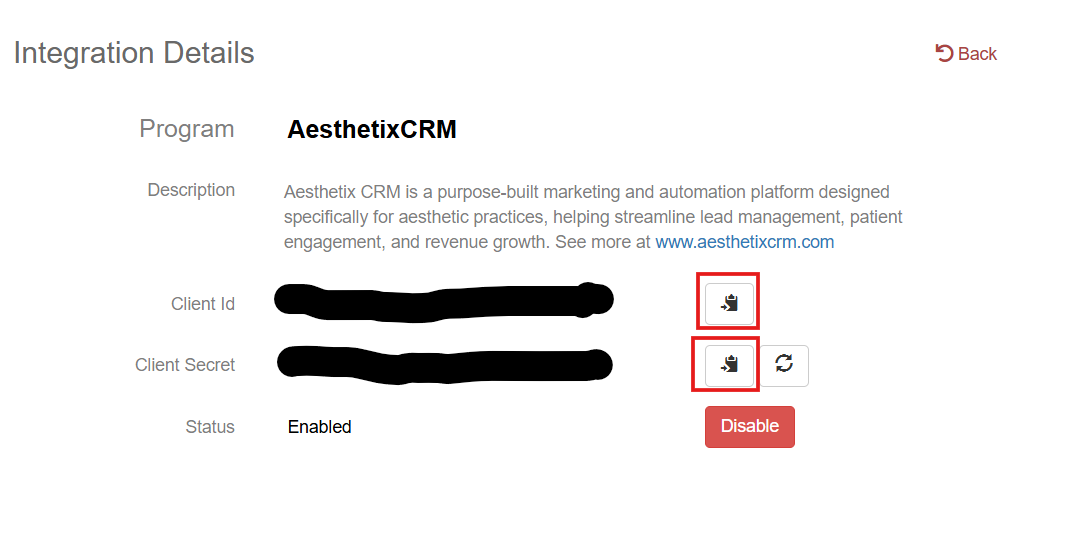
You maintain control of the integration and can deactivate it at any time by clicking the Disable button. The Regenerate button changes the Client Secret key in case of compromise. Do not click this unless AethetixCRM has told you to do so. Clicking this button will reset the key and will make the existing integration inoperable. Contact 4D EMR support at support@4d-emr.com with any questions.