Store owners can now seamlessly import and sync their WooCommerce store data with Aesthetix CRM (AXCRM). This new feature allows store owners to easily migrate and manage their WooCommerce store by importing contacts, orders, and transactions into AXCRM. Additionally, WooCommerce store owners can leverage AXCRM’s marketing tools, including triggers like Order Submitted Trigger and Payment Received Trigger for better automation.
Access the Integration Settings:
Woocommerce integration can be found within a sub-account at:
Settings > Integration > Woocommerce
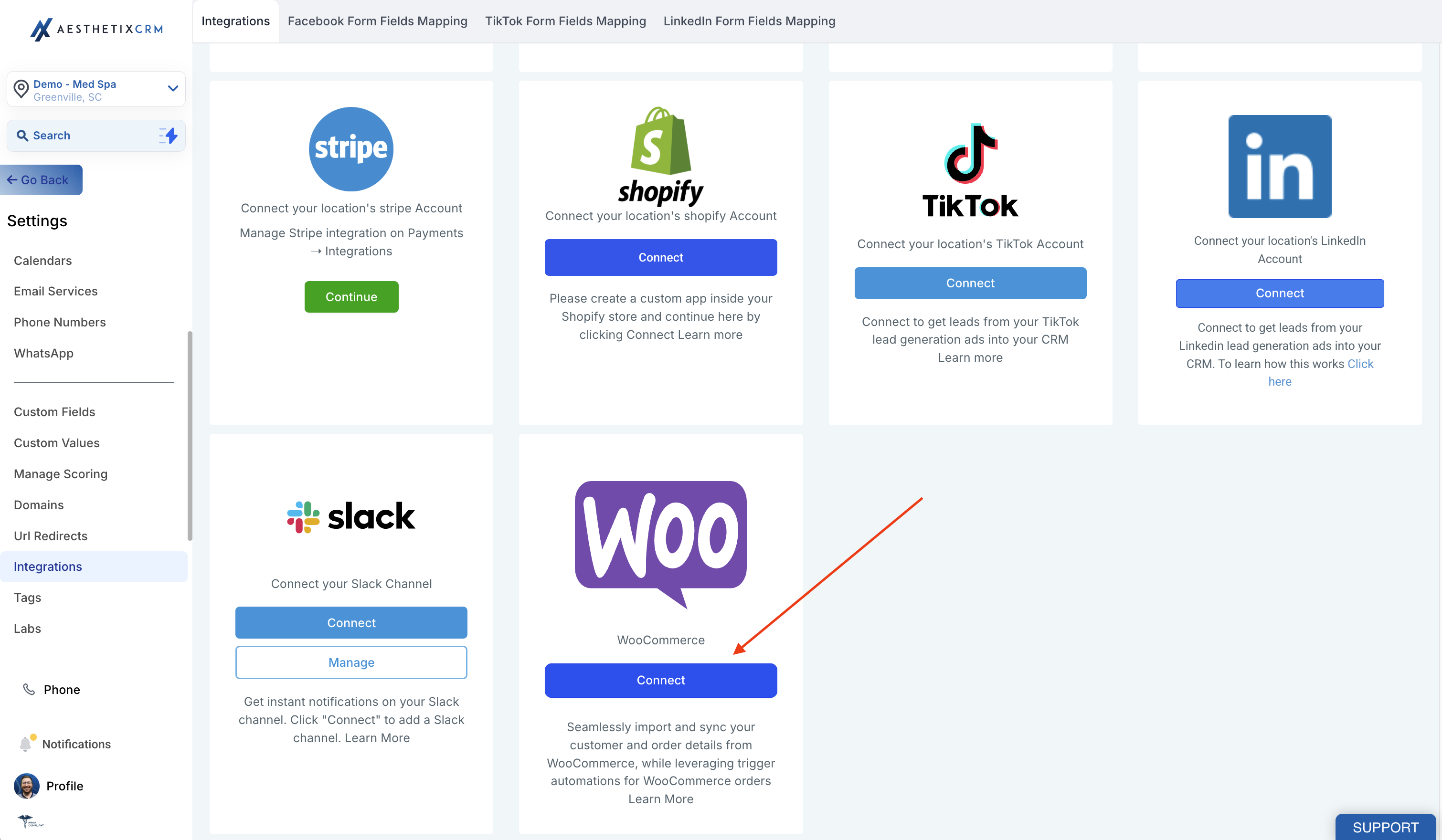
Connect the WooCommerce Store:
Users can click on “connect” button to begin the setup. A modal will appear where users must enter a valid WooCommerce store URL (e.g.,
without a trailing slash) as the first step.
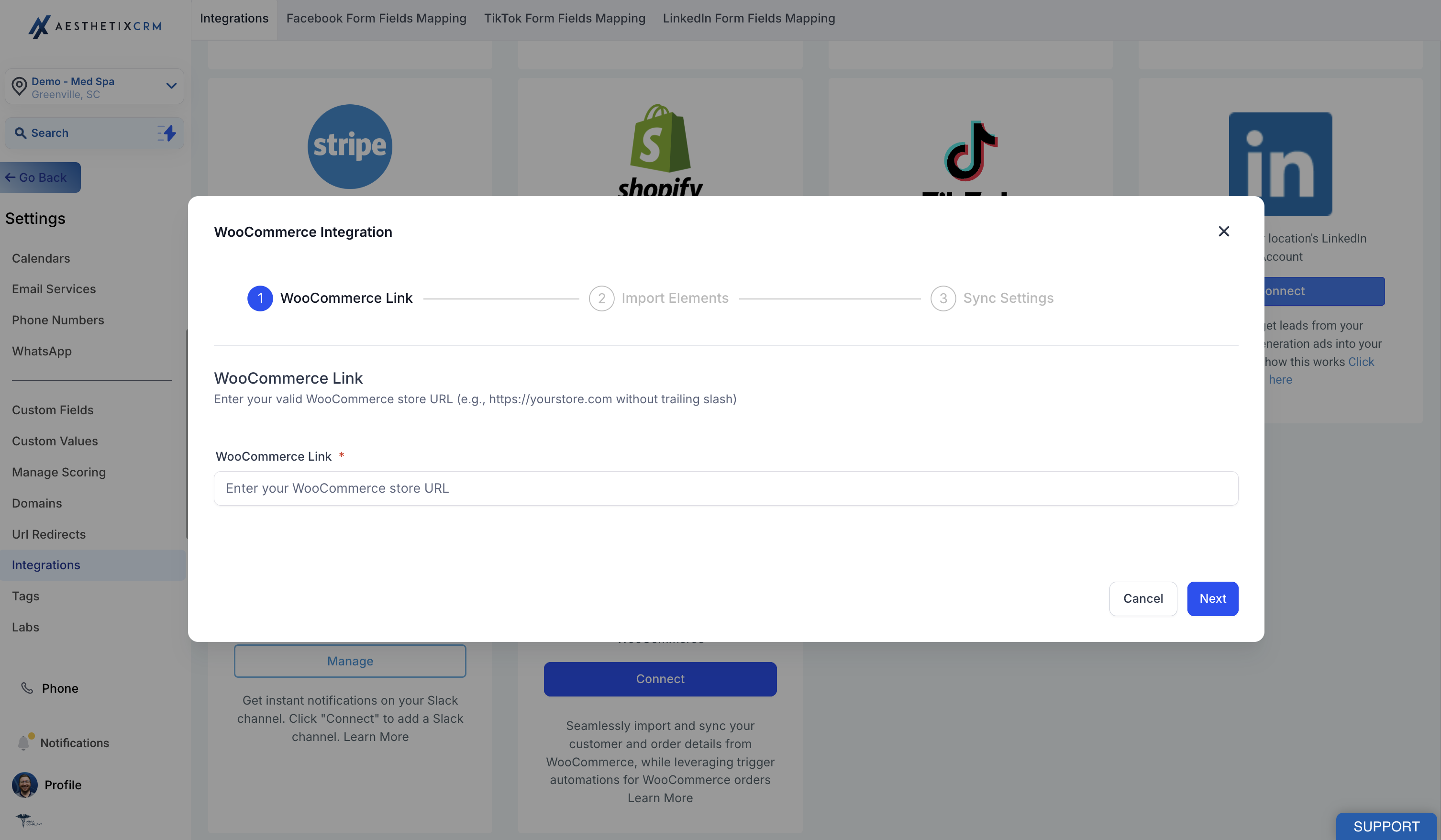
Select Data to Import:
In the second step, users will be directed to the Import Elements screen, where they can select which data to import from their WooCommerce store. The available options for import are: Contacts, Orders, Transactions.
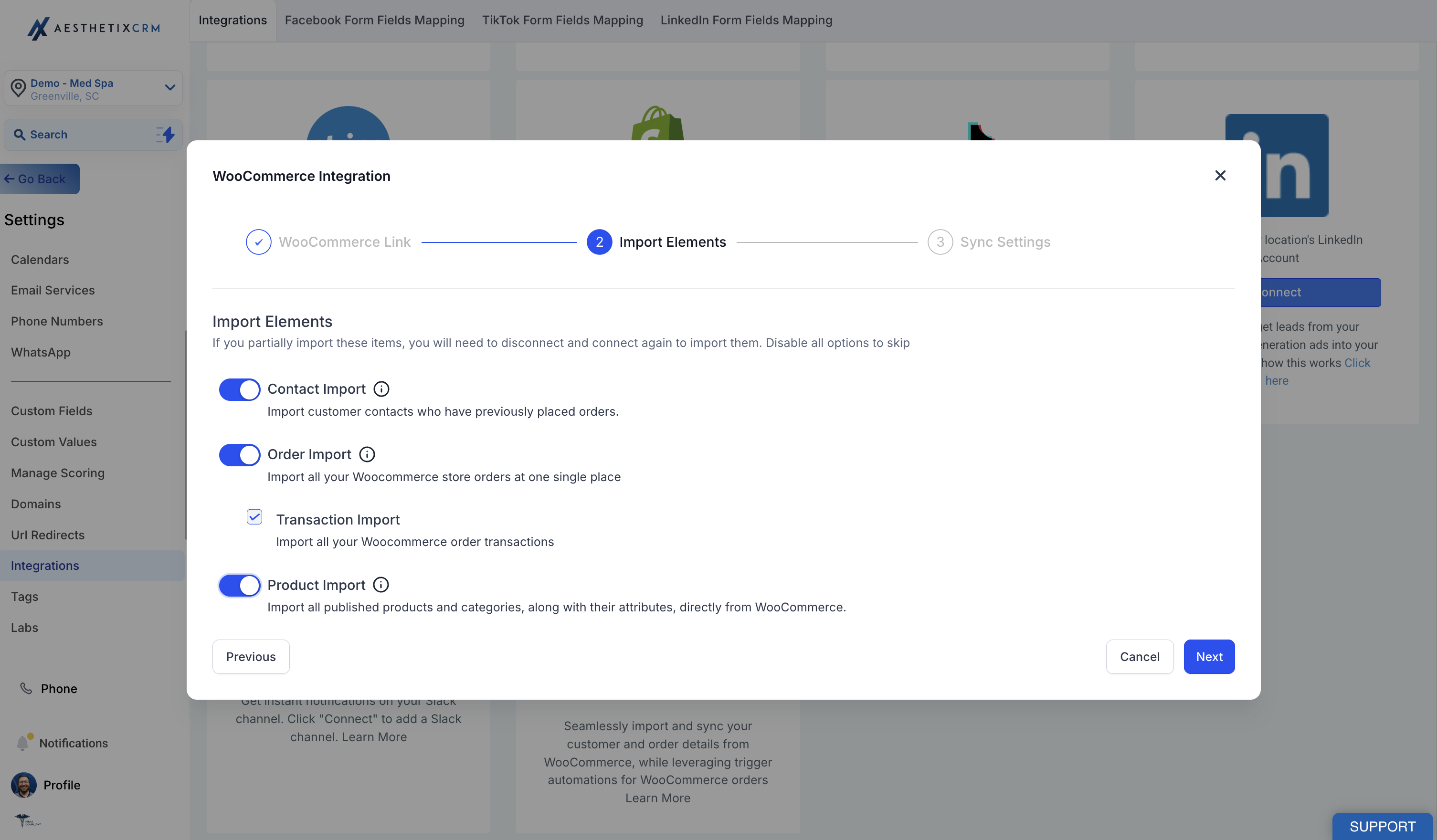
Configure Syncing Settings:
The third and final step takes users to the Sync Settings screen, where users can choose which data to continuously sync from WooCommerce to GHL in future. The options for syncing include: Contacts, Orders, Transactions, Order submitted trigger, Payment received trigger.
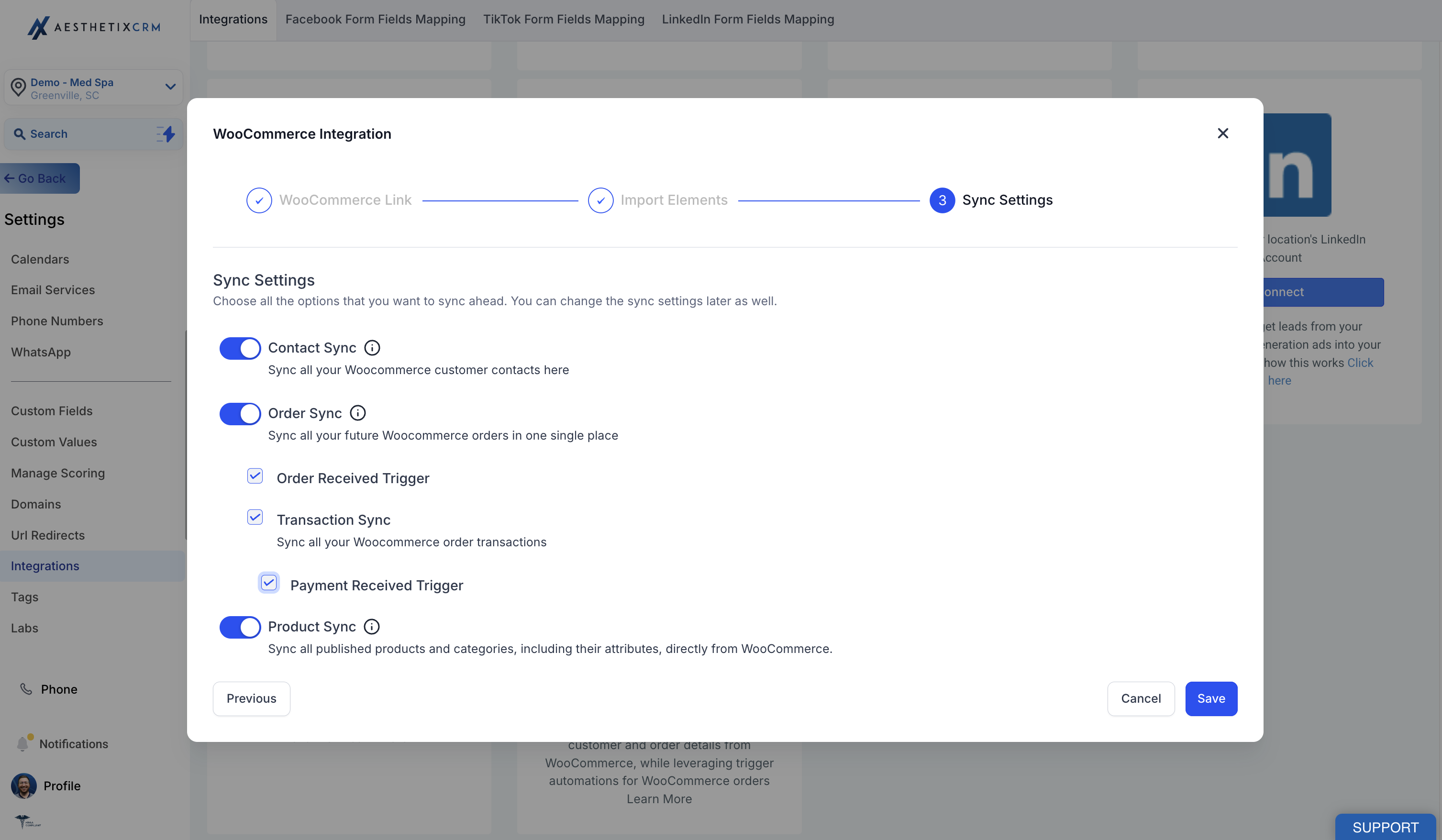
Completing the Setup:
After selecting the desired elements to import and sync, click Save. The import and sync process may take some time to complete.
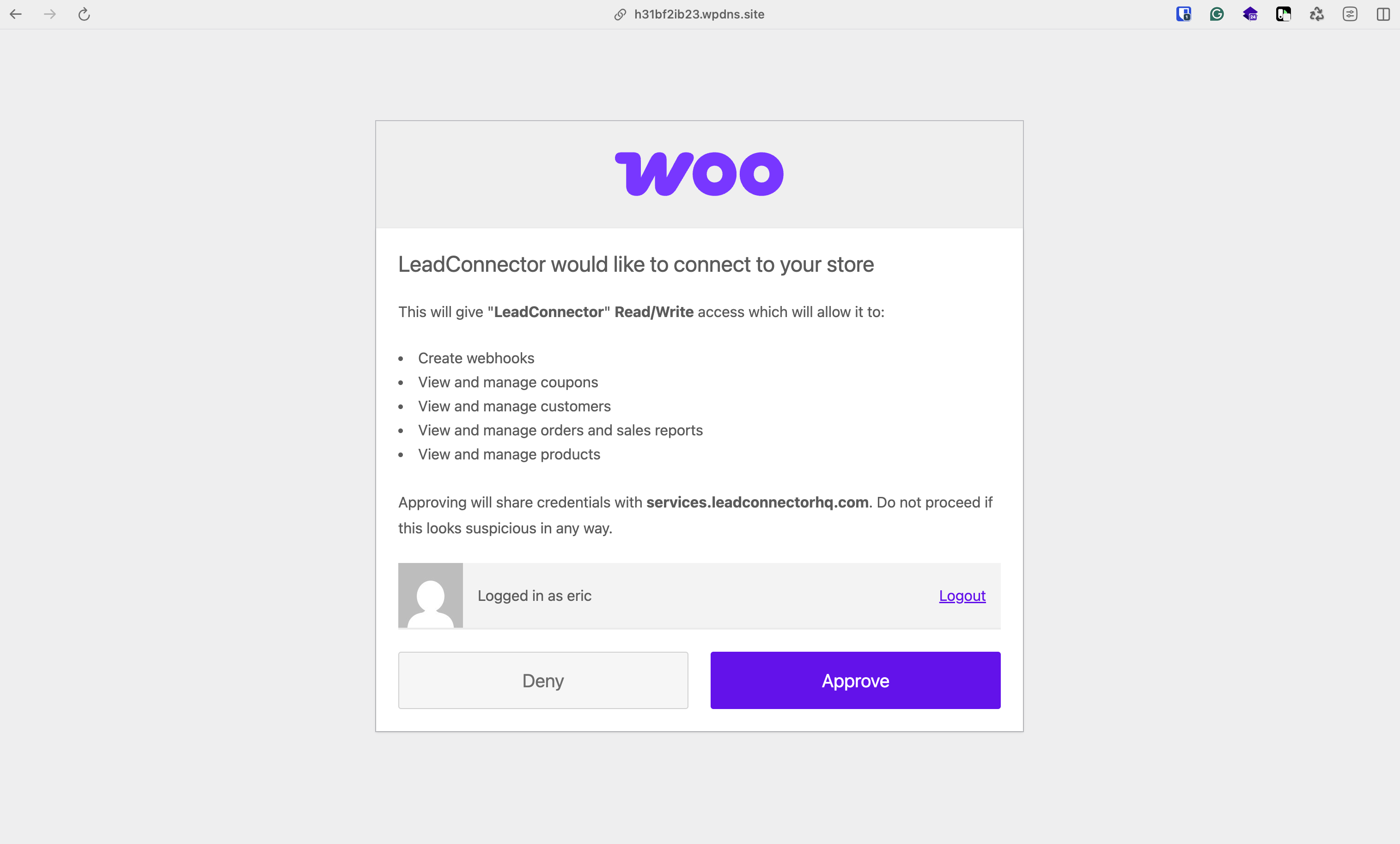
Manage Settings:
Once the WooCommerce integration is successfully connected, users can enable or disable the elements they want to sync for future orders from the WooCommerce store.
Reimporting Data:
If users wish to reimport data, they can disconnect and reconnect the integration, allowing them to reimport any data they may have missed during the initial import.
Customer Type Import:
Customers with role “customers” & “subscribers” will be imported.
Contact Creation with Disabled Customer Sync:
Even if Contact sync is disabled and the Order sync is enabled, contacts will be created related to the order.
Guest Checkout Handling:
Guest checkout customers will be created as contacts, but no updates or future syncs will occur for these guest accounts.
WooCommerce Status Mappings:
The following mappings will apply for syncing order statuses from WooCommerce to AXCRM:
Completed or Refunded in WooCommerce → Completed in AXCRM
Cancelled or Failed in WooCommerce → Cancelled in AXCRM
All other statuses in WooCommerce → Pending in AXCRM
Order Submitted trigger can be setup for Woocommerce Orders in AXCRM by searching "Order Submitted" trigger in workflow trigger list:
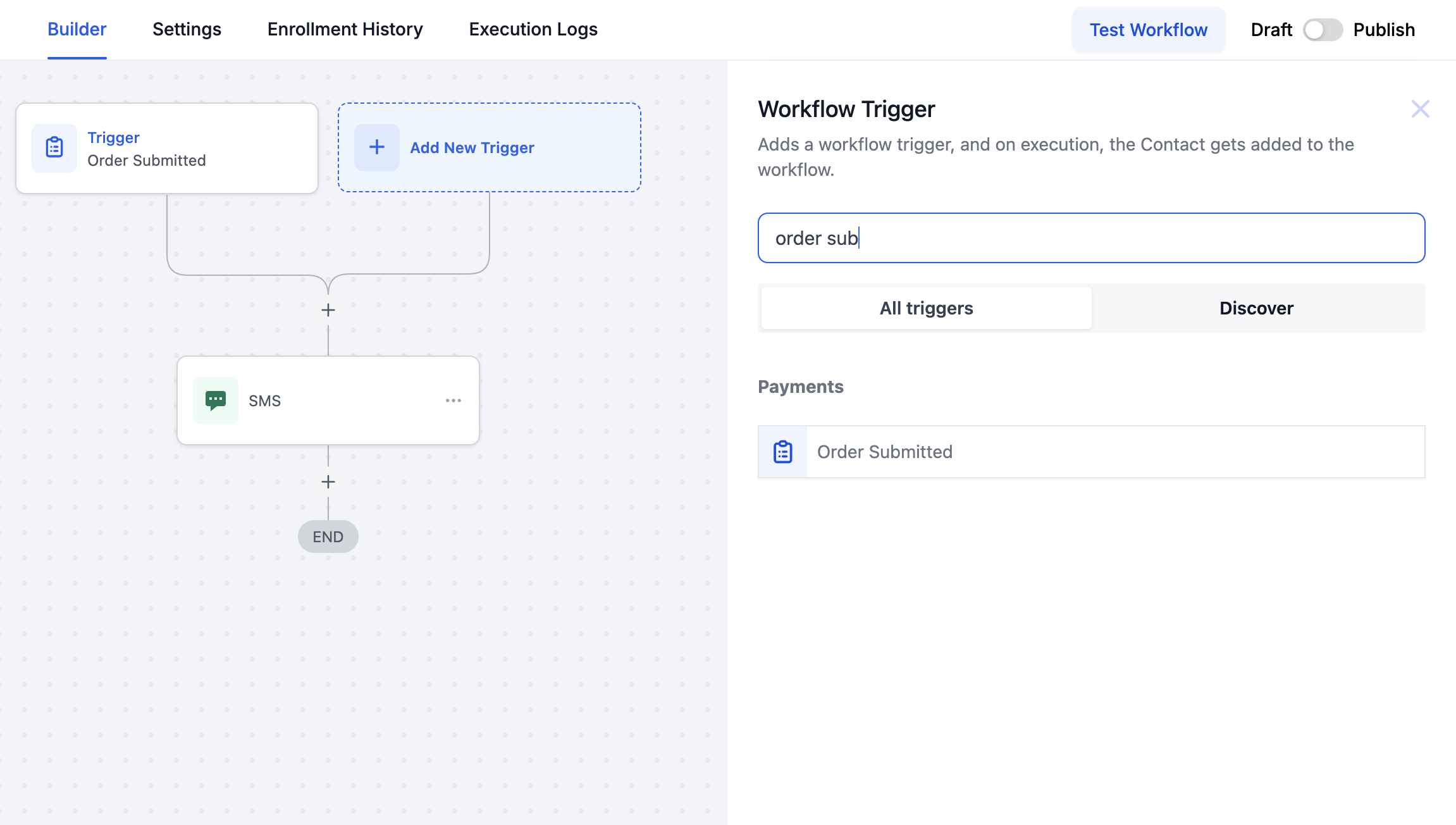


Payment Received trigger can be setup for Woocommerce Orders in AXCRM by searching "Payment Received" trigger in workflow trigger list:


Effortlessly manage and sync your WooCommerce store with AXCRM.
Full Store Migration: Import and sync all products, collections, contacts, orders, and transactions.
Automated Syncing: Keep product and collection data updated in real time.
Seamless Store Management: Control all store-related data directly from AXCRM.
Improved Data Integrity: WooCommerce remains the source of truth, ensuring accurate and consistent data.
Efficient Error Handling: Automatic reconnection support in case of authentication errors.
Understand the criteria for product and category imports.
Only Simple & Variable products will be imported; other product types are excluded.
Products with a $0 price or no variants will not be imported.
The “Include in Online Store” toggle is enabled only for published products.
WooCommerce remains the source of truth for product information.
Only categories linked to products will be imported; unlinked categories are ignored.
Product/category deletions won’t sync to HighLevel.