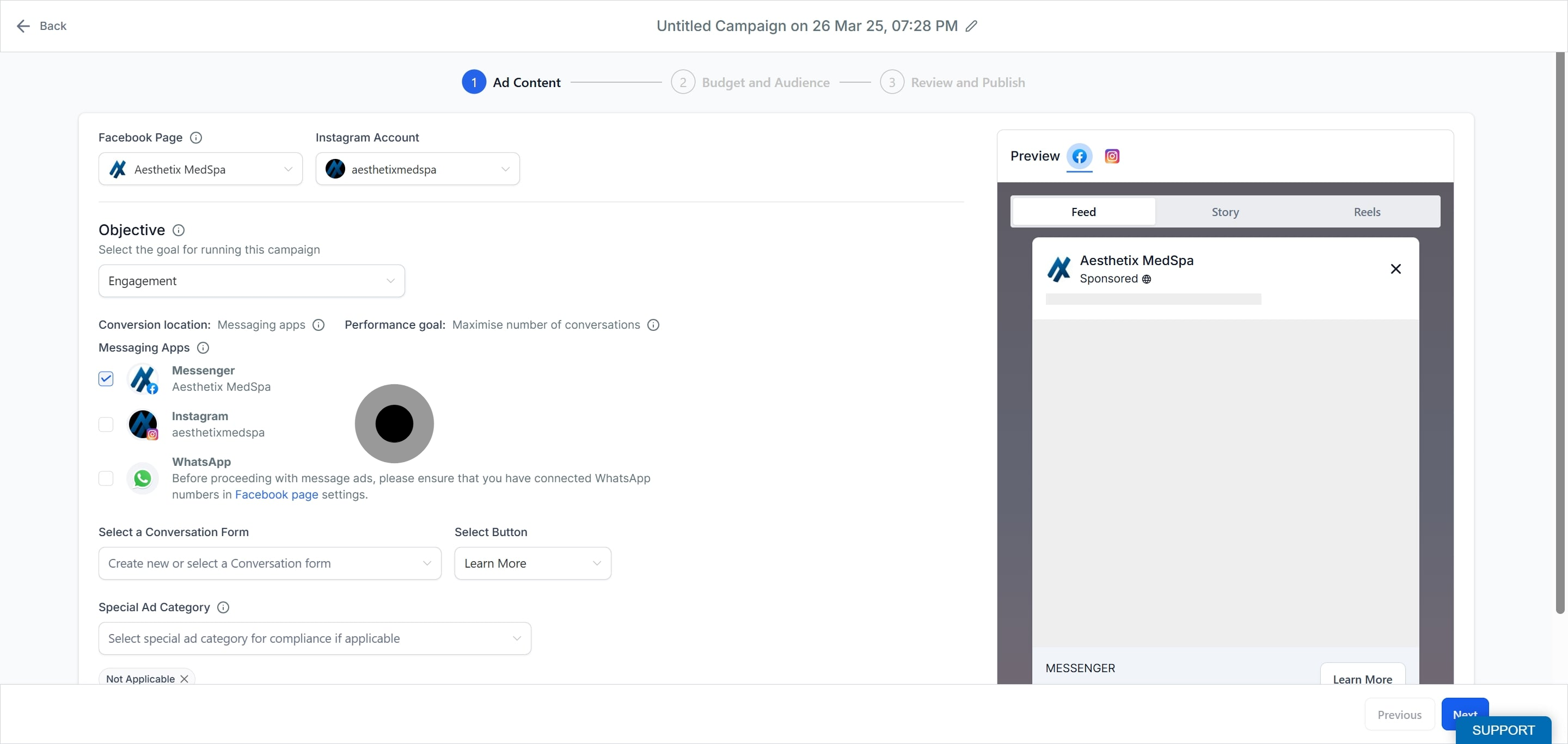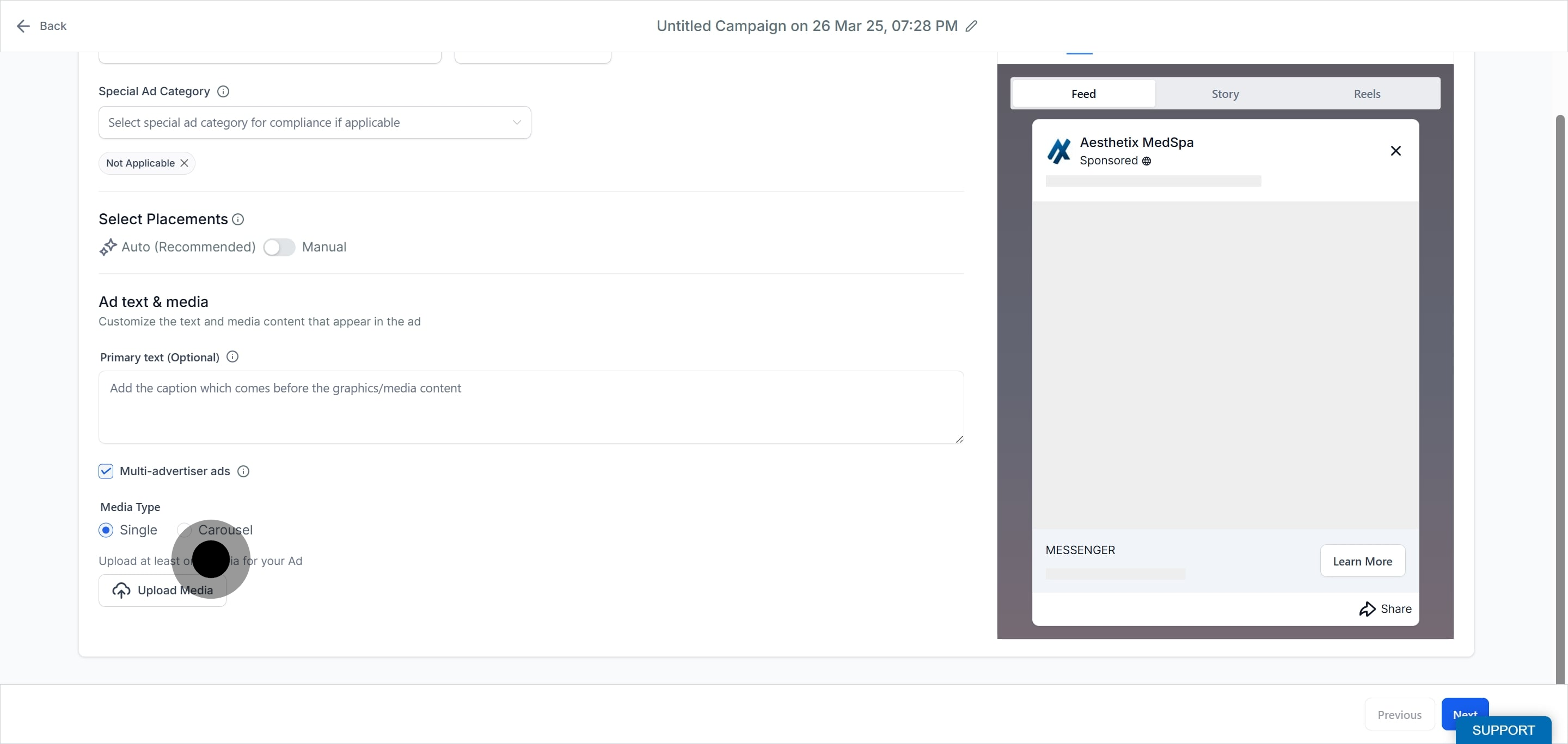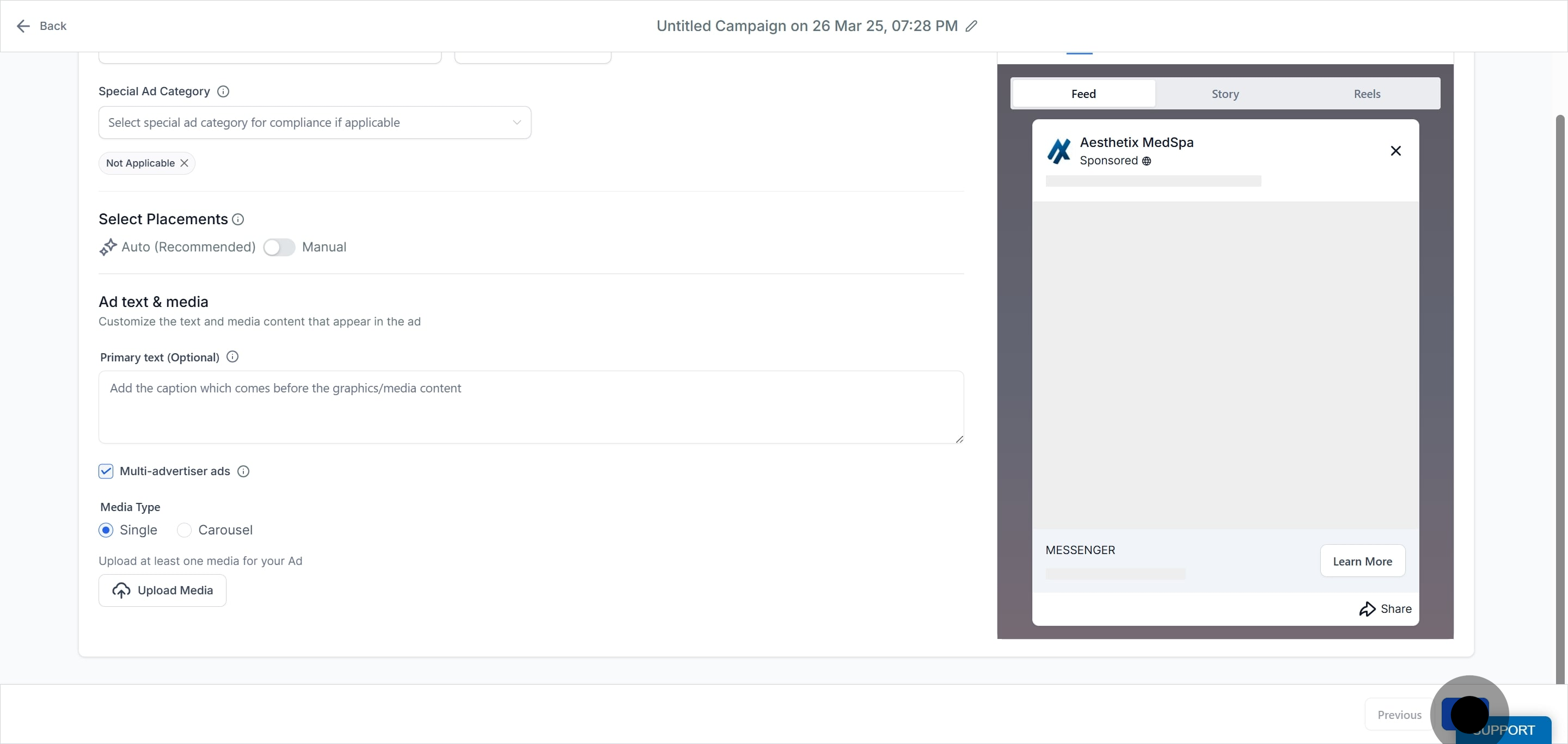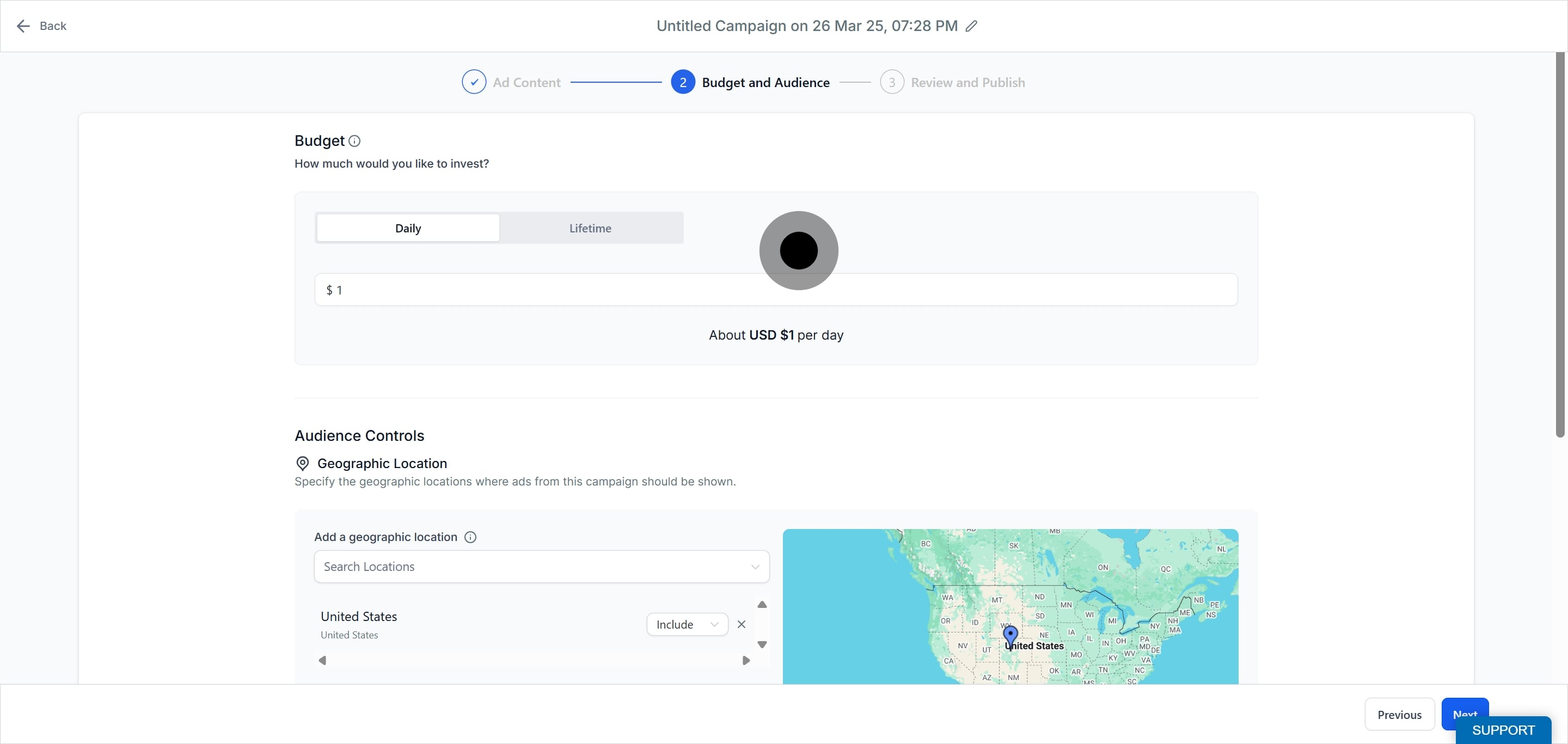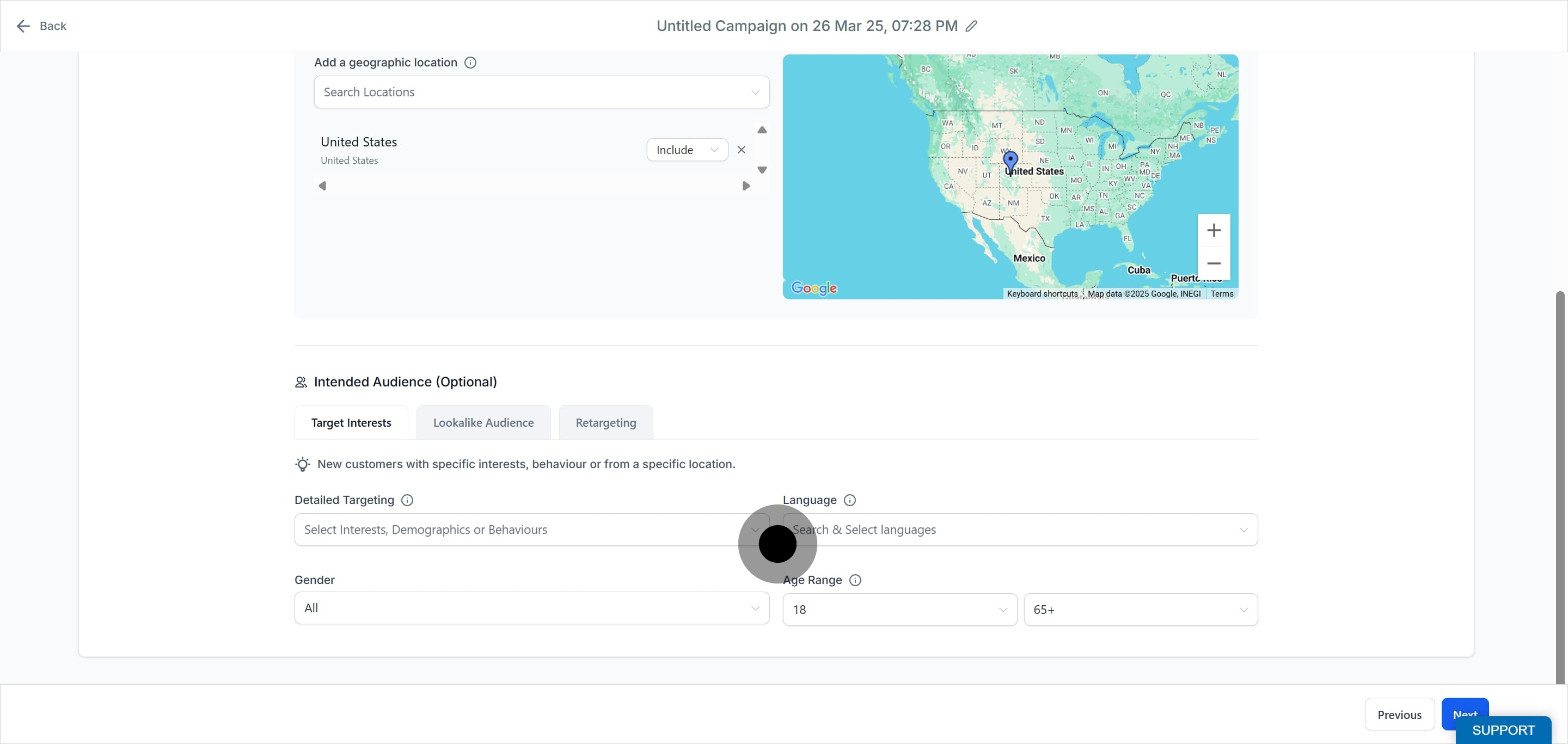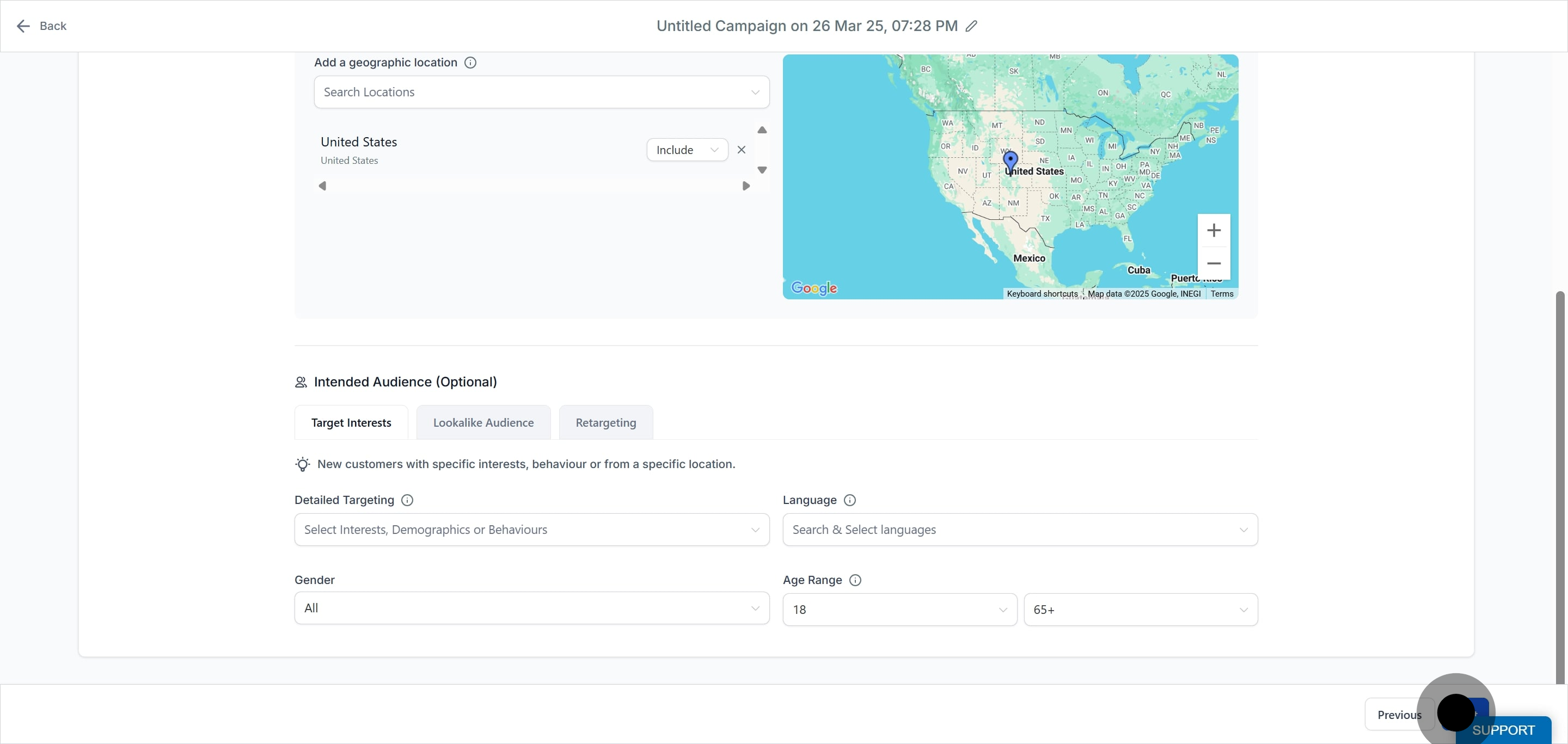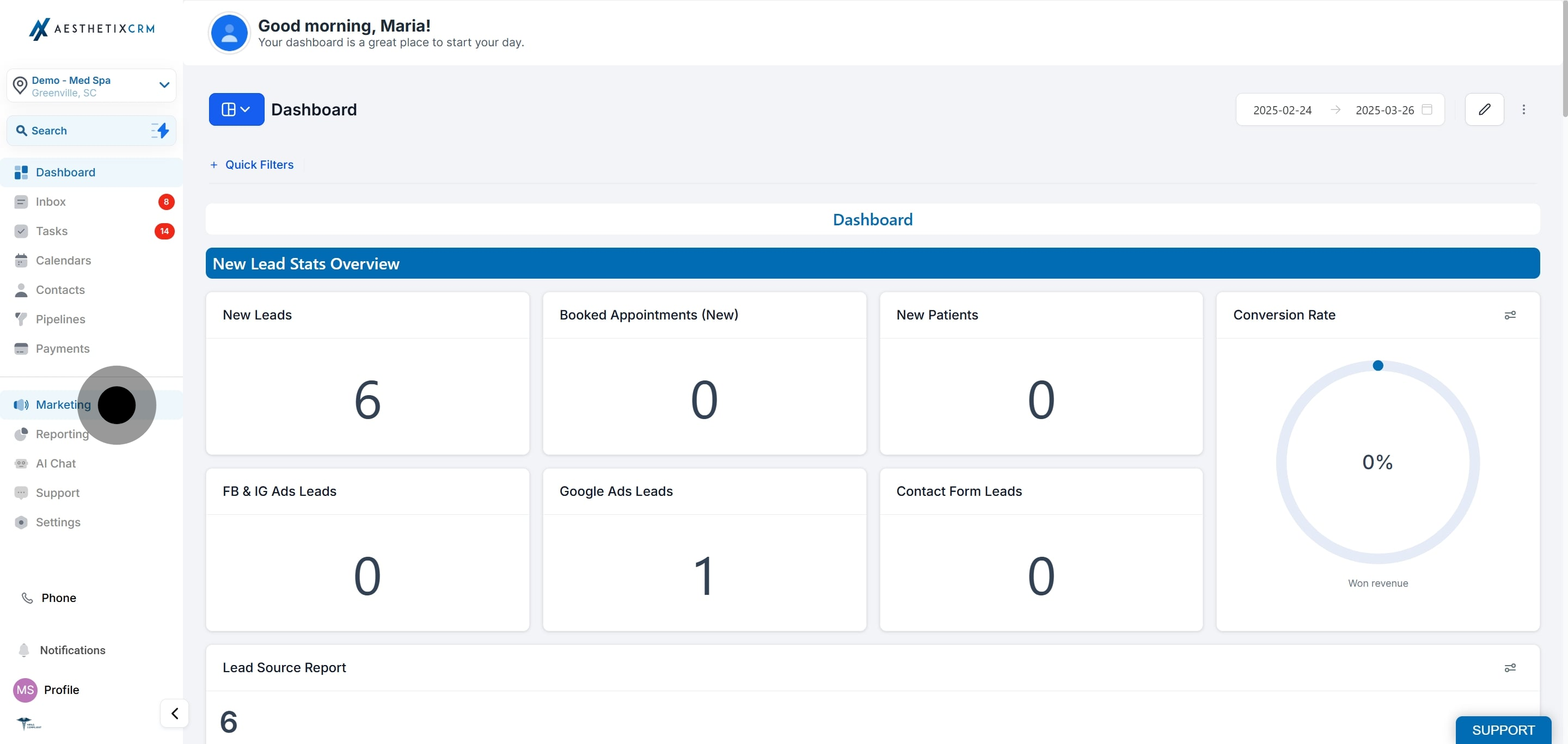
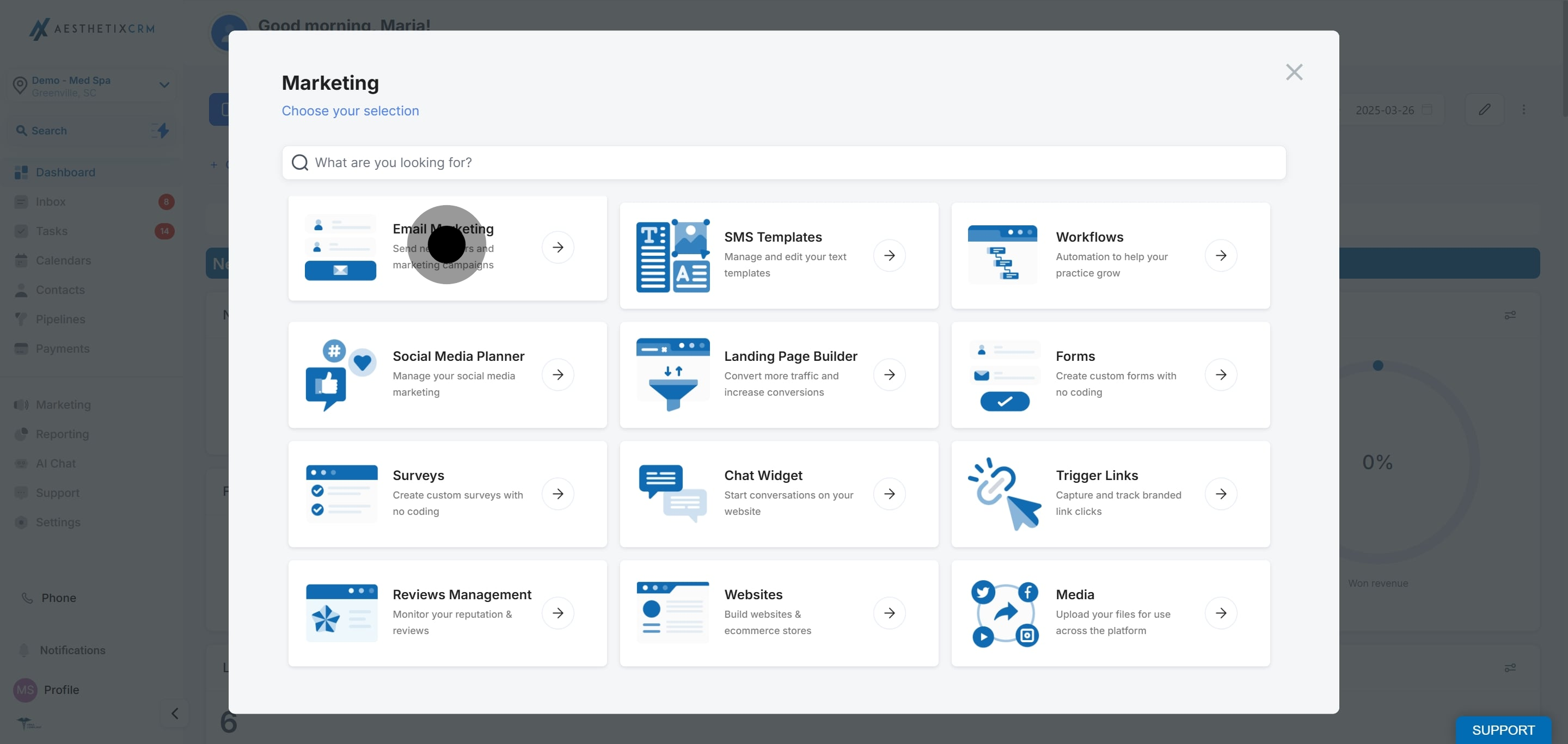

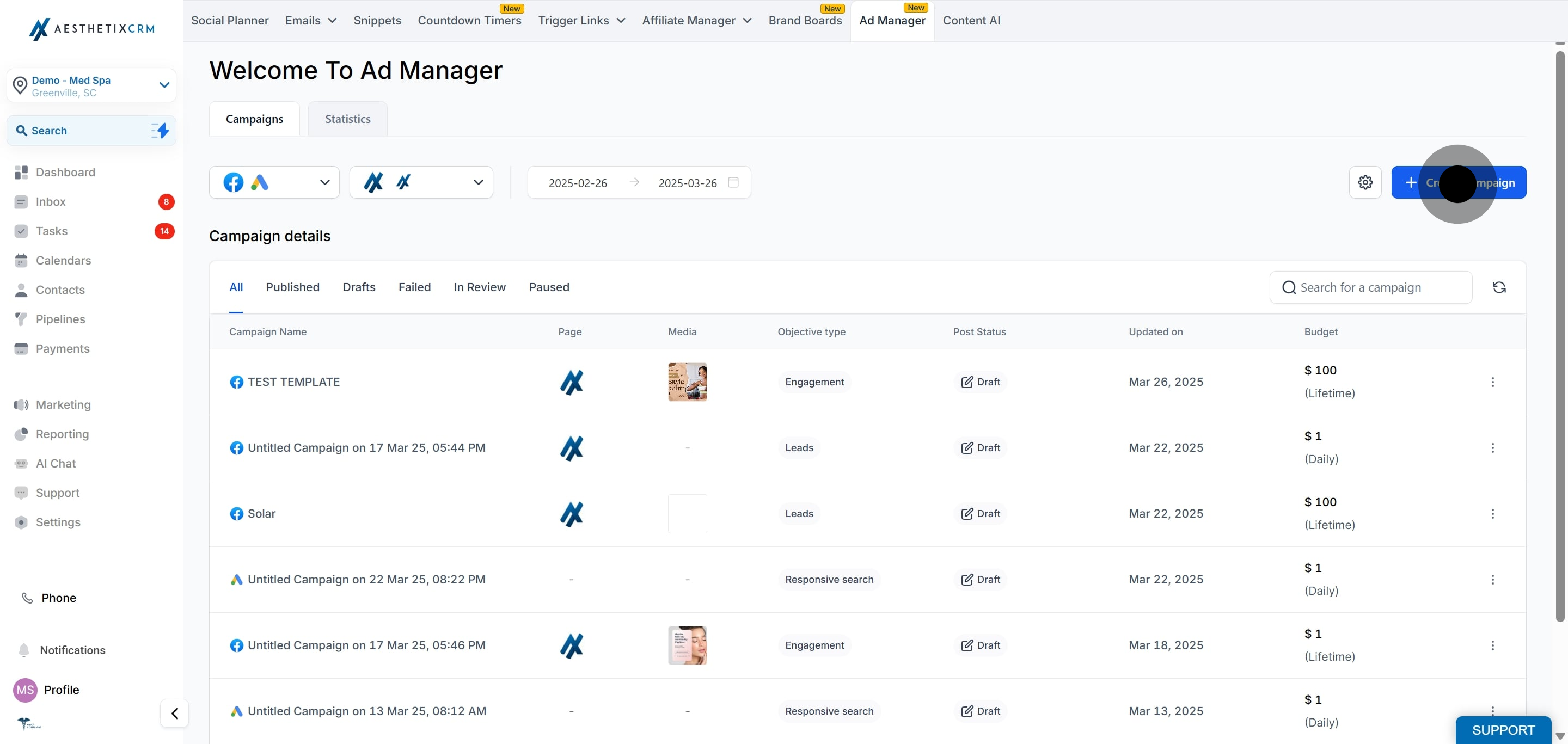
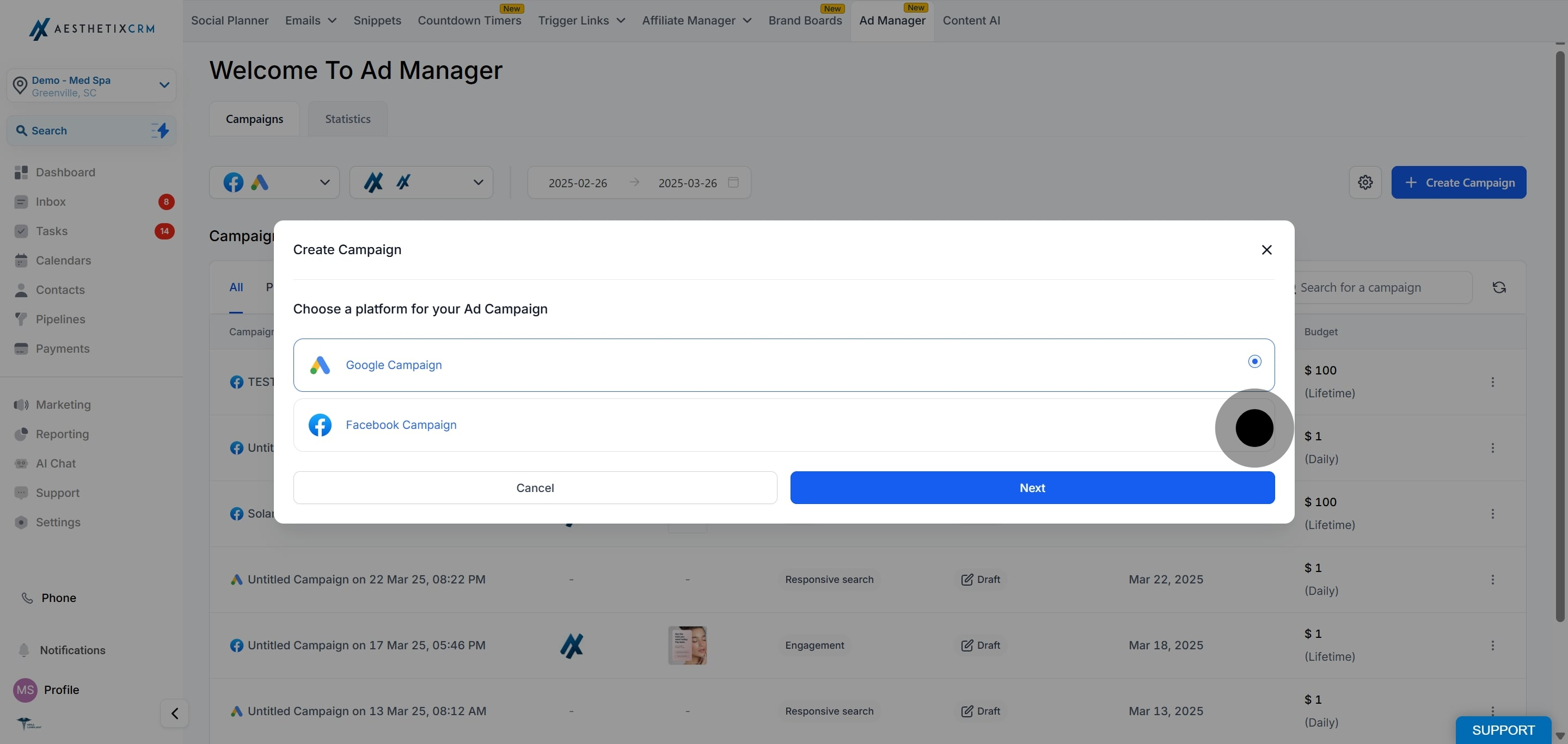
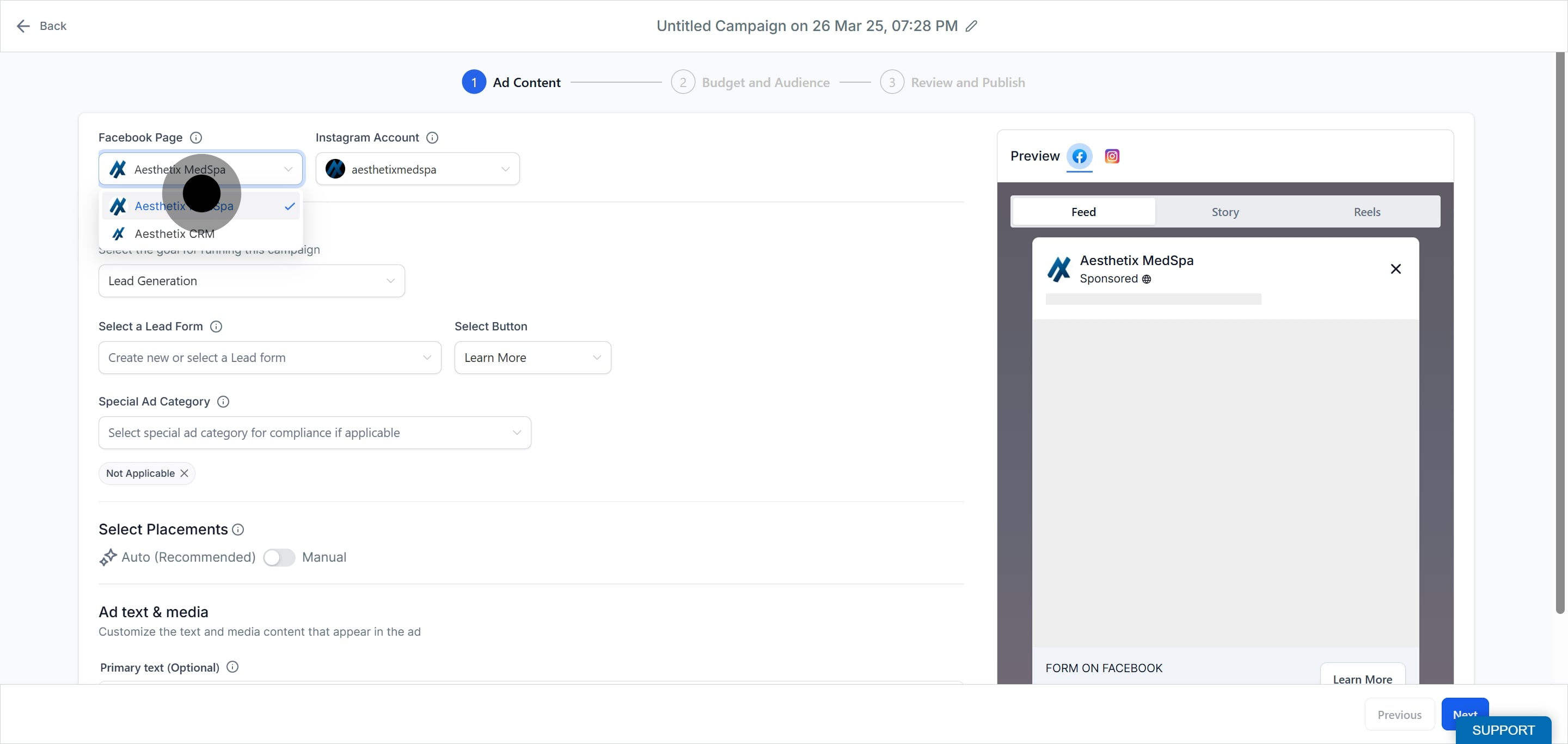
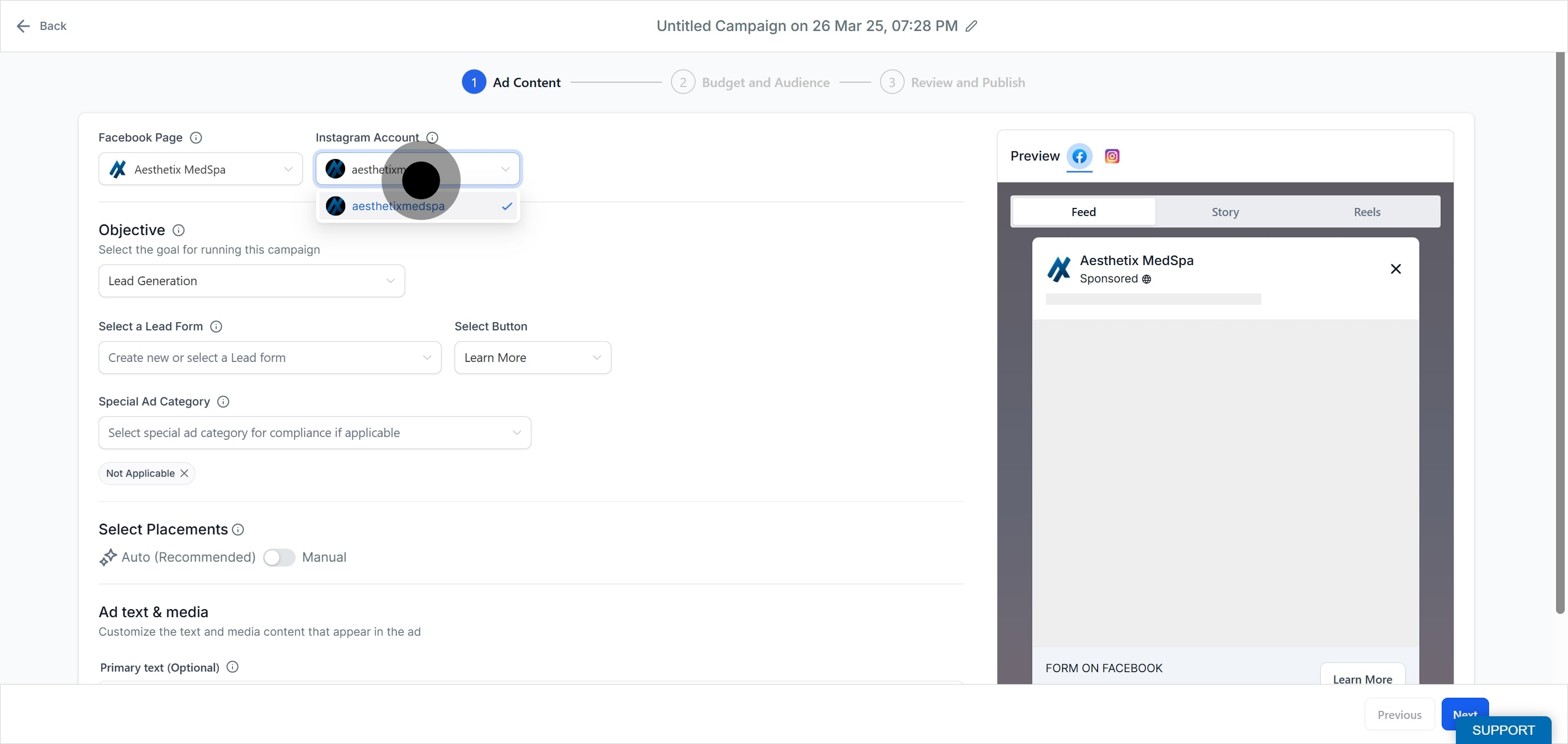
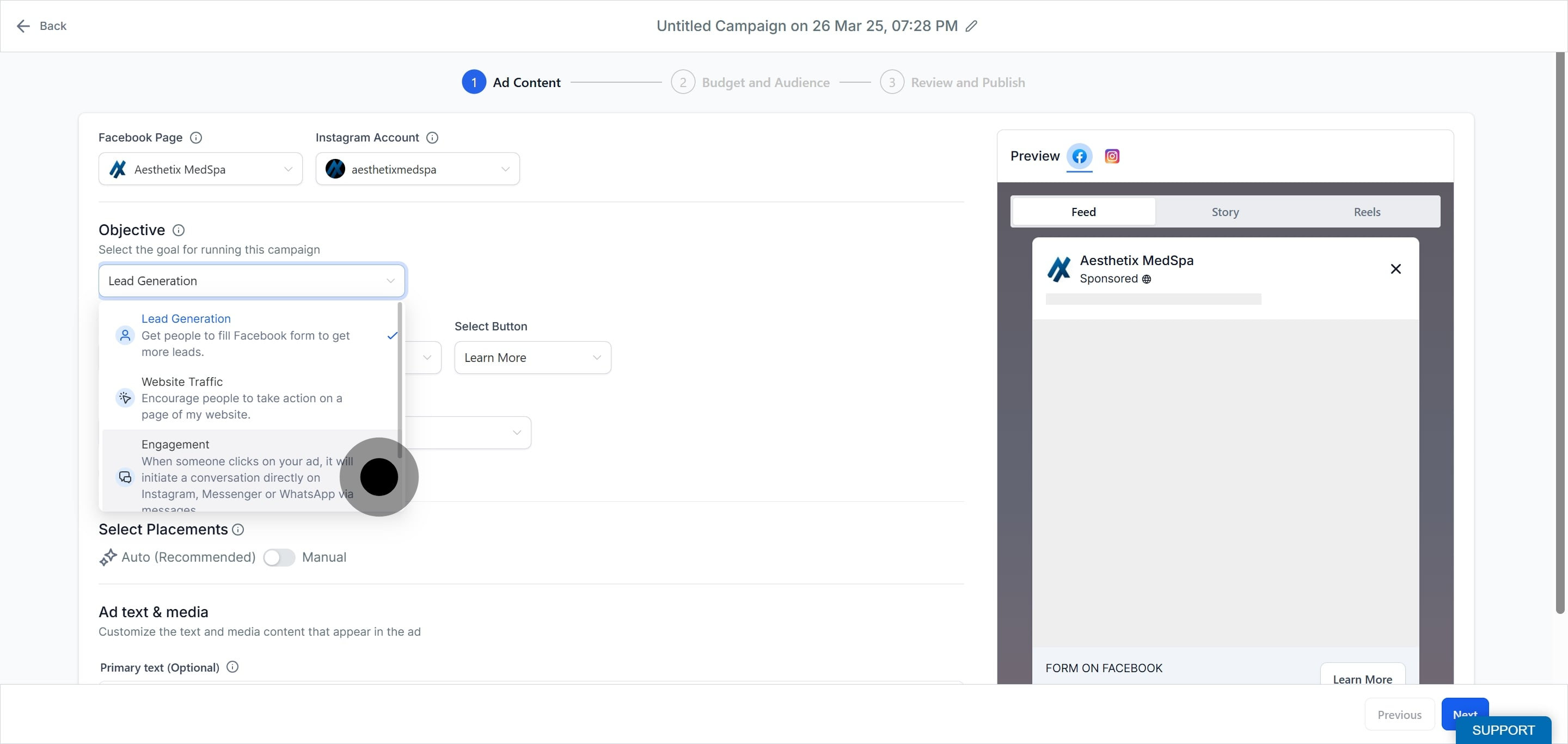
| ScenarioImpact |
All three apps are available (Messenger, Instagram, WhatsApp) | The ad is shown across all platforms, and Meta algorithm decides which is the best app to reach the user. |
Only Messenger and Instagram Direct are available | WhatsApp is not an option. Users can message you via Messenger or Instagram Direct. |
Only WhatsApp is available | Users will be directed only to WhatsApp for conversations. The ad won't run on Messenger or Instagram. |
Only one app is available | The ad campaign will be shown across all platforms but user is limited to reach you only via that messaging platform. |
None of the messaging apps are available | The ad cannot be created under this objective. You may need to choose another objective (e.g., Traffic or Leads). |