Why to edit a Published campaign?
Editing a live campaign allows users to adapt to real-time performance data, market conditions, and business needs. It ensures the campaign remains effective and relevant throughout its duration. With this functionality, users can:
Correct errors made during the initial campaign setup.
Optimise campaign performance based on insights from key performance indicators (KPIs).
Respond dynamically to feedback, improving ad content or audience targeting.
Save time by avoiding the need to pause a campaign and create a new one for minor adjustments.
This feature empowers users to refine their campaigns for better results without disrupting their ongoing advertising efforts.
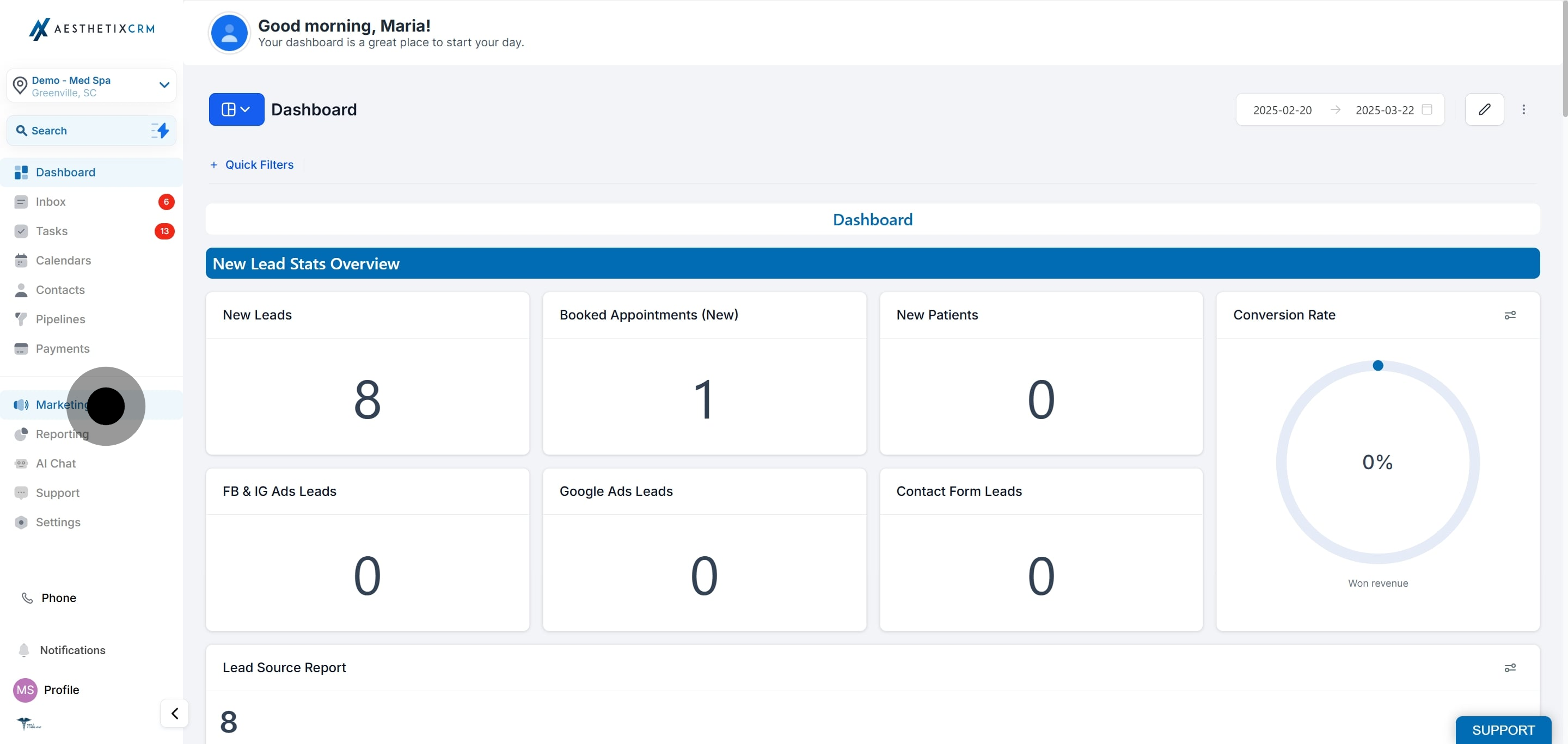
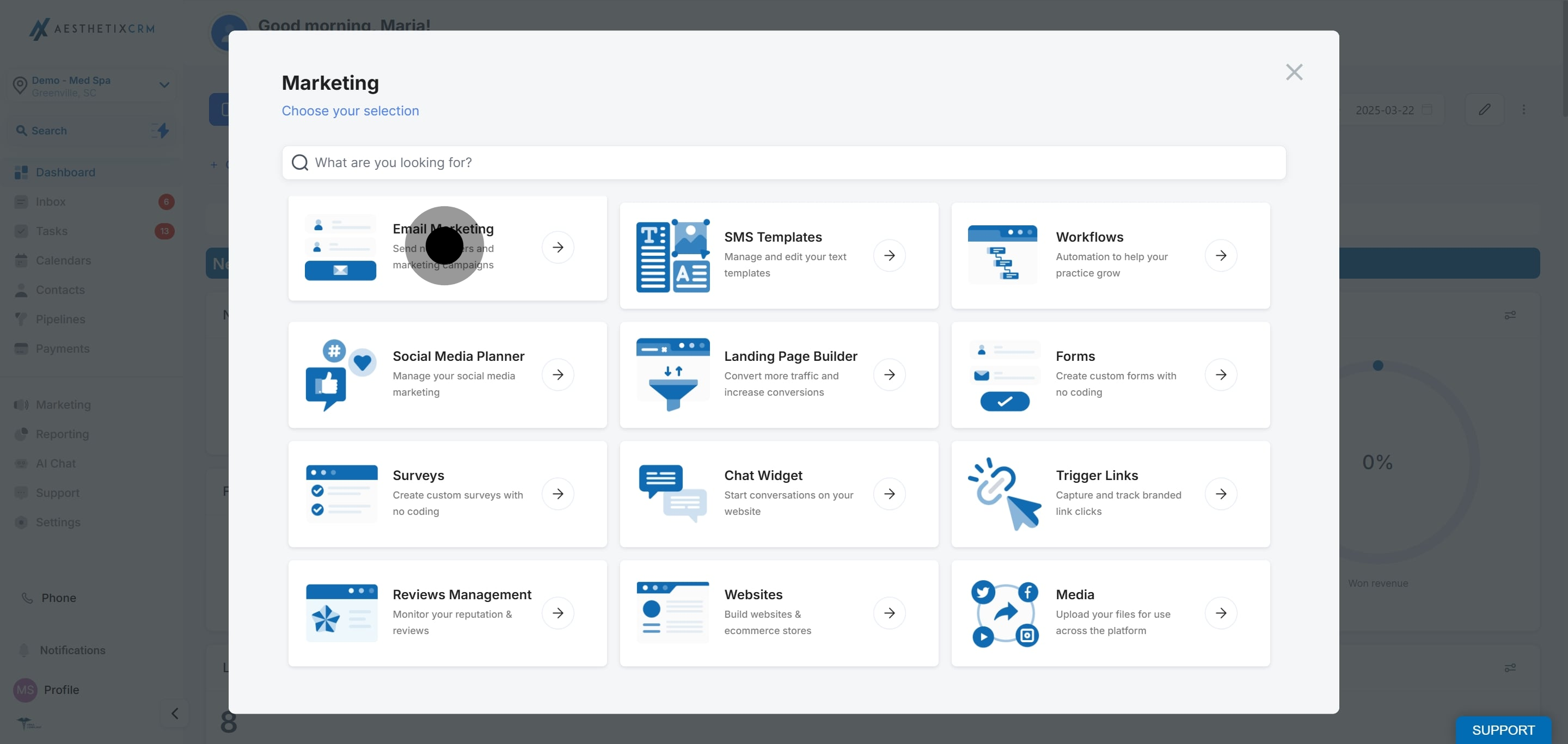
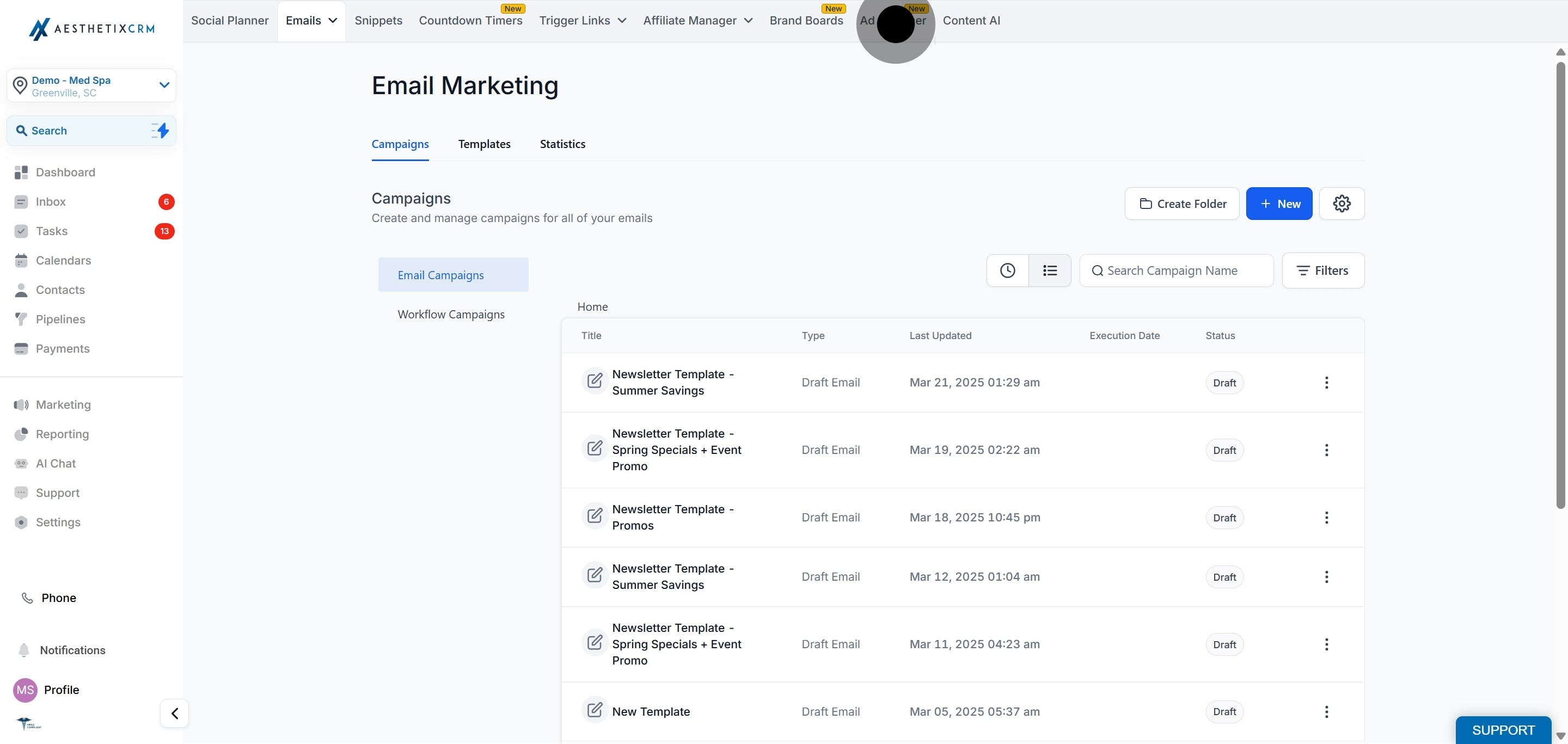
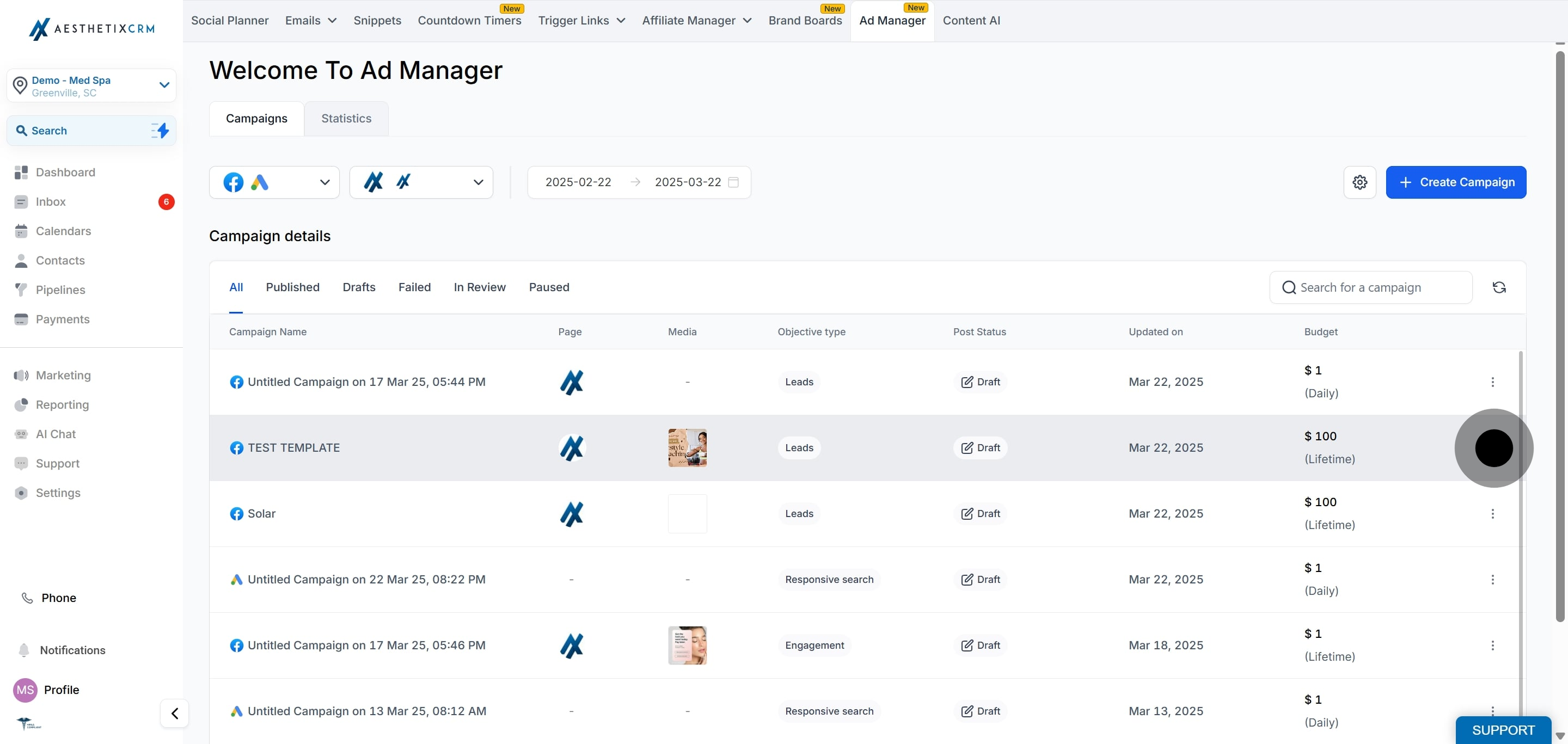
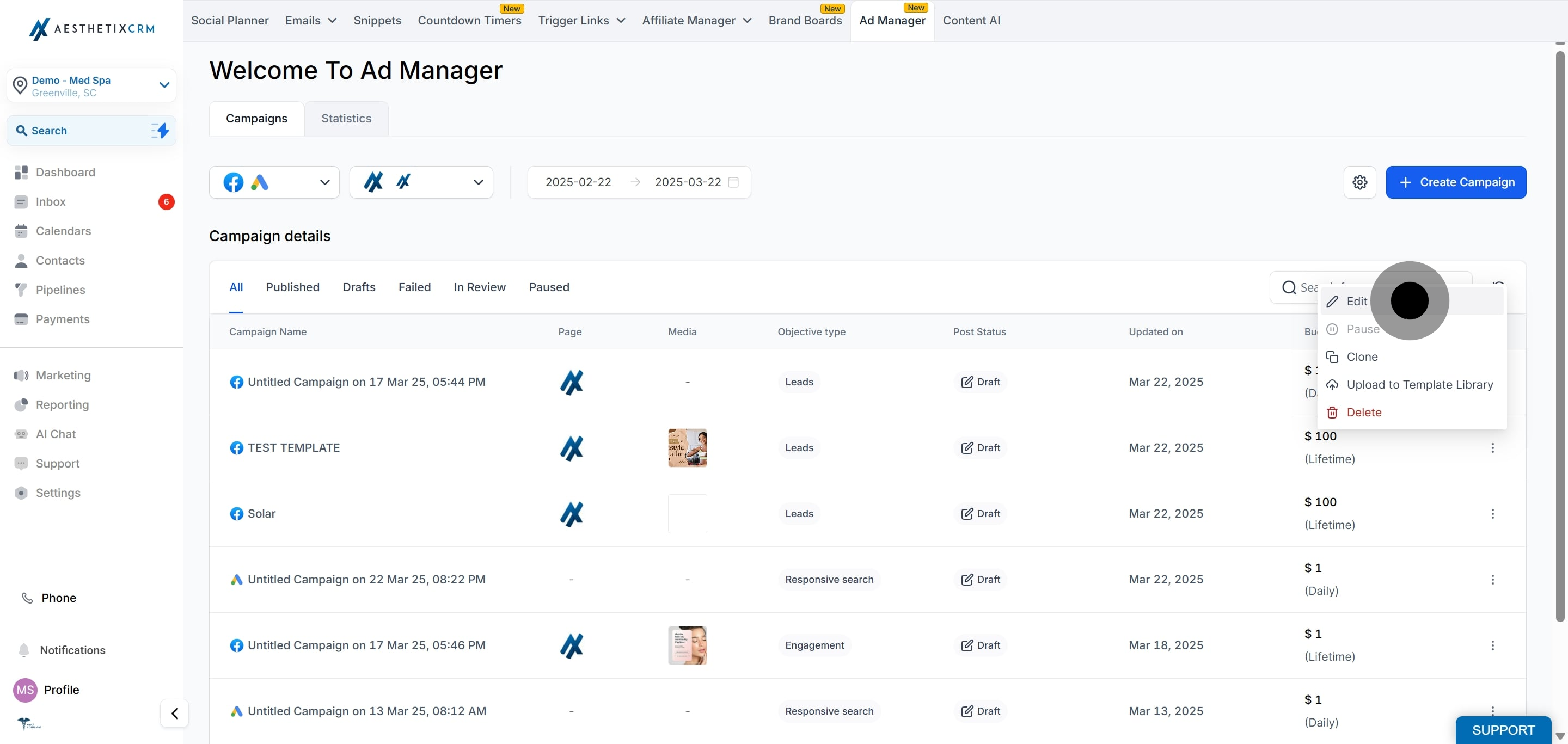
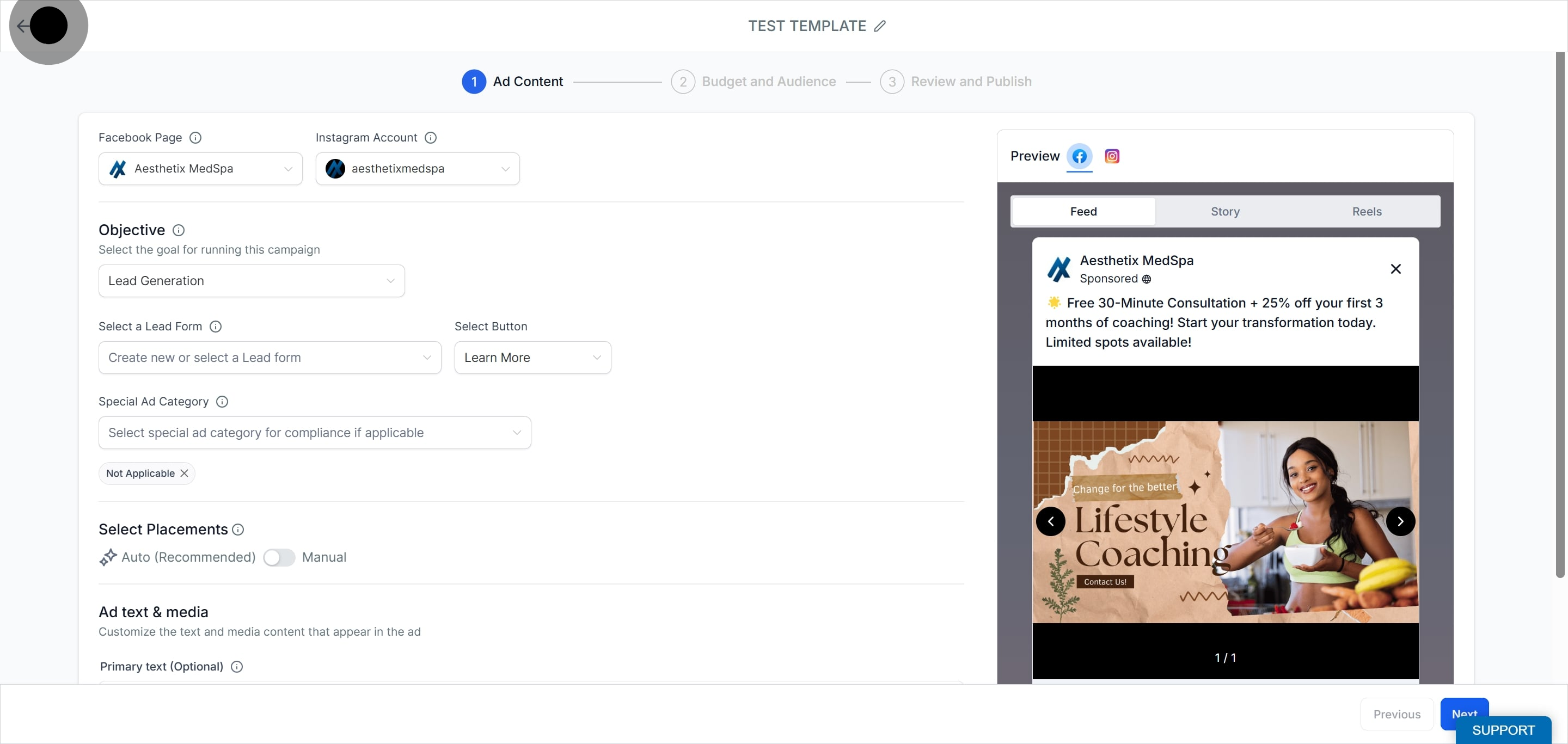
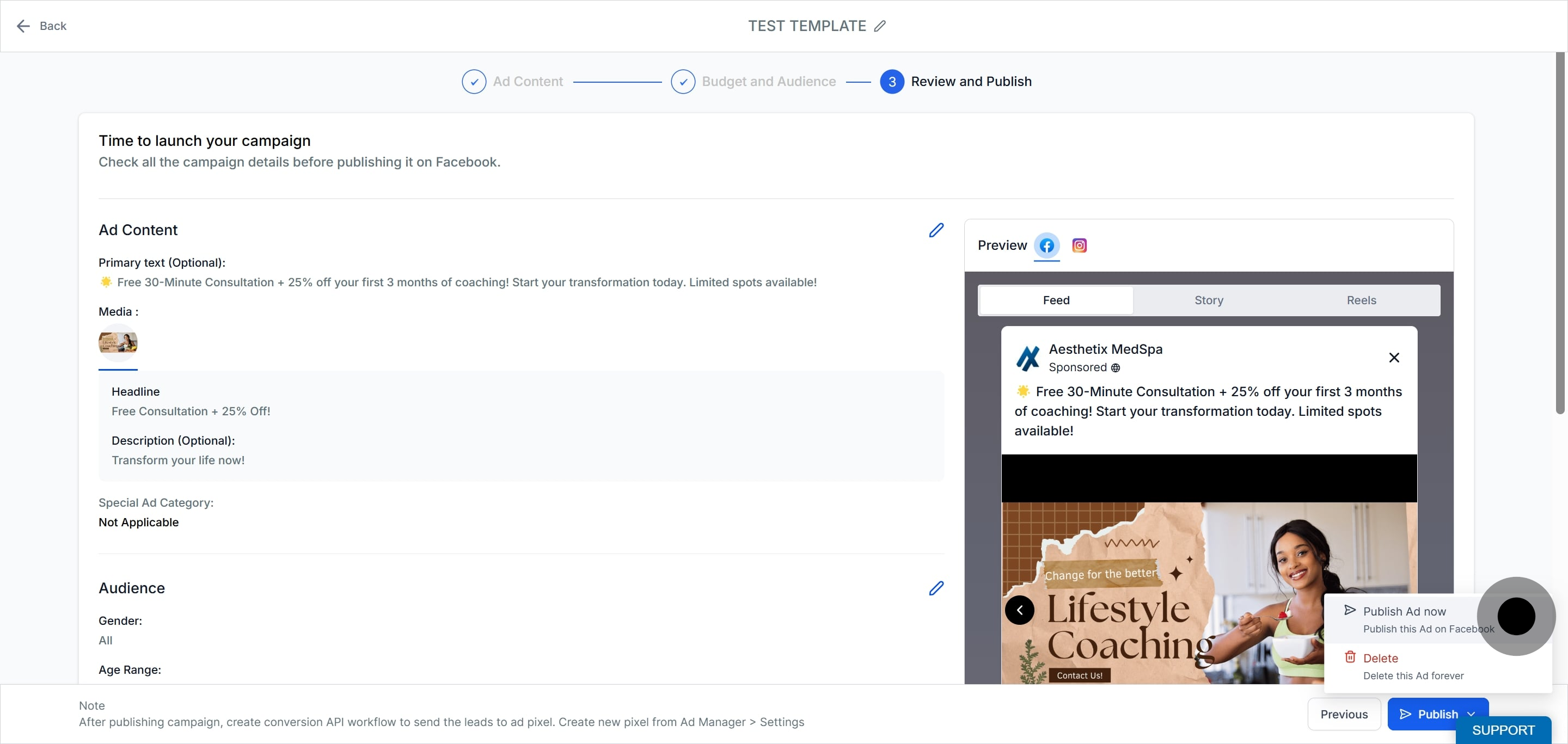
What fields of a published campaign can be edited?
The following fields can be modified for published campaigns:
Campaign Name
CTA Button: Change or update the call-to-action button.
Lead Generation Form: If the objective is Lead Generation, you can switch to another form or create a new one.
Website: Alter the website URL if the objective is Website Traffic.
Special Ad Category: Add or change the category if needed.
Placements: Update where your ads are displayed.
Ad Text and Media: Revise the content and visuals of your ad.
Budget: Adjust the amount allocated for the campaign.
Geographic Location: Modify the targeted locations.
Target Audience: Change interests, lookalike, or retargeting parameters.
End Date: Update the end date if a lifetime budget is selected.
What fields of a published/In-review campaign cannot be altered?
Certain fields remain locked for editing after a campaign is published:
Campaign Objective
Facebook Page: The page used to publish the campaign.
Start Date
Budget Type: Switching from Daily to Lifetime budget or vice versa is not permitted.