Now user has subscribed to use Ad Manager, connecting Facebook with Ad Manager is another essential step before the campaign journey can begin.
1. On click of "Connect Facebook" button, you will be navigated to enter your Facebook credentials and allow permissions to LeadConnector. Along with other permissions, permission to gain access to your Business Manager will also be needed.
Note: Ensure all permission toggles are enabled and checkboxes selected to grant all the permissions to LeadConnector app.

2. Once Facebook account is connected and all the permissions are granted, all the Meta Ad accounts which are associated with the connected Business Manager will be shown in the 'Select Ad Account' dropdown and any one of them which is eligible needs to be selected.
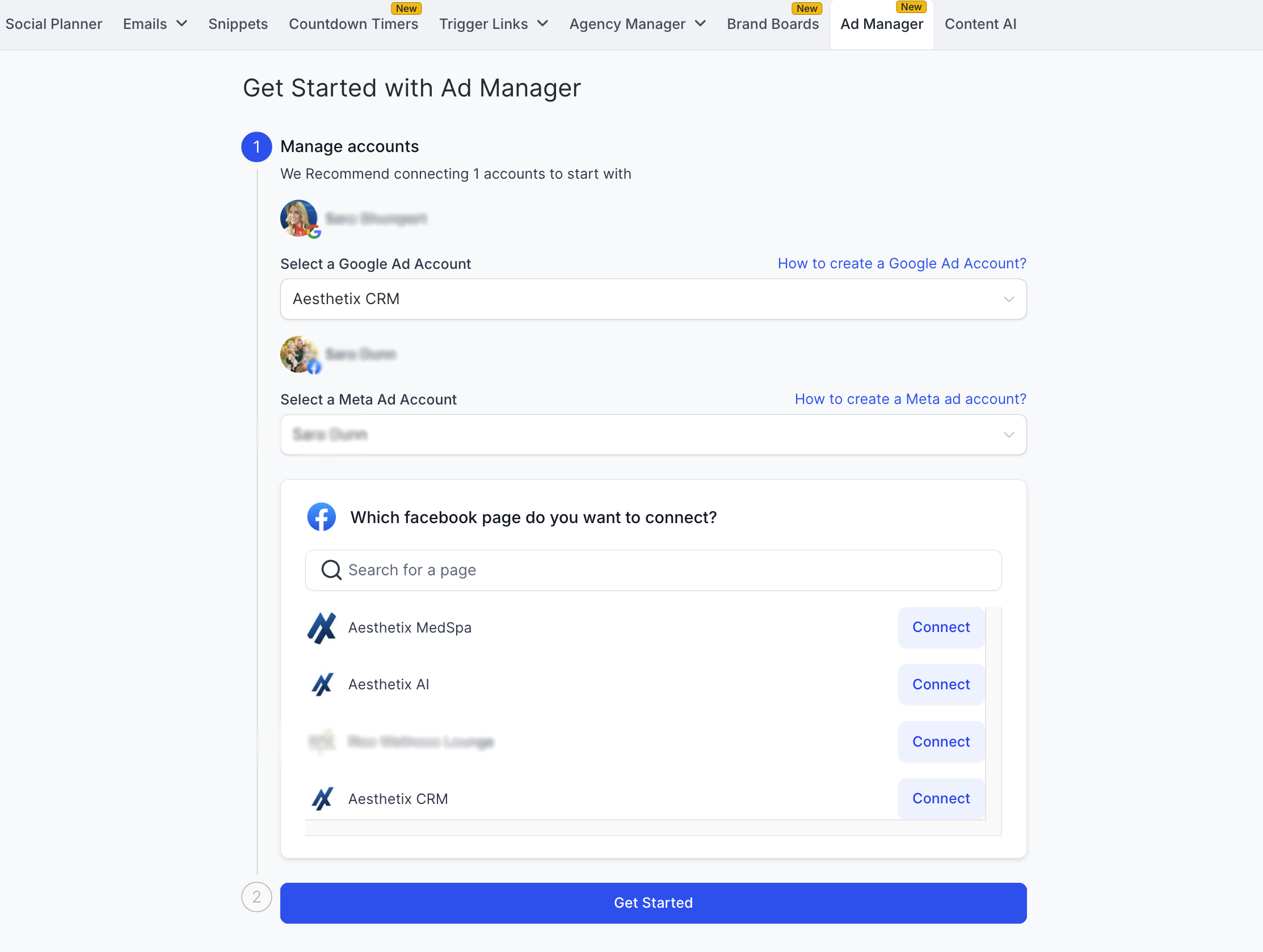
The eligibility of the ad account is defined by its status and the following list details what is meant by each one of them and which are suitable for connecting with Ad Manager.
Active: Fully operational, you can create and run ads without any restrictions - Suitable to connect with Ad Manager.
Disabled: Ad account is disabled, you cannot create or run any new ads. This status usually occurs when Facebook detects a policy violation or suspicious activity associated with your ad account. - Cannot be connected with Ad Manager
Unsettled: You have unsettled billing with Facebook which needs to be rectified. - Suitable to connect with Ad Manager.
Pending risk review: This status indicates that your ad account is under review by Facebook's team, typically after you've made changes to your account information or billing details. During this period, you may have limited ability to create or edit ads. - Suitable to connect with Ad Manager.
Pending closure: This status means that your ad account is scheduled for permanent closure, often due to repeated or severe policy violations. - Suitable to connect with Ad Manager.
Closed: If your ad account has this status, it has been permanently closed by Facebook, and you cannot create or run any ads from this account. - Cannot be connected with Ad Manager.
3. The next step is to select the Facebook page from the list of pages shown which are available to be connected. Only those Facebook pages which are associated with the automatically connected Business Manager will be eligible. Click on 'Connect' next to the page you want to link with Ad Manager.
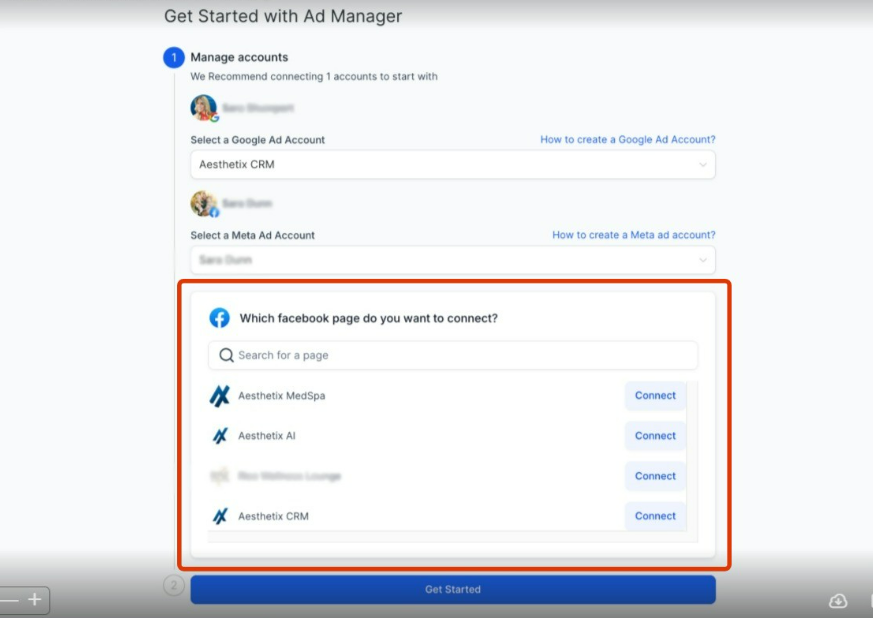
On click of Connect, the page gets connected and you are ready to create a campaign by clicking on 'Get Started'.
Note: One Facebook page can be connected from the onboarding flow, if you want to
connect more than one, it can be done under Ad Manager settings > Pages tab,
by clicking on 'Connect Facebook page(s)'.
