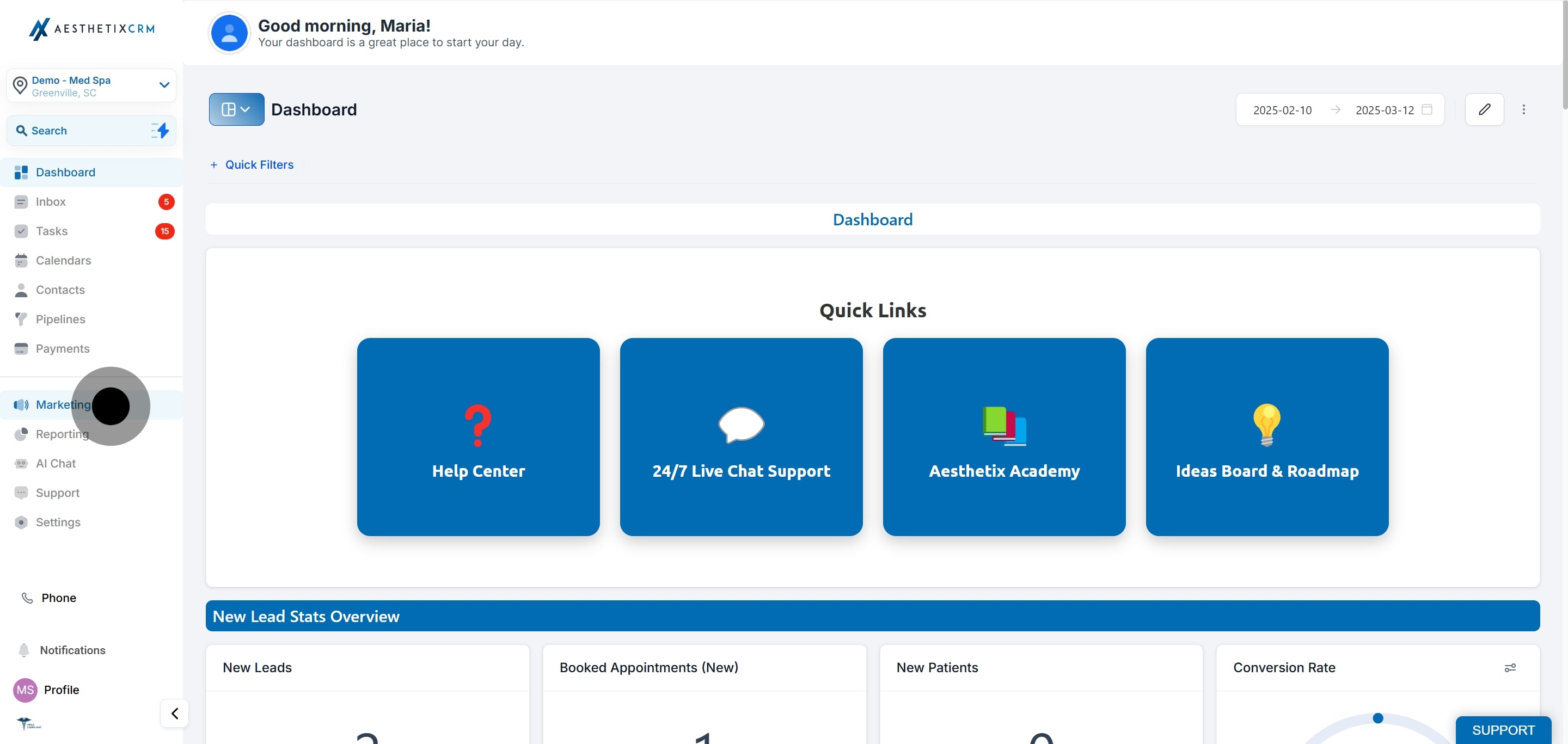
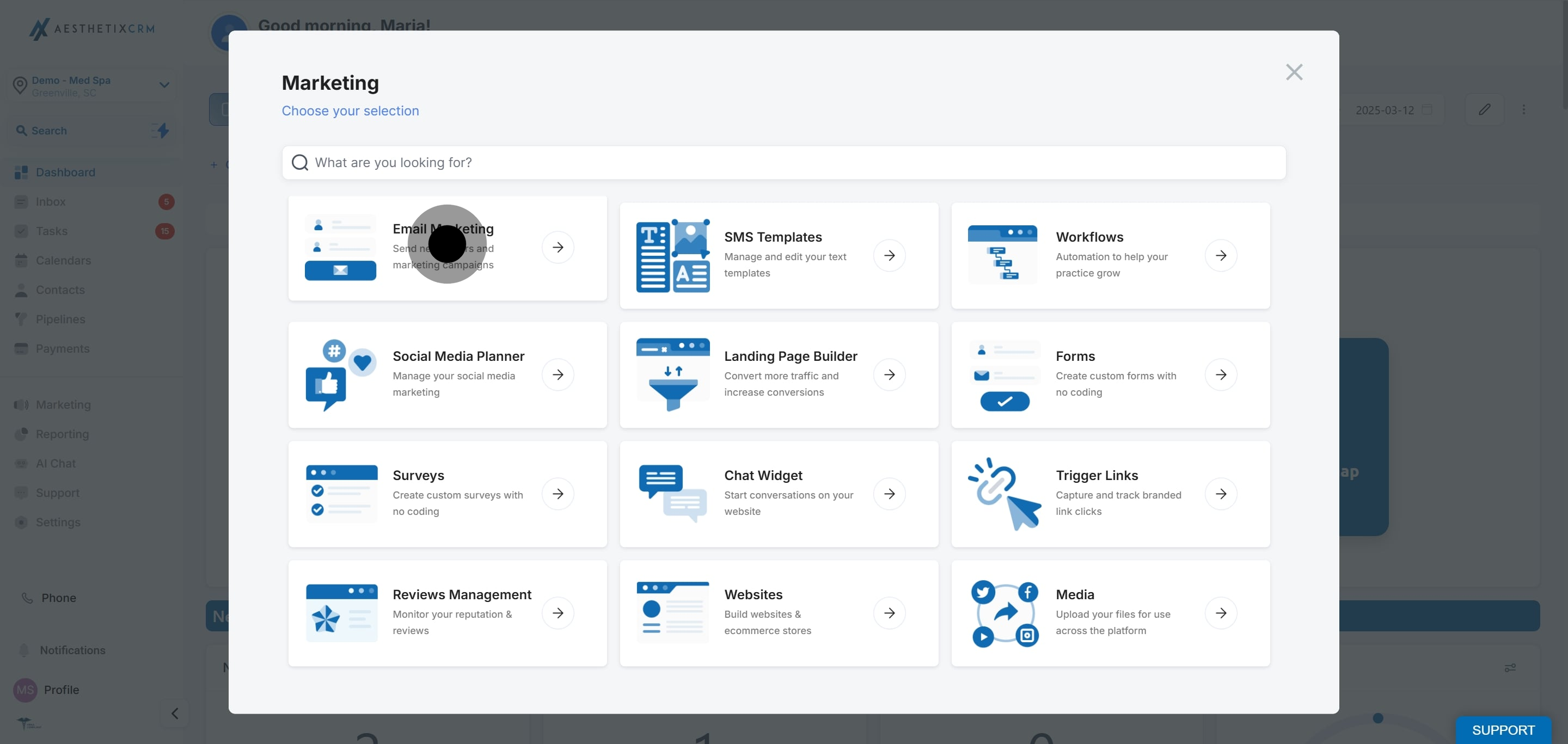
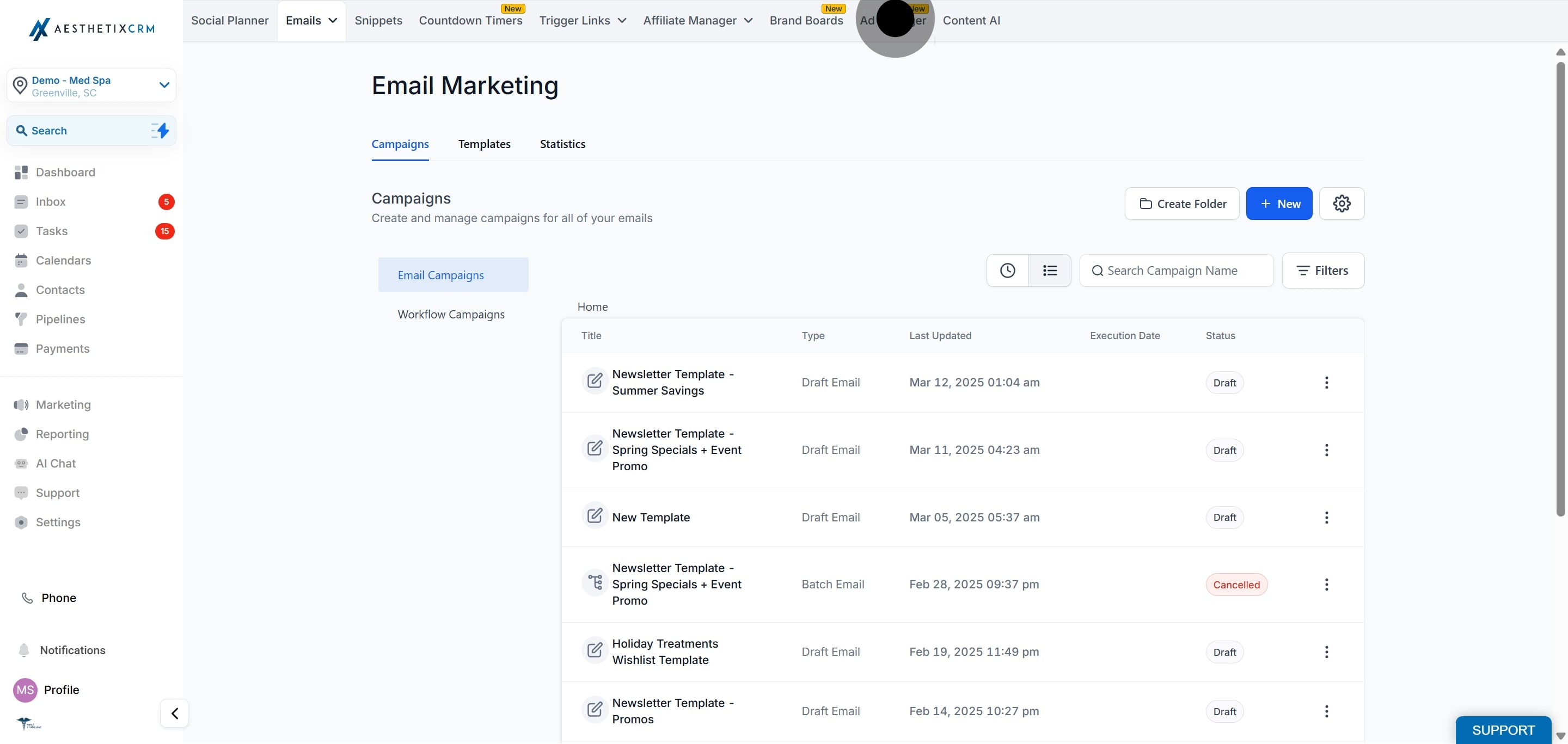
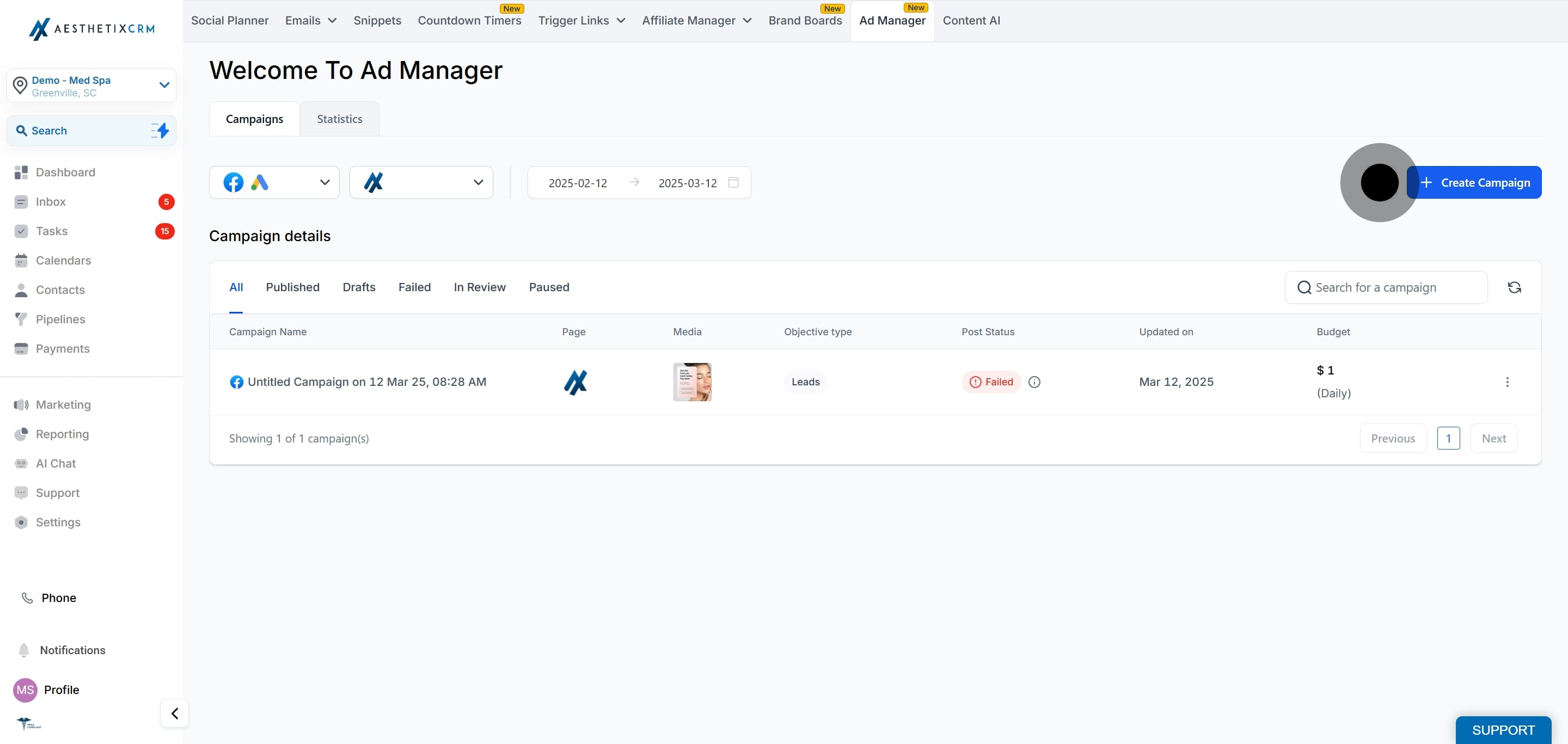
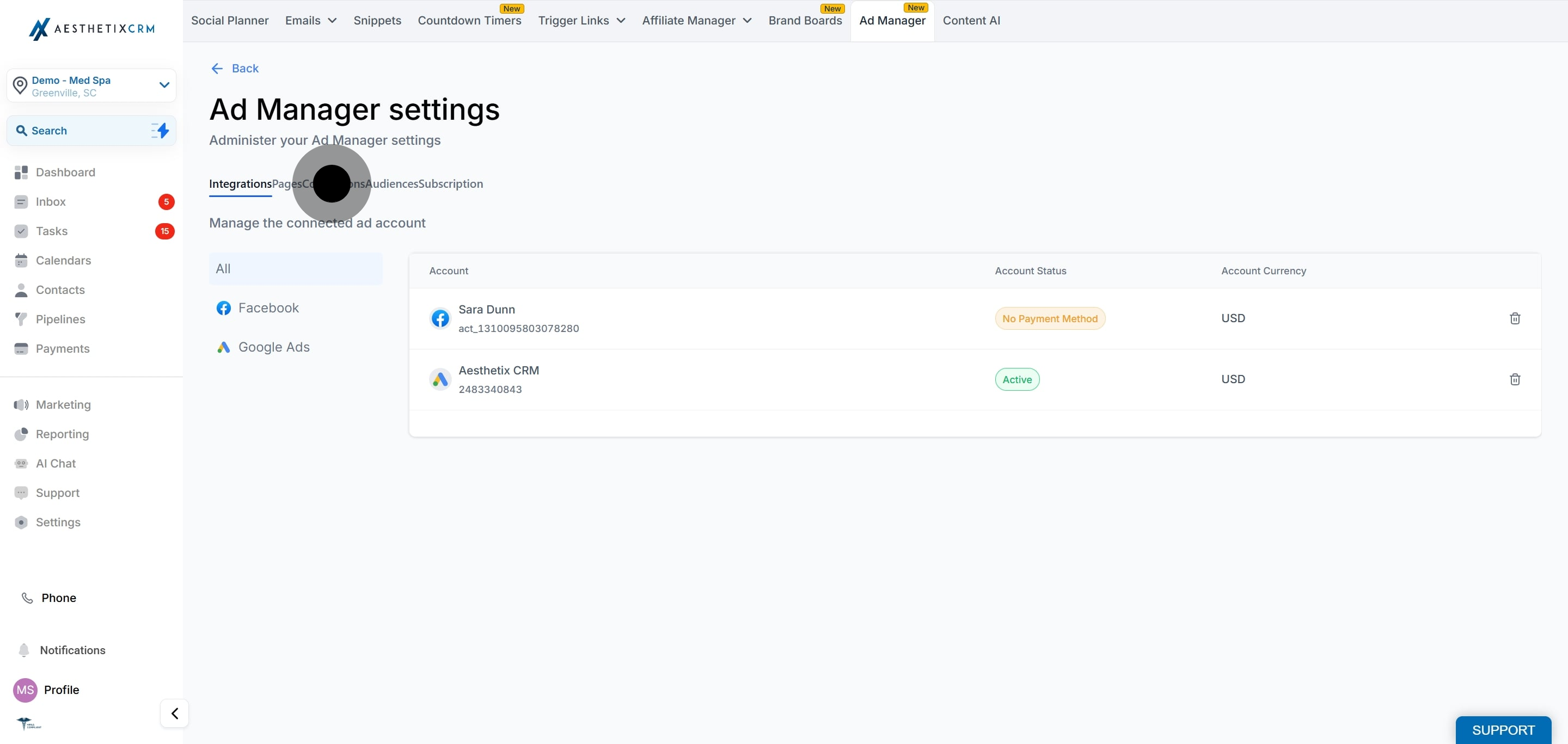
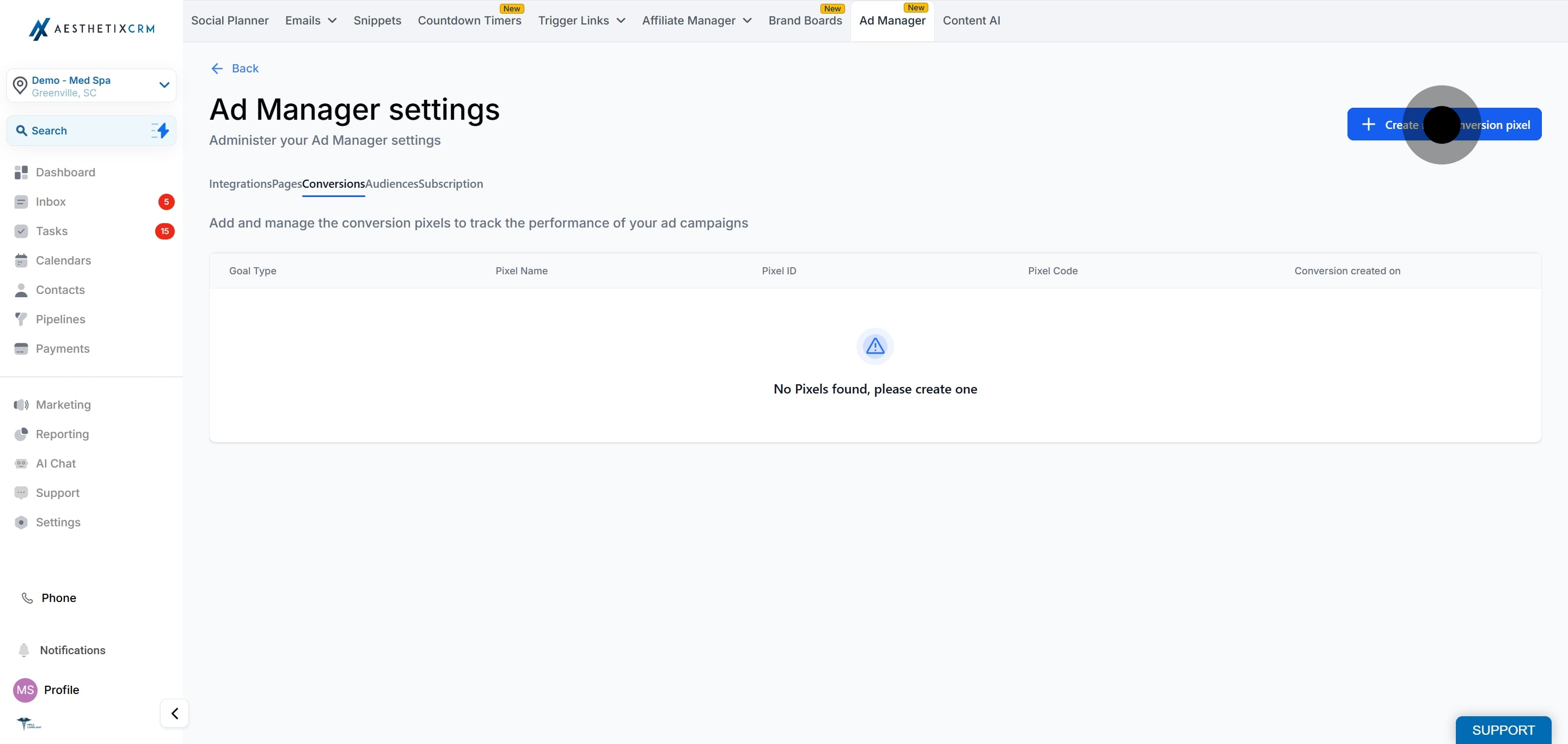
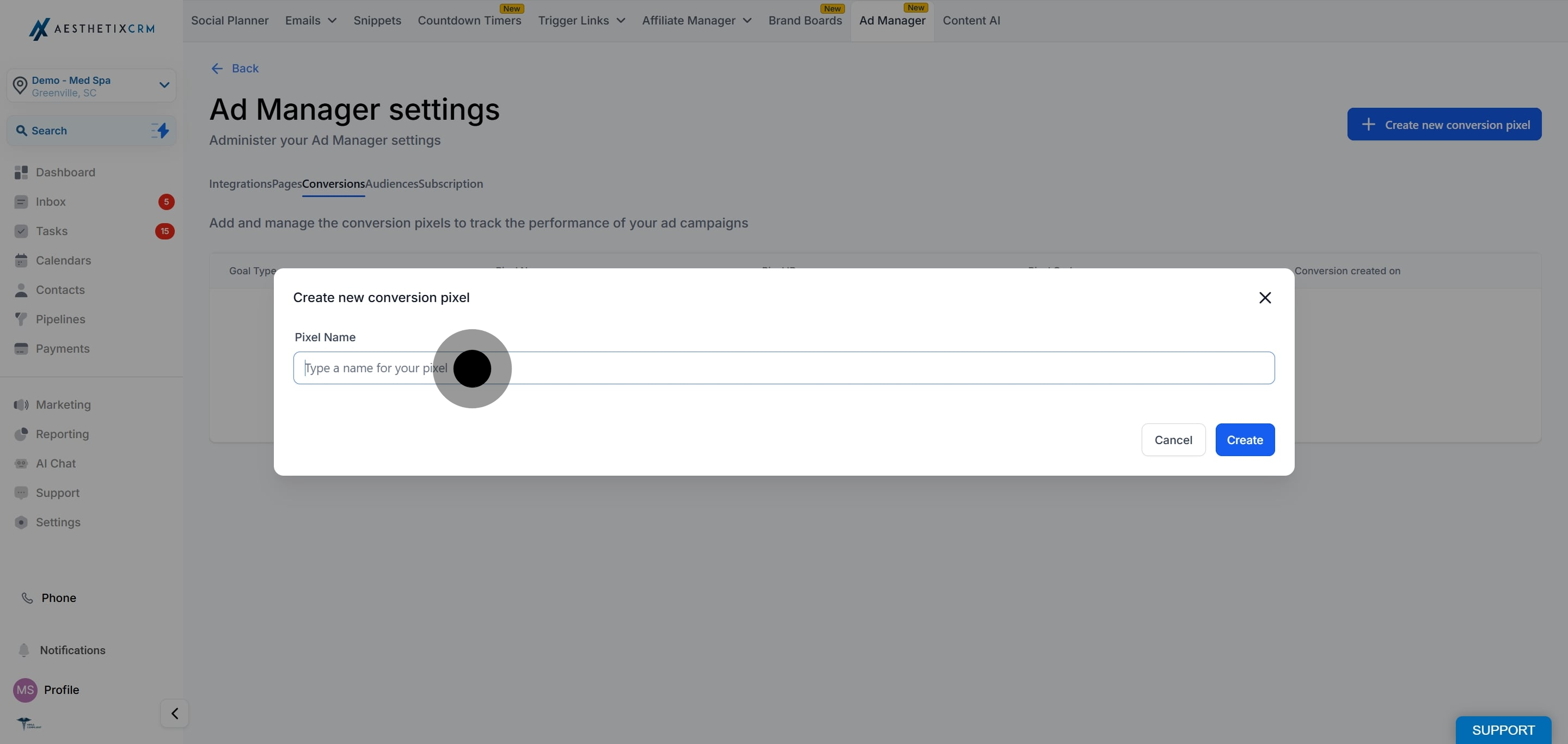
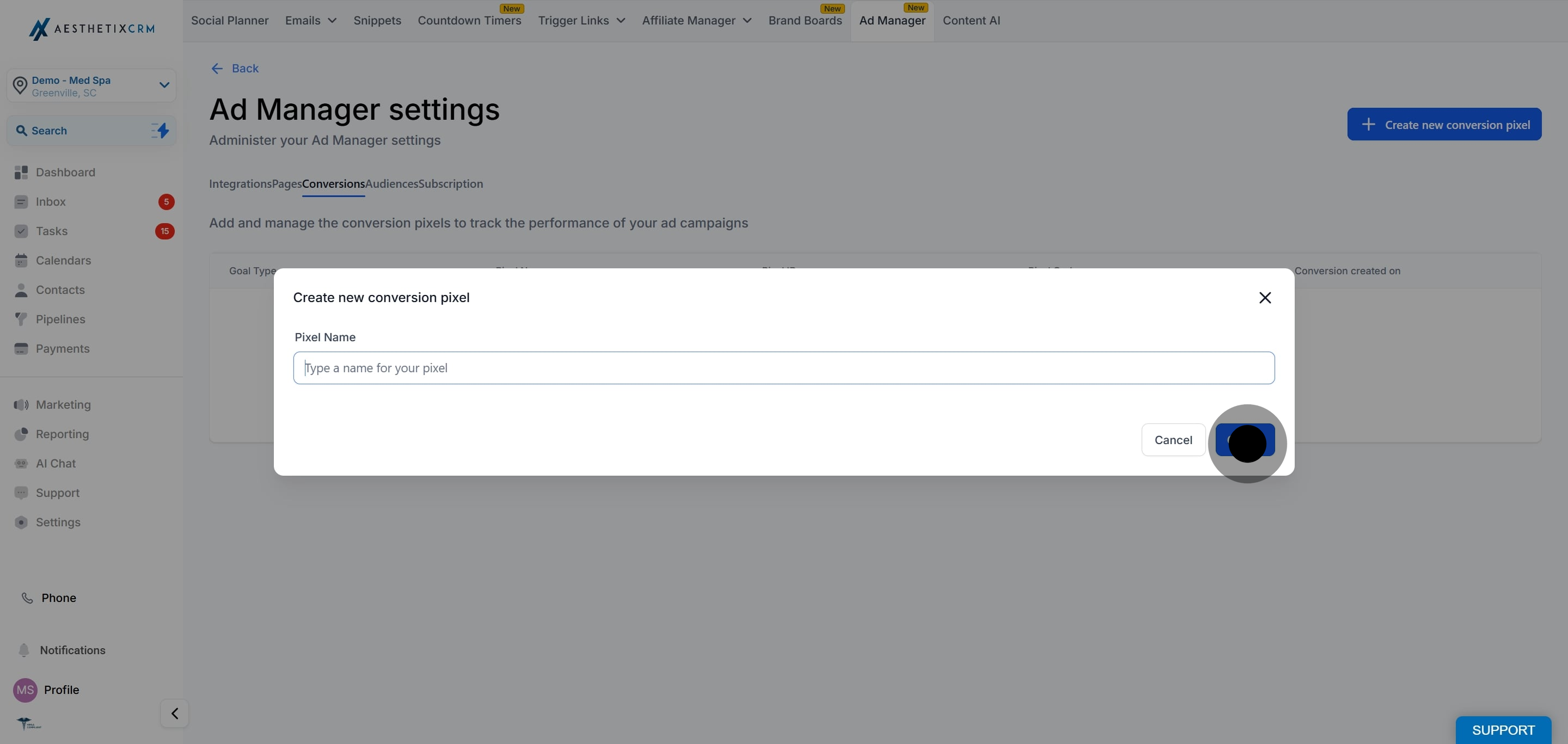
The conversion pixel is a critical tool for measuring, optimising, and improving the effectiveness of your online advertising efforts. It enables better tracking, retargeting, and understanding of customer behaviour, ultimately helping you improve your marketing ROI.
A conversion pixel is a small piece of code placed on your website to track user actions and measure the success of advertising campaigns. Key uses include:
Tracking Conversions: Measure specific actions like purchases, sign-ups, or form submissions.
Ad Optimisation: Helps improve ad targeting.
Retargeting: Allows you to show ads to users who have interacted with your site but didn't convert.
ROAS Measurement: Tracks return on ad spend by connecting conversions to ads.
A/B Testing: Helps compare ad variations and improve campaign performance.
Cross-Device Tracking: Follows user actions across devices for better attribution.
Custom Events: Tracks specific user actions like video views or content engagement.
Audience Segmentation: Creates targeted audiences based on user behaviour.
Important information on created conversion pixels
After creating a conversion pixel, there are certain things which are automatically taken care by us and are enlisted as follows:
The Pixel ID and code are automatically generated by us and the same will be used when sending back a CAPI event to Facebook while creating a workflow.
User need not worry about the UTM parameters as they are automatically created by us and added to the pixel for effective tracking.
The goal type: Lead Event is used to send the data from Facebook form lead moving from one stage to another in opportunity pipeline.
The goal type: Funnel Event is used to send the data from form submissions, survey submissions, chat widget replies, number pool calls.
When a pixel is created, it will show the goal type as Funnel Event which will change accordingly after a successful event is sent to Facebook using CAPI under workflows based on it being a funnel event or a lead event.
A single conversion pixel can be used to send both funnel and lead events to Facebook without any hindrance.