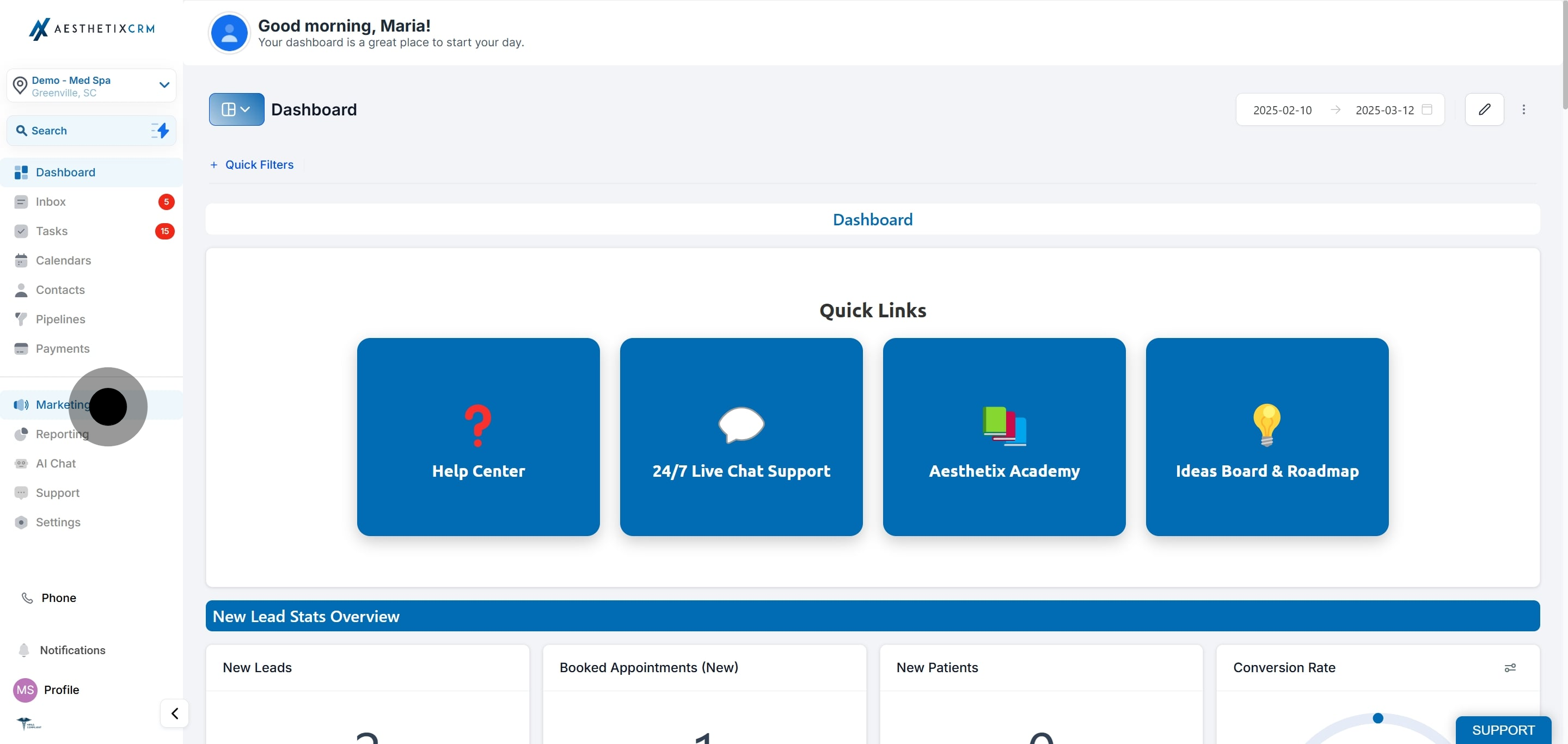
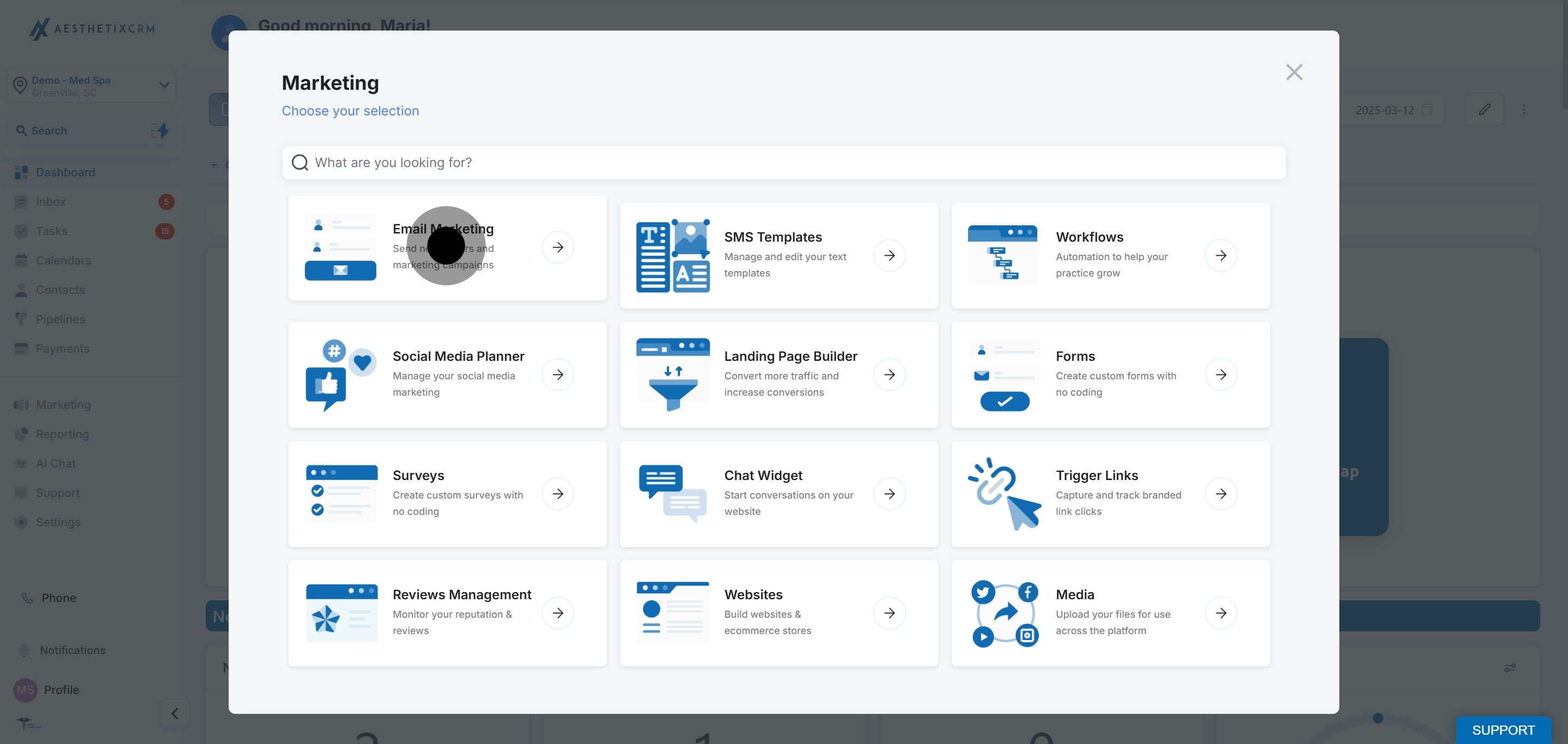

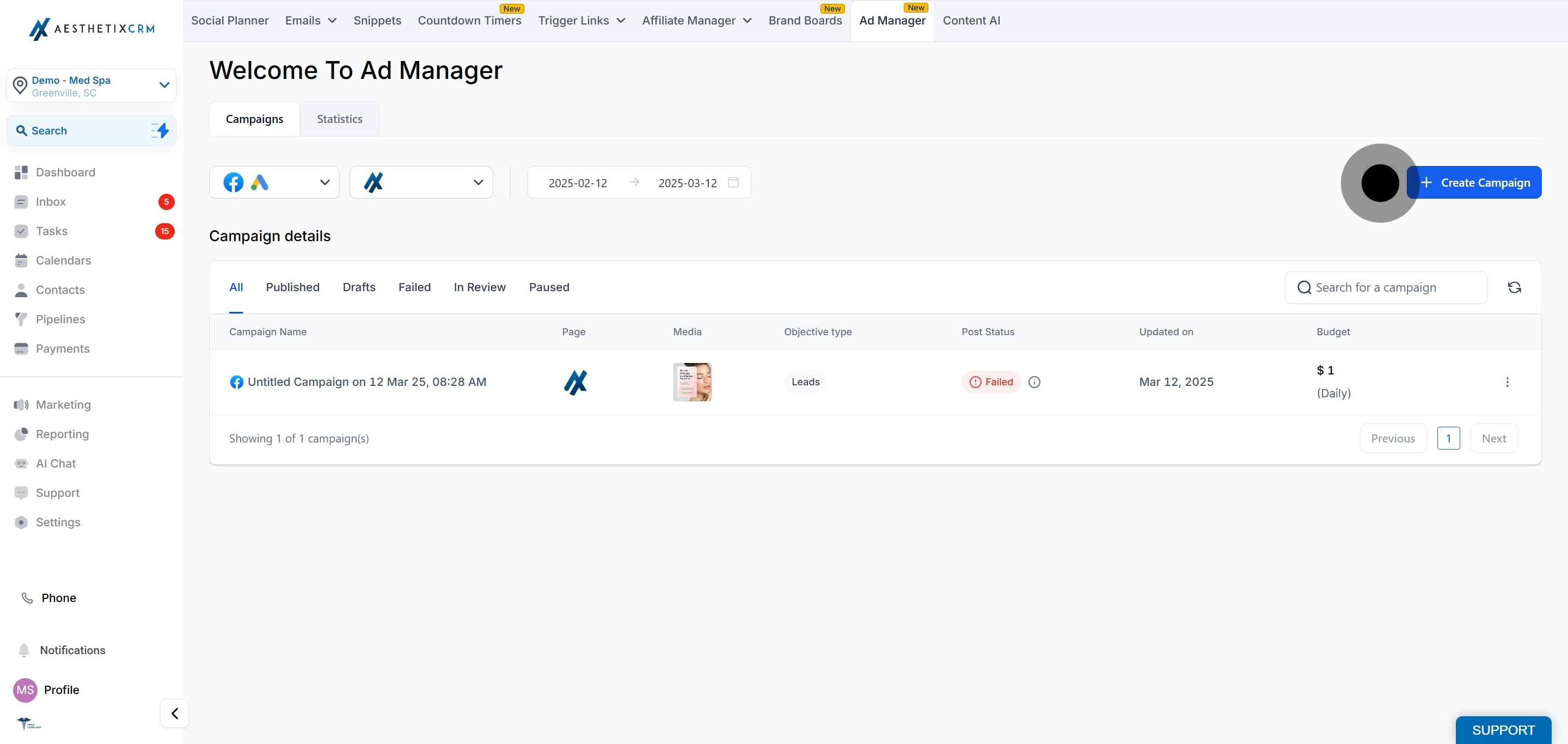

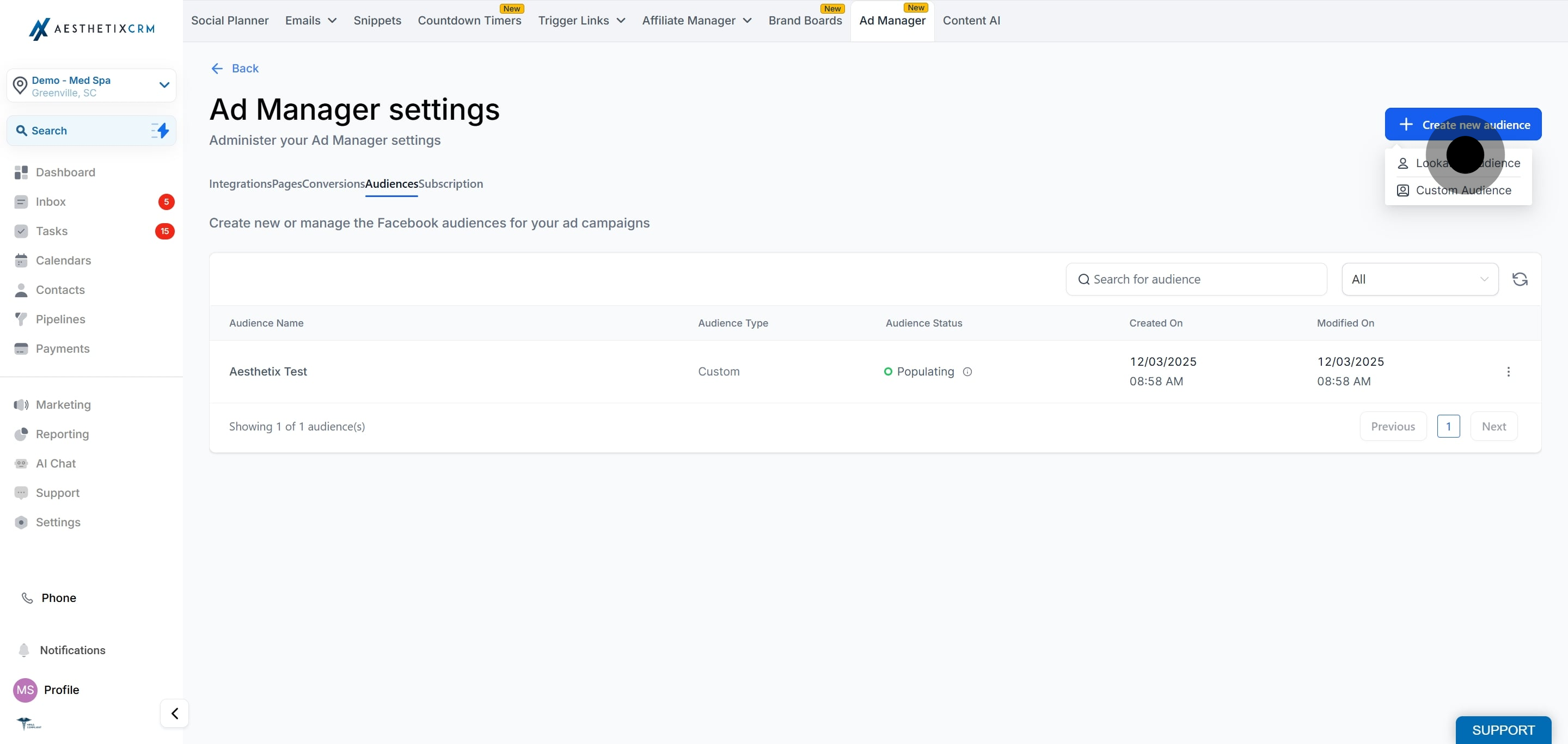
Along with the option to create new audiences, below is the list of actions that can be performed on the existing audiences:
Users can search for a specific audience by clicking on the 'search for audience' box and look for an audience present in the list by typing in the name of the audience.
An additional selection box exists next to the search box to show 'All', 'Custom' and 'Lookalike' audiences. On click of each from the list, the behaviour of the list will change based on:
All - The list will show all the audiences irrespective of their type that are present within Ad Manager.
Custom Audience - The list will show only the custom audiences that are present within Ad Manager.
Lookalike Audience - The audience list will show only the lookalike audiences that are present within Ad Manager.
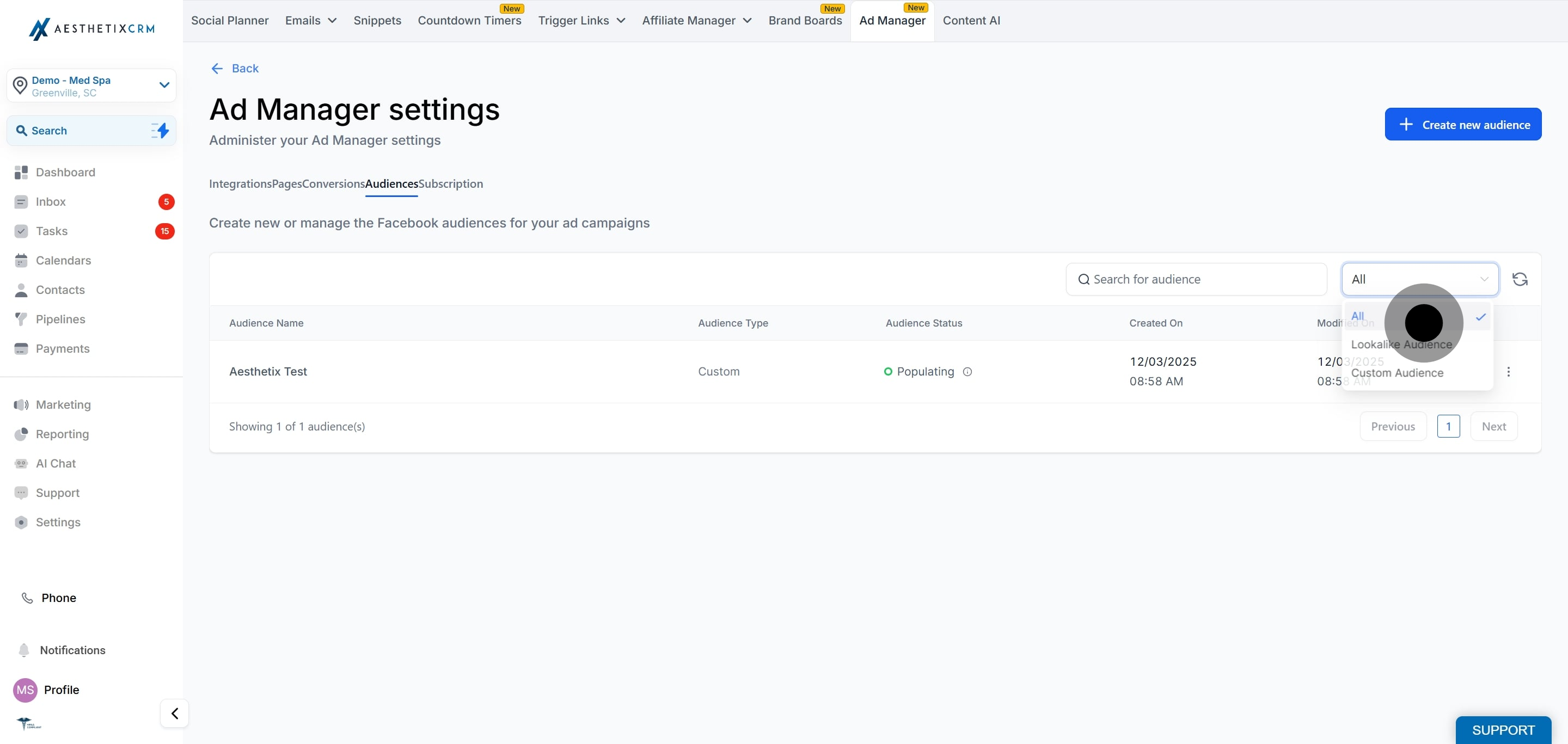
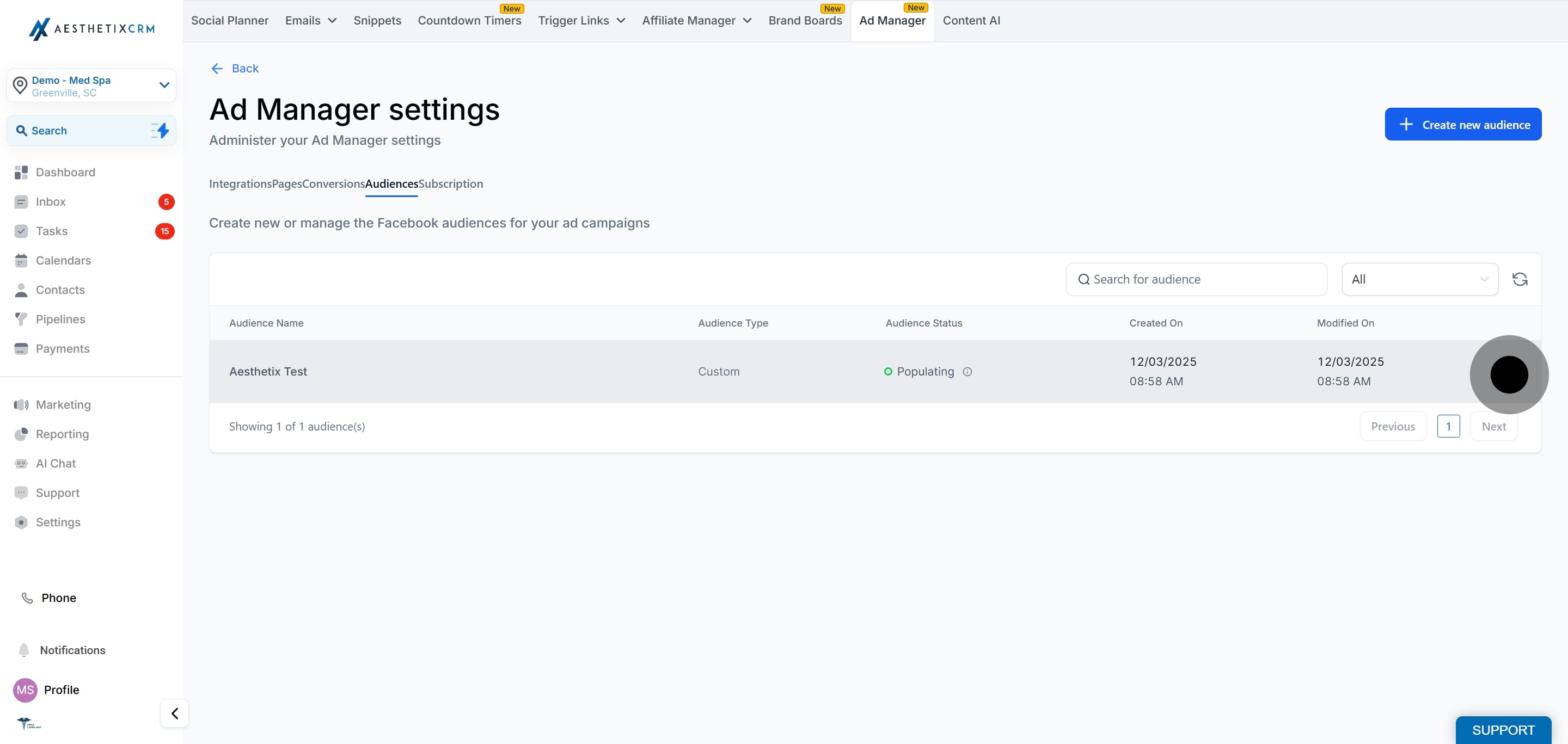

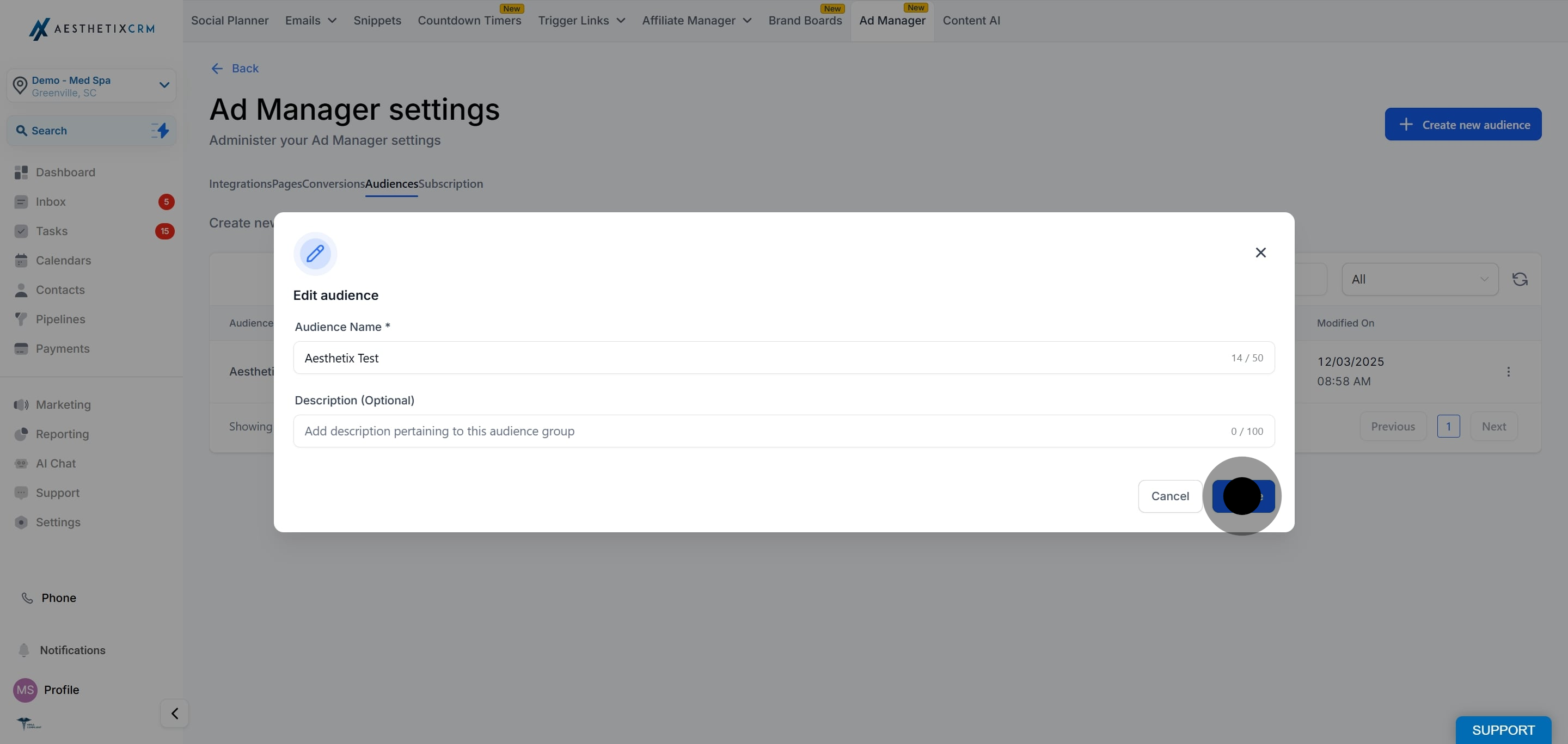
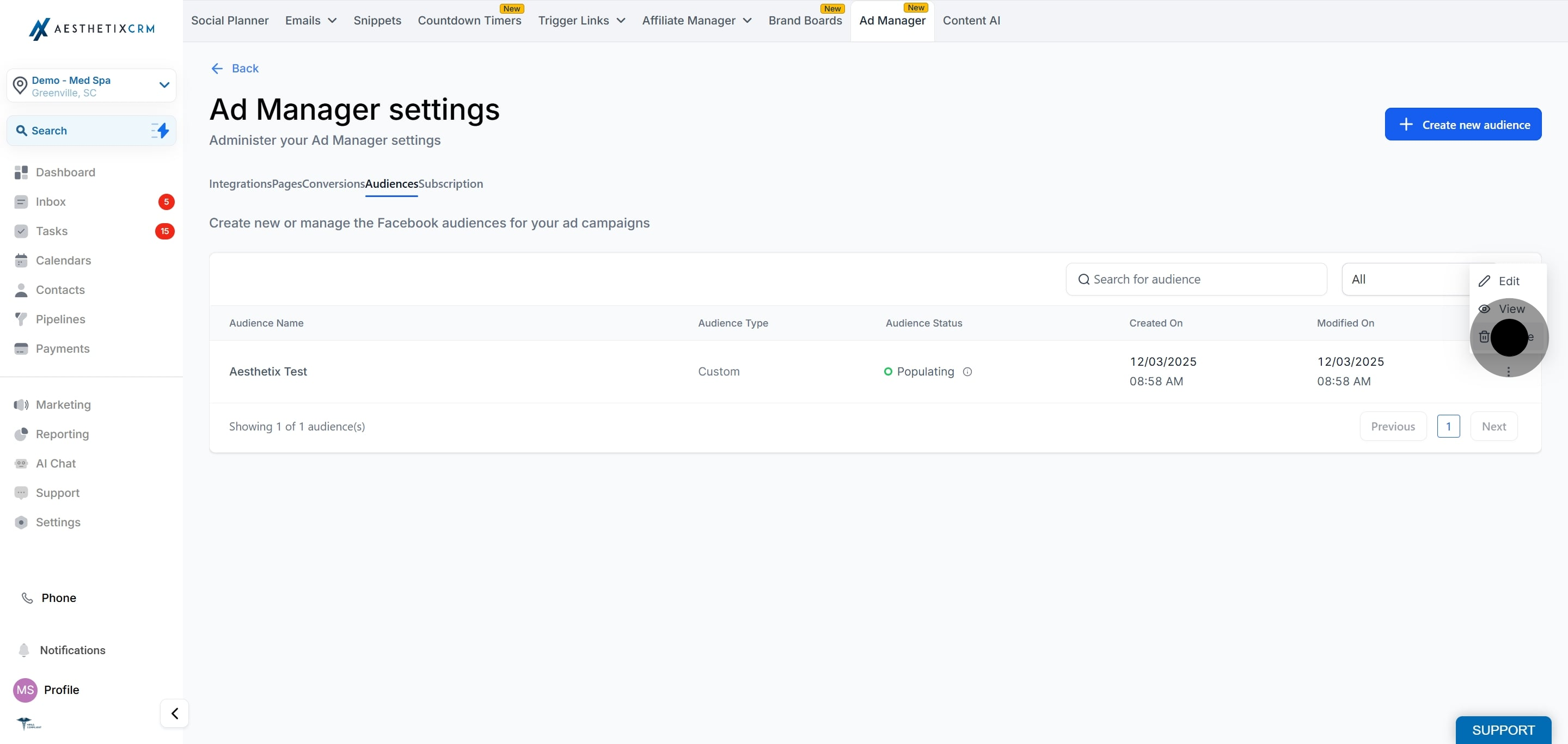
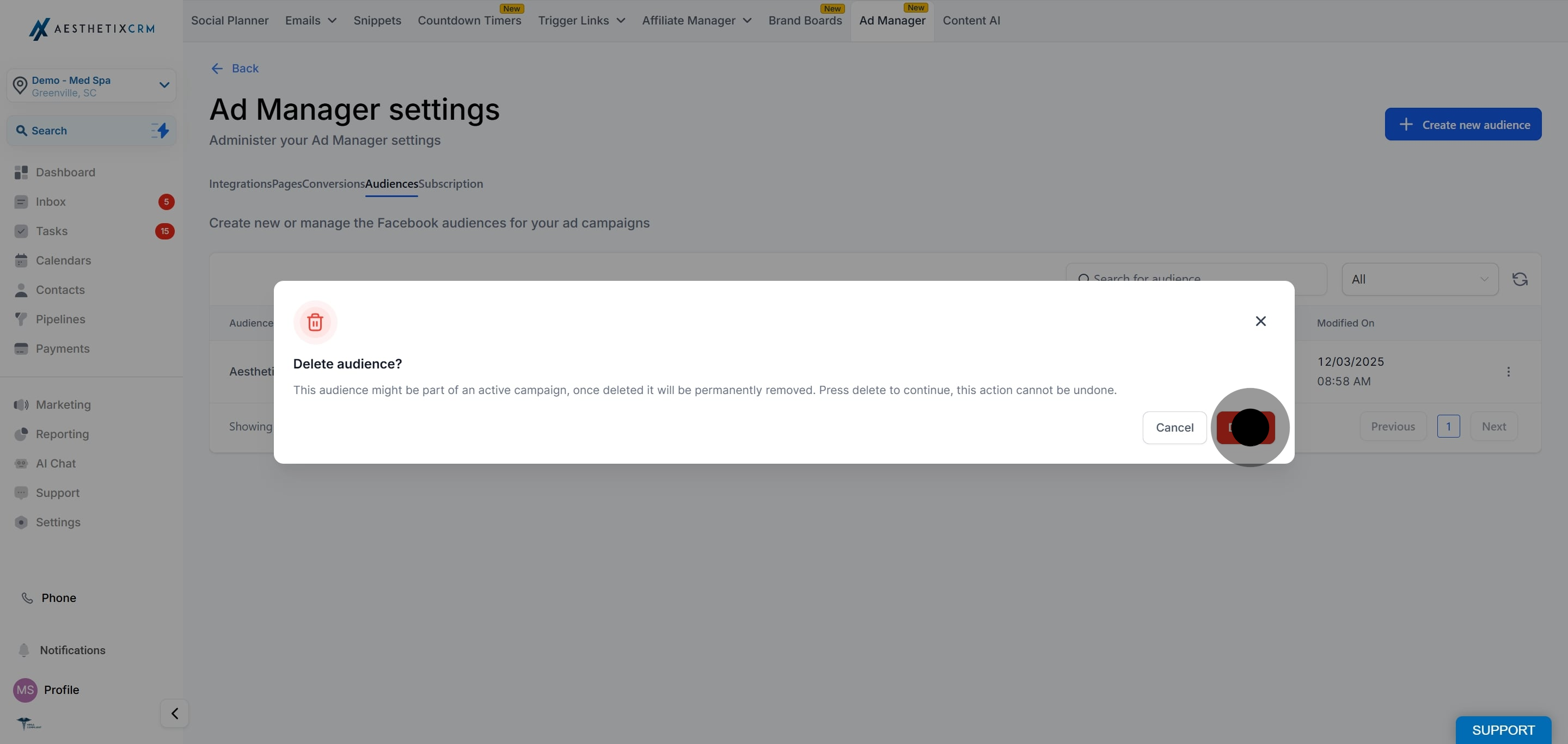
Note: In order to delete the audience, all active campaigns associated with the audience must be paused first.
1. When a user attempts to delete an audience that is associated with one or more active campaigns, a validation message will appear, indicating that the audience cannot be deleted because it is part of an active campaign.
2. If a user tries to delete a custom audience that has been used to create a lookalike audience, an error message will be displayed, indicating that the deletion cannot proceed unless the associated lookalike audience is removed first.
Is there a limit to the number of audiences I can create?
While there is no specific limit mentioned, it's best to keep your audience list organized to ensure effective management and utilization. Excessive audiences may complicate your campaign strategies.
How often can I update the criteria for my audiences?
You can update the criteria for your audiences as often as needed. However, frequent changes may affect the performance and effectiveness of your audience targeting.
What happens to an audience if I delete it?
Once an audience is deleted, it cannot be recovered. Any campaigns relying on that audience will be affected, so it's important to confirm deletion before proceeding.
Can I use multiple audiences in a single ad campaign?
Yes, you can use multiple audiences in a single ad campaign, allowing for more targeted advertising strategies. However, make sure to monitor performance across these audiences to optimize results.